Cornell notes divide the pages into two or more sections for promoting the short notes. Google Docs does not have built-in templates to manage cornel notes. Different websites provide built-in cornel note templates that help users modify them according to their requirements. The objective of this article is to explain the possible methods to make a Cornell notes template in Google Docs.
The guideline of this article is demonstrated below:
- Method 1: Use the “Table” Option to Make Cornell Template
- Method 2: Use Third-Party Support to Make Cornell Template
- Bonus Tip: Use the Table Option to Make Cornell Template (Mobile App)
Let us start with the first method.
Method 1: Use the “Table” Option to Make Cornell Template
Google Docs provides the “Table” option to make the Cornell notes templates. It is useful to display all relevant information in one place. Several essential steps are required to perform this task which is as follows:
Step 1: Choose Table Cells
After opening the Google Docs window, hit the “Insert” tab from the menu bar. A drop-down list will appear containing various options. Click on the “Table” option and select the “2*4” table cells:
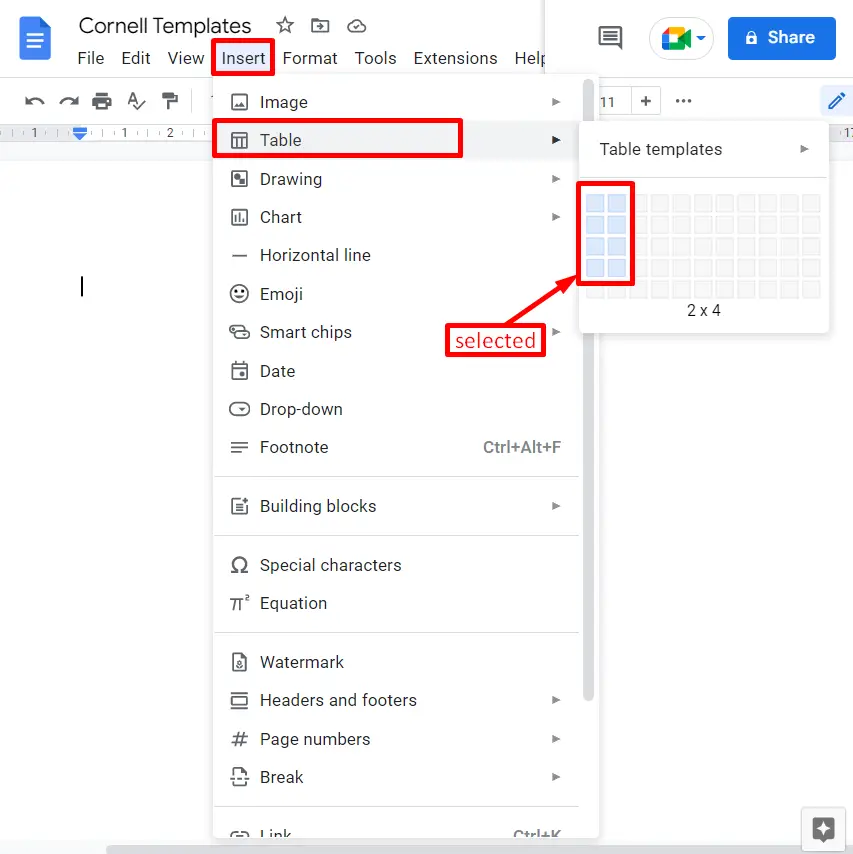
Step 2: Insert Table
The table has been inserted into the current document. This table has two columns and four rows, as shown in the below screenshot:
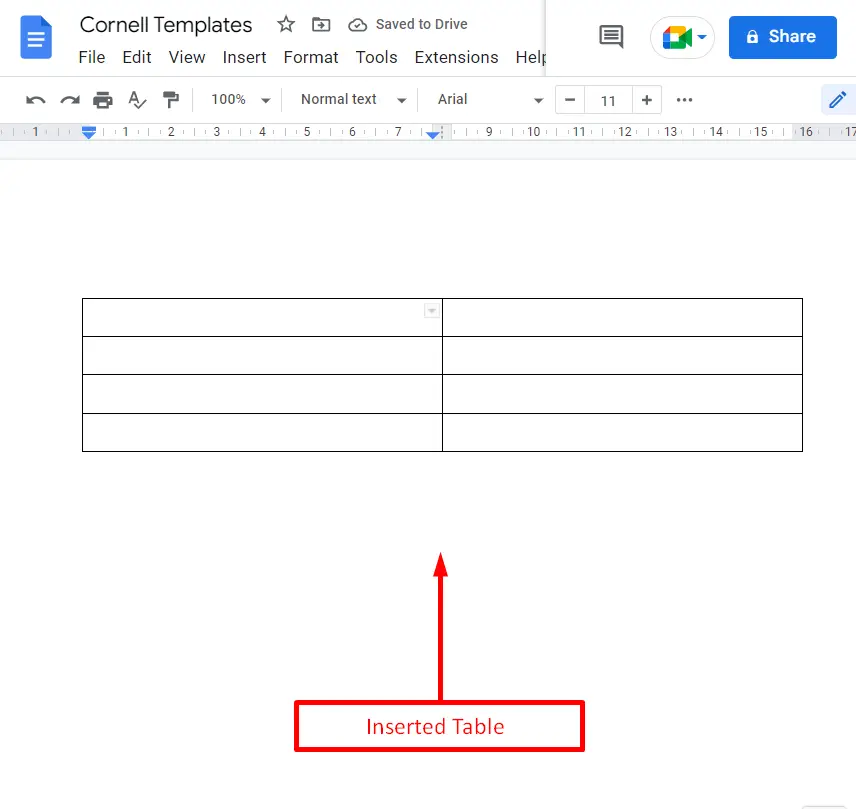
Step 3: Customize the Cornel Template
Customize the inserted table according to the Cornell notes template. To do so, select the first two row cells. After that, right-click inside the selected cells, which generates a dropdown list that contains a list of options. Click on the “Merge cells” option from the drop-down menu:
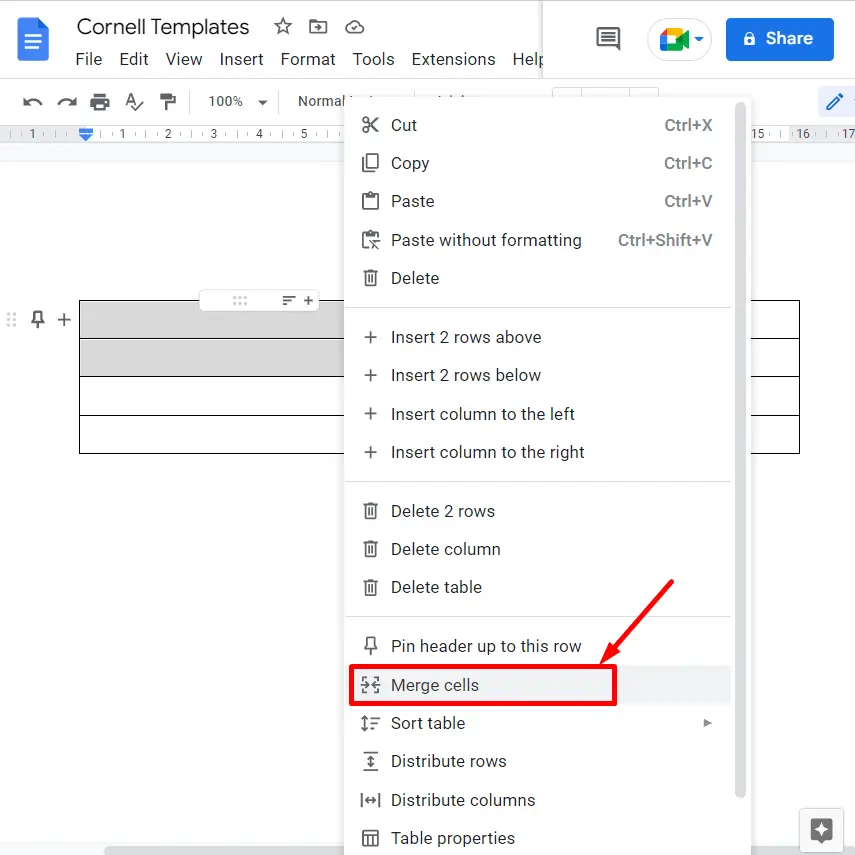
Before adding the content, customize the cornel note template by changing the height and width of the specific cells, as shown in the captured “GIF”:
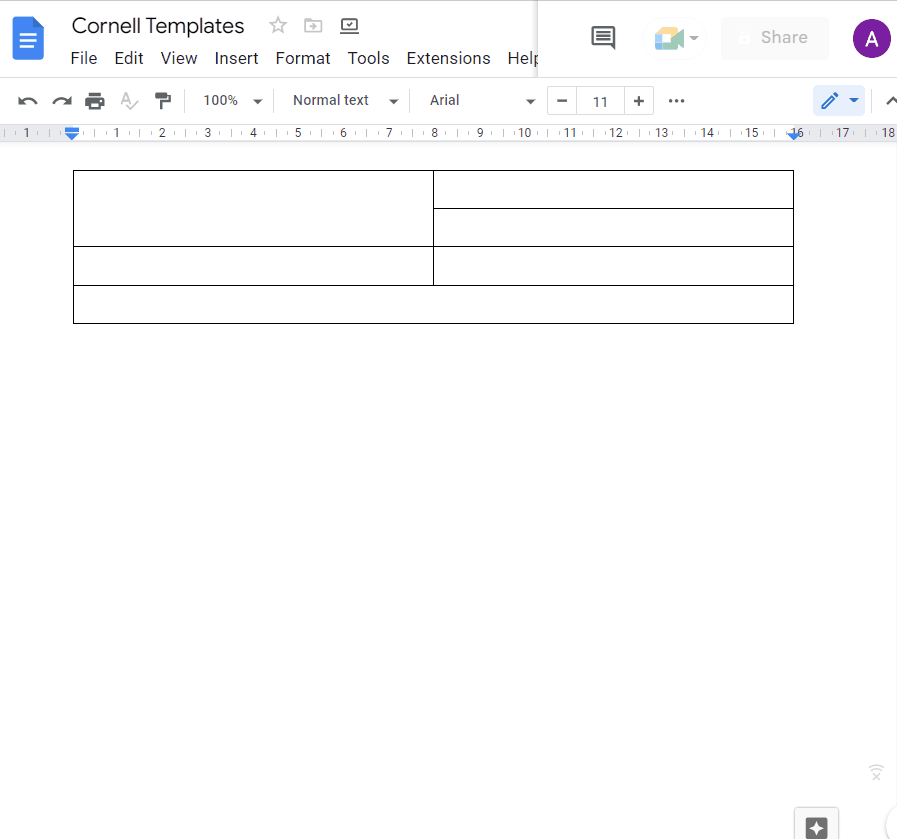
Step 4: Add Content in Cornel Notes Template
Now add the content to the created table. In this case, the following text fields are added to the table.
- Add the title at the top of the table
- Add Name, Class, Section, and Period into the first row.
- Next, add the Date and Topic.
- Add Questions and Notes text field.
- In the last, add the Summary into the last row.
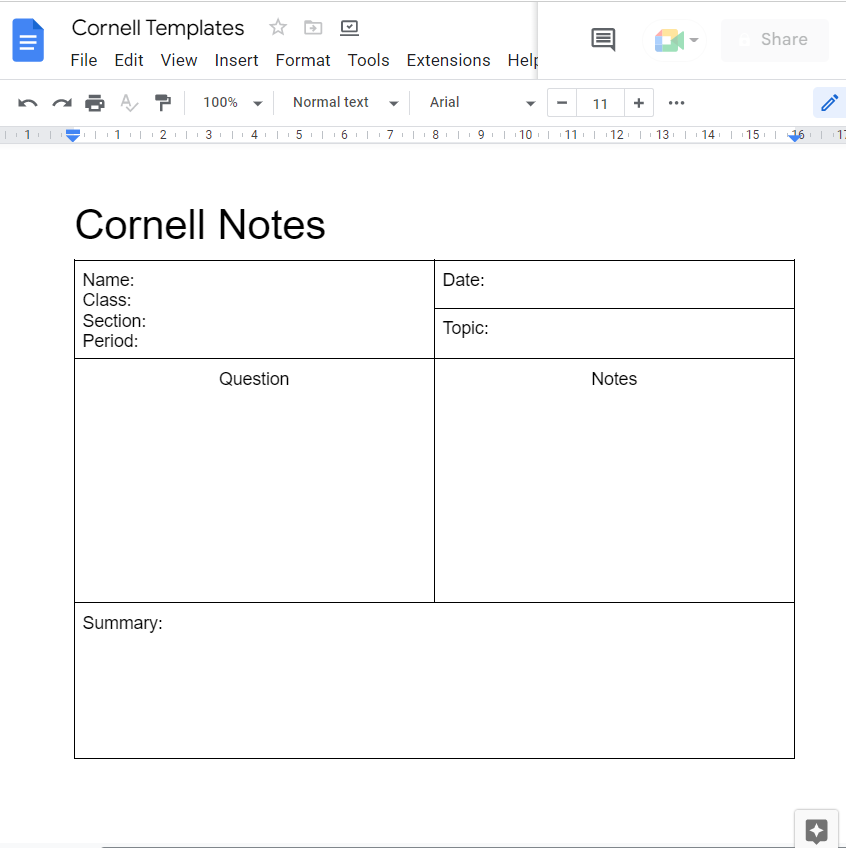
That is it from the customized cornel template.
Method 2: Use the Table Option to Make Cornell Template in Mobile App
The Google Docs mobile application is also useful for making the Cornell Notes template. To do so, some necessary steps are followed:
Step 1: Open the Google Doc
Open the Google Docs application and select the new blank document to make the syllabus template:
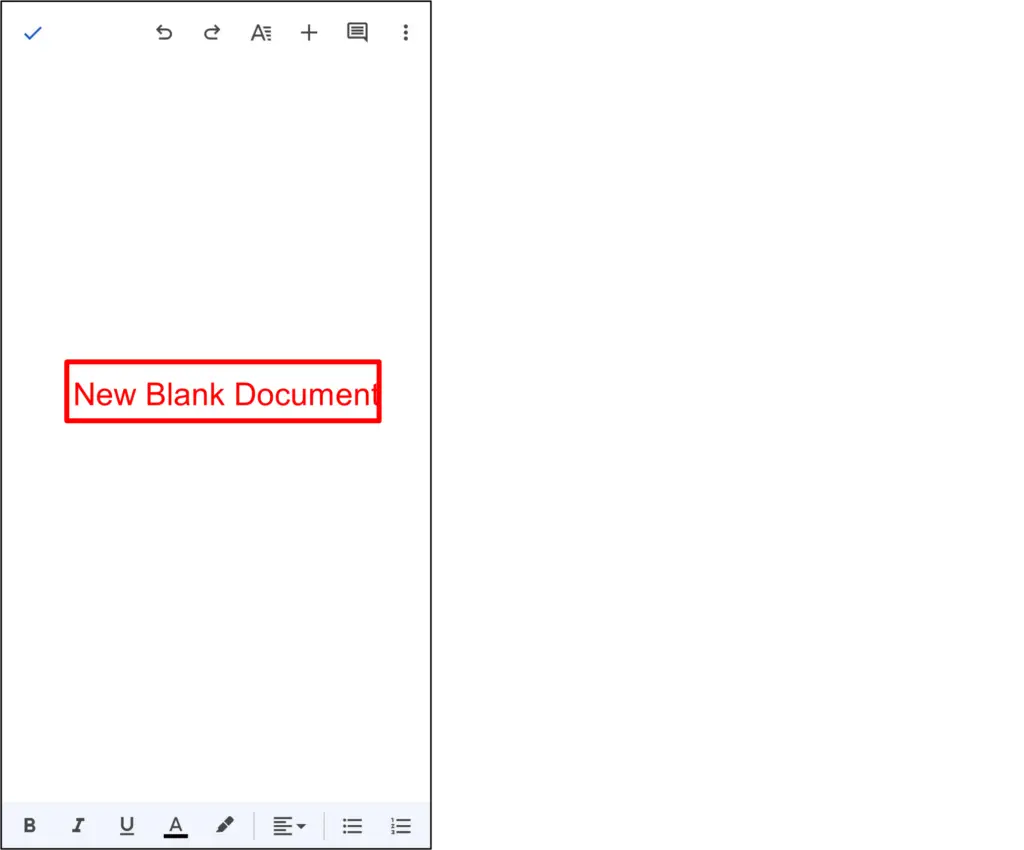
Step 2: Create Cornell Notes Template
Press the “+” icon from the toolbar that generates the dropdown list with several options. Click on the “Table” option from the list:
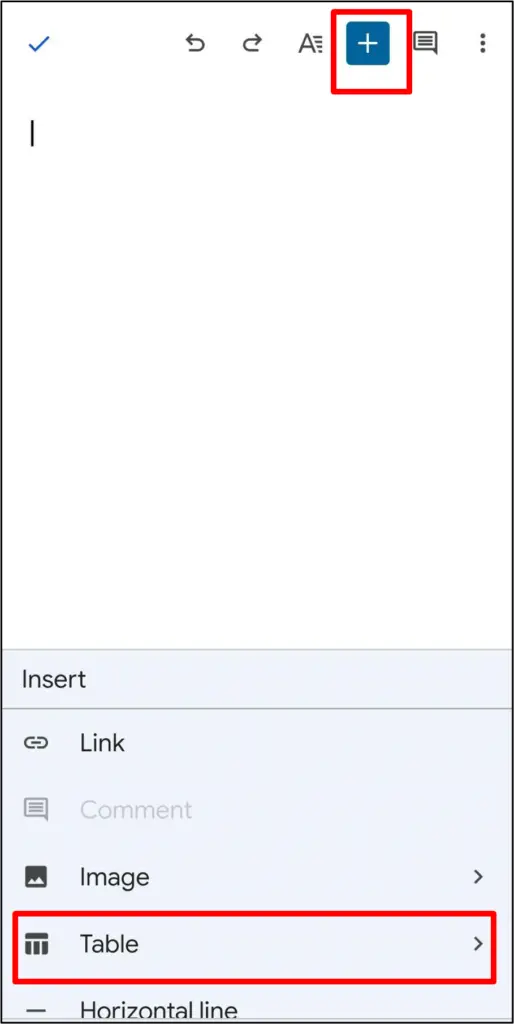
Add Rows and Columns
It navigates to the new window and selects the 5 rows and 2 columns by pressing the up and down buttons. After that, hit the blue “Insert table” button located at the bottom of the page:
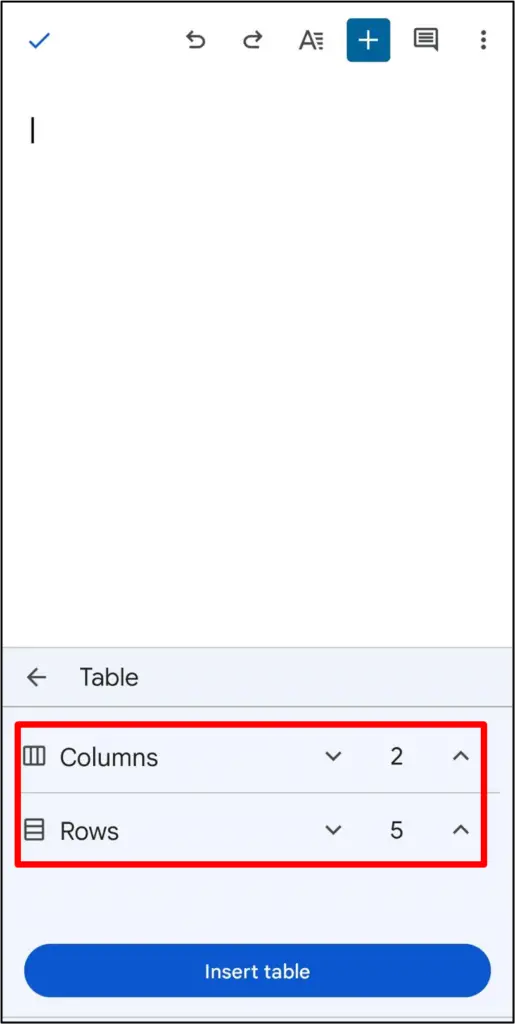
Step 3: Add the Text Field
Now, the structure of the Cornell Notes template is ready for adding content to it. Users can paste content according to their requirements:
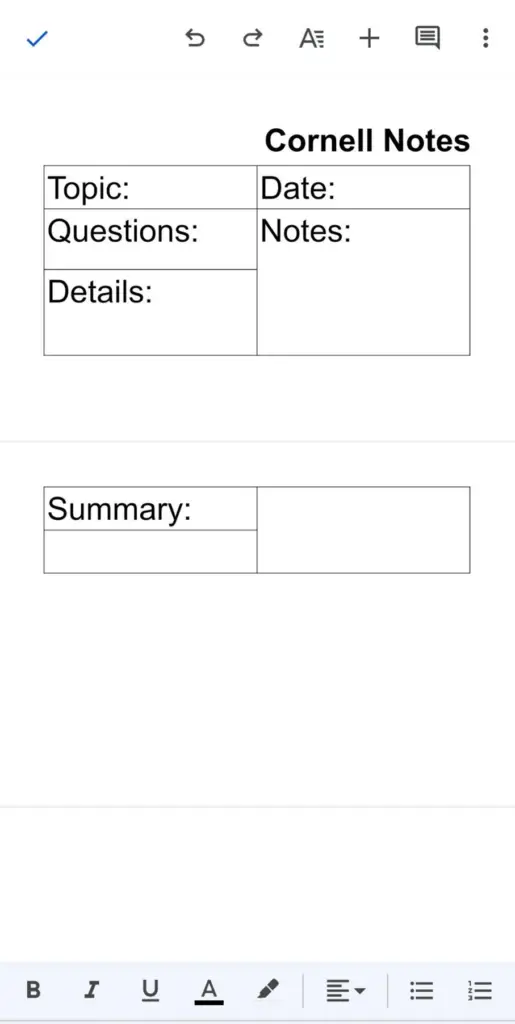
The new Conell Notes template has been added to the Google Docs mobile application.
Bonus Tip: Using Third-Party Support to Make Cornell Template
The “template.net” website is used to download the Cornell Notes template and use it in Google Docs. Some important steps are carried out to carry out this task:
Step 1: Open the Template.Net Website
Open the Template.Net website using the provided link:
https://www.template.net/
After that, search the “Free Blank Cornell Notes Template” in the search bar that displays a variety of Cornell Notes Templates. Pick one that is highlighted below:
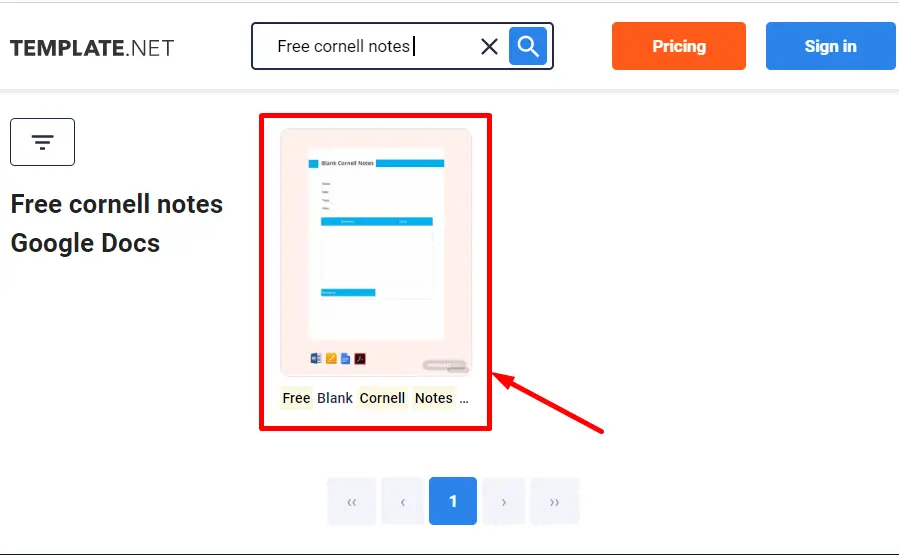
Step 2: Select the Google Docs Format
Select the “Google Docs” format and click on the “Free Download” button:
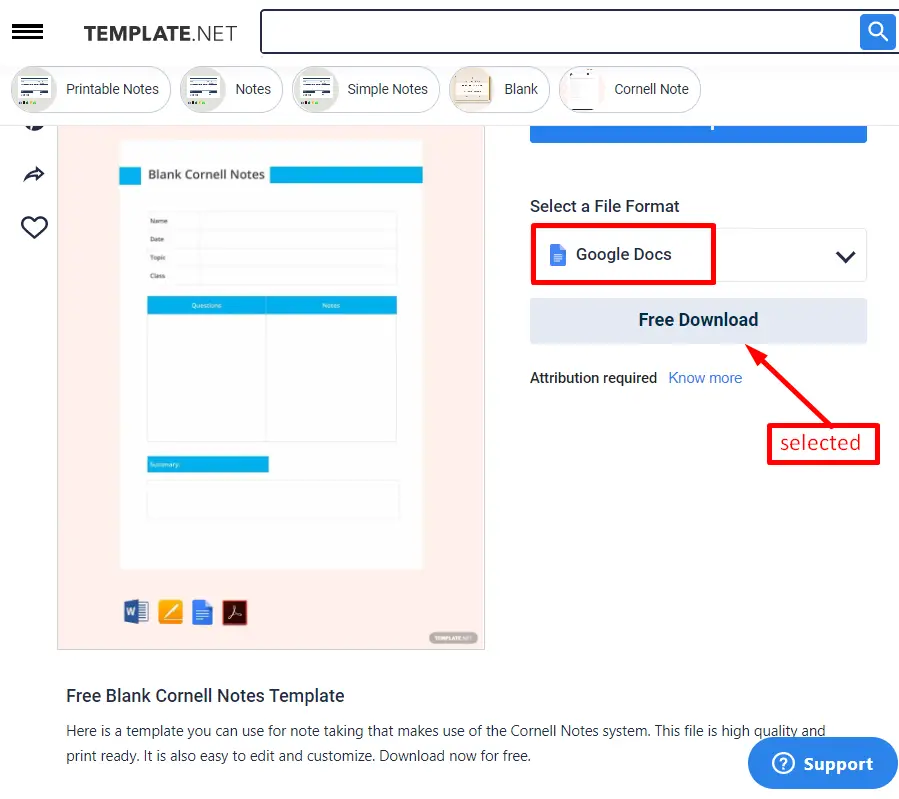
Step 3: Download the Cornell Notes Template
It navigates to the other window that contains two buttons: “Copy” and “Free Download”. Press the “Free Download” button to download the particular template:
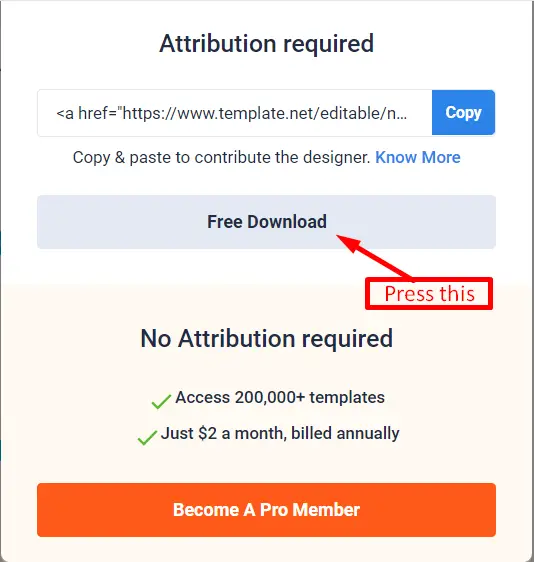
After that, click on the “Make a copy” button to copy the downloaded Cornell Notes template into Google Docs:
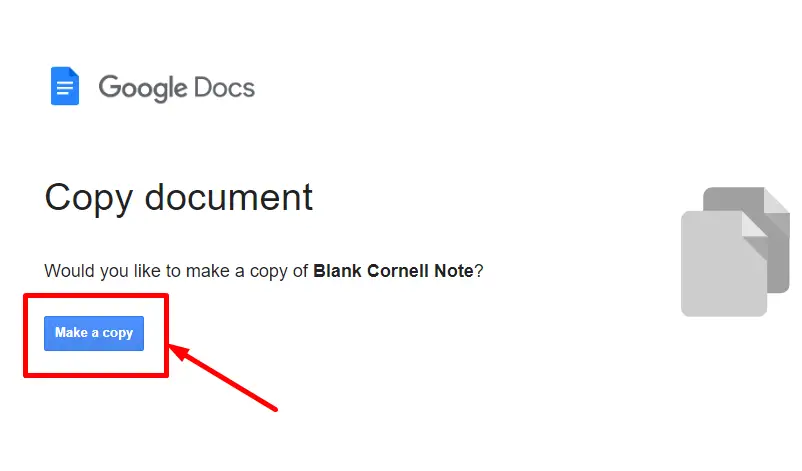
Step 4: Verify the Template
The “Blank Cornell Notes” template has been opened in Google Docs after the completion of the downloading process:
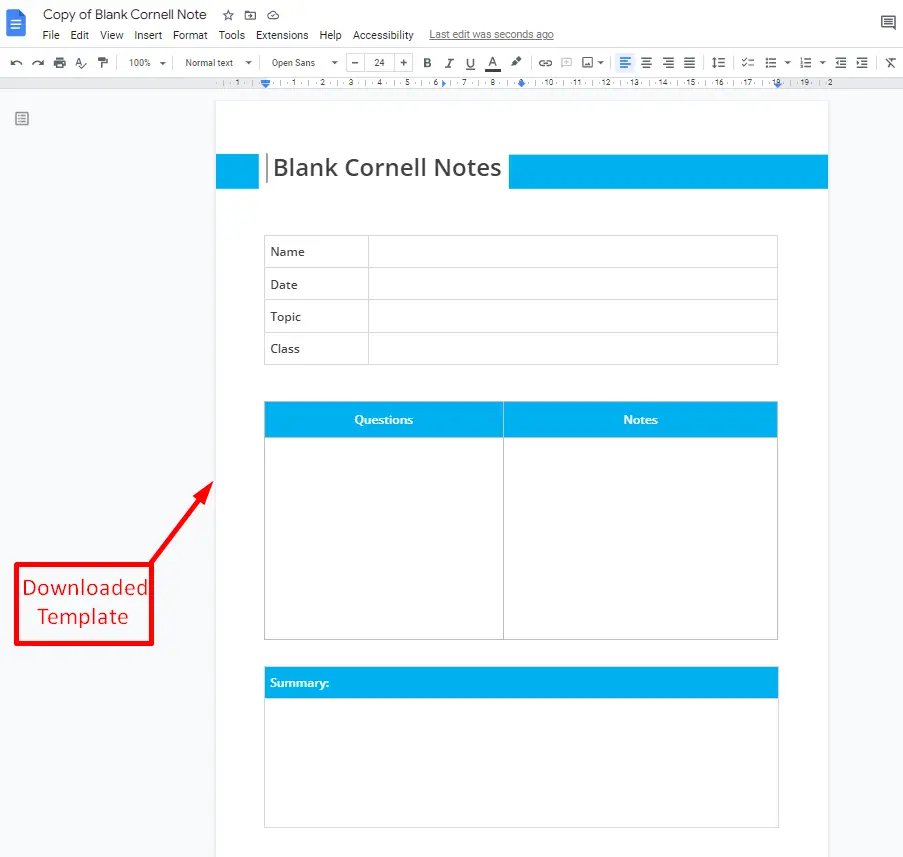
That’s all about this article.
Conclusion
Google Docs provides built-in templates and the “Table” option to make a Cornell Notes template in the document. Several websites offer Cornell Notes templates that can be customized according to the user’s choice. The Google Docs mobile application also provides the “Table” option to make the Cornell Notes template. This article demonstrates all the possible methods to make a Cornell Notes template in Google Docs.
