Flashcards are nothing but a way of representing any text, such as a way to make information/tasks memorable. These cards are useful for making a priority list in academic and business environments. Furthermore, users can change the font size and style and insert images to highlight information. This article demonstrates the step-by-step procedure to make flashcards on Google Docs.
Let’s dig into it one by one.
How to Make Flashcards on Google Docs?
Google Docs have various functionality to meet the user requirement. But, it is limited to providing the built-in feature of flashcards to make things remembered. For this purpose, an alternative way is followed to achieve this task. For that alternative approach, the following list of steps is carried out:
Step 1: Insert Table Cells
Here, an empty document is carried out to make flashcards. To do so, insert the six cells by hovering over the “Table” that comes from the “Insert” tab, as shown in the below figure:
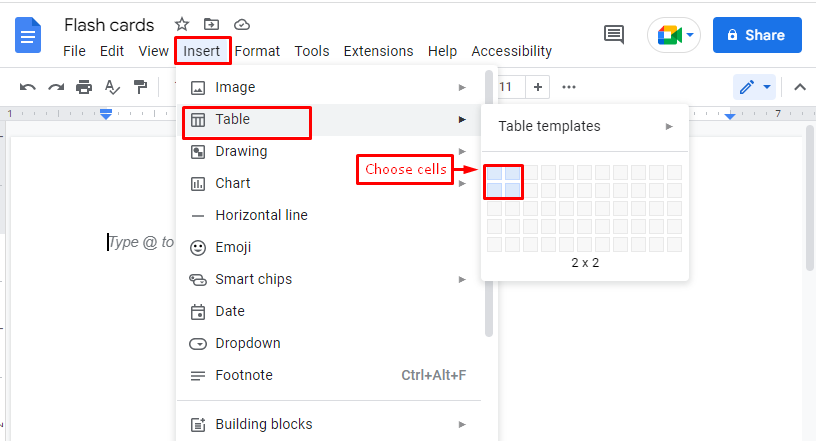
Step 2: Adjust Table Cells
After inserting the cells, the user can customize the height and width of inserted cells through the mouse cursor:
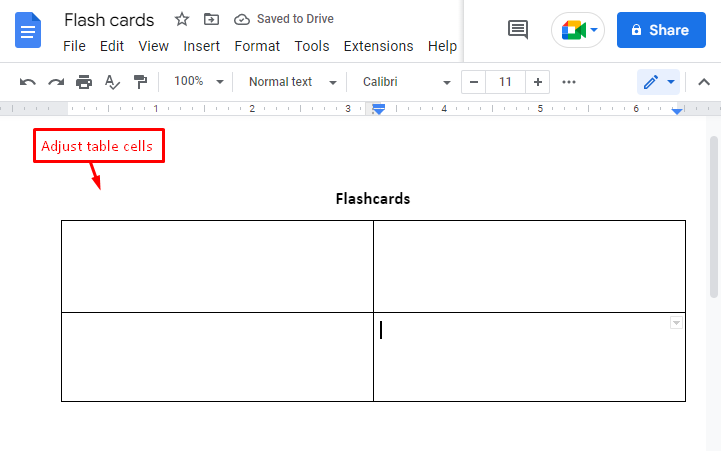
Step 3: Customize Flashcards on Google Docs
In this scenario, four flashcards are created to remember the alphabet for kids. In these customized cards, images are inserted for better understandability:
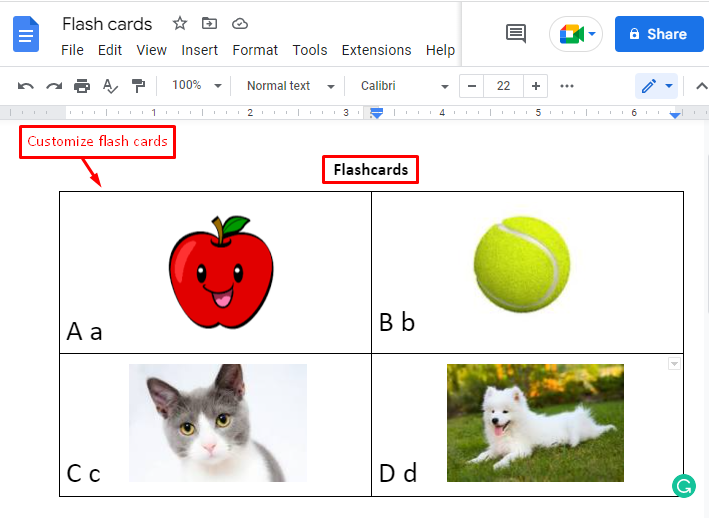
That’s it! You have experienced step-by-step procedures to make flashcards in Google Docs.
Conclusion
In Google Docs, the flashcards can be created by customizing the table cells as per the requirement of the flashcard. Google Docs provides the “Table” option from the “Insert” tab to make flashcards. Furthermore, users can customize flashcards by highlighting text and inserting images to make information more prominent. This guide has explained the practical implementation of making flashcards in Google Docs.
