The picture/document can have two ways of representing the window: one is a portrait, and the other is a landscape. The portrait shows the vertical orientation. On the other hand, landscape displays the horizontal orientation of the document. By considering the importance of landscape, Google Docs allows its users to change the orientation of any document. The purpose of this post is to make a Google Docs Landscape. For this purpose, three methods are considered:
- Method 1: Use the Page Setup Option in File Tab
- Method 2: Use the “Page orientation” Option From Format Tab
- Bonus Tip: How to Make a Google Docs Landscape Using Google Docs Mobile App?
Let’s start with the first method.
Method 1: Use the Page Setup Option in File Tab
Google Docs offers the “Page setup” window to make the Google Docs page landscape. Let’s see how a “Page setup ” window can be used to make the Google Docs landscape.
Step 1: Open the File Tab
Move the cursor to the “File” tab and press it. It opens a list of drop-downs having multiple options. From this list, click on the option ”Page setup” option:
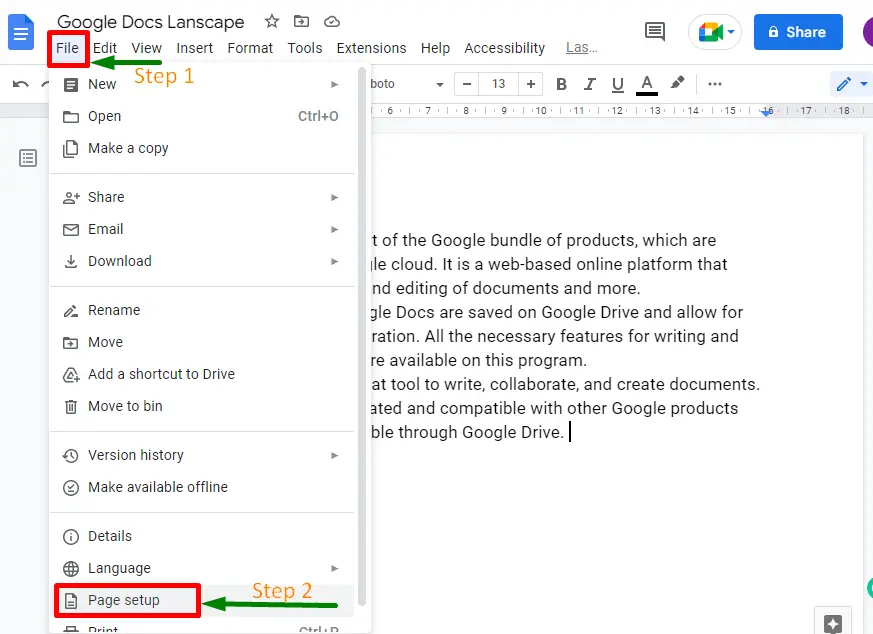
Step 2: Change the Setting to Landscape
A “Page setup” window will open. On the “Page setup” window, there is an option “Orientation”:
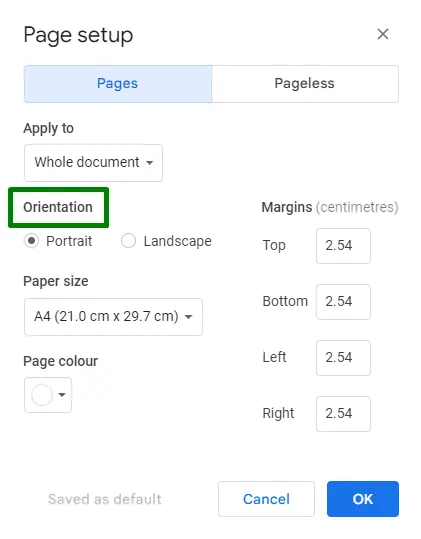
The current orientation of the Google Docs page is “Portrait“. Change the orientation of the existing Google Docs document by selecting the “Landscape” option and then pressing the “OK” button:
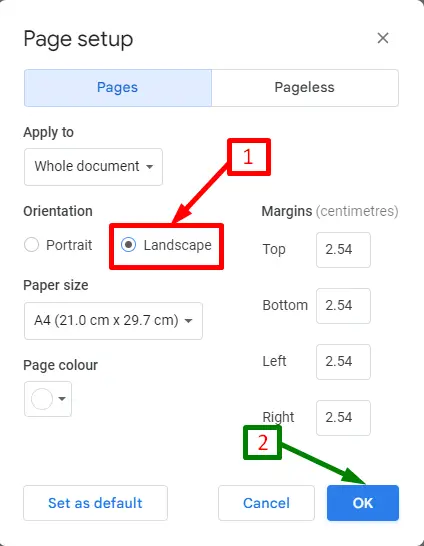
Now the entire Google Docs document will be in “Landscape”. The whole process is shown in the following “GIF”:
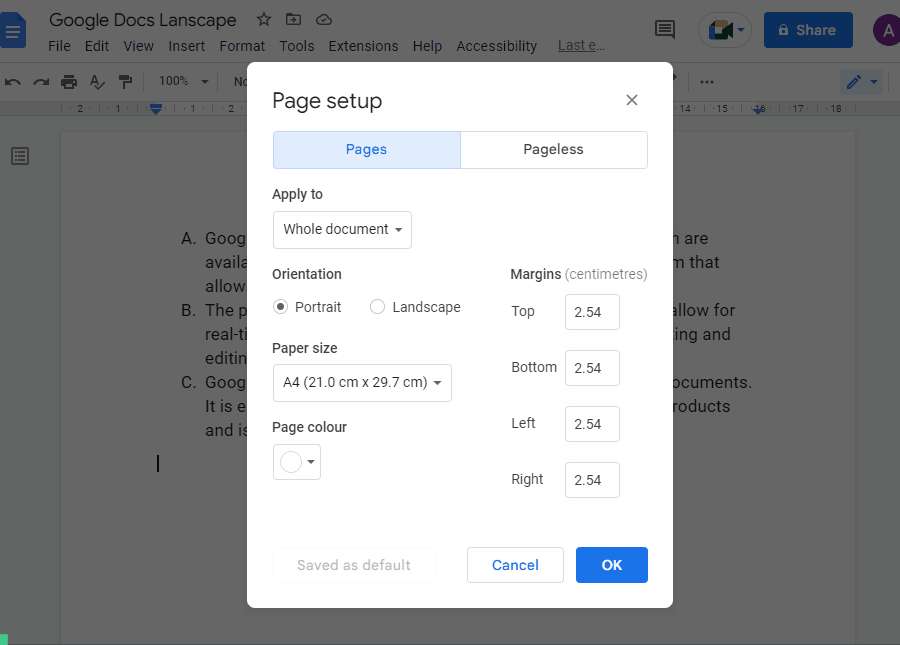
Method 2: Using the Page Orientation Option in the Format Tab
Here is another way to make Google Docs landscape with the help of the “Page orientation” option. The below steps are taken for making Google Docs landscape:
Step 1: Open the Format Tab
Hover over the “Format” tab and hit on it. It pops up a drop-down list having multiple options:
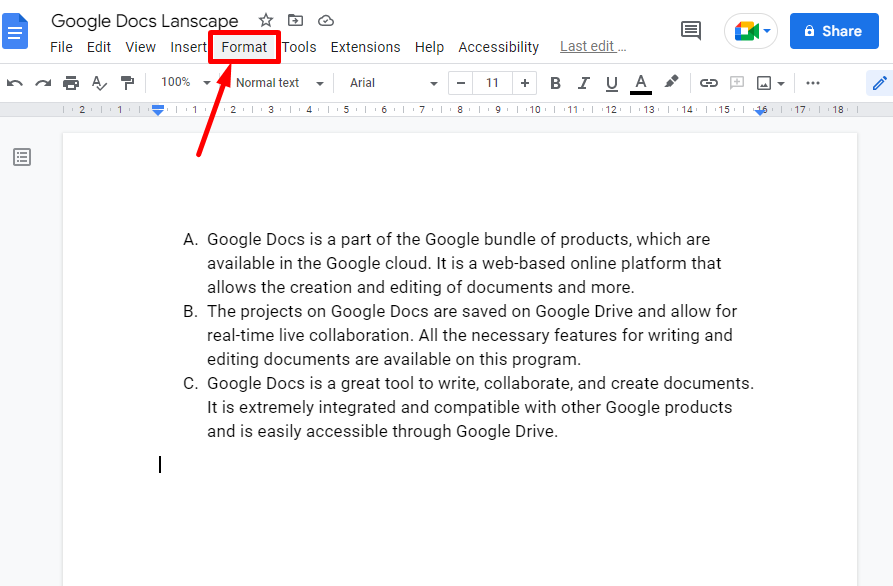
Step 2: Set the Orientation to Landscape
Select the “Page orientation ” option from the drop-down menu of the “Format” tab:
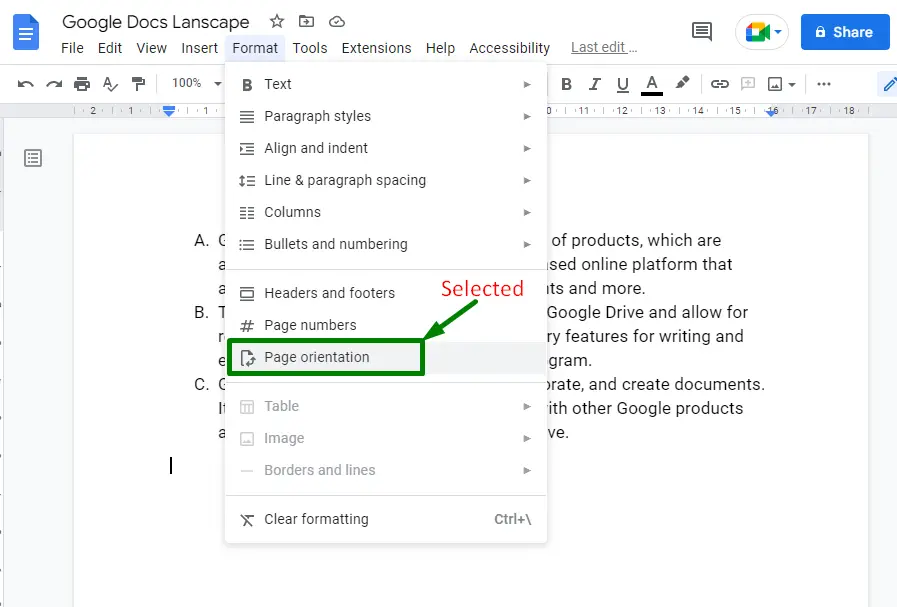
Click on the “Landscape” option. Press the “OK” button at the bottom right to save the changes:
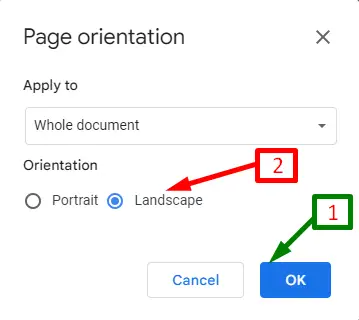
The page orientation will be changed to Landscape as shown in the below “GIF”:
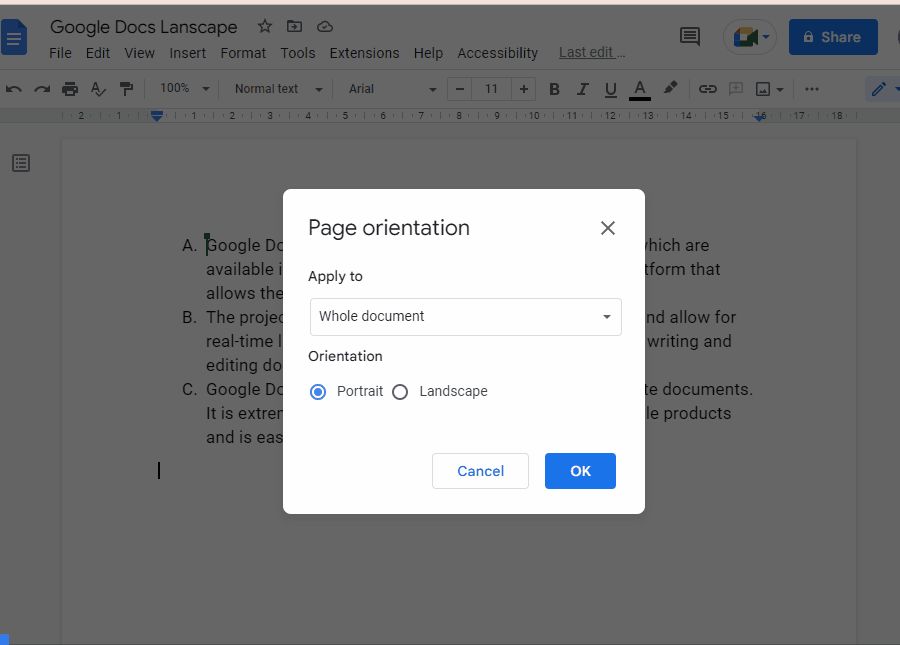
Bonus Tip: How to Make a Google Docs Landscape Using Google Docs Mobile App?
The Google Docs mobile application also facilitates its users to make Google Docs landscape by using the “Page setup” icon. For this purpose following steps are illustrated:
Step 1: Open Page setup
Click on the three dots “Kebab” menu shown at the top left of the existing document:
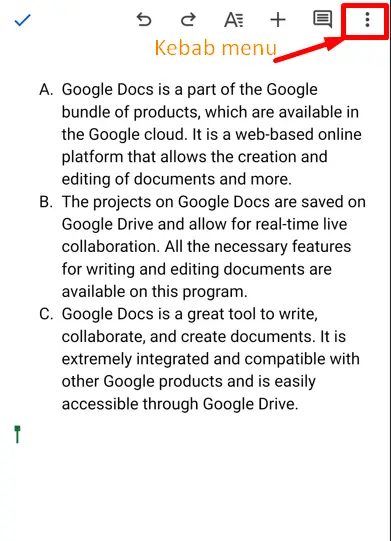
A drop-down list will pop up containing various options after clicking on the “Kebab” menu.Move to the “Page setup” option and press it:
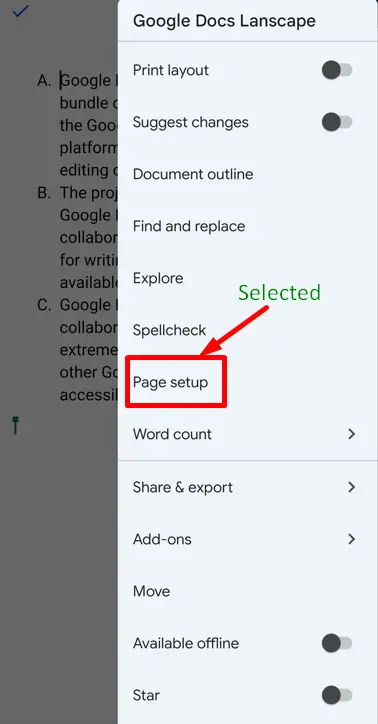
Step 2: Change the Orientation to Landscape
The “Page setup” contains four options. Choose the second“Orientation” option that will be used to make Google Docs landscape:
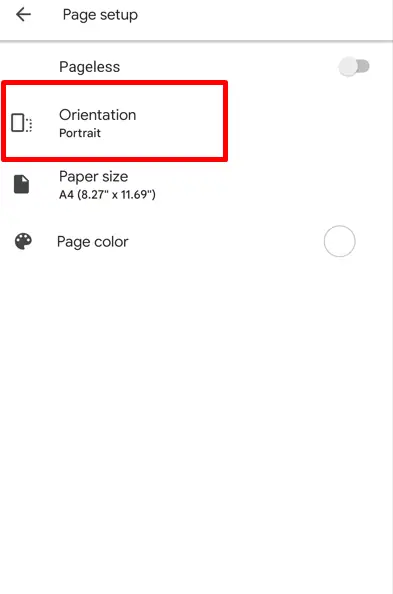
Now, click on the“Orientation” option and choose the orientation“Landscape”:
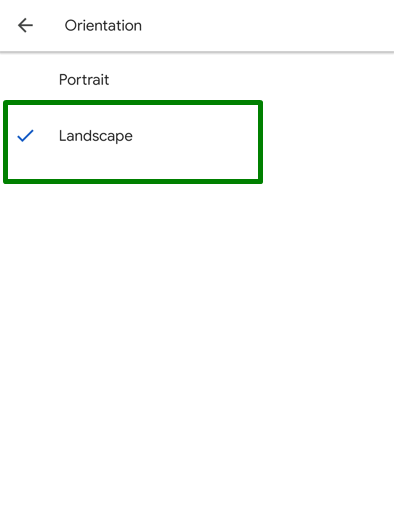
Now, the current orientation of the Google Docs document is “Landscape” after performing all the steps mentioned above.
That’s all from this guide!
Conclusion
The “Page setup” window and “Page orientation” options can be utilized to make a Google Docs landscape. These options are available inside the “File” and “Format” tabs respectively. In addition, the Google Docs mobile application can also be used to make a document landscape. This post has briefly explained all the methods to make Google Docs landscape.
