In Google Docs, the survey is created to get feedback or their point of view from the users on any topic. Users can make the Google Docs survey by manually typing the questions and inserting checkboxes in the document. However, Google Forms can also be used to create survey forms. This article will cover the methods to make surveys using Google Docs and Google Forms. The content for this post is.
Let’s get started.
Method 1: Make a Google Docs Survey
Google Docs doesn’t provide any template for making a survey, but users can type the questions and inserts the checkboxes in the document to make a survey Form. The below steps show the survey form creation in Google Docs.
Step 1: Open the Document
Open the blank document and add the heading of the survey Form:
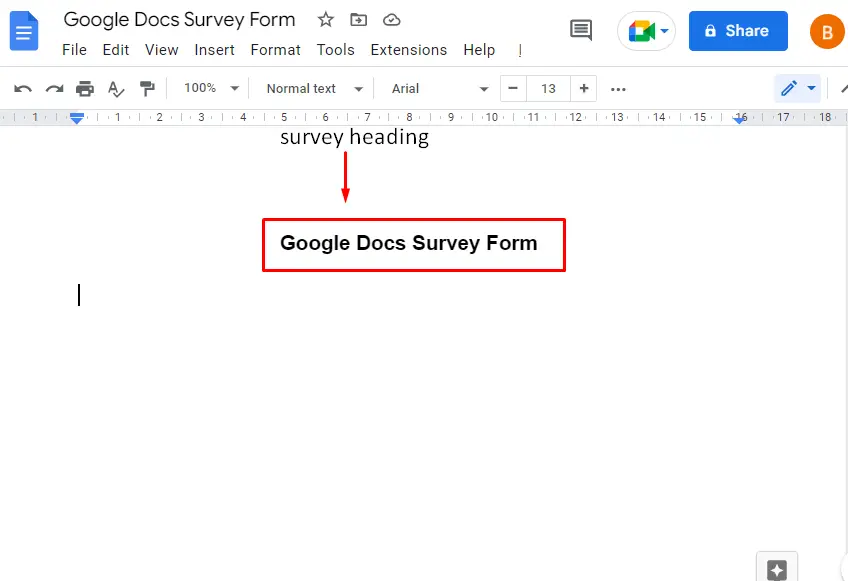
Step 2: Add Question and Insert CheckBoxes
Add the question for the survey and insert the checkboxes using the toolbar or by pressing the shortcut key “Ctrl+Shift+9”:
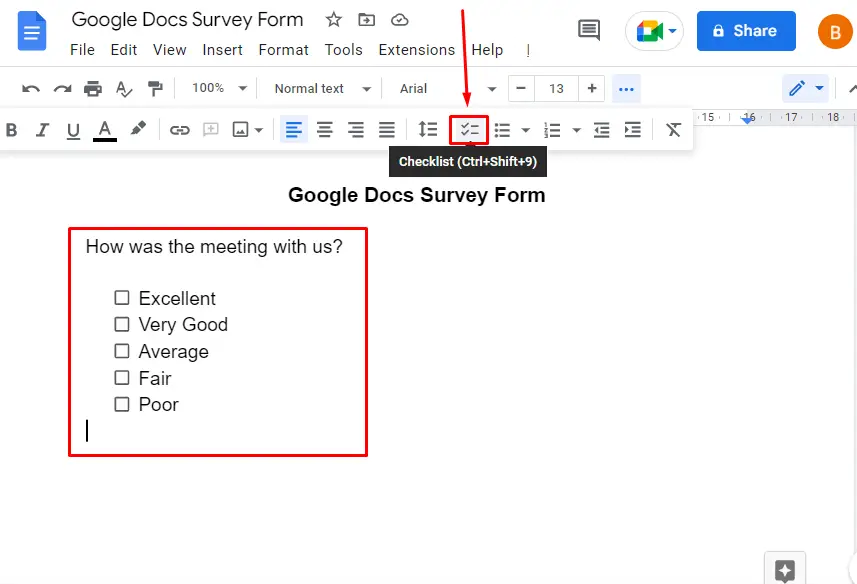
Repeat the same process for the further questions
Step 3: Add suggestion Line
After adding the multiple-choice questions, add the suggestion line at the end:
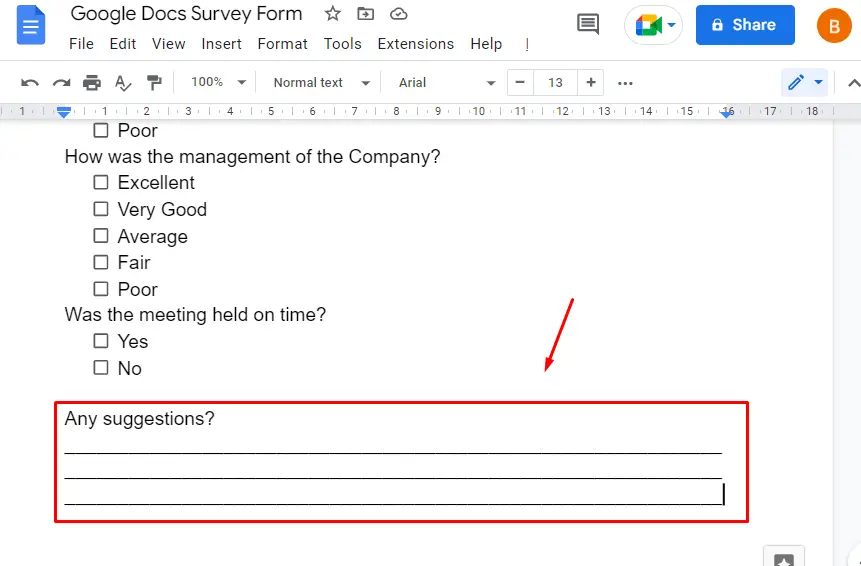
Step 4: Checking the Survey Form
After performing the above steps, the survey looks like the below image:
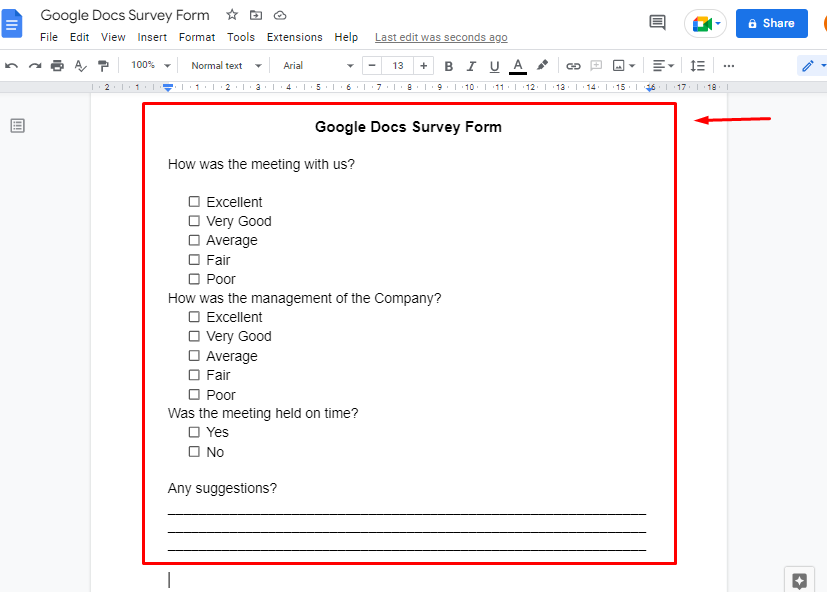
Let’s dig into the second method to make the survey Forms.
Method 2: Make Survey Using Google Forms
The second method to make a survey is by using Google Forms. Google Drive provides the feature of Google Forms for making a survey. There are two ways to make a survey one is manually, and the other is using form templates. Let’s discuss these two ways practically.
Method 2.1: Using Blank Form
Open Google Drive and open a blank form by pressing the “right-click” or “New” button from the sidebar:
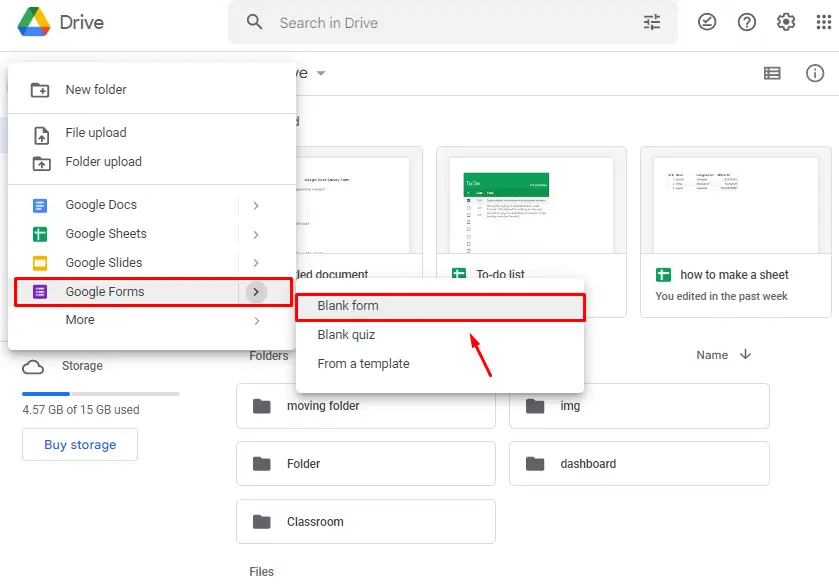
A form will open in the new tab as shown in the below image:
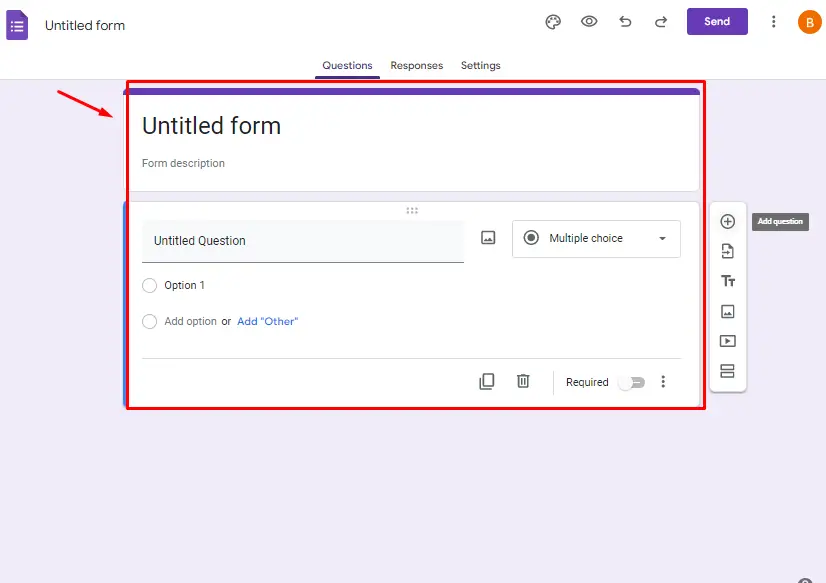
Now add the name of the Form, questions, and multiple-choice options with your customization and requirements:
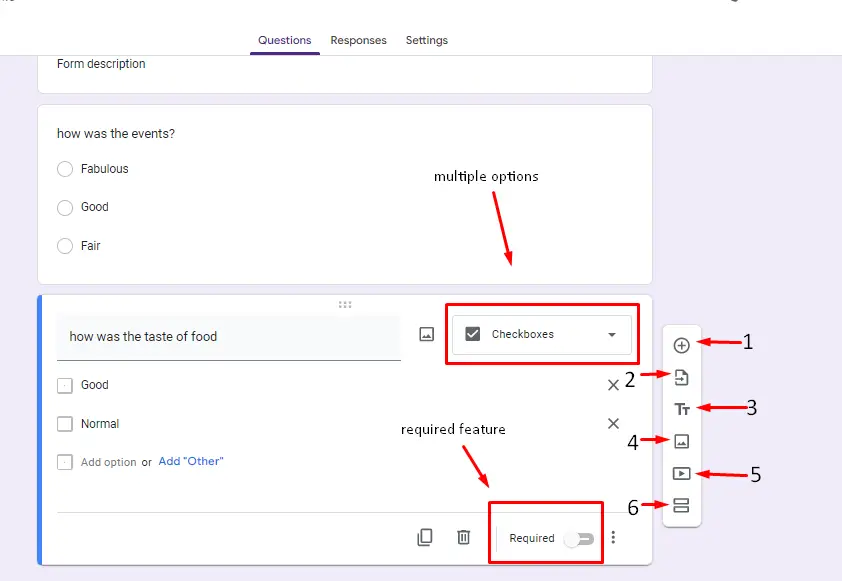
The entities in the above image are shown as:
- Add Question: used to add more questions in the survey form
- Import Question: used to import questions from another survey form
- Add Title: used to add the title of the question
- Add image: used to insert images in the survey questions
- Add video: used to add the video to the question
- Add section: used to add another section in the survey form
- Required: used to add compulsory questions in the Form
Method 2.2: Using the Template
Another method to create a survey form is using the built-in templates of Google Forms. For this method, open the Drive and click on the “From a template” option while creating the Google Form.
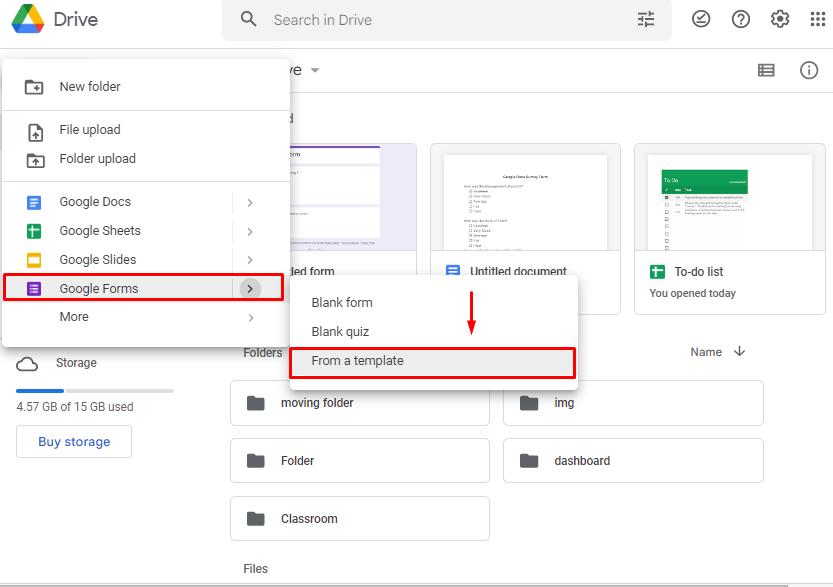
Now, choose the template from the given options; in our case “Party invite” template is used:
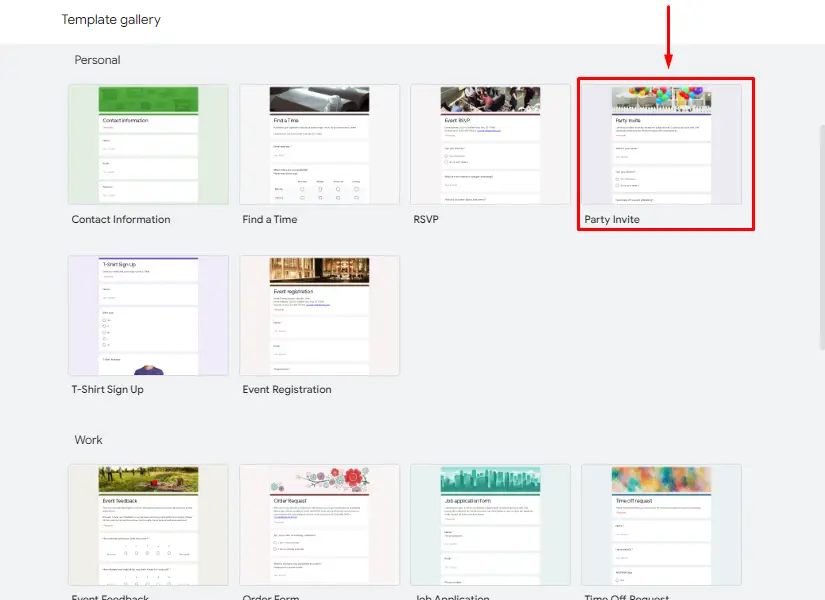
This template will be inserted in the Google Form, and the user can make some changes or can use it as it is:
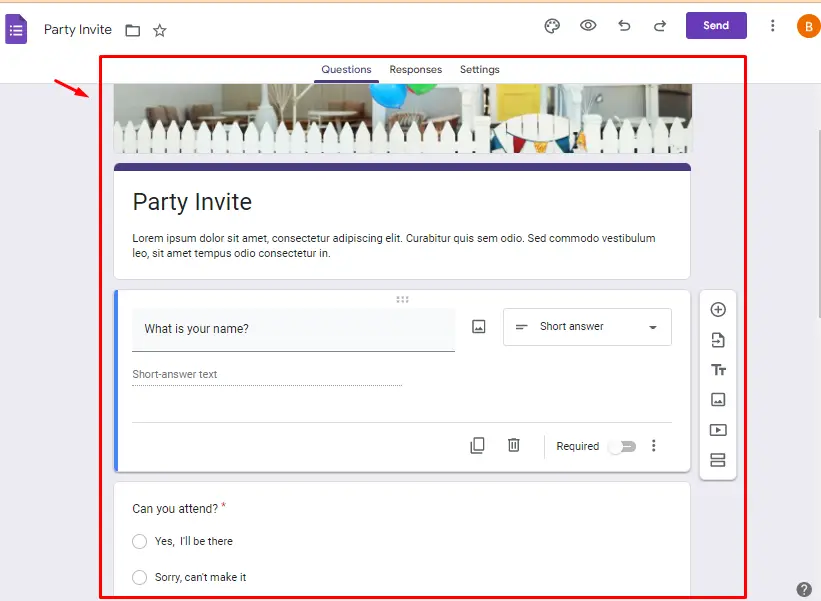
Note: Google Forms methods are only available on the web version of Google Drive
These are the methods to create survey forms.
Conclusion
In Google Docs, the survey form is created by “manually typing” in a Google Docs document or by using the “Google Forms” of Google Drive. In this article, a detailed guide of methods to make a Google Docs survey has been demonstrated. The best and quick method to make a survey is using “Google Forms” This article has illustrated all the possible methods to make survey Forms.
