A timeline is a graphical representation of scheduled tasks in a specific time/period. Google Docs assist their user with various functionalities to achieve complex tasks in the best simple way possible. The timeline has various applications in academic as well as business documentation. This Google Docs guide will demonstrate the possible method to make a timeline in Google Docs.
How to Make a Timeline in Google Docs?
For making a timeline in Google Docs, an empty document is considered for performing various steps. These steps are discussed one by one to accomplish the tasks:
Step 1: Open the Drawing Window
Click on the “Insert” tab and then move to the “Drawing” option. After that, click on the “+ New” option:
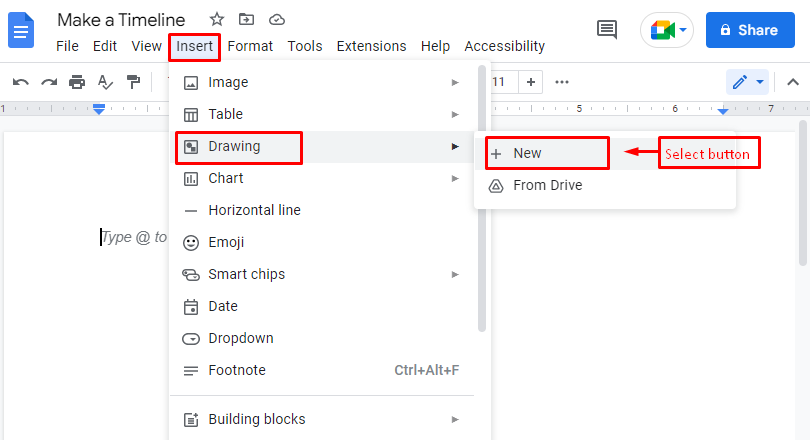
Step 2: Insert a Horizontal Line
It navigates to the “Drawing” window, where users can create customized timelines according to their needs. To do so, a line has been drawn by pressing the “Line” icon, which is present in the toolbar as shown in the below figure:
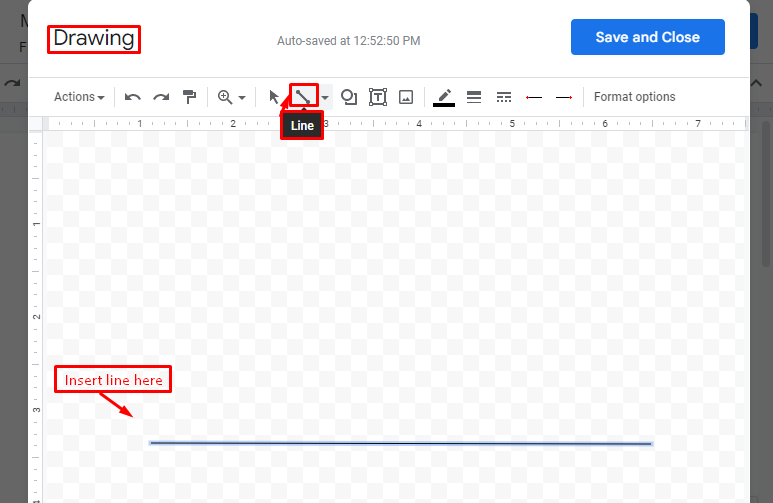
Step 3: Insert Vertical Lines
You need to draw some vertical lines on that horizontal line to create some marks. As we did here:
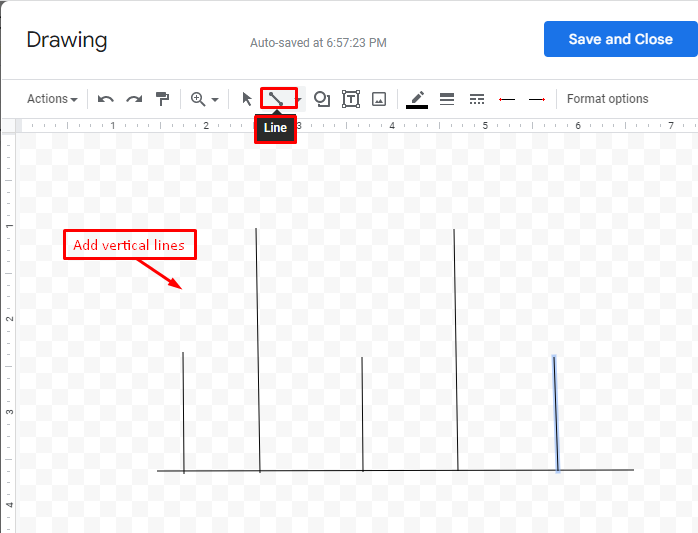
Step 4: Insert the Text boxes
The text box can be inserted in the “Drawing” window by hitting the “Text box” icon. In this box, users can write text based on their requirements:
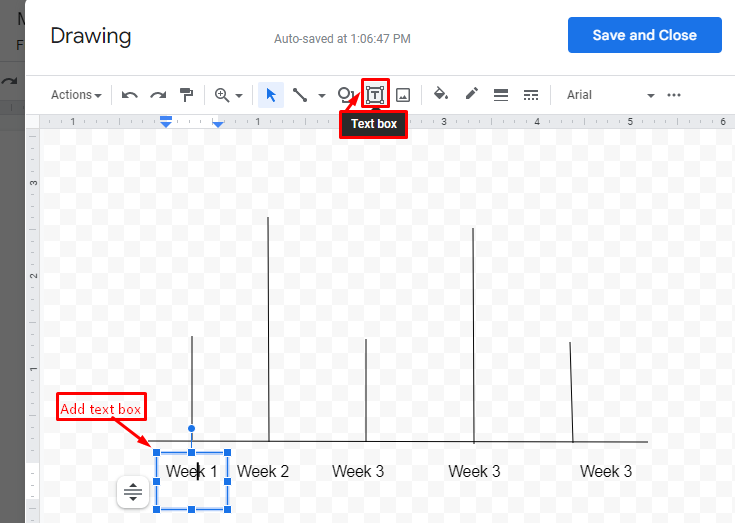
Step 5: Complete Customized Timeline
Complete the timeline and hit the “Save and Close” button located at the top right corner of the window:
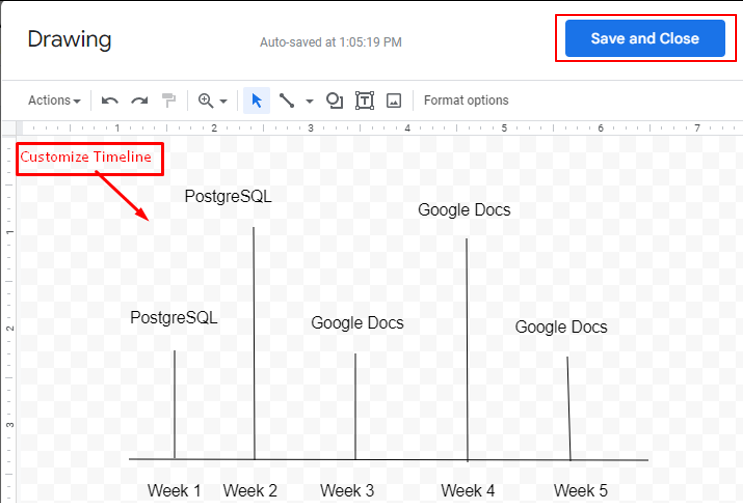
Step 6: Verify Customized Timeline in Google Docs
Users can verify that the timeline has been successfully created by inserting tasks with respect to time:
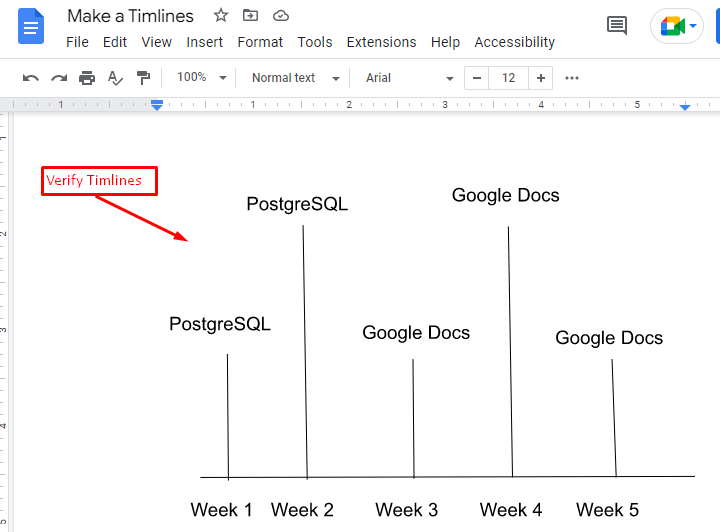
That’s it! You have done step by step procedure to make a timeline in Google Docs.
Conclusion
Google Docs offers the “Drawing” window from the “Insert” tab to make a timeline in the document. First, a horizontal line is added, and a few vertical lines are drawn on that horizontal line. For more customization, a few text boxes can be inserted at the intersection of horizontal and vertical lines to complete the timeline. This post has visually demonstrated all these steps to make a timeline in Google Docs.
