In Google Docs, tables are the key component to organize the data for better demonstration. Tables are widely used worldwide to keep data/records saved in an organized and specified manner. In tables, information is arranged in the form of columns and rows. The vertical cells are called columns, and the horizontal cells are called rows.
Google Docs offers different methods to add, format, or move a table. After formatting a table in one place, the user may need to move that table to some other place in the same Google Doc file or another. In this post, we particularly focus on moving a table in Google Docs.
Let’s get started!
How to Move Table in Google Docs?
Cut/Paste is a very effective and user-friendly method to move a table from one place to another. It provides the facility to move tables in the same or another document.
To start applying this method, open the Google Document in which you want to move a table:
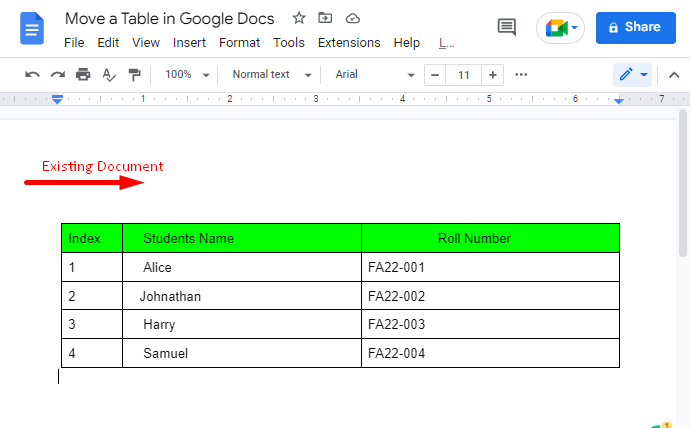
Select the entire table that you want to move. When the table is selected, it will be highlighted in blue, as shown below:
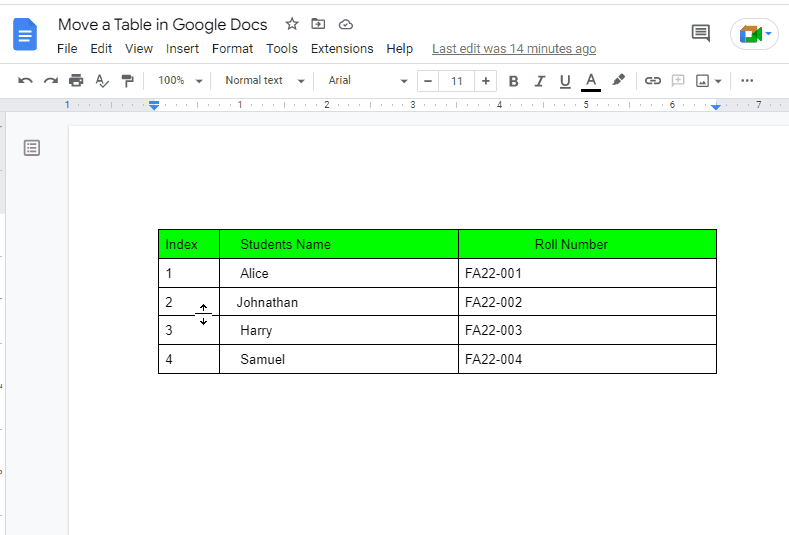
Then, use “Right Click” with the mouse. A drop-down list will appear on the screen:
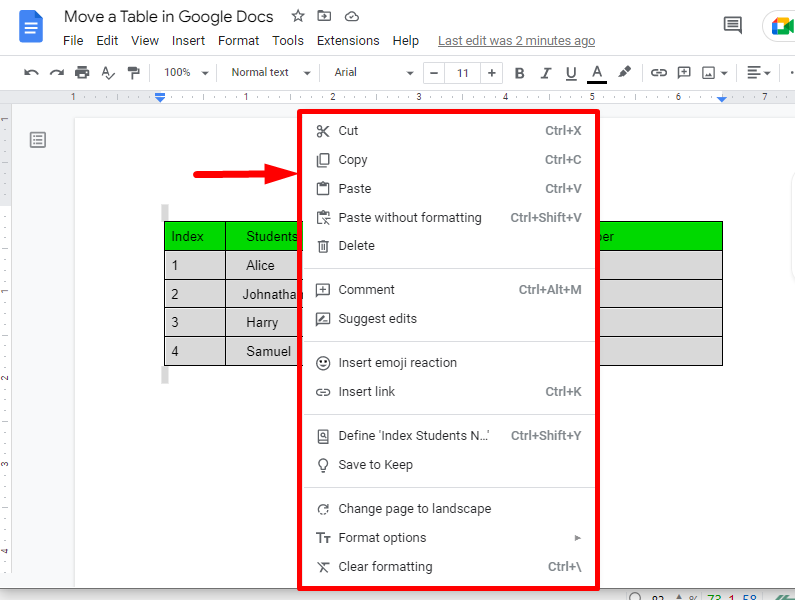
Select “Cut” from the list, and your table will cut and is ready to paste/move wherever you want:
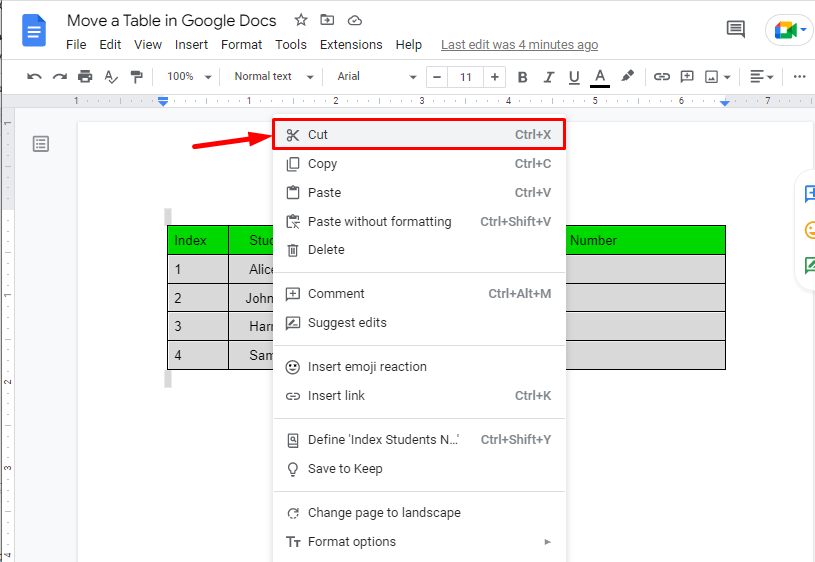
Note: A shortcut key, “Ctrl+X”, can also be used to cut.
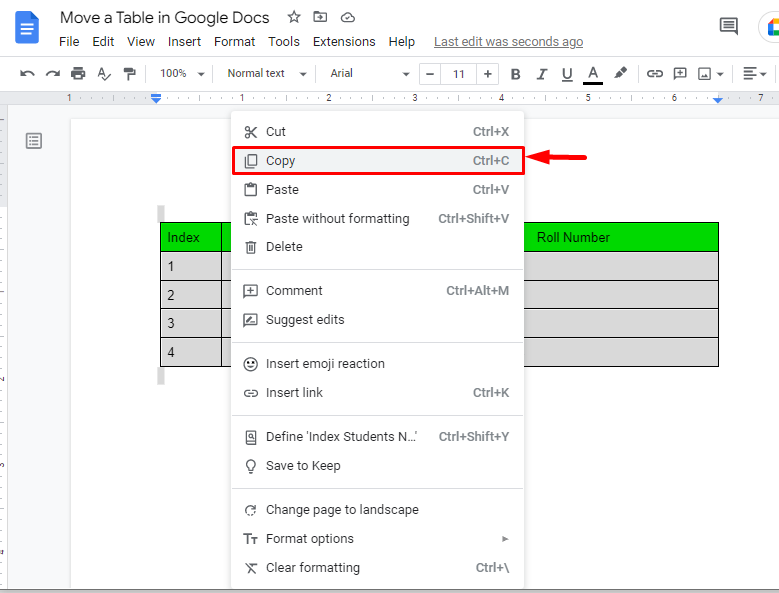
Now, your table is ready to move. To place it, go to your required destination and follow the steps:
- Press “Right-click” with the mouse.
- From the drop-down list, hit “Paste”.
Note: The “CTRL+V” can be used to paste the selected table.
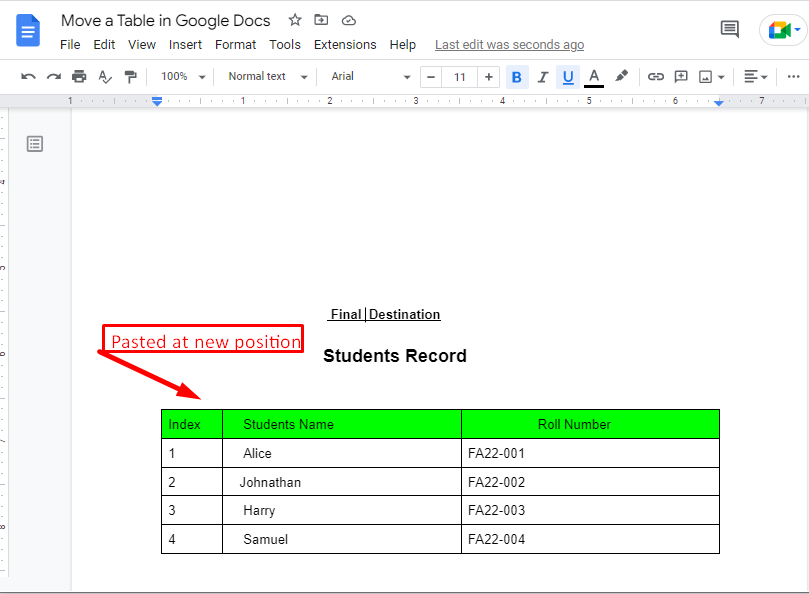
The procedure is displayed below “GIF”:
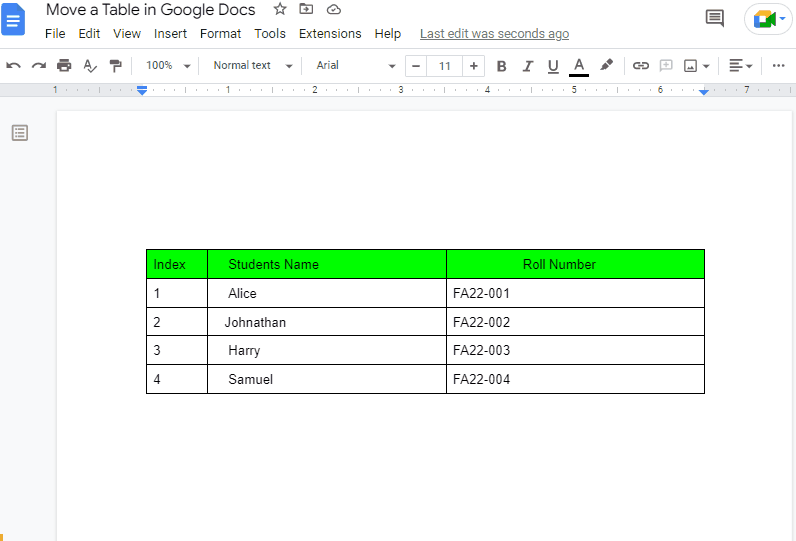
That’s it for this guide!
Note: Users can also utilize the “Copy/Paste” phenomenon. The only difference is that it creates a copy of the original one, which you can paste anywhere you want. Whereas, with “Cut/Paste”, the original table will be removed/cut from the document and pasted at the required destination.
Conclusion
To move a table in Google Docs, the “Cut/Paste” method is used. You can select the required table, cut it and paste it at a required destination. To “Cut/Paste”, one can use the shortcut keys “CTRL+C/CTRL+V”. This feature allows you to move the table in the same document (or a different one). This post has demonstrated how to move a table in Google Docs.
