A margin is a space that separates text from the edges of the paper to have an interactive look at the document. The margin values are set to 1 inch in Google Docs as the default value. However, users can modify the margin values as per their requirements. This blog plans to express the purpose of the 1-inch margin in Google Docs.
What Does 1 Inch Margin Mean in Google Docs?
In Google Docs, the 1-inch margin means a space from the left, right, top, and bottom edges of the document. By default, the margin adjustment is set at 1 inch on all sides in Google Docs. That applies to all the existing pages in the document.
The below screenshot illustrates the 1-inch left margin:
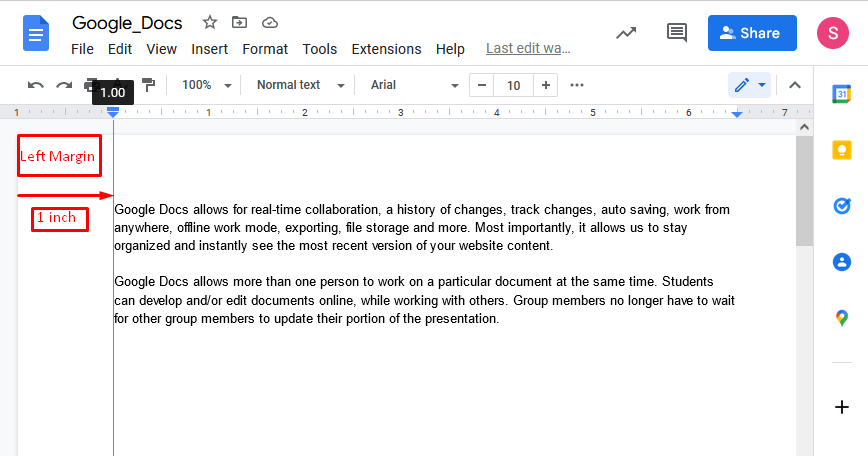
For the right margin, the below screenshot adjusts to 1 inch. Moreover, the user can adjust the ruler icon according to their needs:

The top margin is set at 1 inch by default. It can be modified from the ruler on the left side:
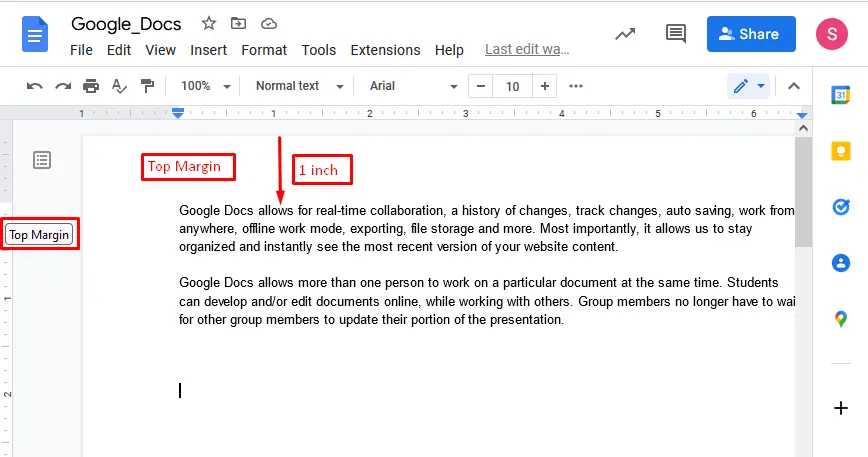
For the bottom margin, it is already set at 1 inch. By pressing the “Enter” button, the cursor will move to the next page of Google Docs:
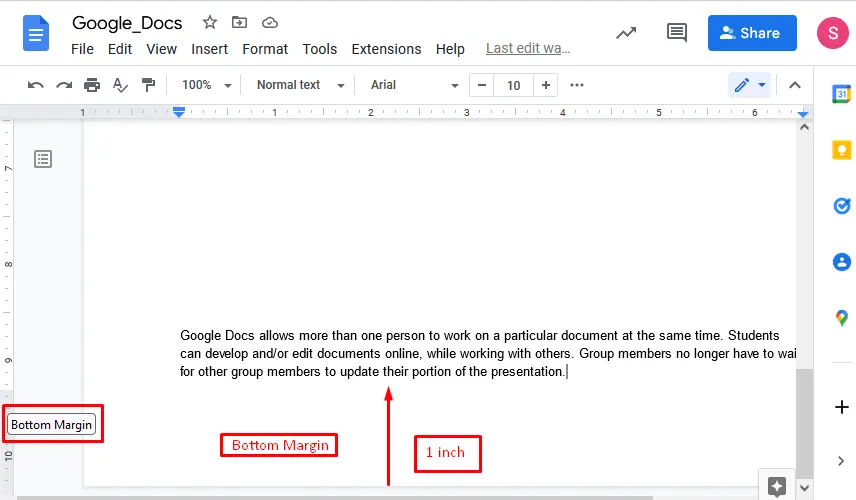
How to Adjust 1-inch Margin From Page setup
A method is considered to check or modify the margin in Google Docs. For this purpose, the “Page setup” option is selected, hovering over the File tab present in the menu bar:
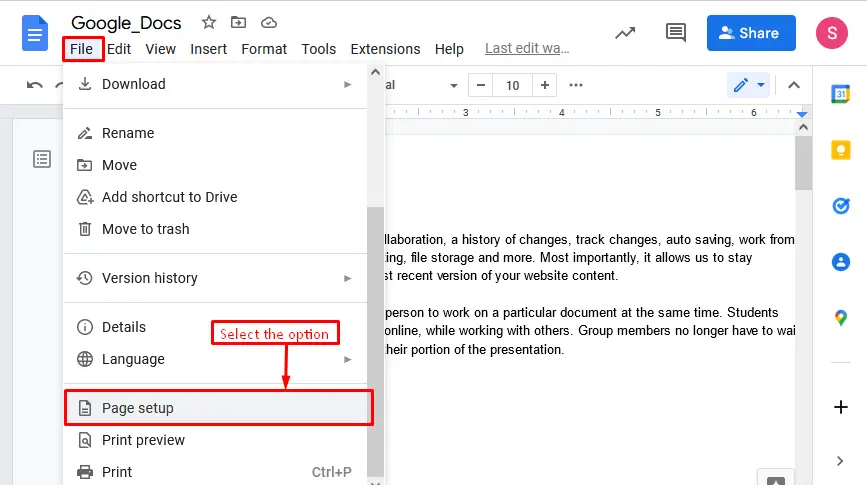
In the settings of “Page setup”, the user can check or modify the “Margins” from the top, bottom, left, and right borders in inches form:
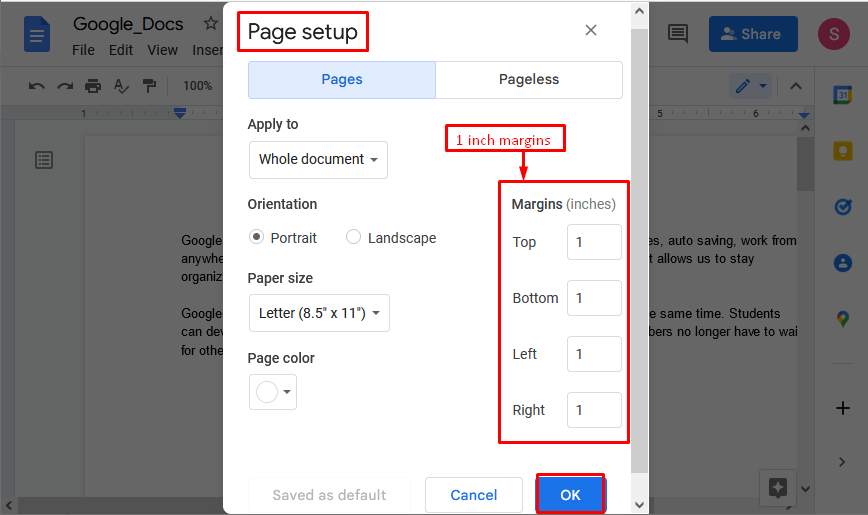
That’s it! You have learned the meaning of the 1-inch margin in Google Docs.
Conclusion
In Google Docs, the 1-inch margin means indenting text from the top, bottom, left, and right sides of the document at 1 inch. It can be modified through the “Ruler” as well as the “Page setup” option come through the “File” tab in the menu bar. This article has explained the meaning of the 1-inch margin and its practical implementation in Google Docs.

TUTORIALS ON LINUX, PROGRAMMING & TECHNOLOGY