Photoshop is a powerful software for graphic designing manufactured by Adobe. Photographers, artists, and graphic designers use this software for various purposes such as image editing, flex, poster making, art making, and many more. However, this software is not open source and not accessible on Linux. The user must use windows or macOS.
This post will enlighten the three best photoshop alternatives for Ubuntu and other Linux.
Gimp
The first alternative that the user can use is Gimp which is considered the best photoshop alternative tool in Linux for image editing. It not only supports Linux but also cross-platform, such as Windows and Mac, for free. Although the advanced features of photoshop are not available, it still gives a close touch to photoshop in terms of available features. Gimp also facilitates the user with the extensibility of adding thief party plugins for better functionality.
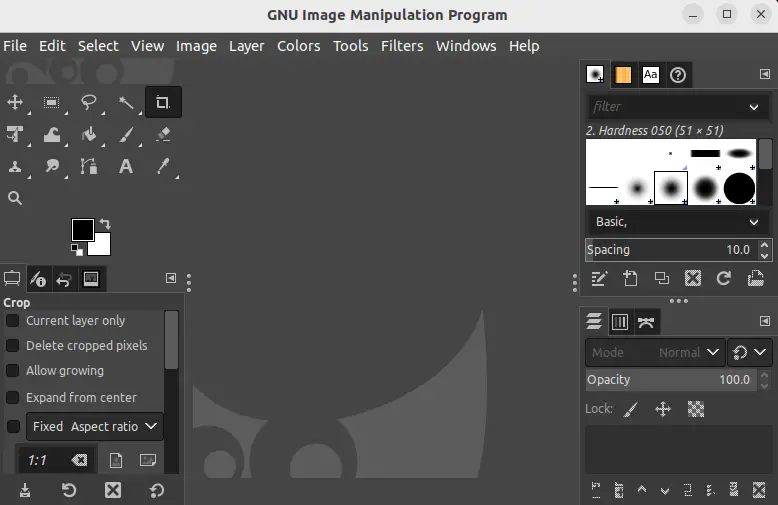
Features of Gimp
The following features can be obtained from Gimp:
- Layers: it supports layers functionalities just like the photoshop tool divides particular tasks into layers.
- Image Format: Gimp provides various image formats such as JPEG XL and BIGTIFF (Standard Compression File Formats).
- Theme Interface: Gimp facilitates the user with configurable light, dark, and system themes to apply on the Gimp interface.
- Extensibility plugins: it gives the Add-in support to install new plugins to improve functionality.
- Portability: Another good feature of Gimp is portability. The user can run it from USB or
- Scripting Support: Gimp also supports the “script-fu” function to create and customize tasks by creating scripts.
How to Install Gimp?
To install Gimp through the apt package, use the below-mentioned command:
$ sudo apt install gimp #For Debian/Ubuntu
$ sudo yum install gimp #For CentOS/RHEL
$ sudo dnf install gimp #For Fedora
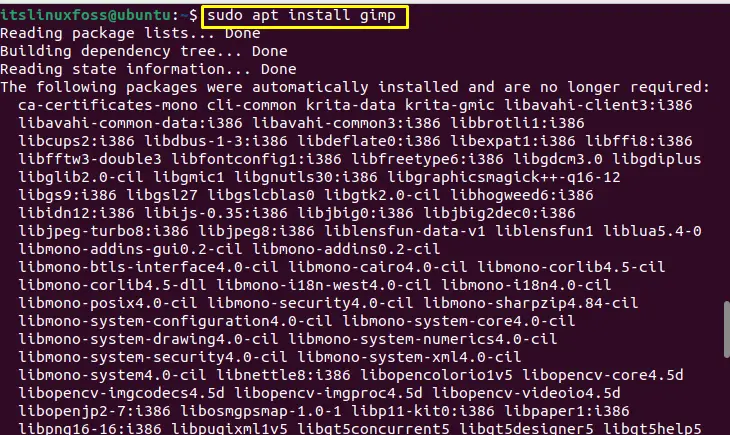
The Gimp is installed.
Note: if you are unable to execute the “dnf” on CentOS, make sure it is installed:
$ sudo yum install dnf
How to Remove Gimp?
Suppose the user wants to remove Gimp software from the system. In that case, it can be removed by running the following command:
$ sudo apt remove gimp #For Ubuntu/Debian
$ sudo yum remove gimp #For CentOS/RHEL
$ sudo dnf remove gimp #For Fedora
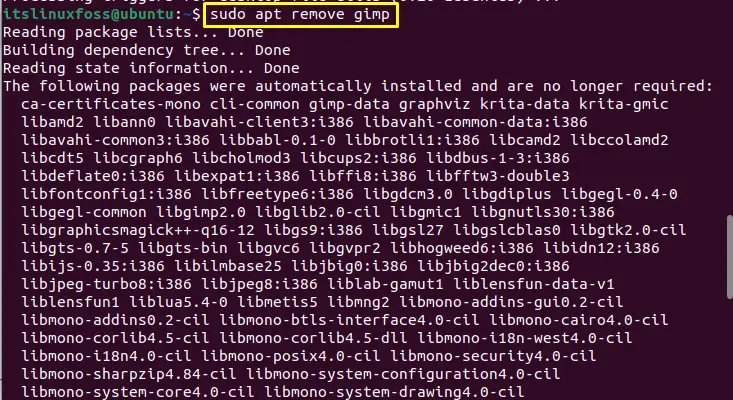
The Gimp is removed from the operating system.
Krita
Another alternative to photoshop is Krita; it is open-source software mainly designed for animation or any kind of digital painting art. But can be used for image editing as it provides various tools for editing purposes. It gives a user-friendly interface that is easy to learn for beginners and also supports cross-platforms such as windows and mac operating systems.
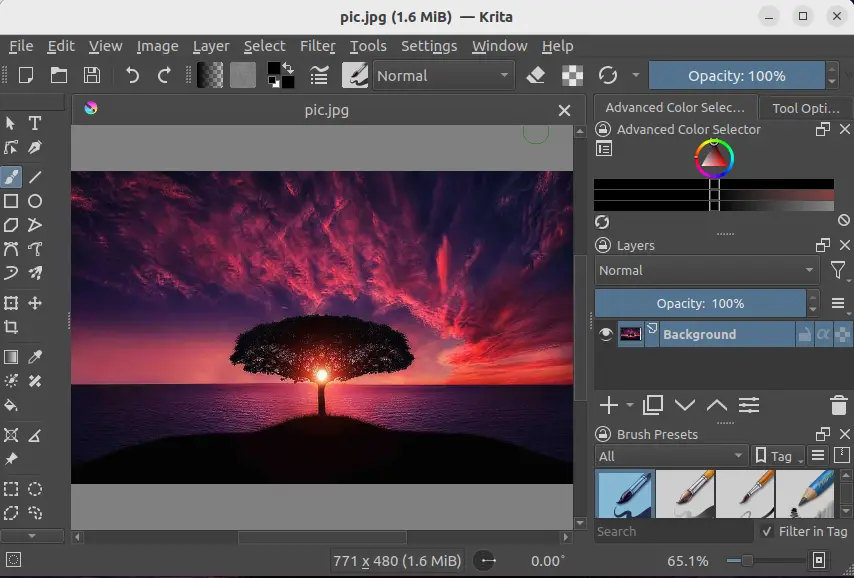
Features of Krita
Users can obtain the following features from the Krita Application.
- Vector Layer: Krita supports various vector drawing tools and stores vector data, including text.
- clone: Krita gives the feature of making the clone of a particular layer that can be used in more than one place to isolate special effects.
- Transparency: Krita gives all shades of color transparency.
- Layers: The user can create different layers for different tasks to manage Artwork.
- Filters Effect: Using Krita, users can apply a wide range of filters on the drawing/Artwork to manage the color tones.
How to Install Krita?
There are various methods to install Krita through Flatpak, apt, or snap packages. To install Krita through the apt package in Ubuntu, use the below-mentioned command in the terminal:
$ sudo apt install krita #For Debian/Ubuntu
$ sudo yum install krita #For Fedora/CentOS/RHEL
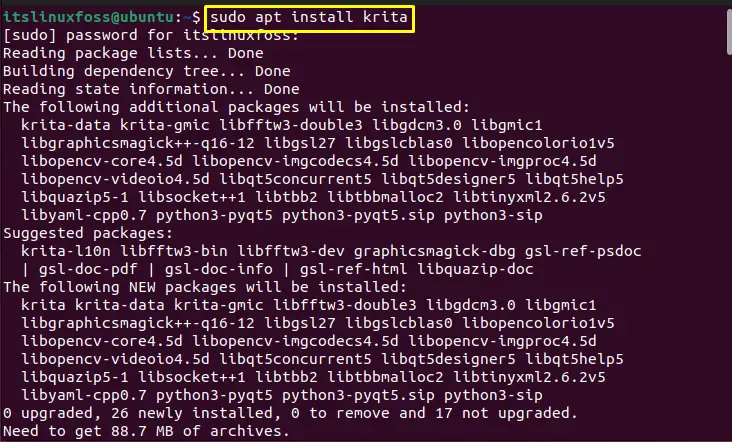
How to Remove Krita?
To remove Krita from your Ubuntu operating system, the following command is carried out:
$ sudo apt remove krita #For Debian/Ubuntu
$ sudo dnf remove krita #For Fedora/CentOS/RHEL
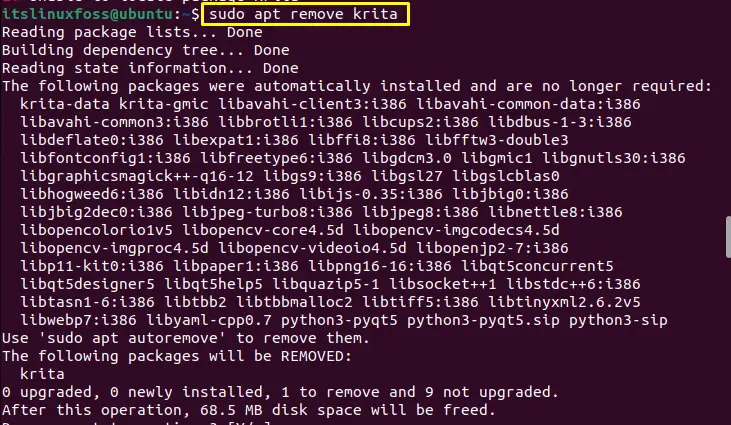
Inkscape
Inkscape is an open-source vector graphics editor available on Linux, windows, and mac operating systems. It is mainly used for managing SVG Diagrams but can be considered for editing images, logo making, animation, or art/paintings just like photoshop. Inkscape is considered a lightweight alternative to photoshop.
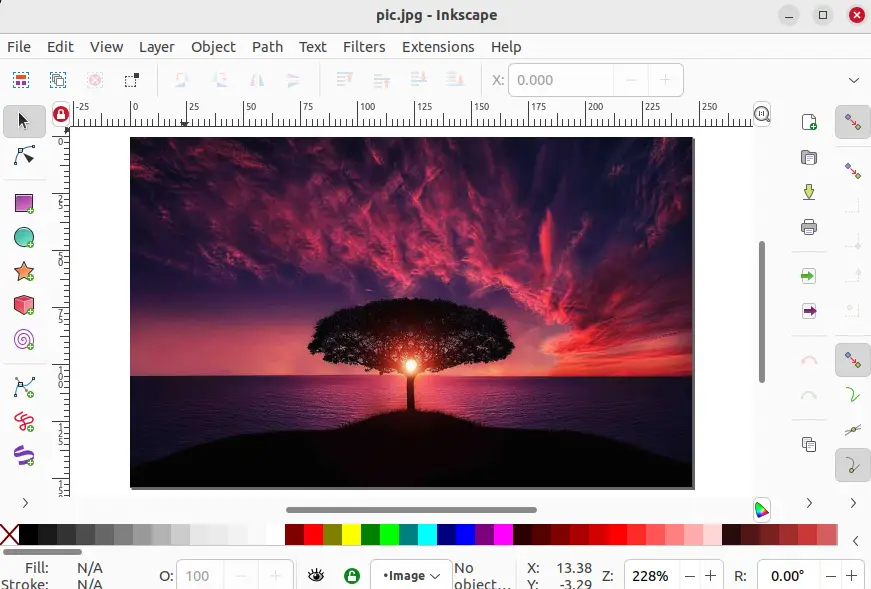
Features of Inkscape
Inkscape provides the following features to the user:
- Object Creation: Inkscape enables the user to create any type of object using pencil, shapes, text tools, etc.
- Layers: The user can create layers to manipulate the various tasks.
- File Formats: Inkscape mainly supports SVG as well as jpg, png, pdf, eps, postscript, etc., export file formats.
- Text Support: Inkscape gives multi-line text, text in a shape, text fonts, letter spacing, and line spacing support.
How to Install Inkscape?
To install Inkscape in your Linux operating system, the following command is carried out:
$ sudo apt install inkscape #For Debian/Ubuntu
$ sudo dnf install inkscape #For Fedora/CentOS/RHEL
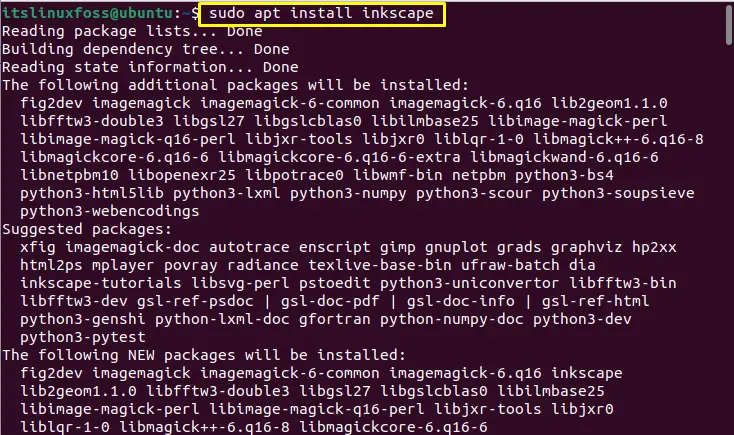
The Inkscape is installed.
How to Remove Inkscape?
If the user wants to remove the Inkscape, the following command is considered:
$ sudo apt remove inkscape #For Ubuntu/Debian
$ sudo dnf remove inkscape #For Fedora/CentOS/RHEL
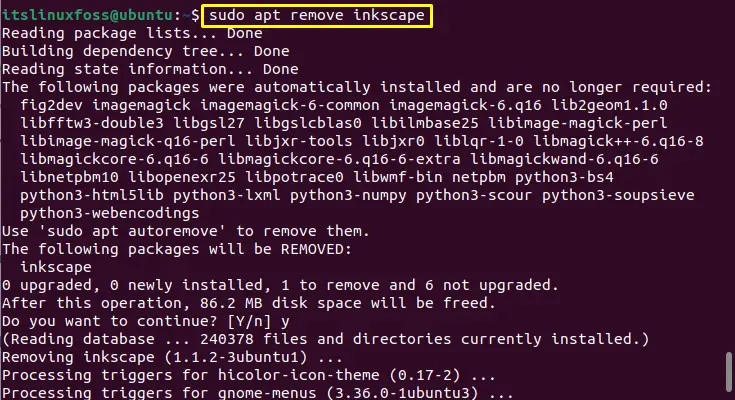
The Inkscape has been removed.
Conclusion
In Linux, the best alternatives to photoshop software are “Gimp”, “Krita”, and “Inkscape”, which give similar functionalities. However, these applications won’t give all the functionalities but the very near approach to photoshop’s functionalities. “Gimp”, “Krita”, and “Inkscape” can be installed easily on Ubuntu/Debian and other Linux distributions.
