Double-sided printing is an interesting way to print the document on both sheets of a page. It is quite useful to save money by utilizing both sheets of a page. It has various applications in academic writing and industry, such as printing newspapers, books, magazines, etc. This tutorial gives a detailed explanation to print double-sided on Google Docs.
Let’s start a discussion with the first method.
Method 1: Use the Menu Bar to Print Double-Sided
An existing document is taken out by following this double-sided printing method. Let’s practice the steps:
Step 1: Open the Print Menu From Menu Bar
Navigate to the “File” option and then choose the “Print” option:
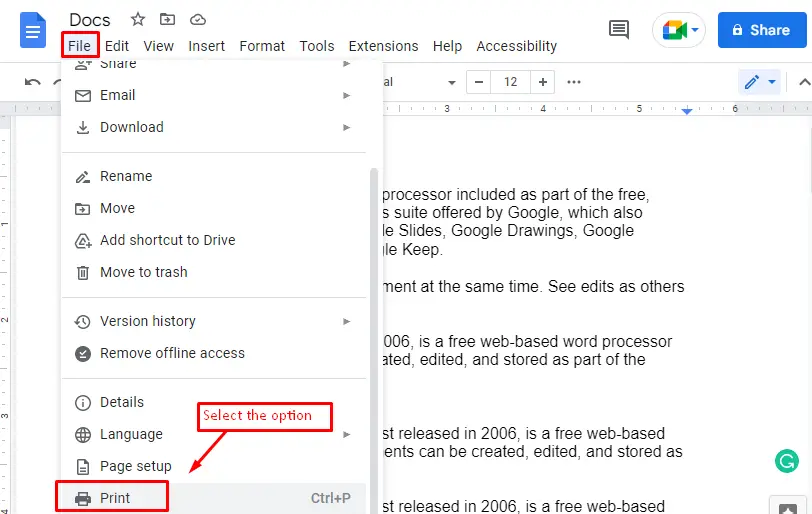
Step 2: Open Print Settings
It navigates to the “Print” window, and click the “More settings” option as shown in the below screenshot:
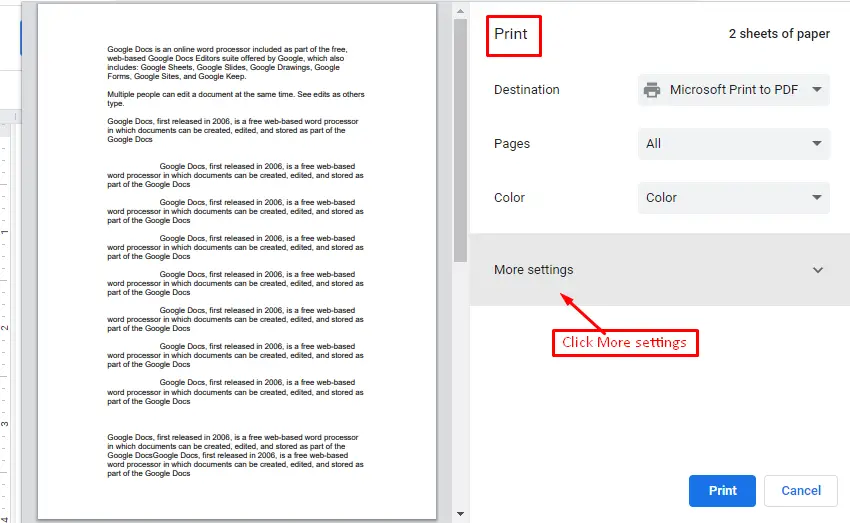
After that, a drop list containing multiple options will appear. Hover over the “Pages per sheet” option and choose “2” in this list:
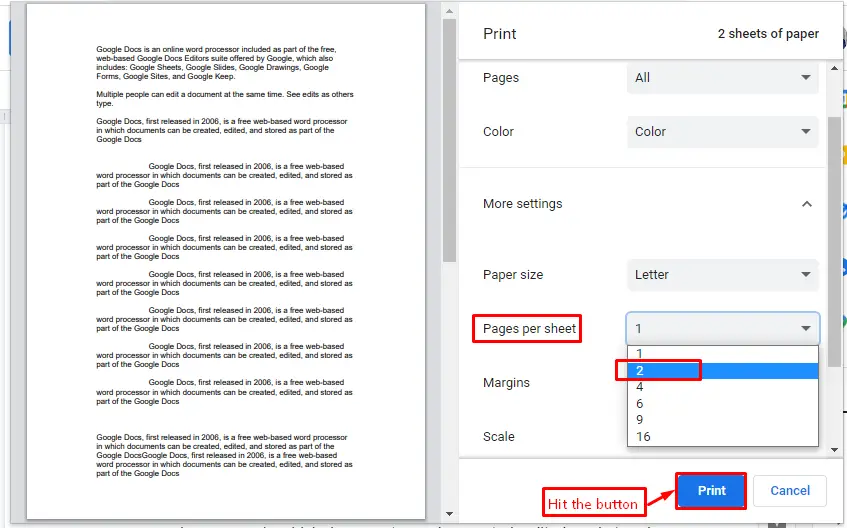
After selecting the number of pages in the dropdown list. Users can verify the layout of the double-sided document in the below figure. After that, hit the “Print” button:
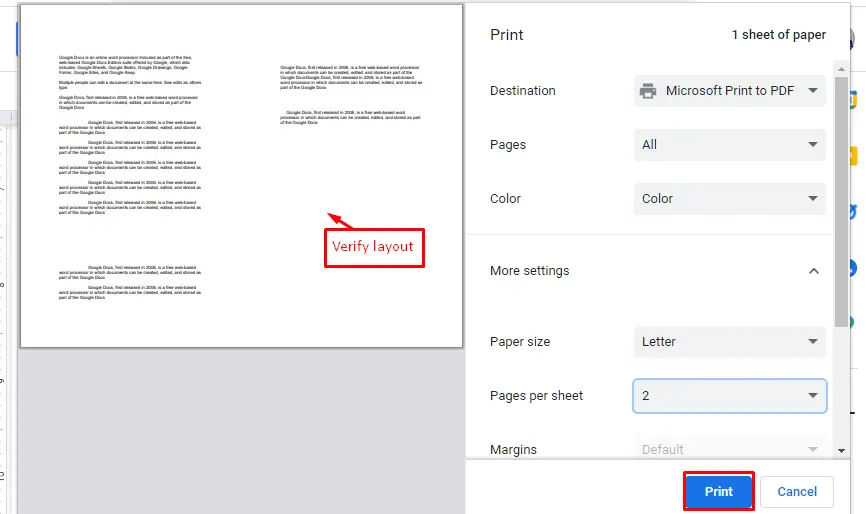
Once done, the printing operation will be finished.
Method 2: Use the Toolbar to Print Double-Sided
Google Docs has numerous icons in the toolbar to facilitate their users in a quick time. For instance, you can pick the “Print” icon for printing the current document in Google Docs:
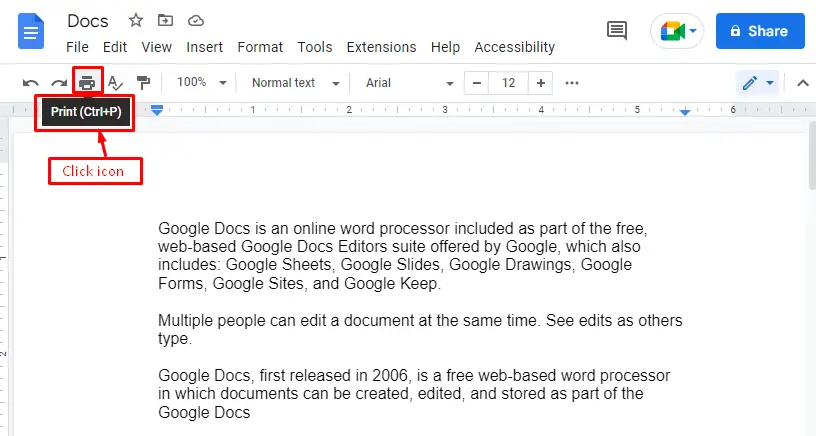
It navigates to the “Print” window, where you can select the number of pages. In this scenario, pick the “2” option for double-sided print:
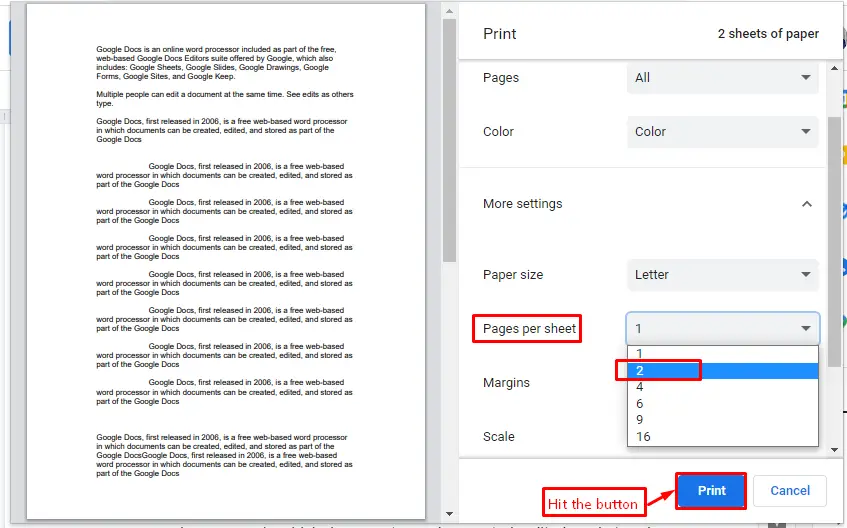
Note: Users can utilize the “CTRL+P” shortcut key for acquiring the printout facility in Google Docs.
That’s all from this guide!
Conclusion
To print out the double-sided document, users can choose the “2” option from the dropdown list of “Pages per sheet”. It can be accessed through the “Print” option and “Print” icon from the menubar and toolbar, respectively. In addition, the shortcut key “CTRL+P” can also be utilized for achieving the same task. This post has demonstrated all aspects of printing out the double-sided document.
