Linux is an effective distribution to perform certain tasks through the command line, i.e., installing, updating, removing, etc. A Linux program can be run through the terminal and GUI(if available). Numerous program types require different ways to run them. This guide will teach you how to run the program using the GUI and Command Line Interface (CLI).
This post will cover the below informative topics:
- Method 1: How to Run a Linux Program Using GUI?
- Method 2: How to Run a Linux Program Using Terminal?
- Method 3: How to Run a Program Using a Text-Based Command Dialogue Box?
- Method 4: How to Run a Linux Program Using Customized Keyboard Shortcuts?
- Additional Tip: Make File Executable Before Running a Program
Method 1: How to Run a Linux Program Using GUI?
Most beginners are used to running a program via GUI, as in Windows or macOS. The easiest way to run a program in Linux is using the GUI approach, which is the same as in Windows or macOS. To run a program in Linux using GUI, you can follow the below-given few steps (as an example, Google Chrome is being opened):
Navigate to the dock panel on the Left side of the screen and click on “Shown Applications” or press the Super key (Windows key) + A to launch the applications menu. A search bar will appear in the applications menu, enter the desired program and click its icon to run it.
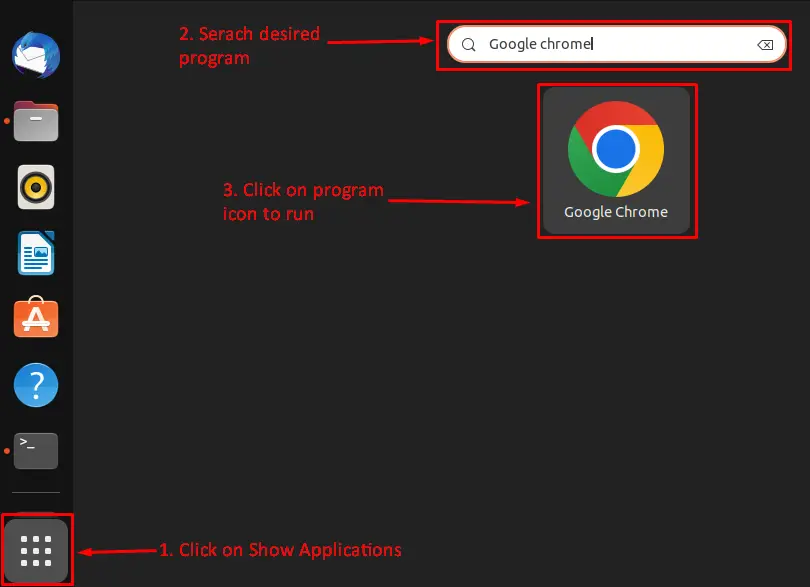
The program has opened:
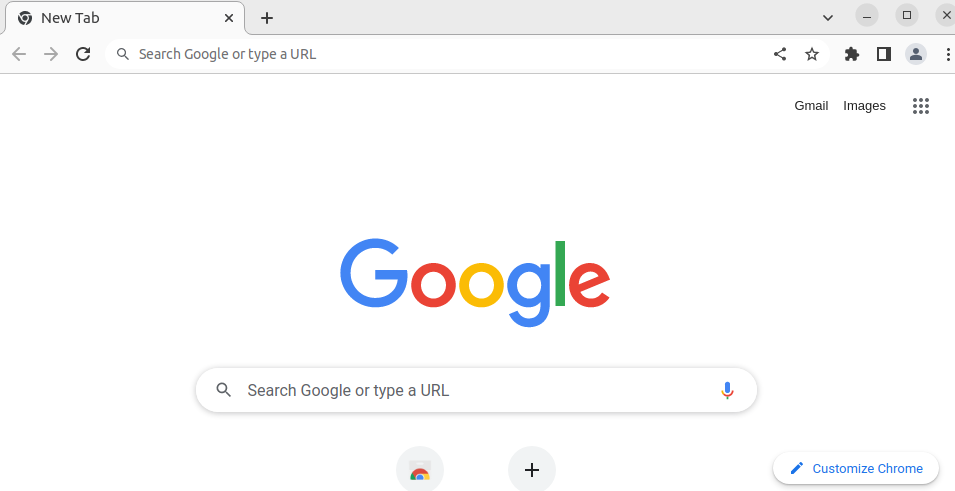
Note: Ensure that the Linux program is installed on your system.
Method 2: How to Run a Linux Program Using Terminal?
The Linux default shell terminal is the most popular and used tool to run a program. The terminal is a command-line interpreter that takes the arguments as commands and performs that function. To run google chrome using the terminal, press “CTRL + ALT + T” to open the terminal and enter the desired program name to run it.
For instance, to run google chrome using the terminal, enter the name in the terminal, as shown below:
$ google-chrome

After pressing the “enter” key, the program will be launched:
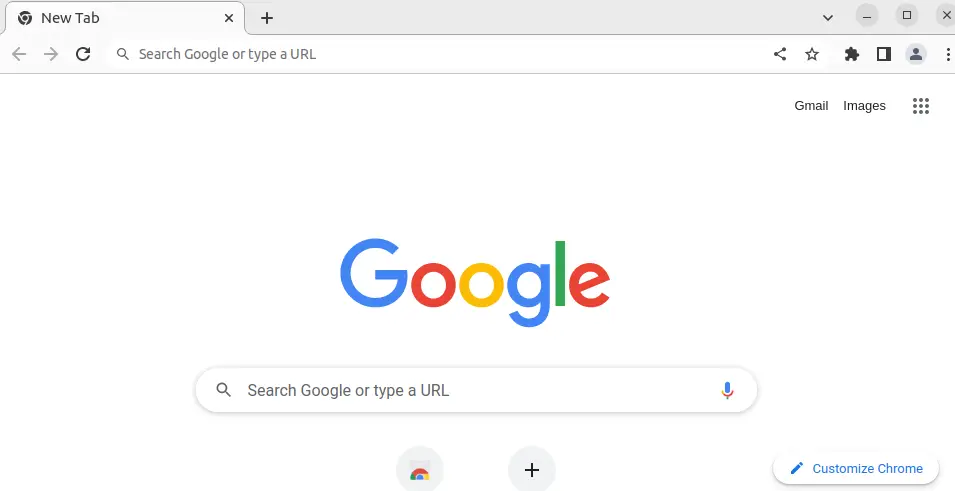
Note: The program name is defined by the package provider, so make sure you are using the correct keywords to run it.
Method 3: How to Run a Program Using a Text-Based Command Dialogue Box?
Another way to run a Linux program is by using the default run command by simply clicking the “Alt + F2” or “FN + Alt + F2” keys. The run command is built-in Linux distribution to run the programs directly; for instance, to run “Google Chrome” using the run command, you need to perform below easy steps:
Press the “Alt + F2” shortcut keys to open the run command search box and enter the desired program (in this case, google-chrome) and press “Enter” to run:
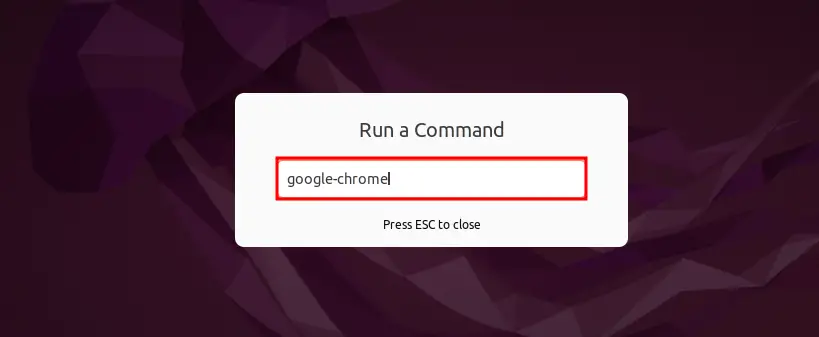
Pressing the “Enter” key which will run the process and open the “ Google Chrome” browser:
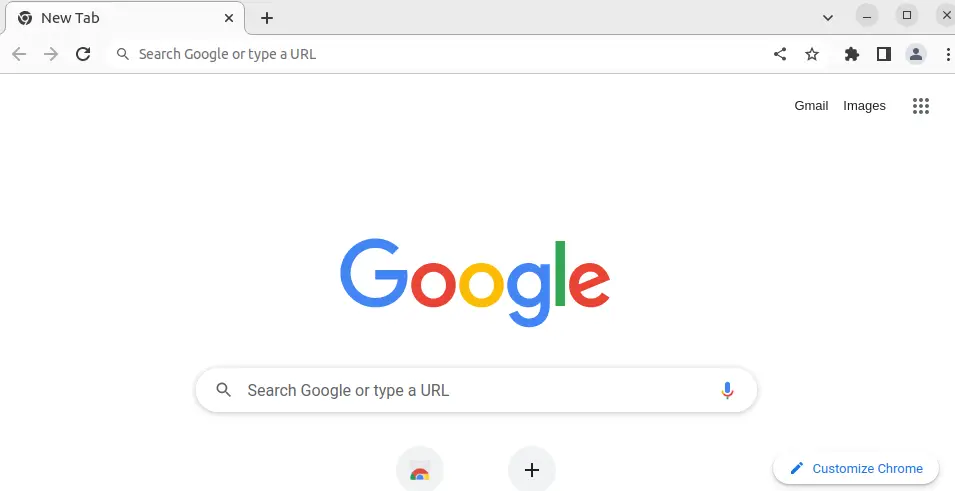
Method 4: How to Run a Linux Program Using Customized Keyboard Shortcuts?
There are several built-in shortcuts that you can utilize to run the programs, but if you want to run a program with your desired shortcut keys, you can set it up.
To set up the desired shortcut keys to perform a specific task, follow the below steps:
Press Windows Key + A to open the applications menu or Click on “Show Application” from the Dock panel to launch the applications menu. Enter the “shortcut” in the search and click on the keyboard shortcuts icon:
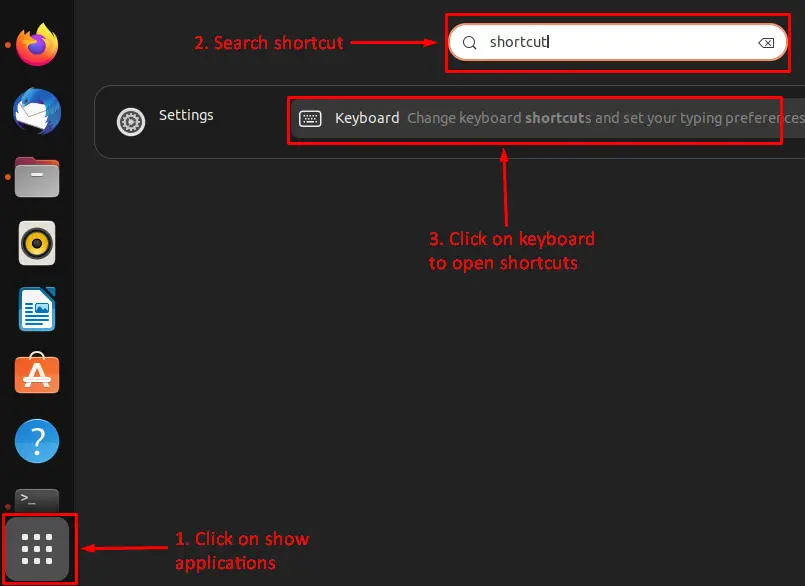
Clicking on the Keyboard shortcut will open up the below interface; click on the “View and Customize Shortcuts”:
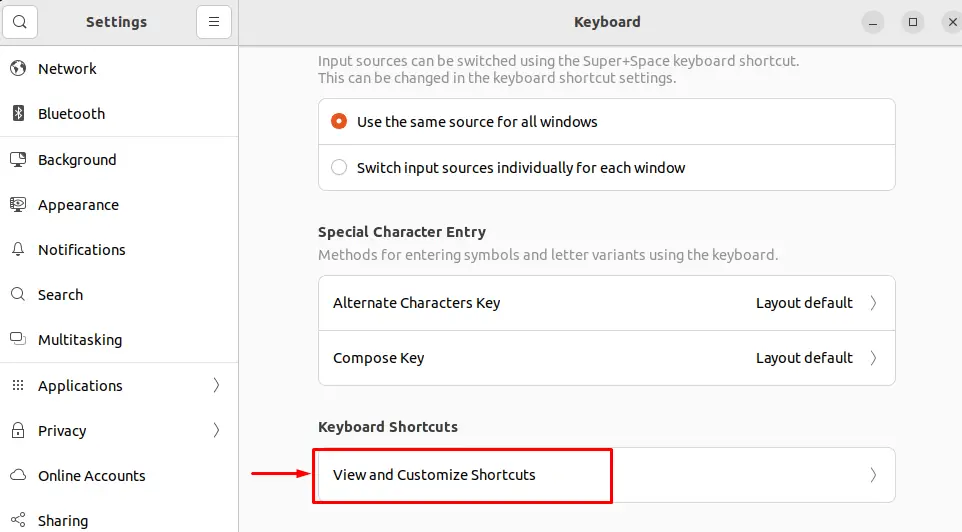
The system shortcut keys list will open up, now click on “Custom Shortcuts”:
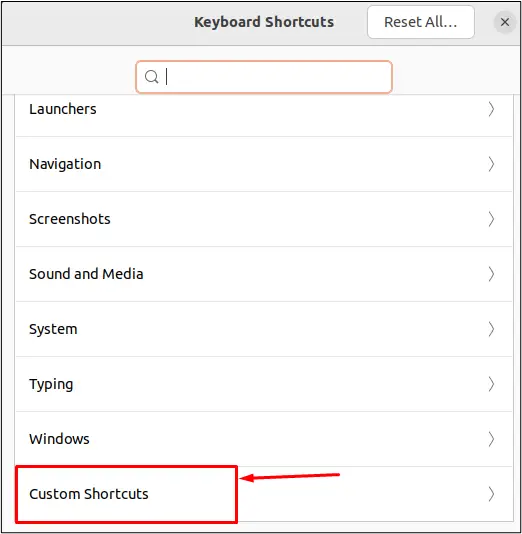
It will open up a window to set desired shortcut keys for running a specific program. Press the “Add Shortcut” button to create the desired shortcut:
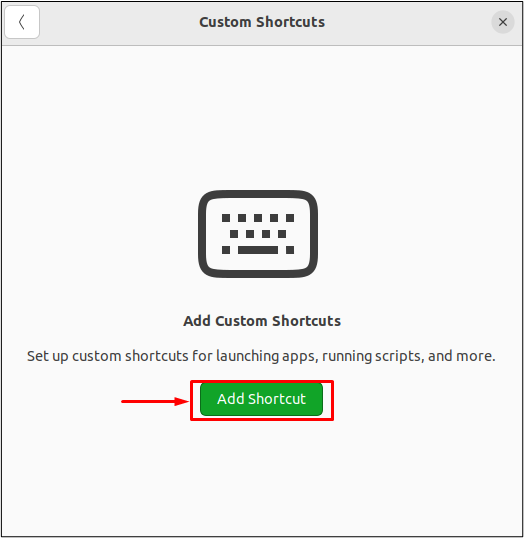
Set the name & command related to that program and press the “Set Shortcut…”:
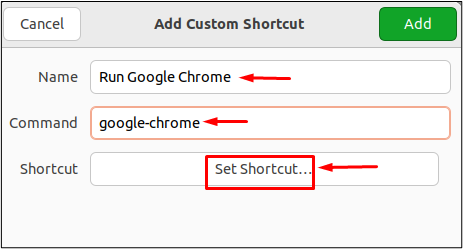
Note: For instance, the command in the case of Google Chrome is “google-chrome”.
The below dialog window will open up to set the shortcut; press the desired keys who want to set the shortcut:
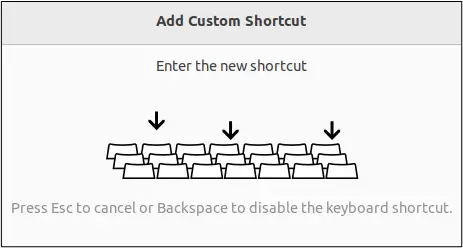
After pressing the keys (in this case, Ctrl + G), the keys will appear in front of the shortcut. Click the “Add” button to set the shortcut keys:
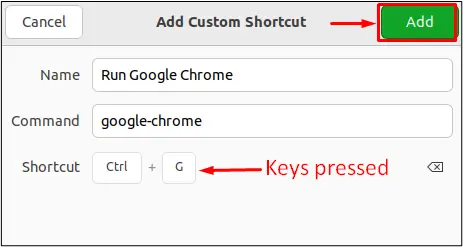
The shortcut key (Ctrl + G) is added to run Google Chrome. Now, navigate to the home screen and press the “Ctrl + G” to launch Google Chrome:
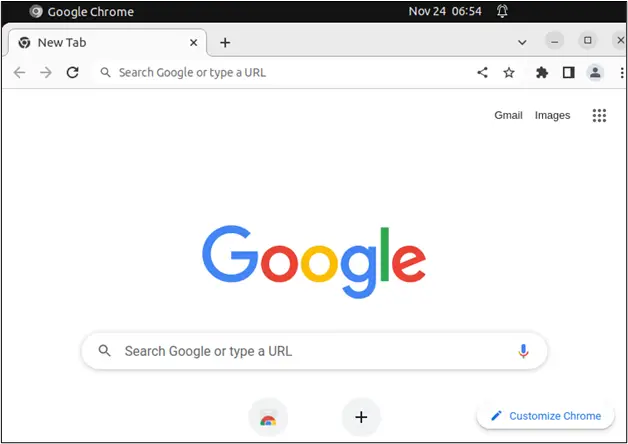
Additional Tip: Make File Executable Before Running a Program
Before running any program, make sure the program is executable. To make a program executable using GUI, the following basic changes are made:
Select the specified program file, right-click to open options, and press the shortcut keys “Ctrl + l” or click the “Properties” option to open file settings:

Move to the “Permissions” tab and check the “Allow executing file as program” option to make the file executable:
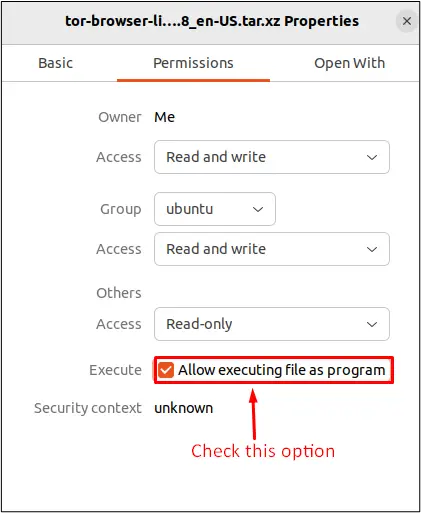
Now, you can run the program as done in previous sections.
Similarly, to make the file executable using the terminal, run the following command:
$ sudo chmod a+x <file-name>
The program is executable and can be run using the terminal.
Conclusion
In Linux, a program can be run using different methods, including GUI, terminal, run command, and custom shortcut keys. Before running a program, ensure that the program is available on the system and is executable. This post has demonstrated multiple methods to run a Program in Linux.
