In Linux, the “cron” daemon or the “cron job” is a time-based job used to automate any task/set of commands at the specified time interval. Basically, it is a software tool that schedules jobs periodically at a fixed time, day, date, or interval.
This post will demonstrate how to schedule a crontab job for every hour.
Prerequisites: Cron Service is Active
It is recommended to check the “crontab” service before scheduling the “Extra.sh” script as a cron job for every hour. To perform this task, use the “systemctl status” command in this way:
$ sudo systemctl status cron
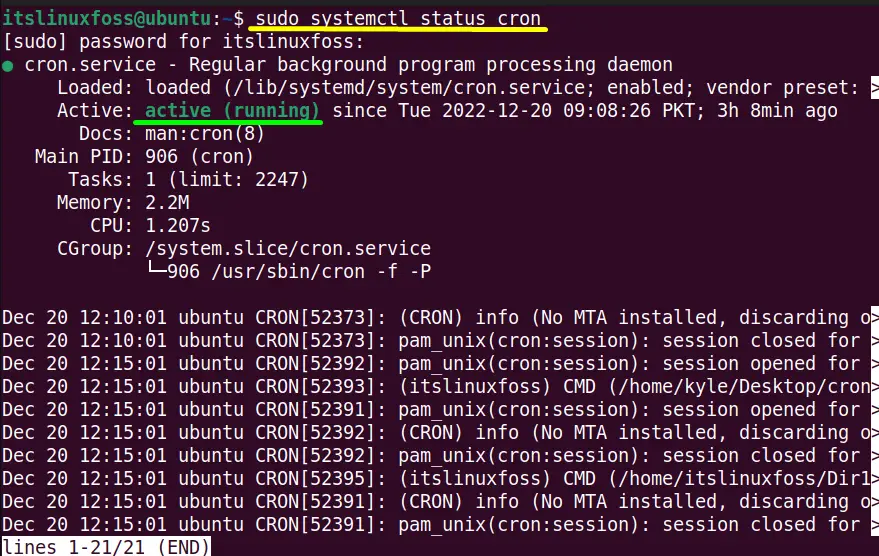
The highlighted section verifies that the crontab service is in an “active (running)” state.To exit from this section, press the “q” tab.
Tip: Start the Crontab Service (If Inactive)
If the “crontab” service is not active, then use the “systemctl start” command to start it:
$ sudo systemctl start cron
How do Create and Schedule a Crontab Job for Every Hour?
The crontab file assists the user in scheduling the crontab job for every hour. To perform this task, follow the step-by-step guidelines that are mentioned below.
Step 1: Create a Task (To be Run as a Cron Job)
First, create a cron job to schedule every hour. In this scenario, the “Extra.sh” script is created in the default “nano” text editor:
$ nano Extra.sh

The “Extra.sh” holds an “echo” command that will print the line as shown below screenshot:
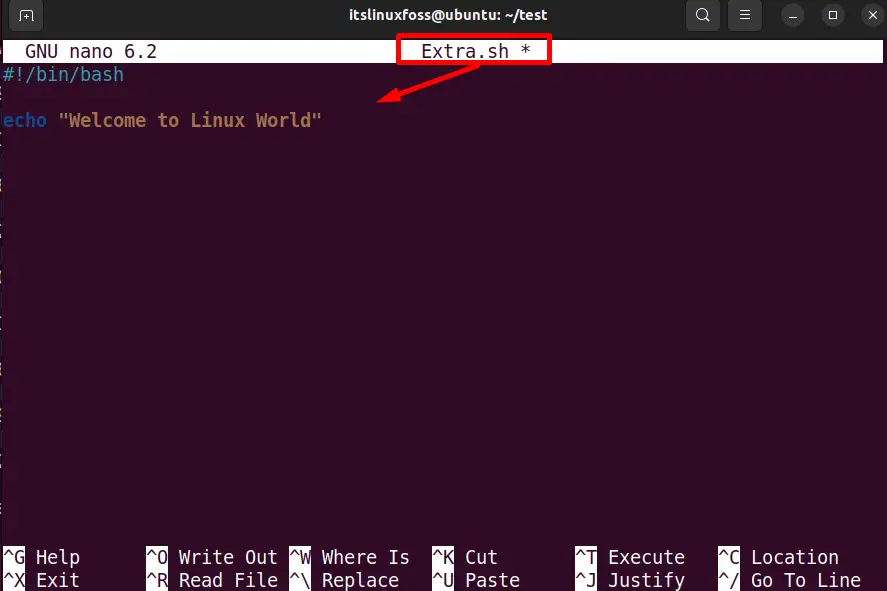
Change the “Extra.sh” permissions by using the “chmod” command and make it executable:
$ chmod +x Extra.sh

Step 2: Open the Crontab Tab File
The “crontab” file can be easily created or modified with the help of the below command:
$ crontab -e
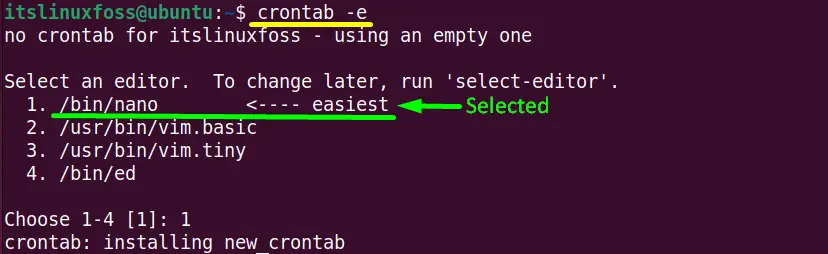
Select the first “/bin/nano” editor by typing “1” for the creation of the new crontab “/tmp/crontab.mdqw6h/crontab” file:
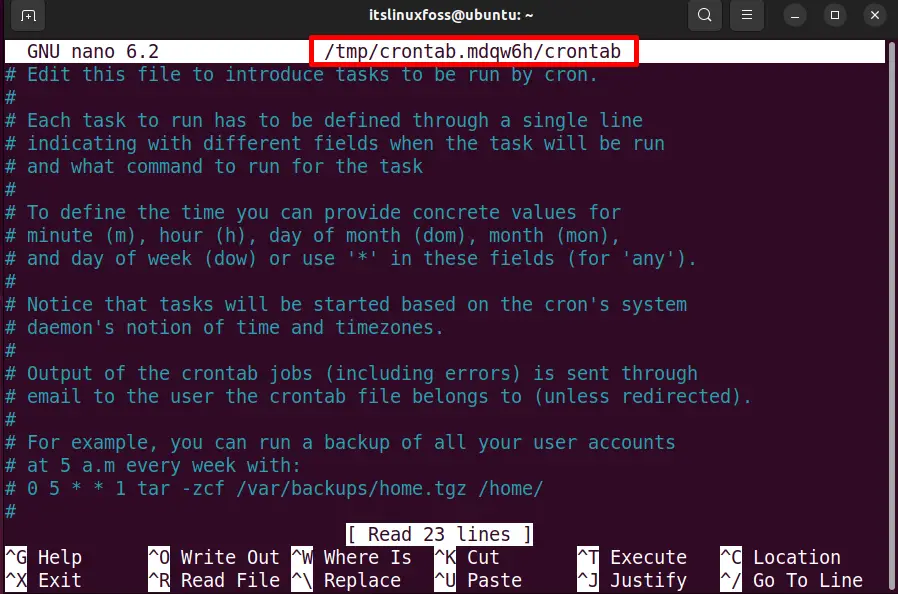
Step 3: Add the Cron Job Into the Crontab File
Now, add the below-mentioned line to the newly created crontab file to schedule the “Extra.sh” script as a crontab job:
0 * * * * /home/itslinuxfoss/test/Extra.sh
The above line is divided into two major parts:
- “0 * * * *”: Parameter’ refers to the cron daemon for the execution of “Extra.sh” cron job for every hour.
- path: Identifies the absolute path of the “Extra.sh” script.
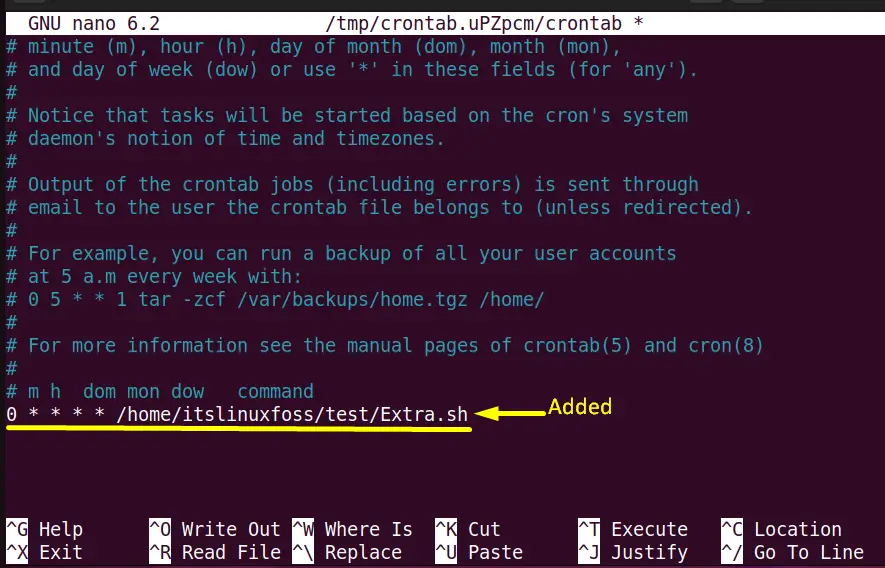
Save(CTRL+S) and exit(CTRL+X) the editor.
Step 4: Installing the New Crontab Job
After that, check the crontab job “Extra.sh” file status that is now changed as shown in the below screenshot:
$ crontab -e

Hence, after every hour when the user will run the “Extra.sh” script on the terminal then its content will display as an output.
It is all about scheduling a crontab job for every hour.
Conclusion
To schedule a crontab job every hour, the user must create a cron job (probably a Linux command or a bash script) and put it in the crontab file. Create or modify the “crontab” file via the “crontab -e” command. Once the cron job is added, then it will be executed after every hour. This post briefly explained the process to run a cron job every minute in Linux.
