In Google Docs, whenever the collaborators(users) make changes, the history of the edits is saved. Google Docs provides the feature to see past edits and also highlights the changes of each user with different markers. This post will demonstrate the method to see past edits in Google Docs. The content for this post is as follows:
- How to See Past Edits in Google Docs?
- Bonus Tip: How to Restore the Previous Version of a Google Doc?
Let’s start with this guide.
How to See Past Edits in Google Docs?
The first method to see the past edits is by using the “Version History” option available in the “File” tab of the Menu Bar. Let’s perform these actions practically:
Step 1: Open the Document
Open the already existing document and hit on the “File” tab from the MenuBar:
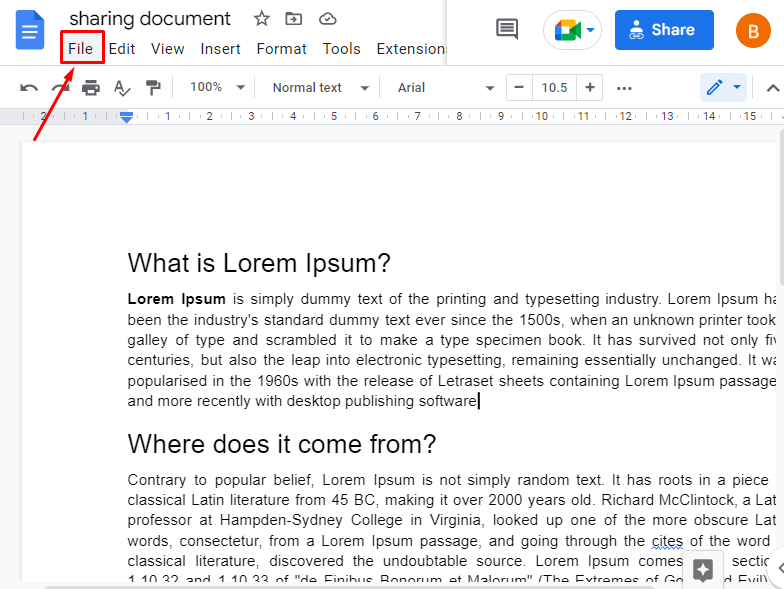
Step 2: Open Version History
Hover on the “Version History” and click on the “See version history” option from another dropdown:
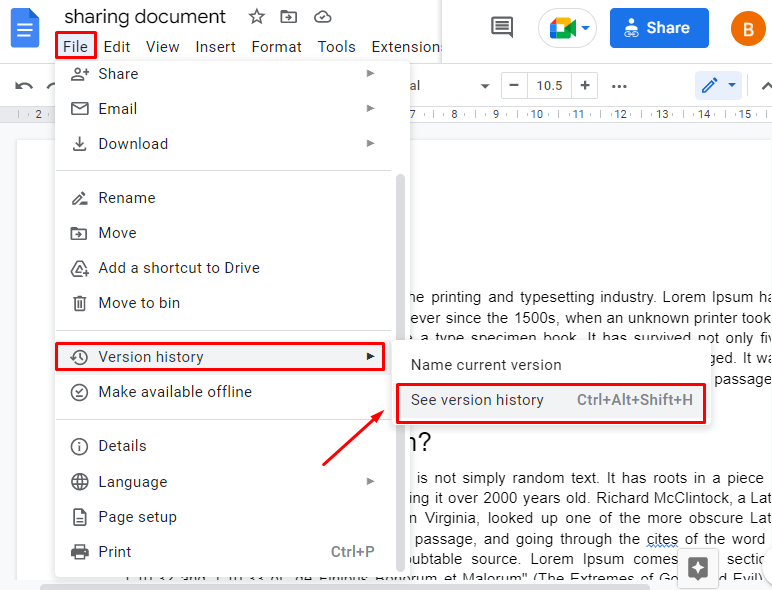
Step 3: See the Past Edits
On the left side of the window, a list of user(s) will appear who have made changes:
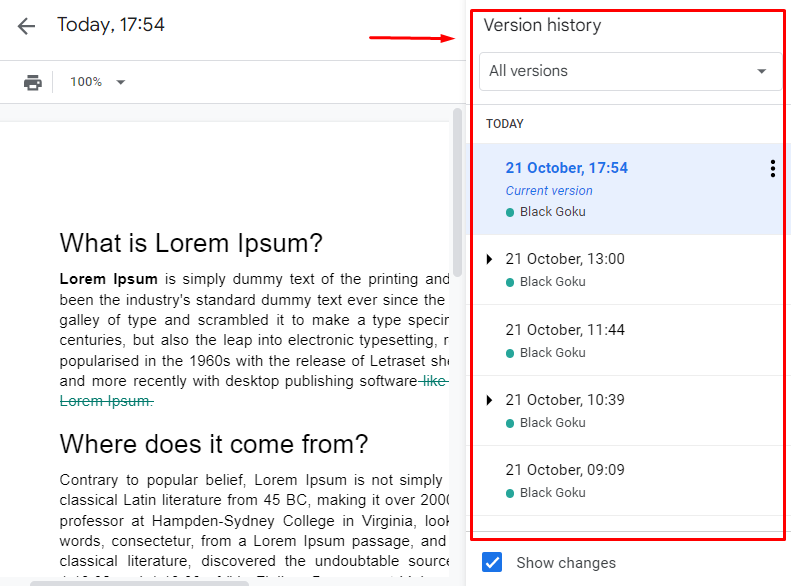
This was the method to see past edits.
Alternate Methods to Get Version History
Apart from the “File” tab, there are two other ways to open version history to see the past edits. They are:
- Shortcut key “Ctrl+Alt+Shift+H”.
- The Version History is also available on end (from left to right) of the menu bar adjacent to the “Accessibility” option. The image is attached for the reference:
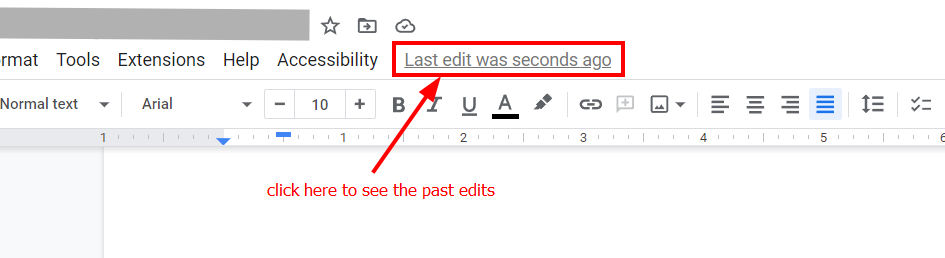
Bonus Tip: How to Restore the Previous Version of a Google Doc?
Another strong feature that Google Docs provide is users can restore their previous version history by clicking on the “Restore this version” option available at the top of the version history page. Let’s check the action below “GIF”:
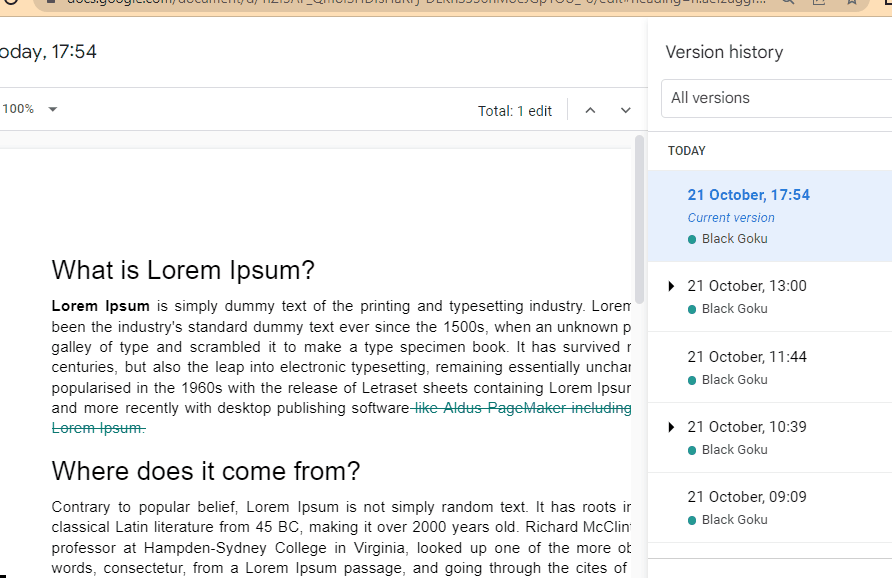
That’s it from this guide.
Conclusion
In Google Docs, past edits are seen using the “See version History”. The “Version History” in a Google Doc can be invoked using the shortcut key (CTRL+ALT+SHIFT+H). This post has demonstrated the method to see past edits in Google Docs. Moreover, you have also learned to restore the previous history of Google Docs.
