In Google Docs, sometimes it is difficult to customize the whole content of the document. Mostly it happens when you want to make the same changes in each section of the document. To handle this, Google Docs provides a “Select All” feature. This Google Docs guide demonstrates various methods for selecting all in Google Docs.
The content of this post is as follows:
- Method 1: Using the Insert Tab
- Method 2: Using the Mouse (Hold & Drag)
- Method 3: Using the Shortcut Key
Let’s start with the first one:
Method 1: Using the Insert Tab
In this method, we will use the “Edit” Tab from the menu bar to select all the content written in the Google Docs document.
Open the document where you want to apply the “Select All” functionality.
Now, move to the “Edit” tab from the menu bar. It generates a drop-down menu containing various options. From these options, choose the highlighted “Select all” option:
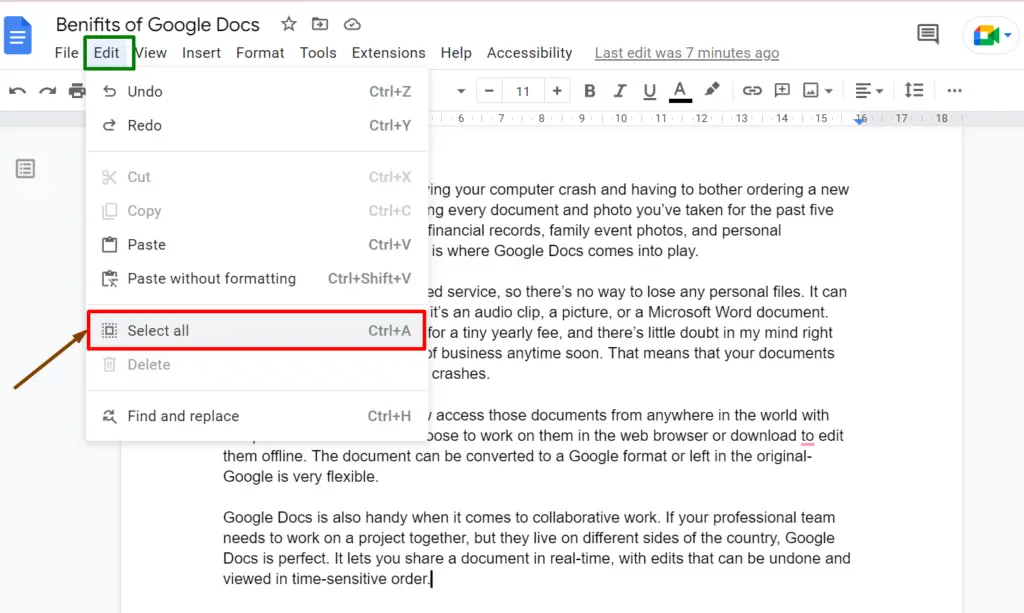
By pressing this option, all content of the entire document will be selected:

Hence, the user can perform different operations on the selected text according to the requirements.
Method 2: Using the Mouse (Hold & Drag)
Before starting with the practical implementation, open Google Docs and then select a new or an existing document. In this method, we are going with an existing document which is shown below:
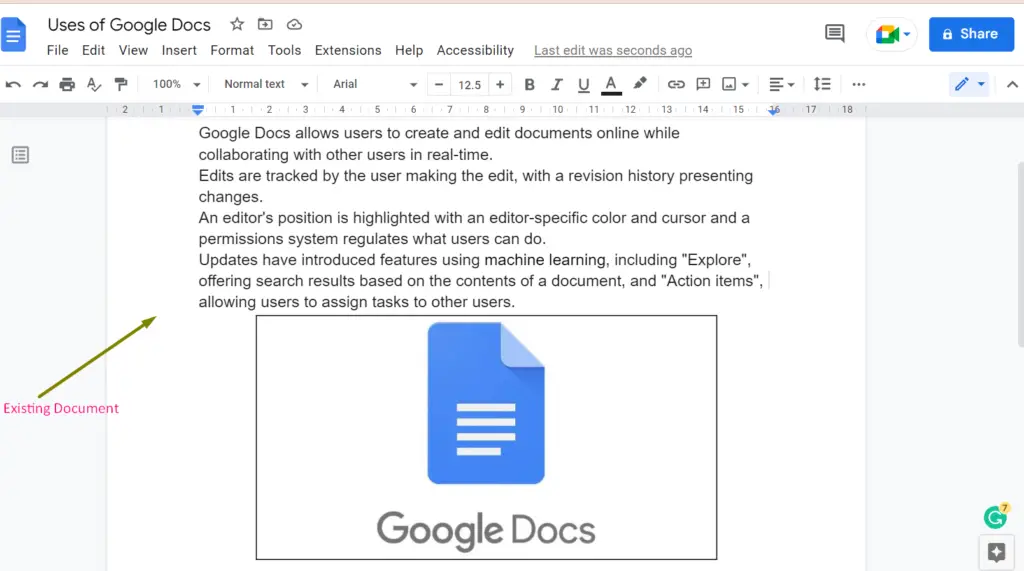
Now, move the mouse cursor on the starting word of the existing document. Hold the left button of the mouse and drag it to the last of the document:
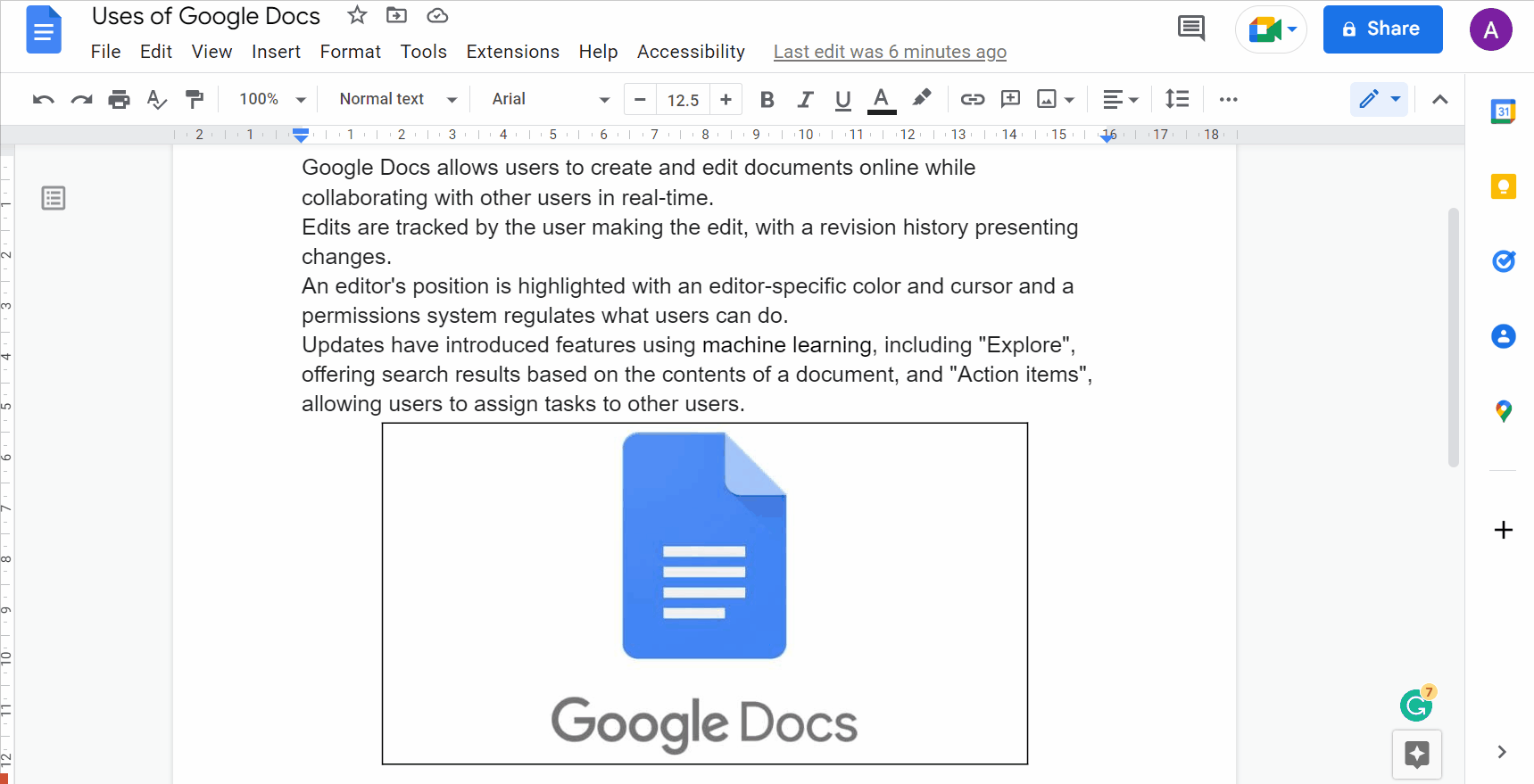
All the content of the existing document is selected as shown above.
Method 3: Using the Shortcut Key
A shortcut key is used in this method to select all content of a document in Google Docs. The shortcut key to select everything is:
| “CTRL+A” |
Open a document where you need to apply the “Select All” functionality:
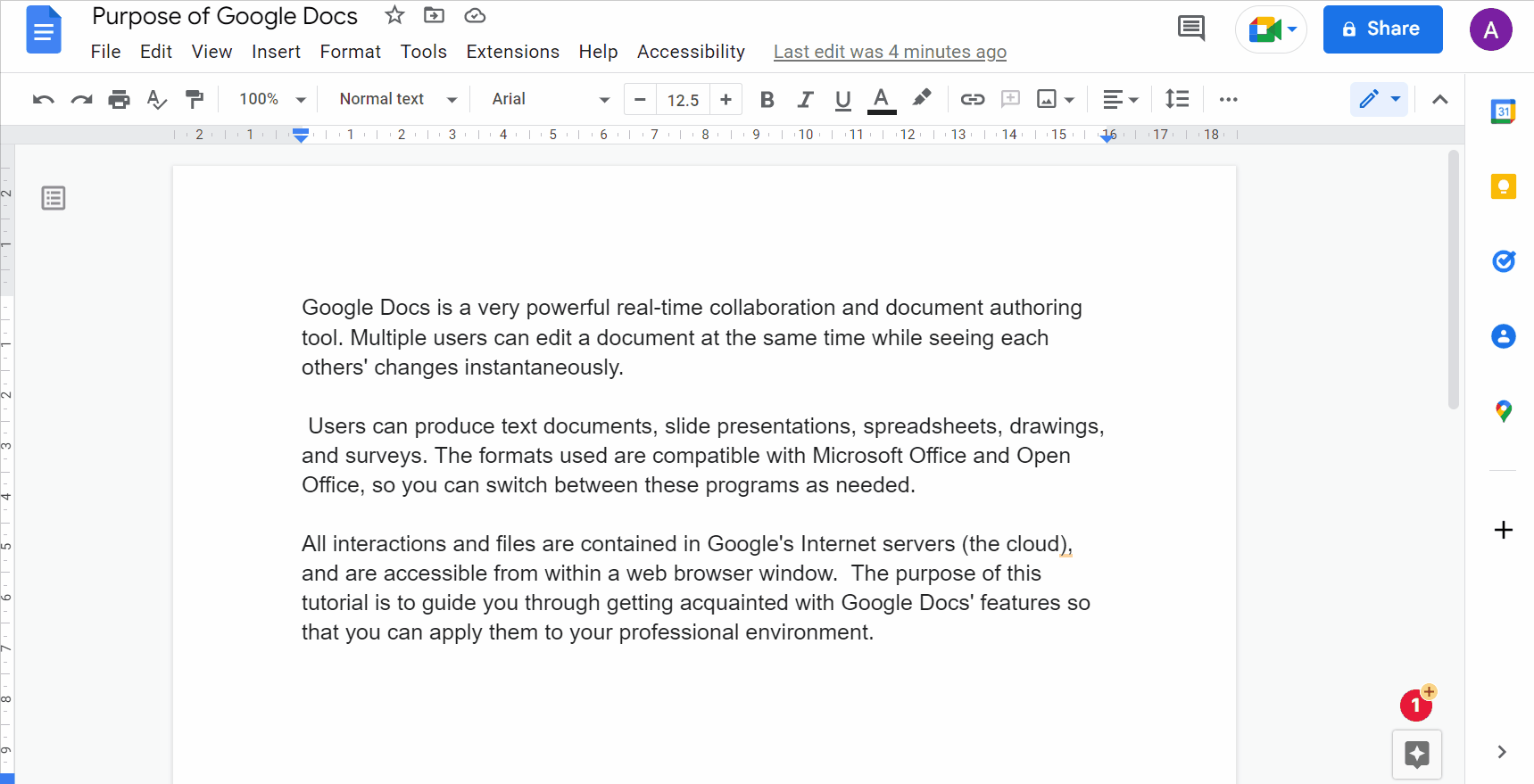
Now, press the shortcut key “Ctrl + A” for selecting the content of the entire document:
That’s all about this unit.
Conclusion
For selecting all the content of the document in Google Docs, the user can utilize the “Shortcut” key “Ctrl + A” and the “Select all” option. Apart from these, the content can be manually selected using the mouse. This guide has provided a list of possible methods to select all in Google Docs. The user can execute various operations on the selected content of the document.
