Microsoft Outlook is an advanced professional tool for sending emails and managing personal information such as calendar events, contacts, and to-do lists. Outlook synchronizes multiple applications to manage tasks with ease. Outlook is not available in the default repository in Linux, but we can use it via an email client named Prospect-Mail.
This guide will provide the methods to easily set up outlook on your Linux machine with these supporting topics:
Prerequisite: Install Outlook on Linux
We can install Outlook in desired Linux distribution by installing the Prospect Mail client on Linux. The methods are provided below:
For Snap Enabled Linux Distributions:
Most Linux distributions come with the default support of snap store. The Prospect Mail client can be obtained from the snap store as follows:
$ sudo snap install prospect-mail

Outlook (Prospect-Mail) version 0.4.0 is installed on the machine.
If the distribution you are using does not support snap, then use one of the following method.
For Fedora/CentOS:
Download the “.rpm” file and then install it using the “dnf” package manager on Fedora/CentOS. The commands are:
$ https://archive.org/download/prospect-mail/prospect-mail-0.1.2.x86_64.rpm
$ sudo dnf install <packagename>.rpm
For OpenSUSE:
The first command written below downloads the “.rpm” file and the second command will install Prospect Mail on OpenSUSE using the “zypper” package manager:
$ https://archive.org/download/prospect-mail/prospect-mail-0.1.2.x86_64.rpm
$ sudo zypper install <packagename>.rpm
Method 1: How to Set Up Outlook Using Command Line?
To set up Outlook via the command line method, follow these simple steps:
Step 1: Open Outlook via Terminal
You can open outlook by writing the Prospect-Email in the terminal as shown below:
$ prospect-mail
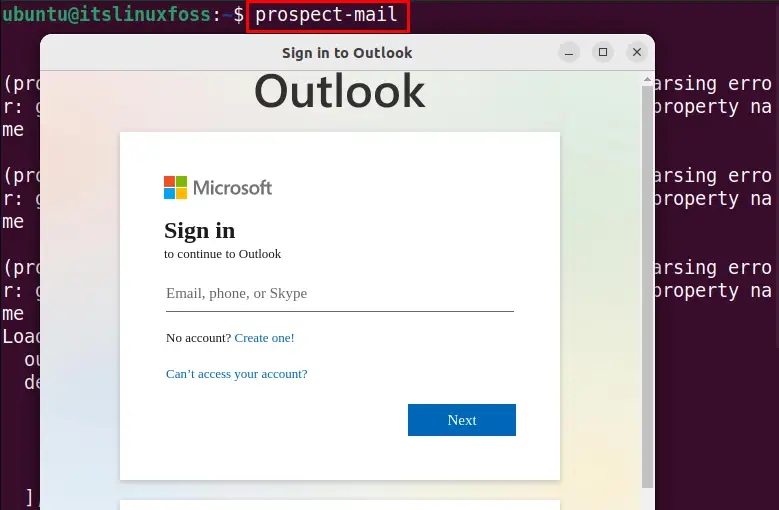
By running the command, the above Outlook sign-in window will be opened.
Step 2: Sign Up/Sign in to Oulook Account
Now, you have two options to either Sign in if you are an existing user or sign up for a new Microsoft user by clicking the “Create One!” option.
Here, we will setup Outlook for the existing user. For this, enter the registered email/phone/skype-ID in the text field and press the “Enter” button.
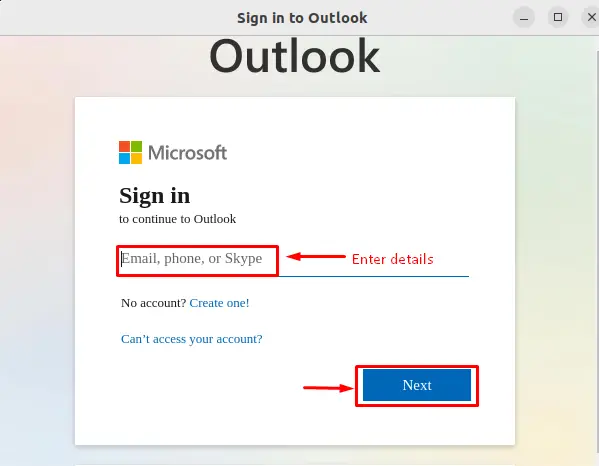
Now, enter your password and press the “Sign in” button:
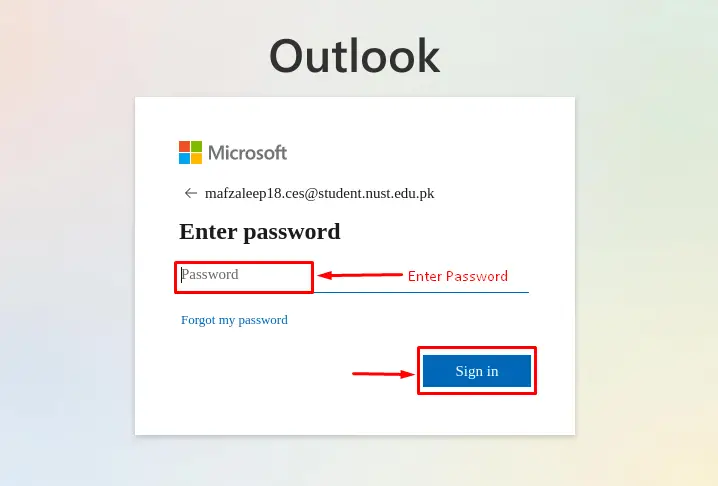
Step 3: Send an Email From Outlook
Now, press the “New mail” option to open the Email box:
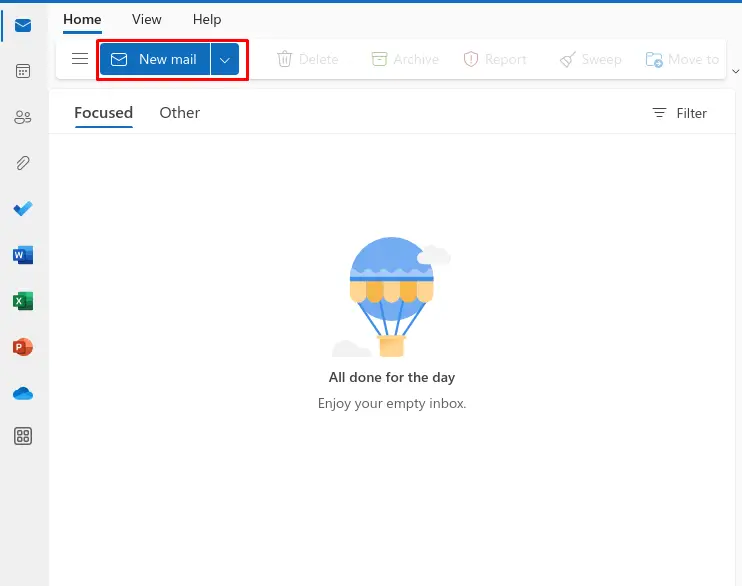
Enter the details, including the Receiver’s address, Subject, and Body of the email. Lastly, hit the “Send” button:
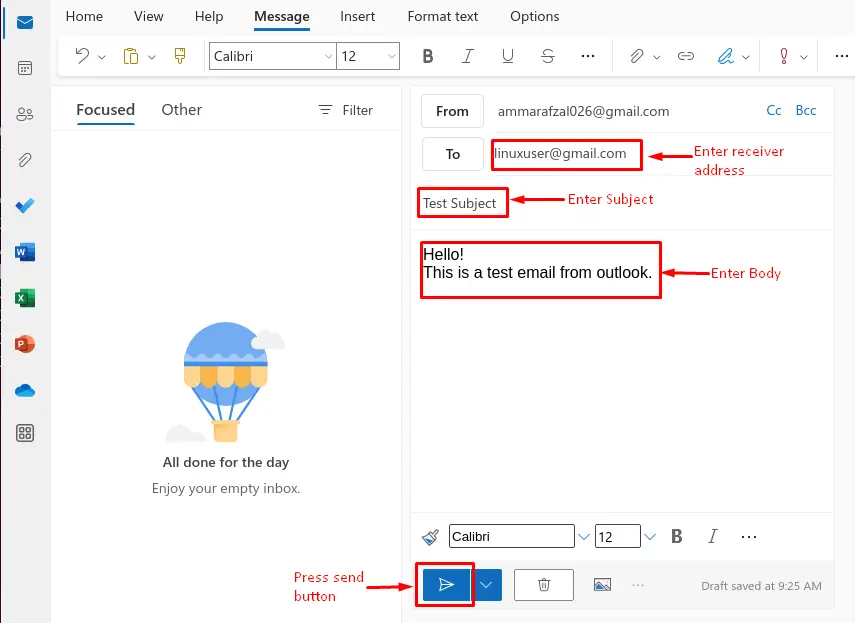
These are the simple steps to set up Outlook on your Linux machine and send an email.
Method 2: How to Set Up Outlook Using GUI?
This section will perform a step-by-step guide to set up Outlook using the Graphical User Interface.
Step 1: Launch Outlook From Applications
To open Outlook, press the “Super Key + A” option to show the search bar. Enter the “prospect” in the search bar and click the Prospect Mail icon to open Outlook:
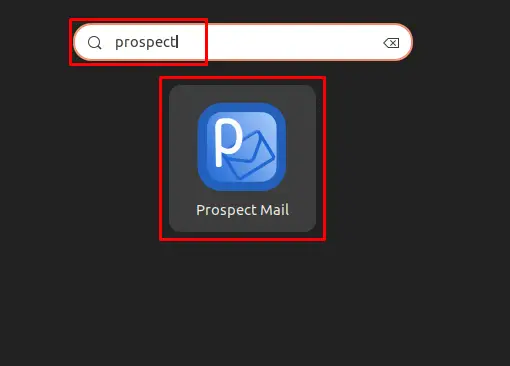
Step 2: Sign Up or Sign in to Outlook Account
Now, you have two options to either Sign in or Sign up. Let’s set up Outlook for the existing user by entering the Email, Phone, or Skype user name as shown below:
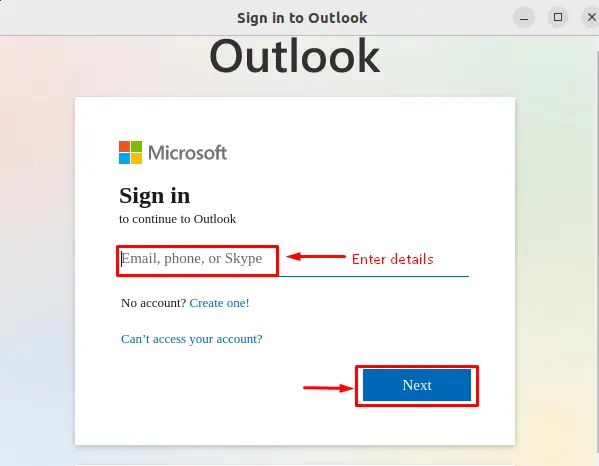
Provide your account password and hit the “Sign in” button to log in to Outlook:
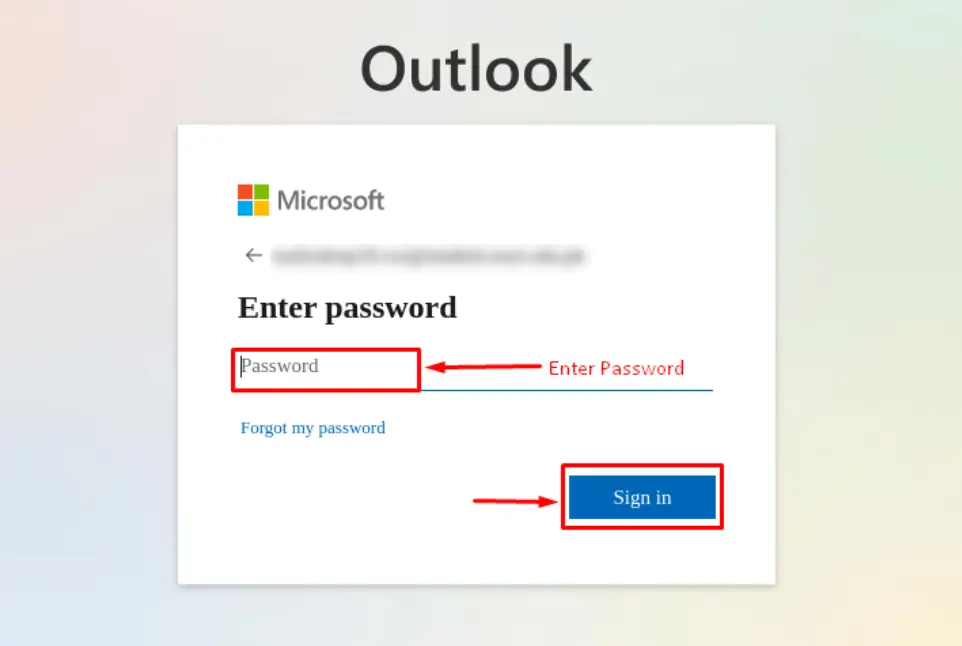
Step 3: Send an Email From Outlook
After logging in to the Outlook account, press the “New mail” option to open the Email prompt:
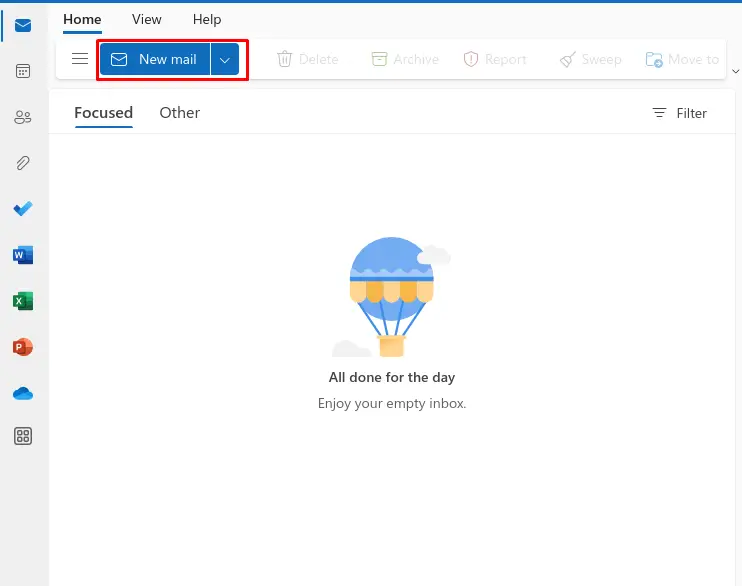
Add the Email details, such as the Receiver address, Subject, and Body. Then, press the “Send” button as highlighted below:
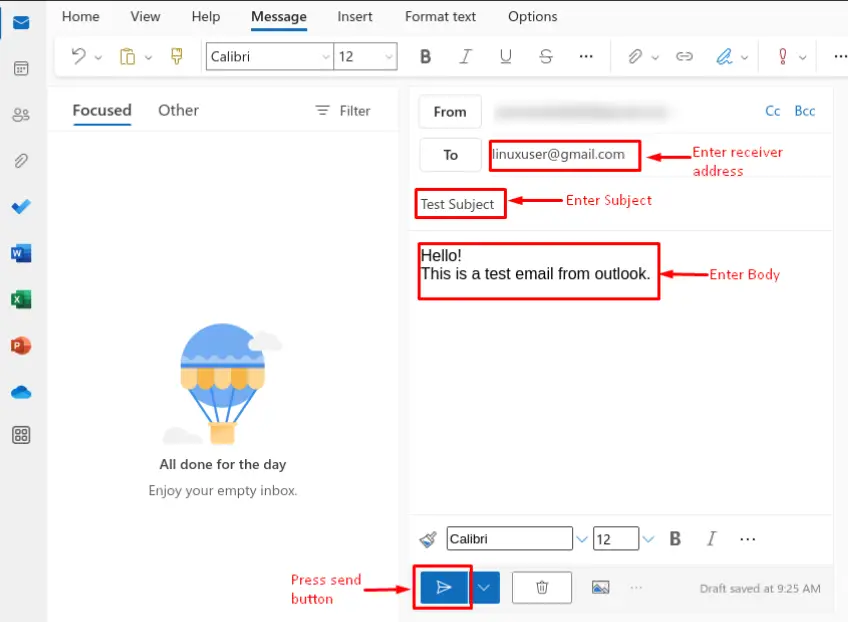
These are the simple steps to set up Outlook on your Linux machine and send an email.
Conclusion
To set up Outlook on your Linux machine, ensure that the Prospect Mail client is available. Open Prospect Mail and provide the required details to configure the outlook account on the machine. This post has explained the step-by-step configuration of Prospect Mail to set up outlook on your Linux machine.
