Bots are an incredible feature of Discord that helps to manage and automate server tasks, making Discord the most popular and widely used platform. esmBot is a free and open-source entertainment Discord bot that comes in handy for server management like searching queries, playing songs, and adding/removing members.
This post will illuminate the procedure for adding the esmBot in Discord.
- How to Add esmBot Discord Bot?
- How to Use esmBot Discord Bot?
- Commands For esmBot Discord Bot
- Bonus Tip: How to Remove esmBot Discord Bot?
Note: Follow the same guide for adding the esmBot on Discord mobile app.
How to Add esmBot Discord Bot?
To add the esmBot in Discord, go through the practical demonstration provided below.
Step 1: Invite esmBot
Launch your favorite browser, navigate to the esmBot’s official website, and click on the “Invite” button:
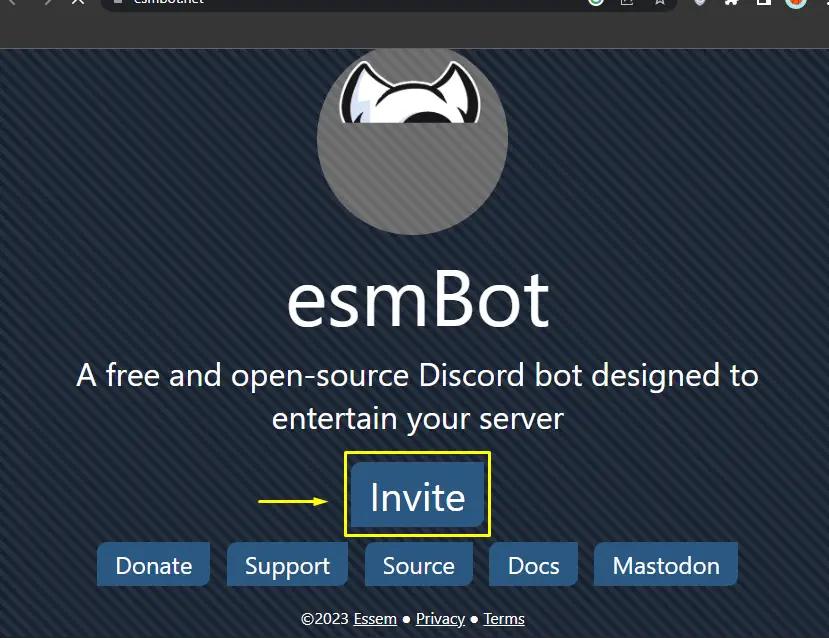
Step 2: Select Server
From the “ADD TO SERVER“ menu, choose the server and press the “Continue” button:
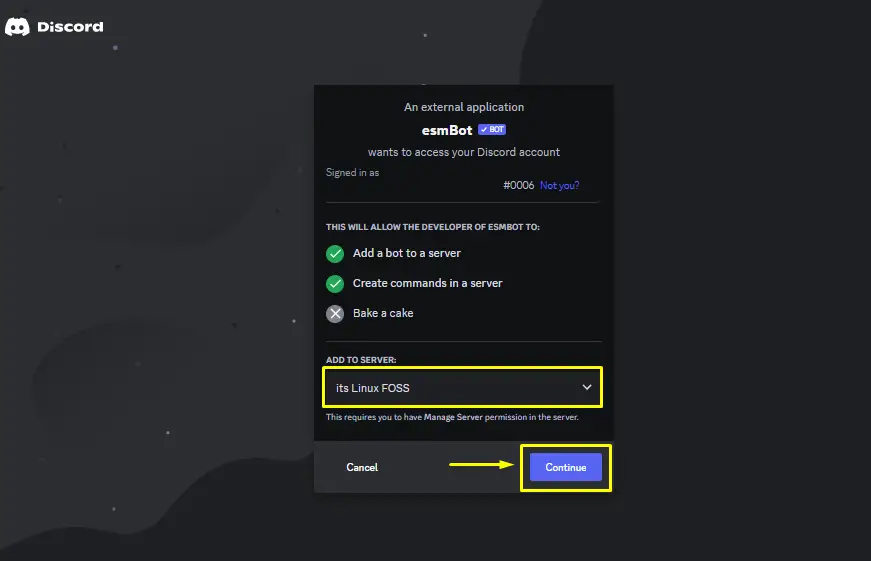
Step 3: Allow Permissions
Allow the required rights to the bot by selecting the checkboxes and clicking on the “Authorize” button:
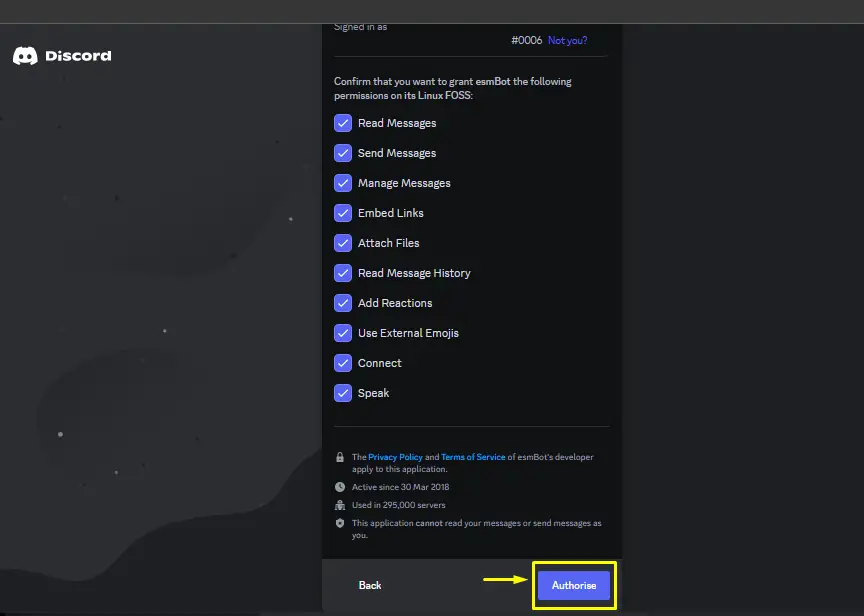
Step 4: Verify Captcha
Verify the displayed captcha in order to add esmBot to the server:
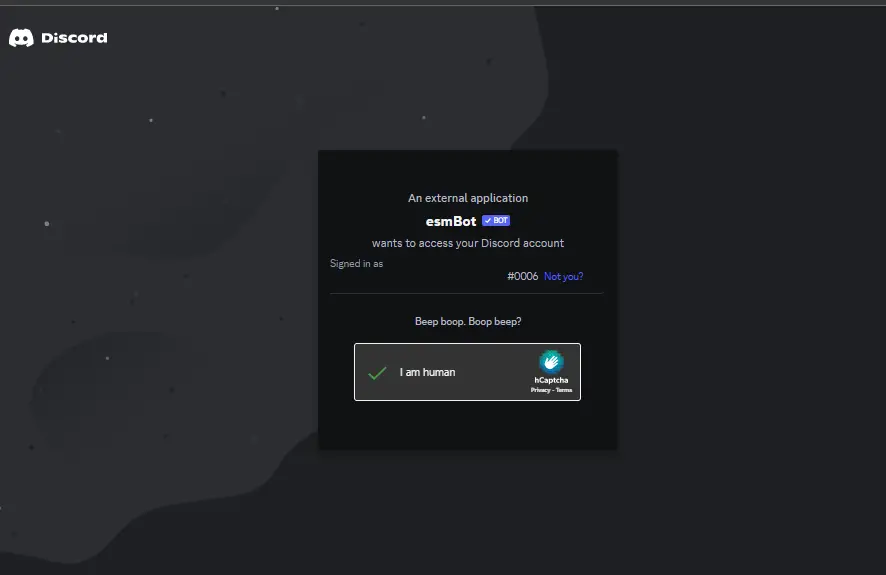
By doing the above operation, the esmBot will be added to the server.
Step 5: Verification
To check whether the esmBot is added to the server, start the Discord application, go to the server, and confirm the availability of the esmBot Discord bot in the member list:
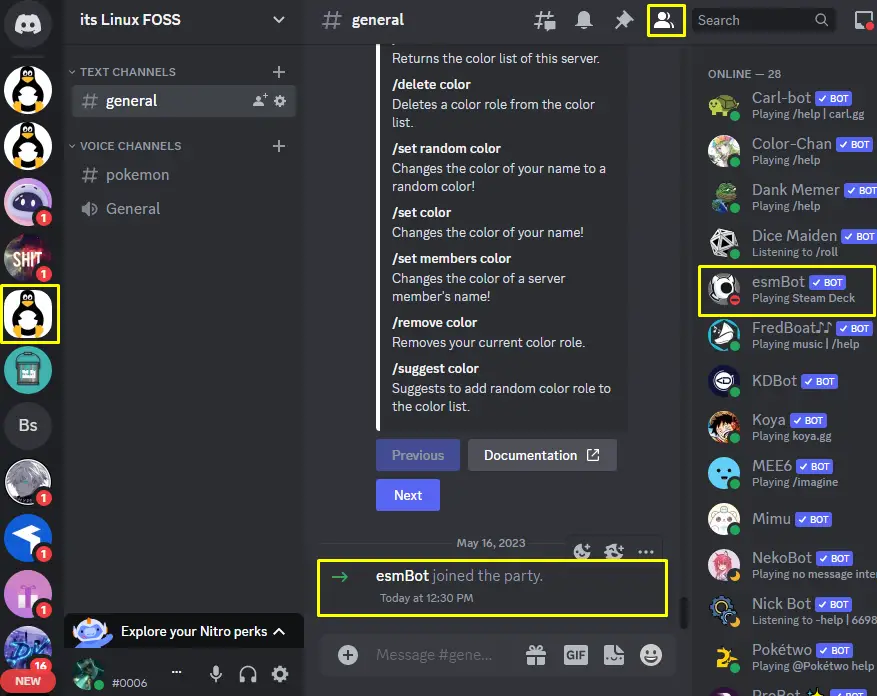
The esmBot is added to the “its Linux FOSS” server.
How to Use esmBot Discord Bot?
The esmBot is utilized for multiple purposes as mentioned in the above section. Let’s search for an image on the internet through esmBot and see its fantastic results.
Step 1: Enter Command
To search for an image on the internet, enter the image command with a slash and select the highlighted option to enter the query:
/image
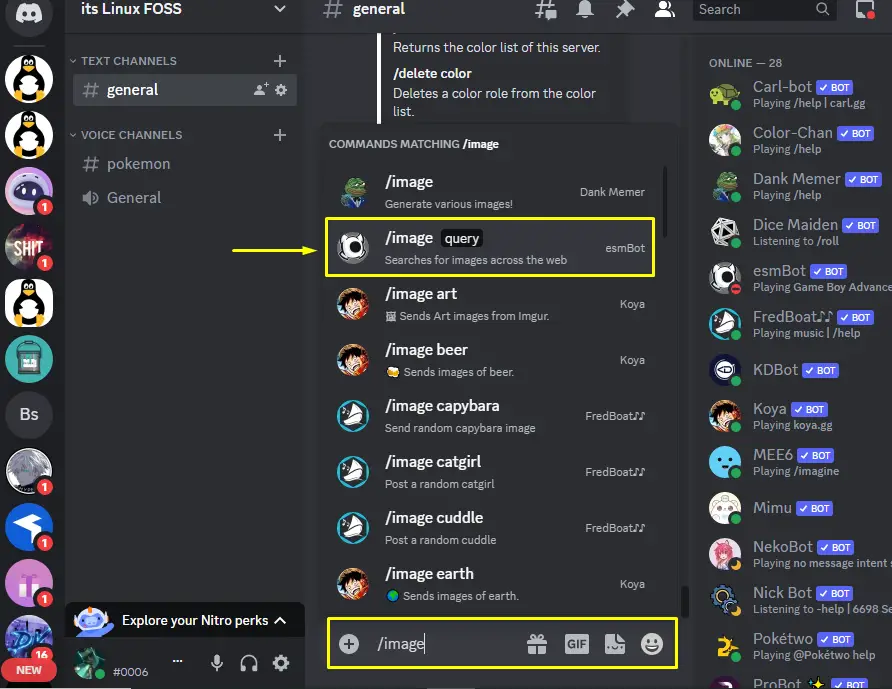
Step 2: Enter Query
Let’s say we want to search for “itslinuxfoss” on the internet. After entering the query, press the enter button:
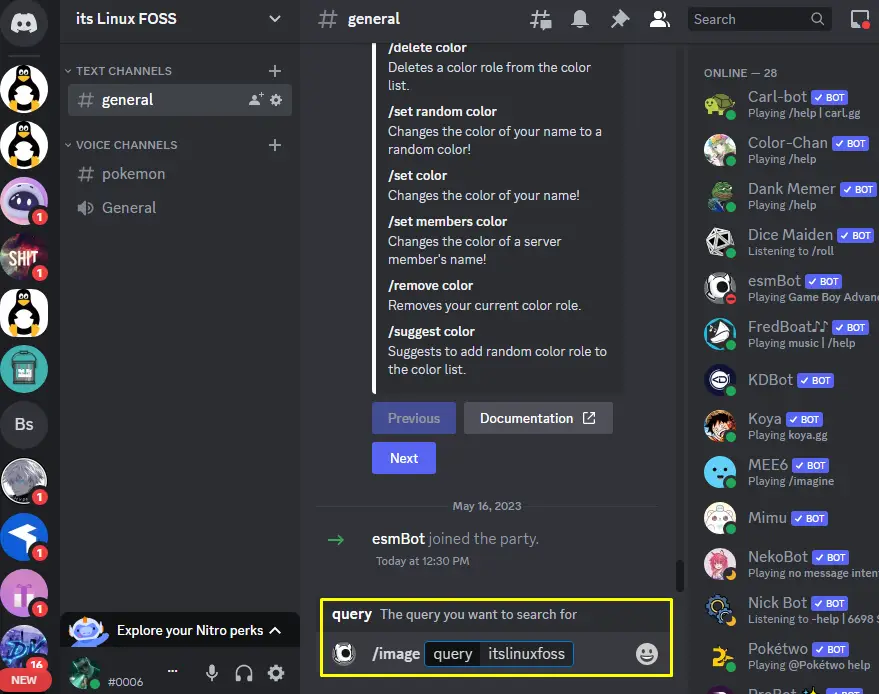
Step 3: Check Results
As we can see the logo image for the “itslinxfoss” has been obtained:
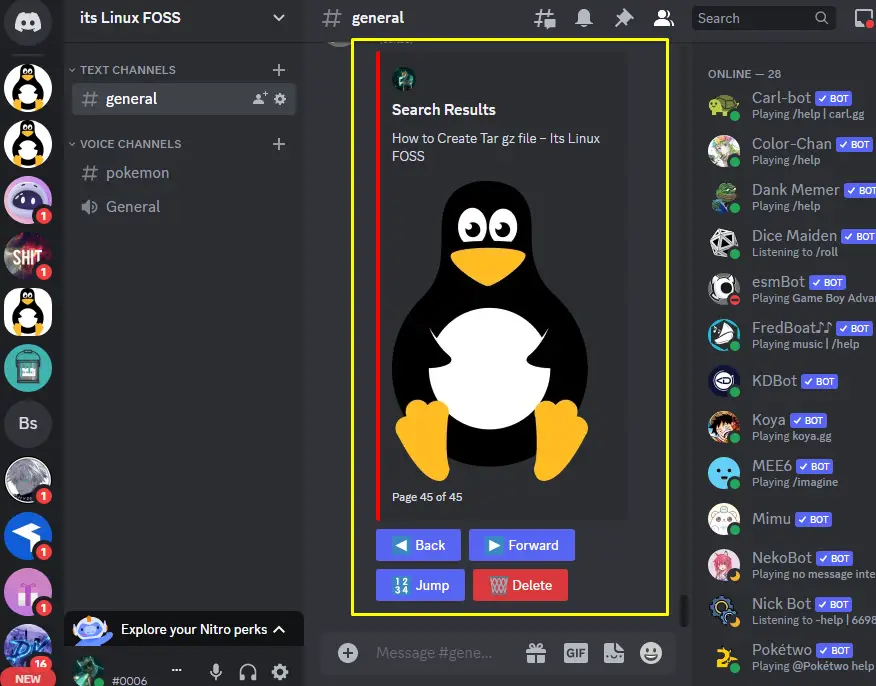
Commands For esmBot Discord Bot
There are many commands available for using the esmBot. However, a few most common commands for using the esmBot are described in the following table:
| Commands | Description |
|---|---|
| /image[query] | Search for images on the internet. |
| /gif[image] | Make the Gif for the provided image. |
| /base64[encode/decode text] | Encode or decode the base64 strings of text. |
| /emote[emote] | Retrieve the new emote image. |
| /avatar[mention user id] | Create the avatar for the user profile. |
| /banner[mention id] | Create the banner for the user profile. |
For getting the detailed list of the esmBot command, navigate to the link here.
Bonus Tip: Remove esmBot Discord Bot
To remove the esmBot from the server, implement the following instructions.
Step 1: Right-click on esmBot
Go to the Discord server and right-click on the esmBot available in the member list:
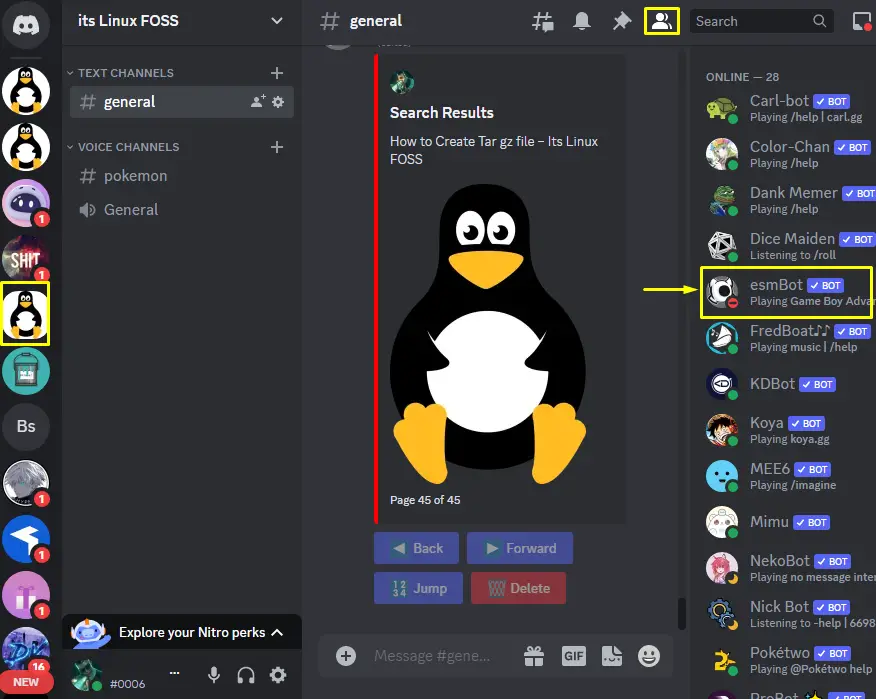
Step 2: Remove esmBot
A drop-down will be opened, click on the “Kick esmBot” option:
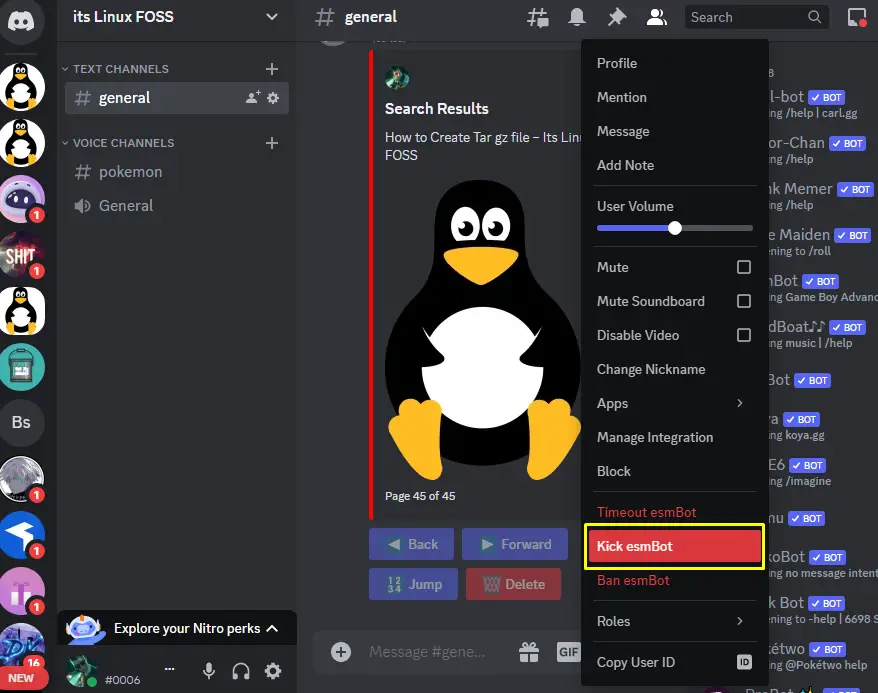
Step 3: Enter Reason
Enter the valid reason for eliminate the esmBot and press the “Kick” button:
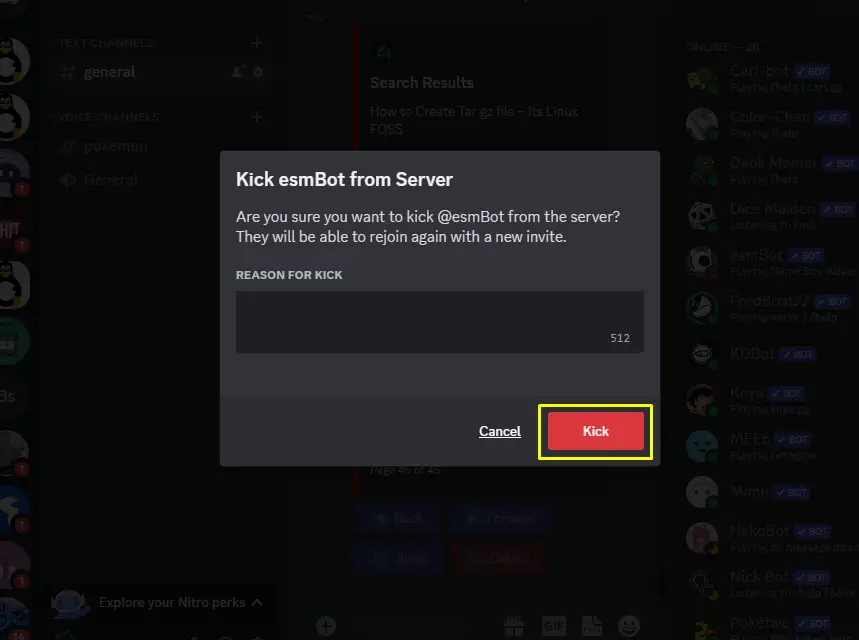
By doing this, esmBot will be removed from the server. This is all about adding the esmBot.
Conclusion
To add the esmBot Discord bot, navigate to its official website and press the “Invite” button. Select the server from the drop-down, grant the required privileges, and mark the given captcha. Then, start Discord, open the server, and verify the presence of the esmBot in the member list. The user has learned the procedure to add the esmBot to Discord.
