Discord application is a great platform for most of the gaming community to connect with friends while playing games. It enables users to engage via text chat, voice chat, and live streaming features. It also allows them to share their current playing games or any other activity status on the Discord profile.
In this post, the method to show the current activity on Discord will be discussed.
How to Show Playing Activity on Discord?
To show the current activity status on Discord, implement the below-given instructions.
Step 1: Access User’s Settings
The first step is to open the user’s settings by clicking on the below pointing “Gear” icon:
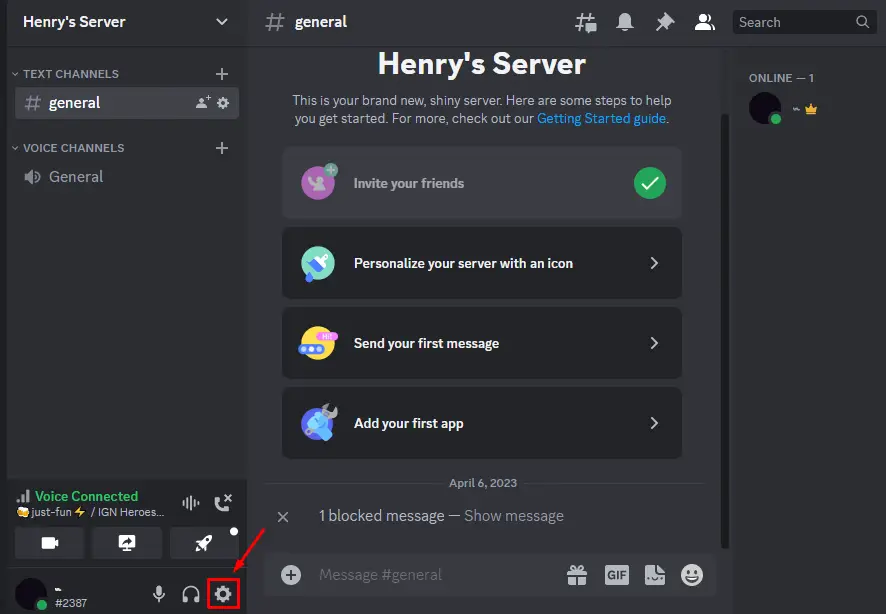
Step 2: Go to the “Registered Games”
After that, click on the “Registered Games” option under the “ACTIVITY SETTINGS” section where you will see the “Add it” option for adding the playing activity:
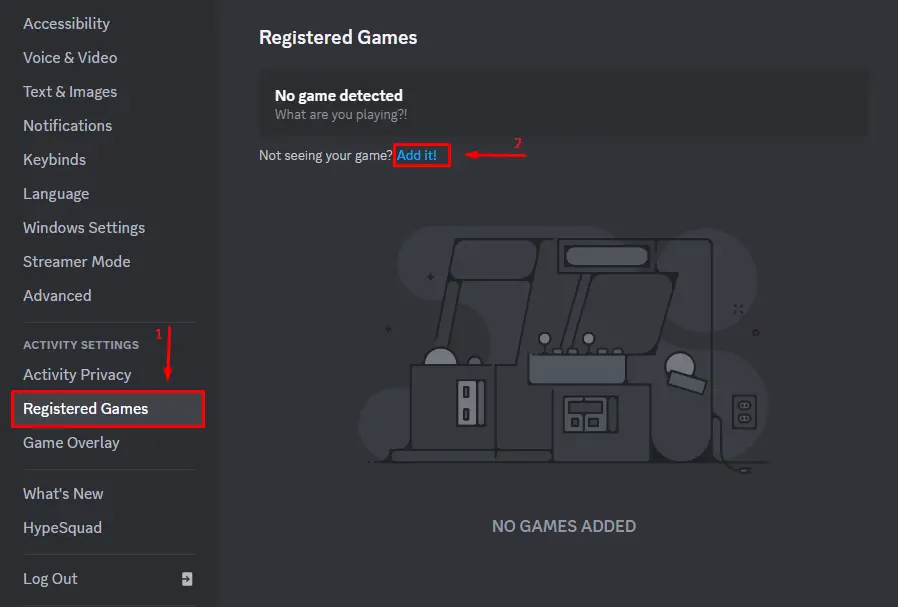
Step 3: Add the Activity
Press the “Add it” option and select the preferred activity from the drop-down menu:
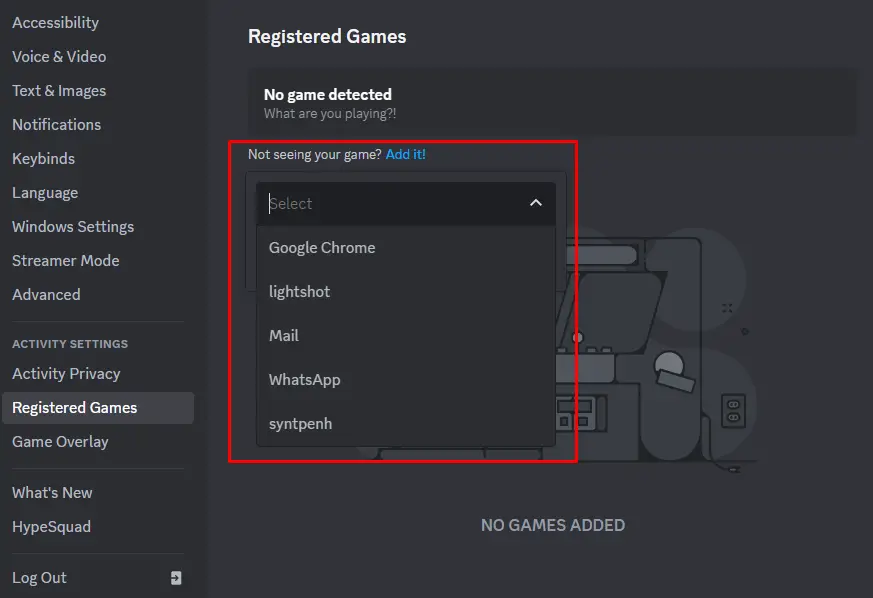
Once the activity is selected, add it by hitting the “Add Game” button:

Step 5: Verify the Change
The current activity will be added, in our case, Google Chrome as a playing activity was added:
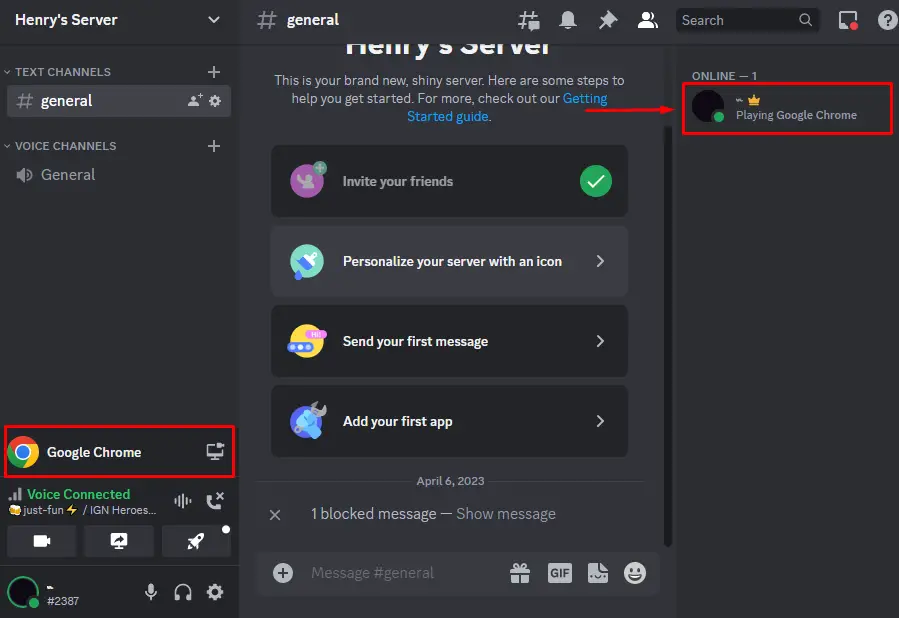
That’s all about adding playing activities on Discord.
Conclusion
To show the playing activity on Discord, first, navigate to the user’s settings and open the “Registered Games” settings. Next, press the “Add it” option and select the activity from the drop menu. After that, hit the “Add Game” button to add activity on Discord. The added activity will be displayed on the Discord profile. This blog has illuminated the method to show the current playing activity on Discord.
