Using a Hex Editor, users can analyze, view, or manipulate a hexadecimal-coded file which is the standard for storing a binary file. It displays the data in the raw format, i.e., binary (0’s & 1’s) which is directly understood by the computer. A Hex Editor can have multiple windows, making it easy for developers and programmers to view or edit a hex file.
Today we bring you the top 5 Hex Editors for Linux while covering the following aspects.
- About Hex Editor & Who Uses it?
- Top 5 Hex Editors for Linux
- Bless Hex Editor
- Ghex – GNOME Hex Editor
- Hexedit Hex Editor
- Okteta Hex Editor
- wxHexEditor
We’ll now explain the above in detail, as seen in the sections below.
Hex Editor & Who Uses it?
The contents of a computer file are stored in hexadecimal notation, and a Hex Editor is required to view or edit such a file. The data displayed by them is in the form of bytes.
The developers or programmers use it to edit the hex file that often contains important information. Hex editors are used to fix corrupted or reverse old engineer files, create new mods for the gaming community, and do other game modifications.
Top 5 Hex Editors for Linux
There’s a variety of Hex editors available on the market, and a list of unranked top 5 Hex Editors in Linux includes the following.
Bless Hex Editor
The Bless is one of the most advanced Hex Editors on the market. It is written and compiled in C# programming language and is highly efficient for handling large data files. The customized data view, multiple file support, a find and replace feature, and more functionalities can be added using the plugins.
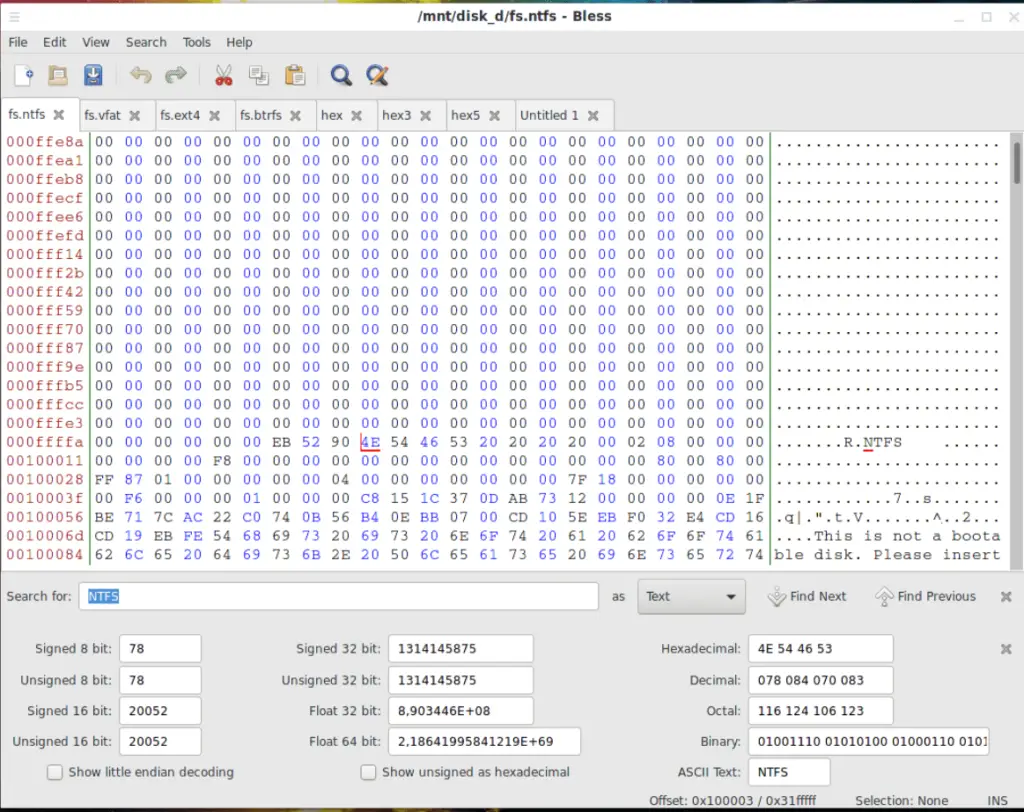
It is installed using either one of these commands (per your distro).
$ sudo apt install bless #For Debian/Ubuntu
$ sudo dnf install bless #For Fedora and CentOS
$ pacman -S bless #For Arch Linux
Ghex – GNOME Hex Editor
Tailored for GNOME, Ghex has many features like viewing/editing a file with either binary or ASCII format, an impressive undo and redo multi-level functionality, and the find and replace. It can easily handle large files without being stuck.
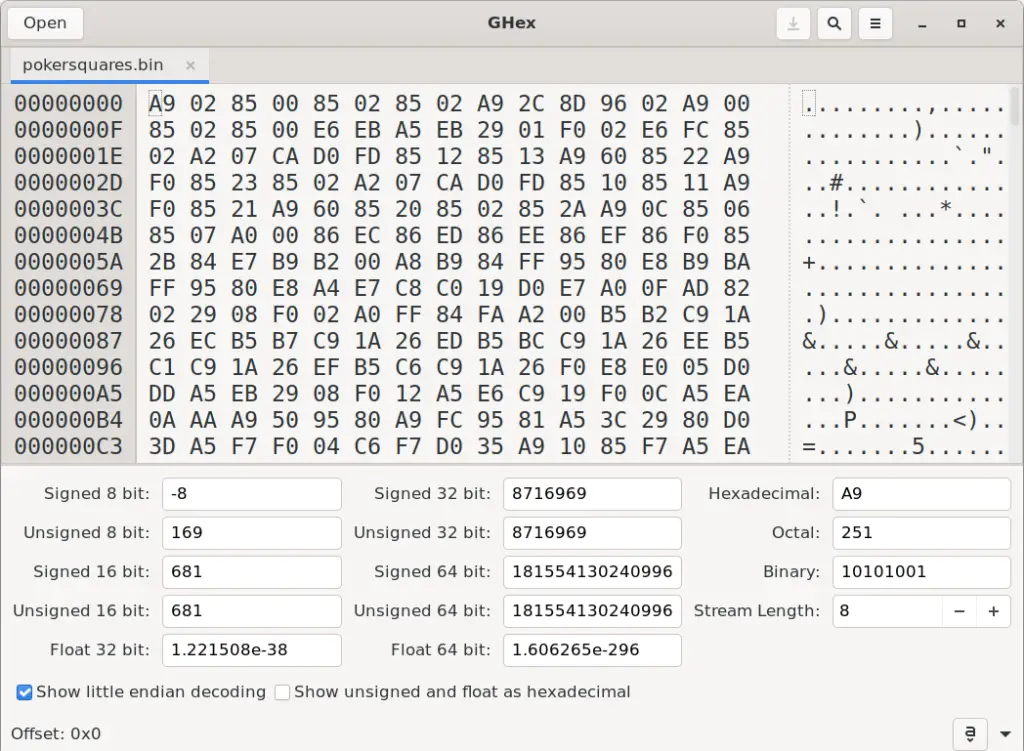
You can install it from software stores like Ubuntu software or using either one of these commands.
$ sudo apt install ghex #For Debian/Ubuntu
$ sudo dnf install ghex #For Fedora
$ pacman -S ghex #For Arch Linux
Hexedit Hex Editor
Hexedit is a basic command-line tool to view or edit Hex files. It shows the contents of a file in ASCII or numerical coding, and perhaps, it is the most widely used editor on both Linux and Windows. There are numerous options or commands, which can be read from here.
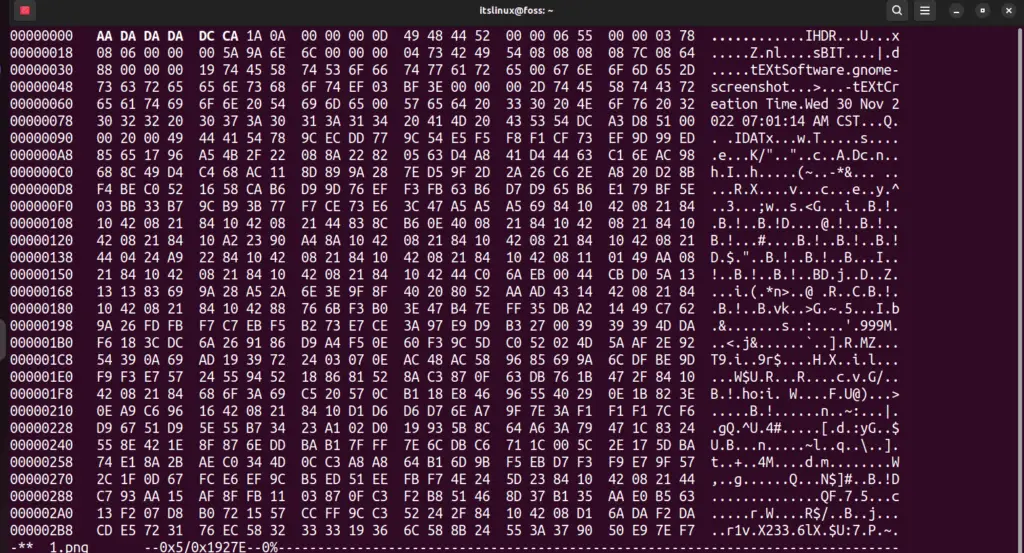
Although it is often pre-installed in Linux distros, you can still install it using one of these commands if it isn’t installed.
$ sudo apt install hexedit #For Debian/Ubuntu
$ sudo dnf install hexedit #For Fedora
$ pacman -S hexedit #For Arch Linux
Okteta Hex Editor
Okteta is one of my favorites regarding the Hex Editors because the interface is simple, user-friendly, and customizable multi-tab support. It supports almost all numerical coding, including Binary, Decimal, Hexa-Decimal, and Octal. All the 8-bit encodings are supplied by Qt and EBCDIC for character encoding.
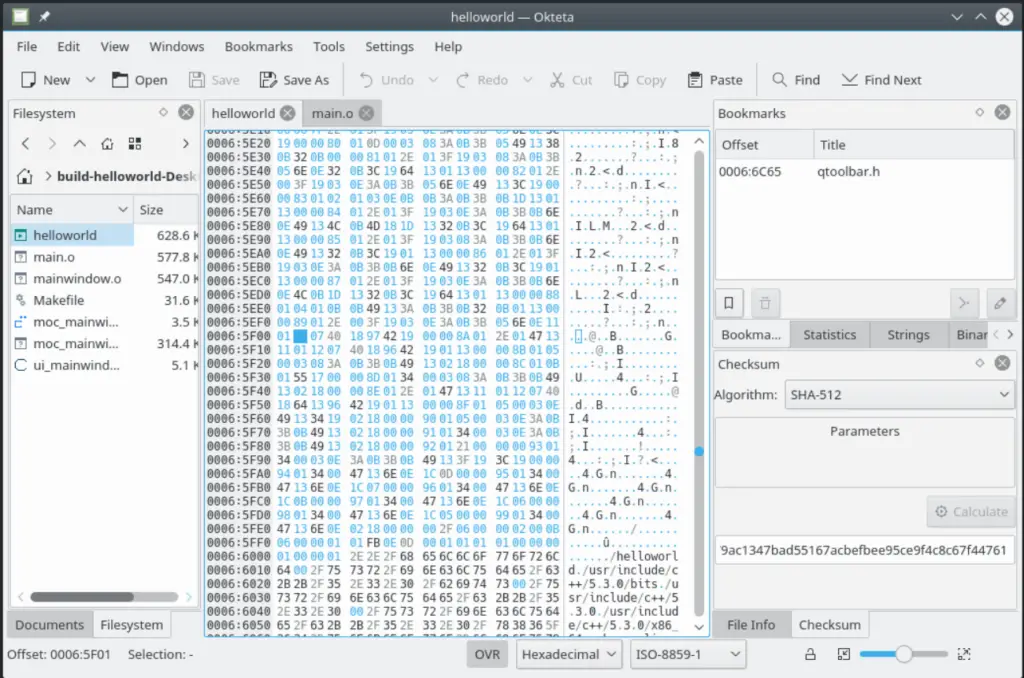
It can be installed from the software stores like Ubuntu software or using either one of these commands.
$ sudo apt install okteta #For Debian/Ubuntu
$ sudo dnf install okteta #For Fedora
$ pacman -S okteta #For Arch Linux
wxHexEditor
The best Hex Editor for large files in Linux, is undoubtedly the wxHexEditor which also has customizable panel formatting and colors. It consumes a low amount of RAM and claims to use about 25MB for a file of around 8GB which is quite efficient. Users can work around it without creating a temp file, and it supports up to 2^64 bytes, equating to about 2147.5 petabytes of a single file—however, only the file of 1PB has been tested yet.
The best feature of wxHexEditor would be the low-level data recovery that allows the users to recover their data by editing the Raw Hex of their hard drive’s sectors.
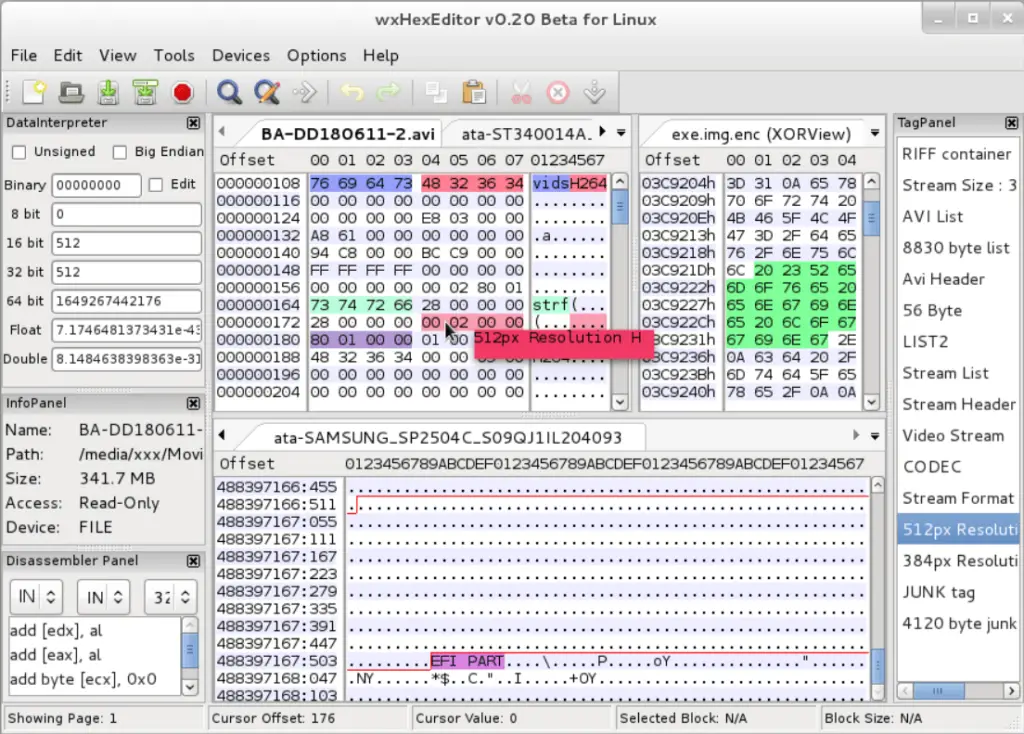
To install it, use one of the following commands (based on the distro).
$ sudo apt install wxhexeditor #For Debian/Ubuntu
$ sudo dnf install wxhexeditor #For Fedora
$ sudo pacman -S wxhexeditor #For Arch Linux
These are the best 5 hex editors for Linux.
Conclusion
Hex Editing is done by professionals only; however, if you’re willing to learn about it, try the editors mentioned above. We recommend learning about it if you’ve reached here because playing with it will allow you to effectively examine/edit binaries in Linux.
