Chrome is an open-source multi-platform web browser used to get the internet and execute web-based applications. It is widely used on Ubuntu, just like on other platforms. For a better user experience and the latest features, Chrome needs to be updated regularly.
This post enlists all possible ways to update chrome on Ubuntu with the following outcomes:
Method 1: Using apt
Ubuntu offers the “apt update” that synchronizes the update package’s list and the “apt upgrade” to upgrade the packages to the latest release. Let’s practice these to update chrome:
Step 1: Check the Chrome Version
Check the currently installed version of Chrome:
$google-chrome --version
Step 2: Update the System Repositories
Update the system packages to get the latest updates of the available packages:
$ sudo apt update
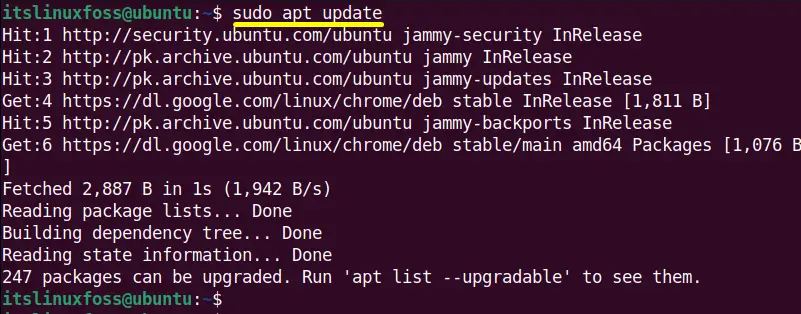
Step 3: Update Chrome
The above output displays the latest updates of all the packages. To upgrade only the “chrome” latest release use the “apt upgrade” command with the specified package name:
$ sudo apt --only-upgrade install google-chrome-stable
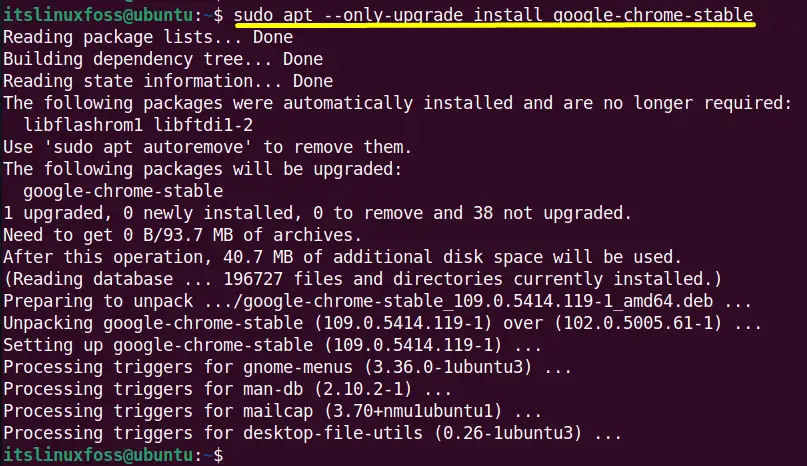
Confirm the Chrome Updation
Now, check the “–version” command to verify the newly installed latest version of “chrome”:
$ google-chrome --version
The chrome has been updated to the latest release, “109.0.5414.119”.
Method 2: Using Ubuntu Updater
The user can update the “chrome” using the Graphical User interface by following some essential steps:
Step 1: Access Software and Updates Window
Open the “application menu” from the left side panel of Ubuntu. Type “Software Updater” in the search bar and click on the shown result:
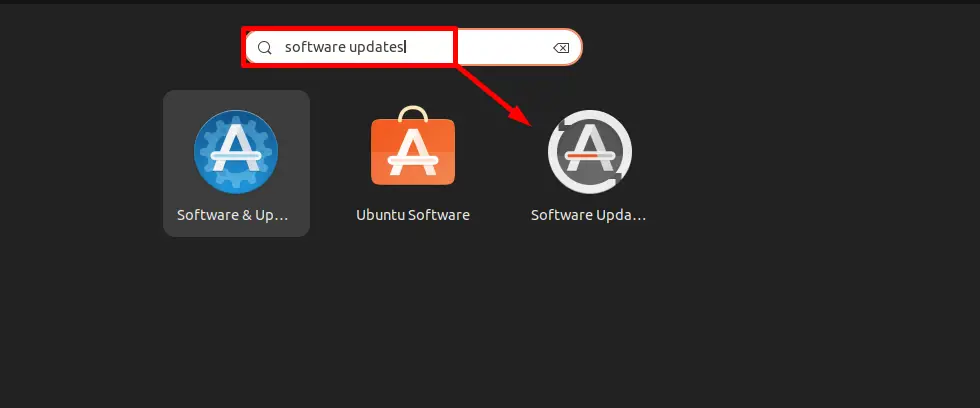
The application “Software Updater” is opened having an interface like this:
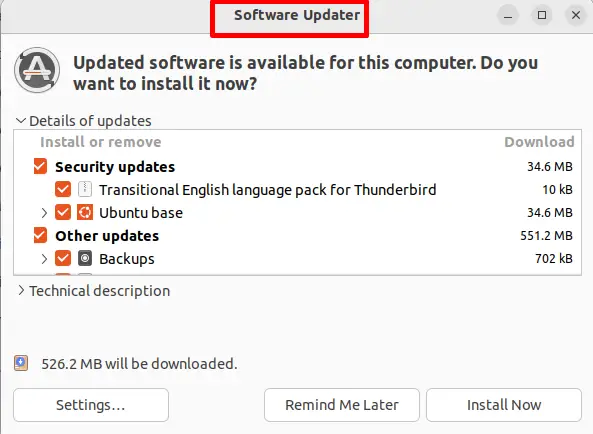
Step 2: Update Chrome
Scroll down the “Details of updates” and search for “Google Chrome”. You can unmark all the other packages to upgrade only the “Google Chrome” application:
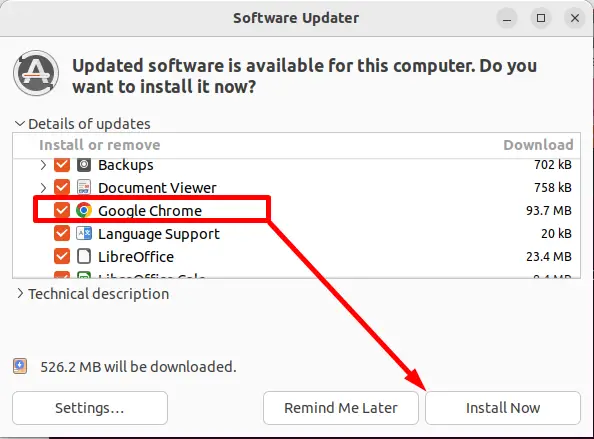
Hit the “Install Now” button to start the installation.
It requires root user authentication. Type the root user “password” and press the “Authenticate” button:
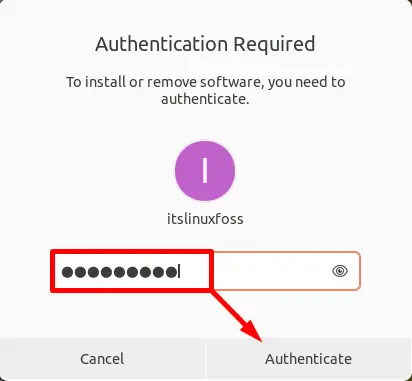
The latest release of “chrome” installation has started. It takes almost 5 to 10 minutes to complete:
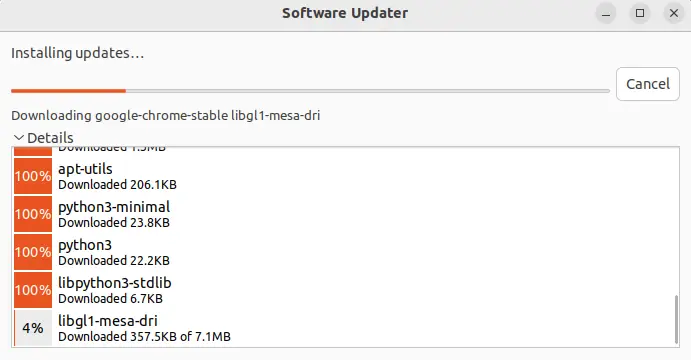
Verify Chrome Updation
The chrome updation process is completed, and now its latest version has been installed:
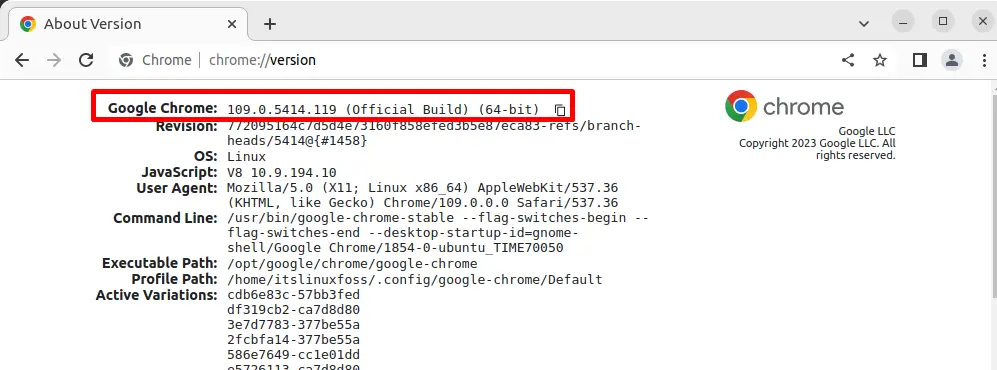
The latest release of chrome “109.0.5414.119” has been installed.
Method 3: Using Chrome Settings
Here is another GUI method to update chrome to its latest version by utilizing its settings. To perform this task, follow the few essential steps.
Step 1: Open Google Chrome
Hit the “Show Applications” icon and search for “Chrome” in the “search” bar. Tap on the shown application:
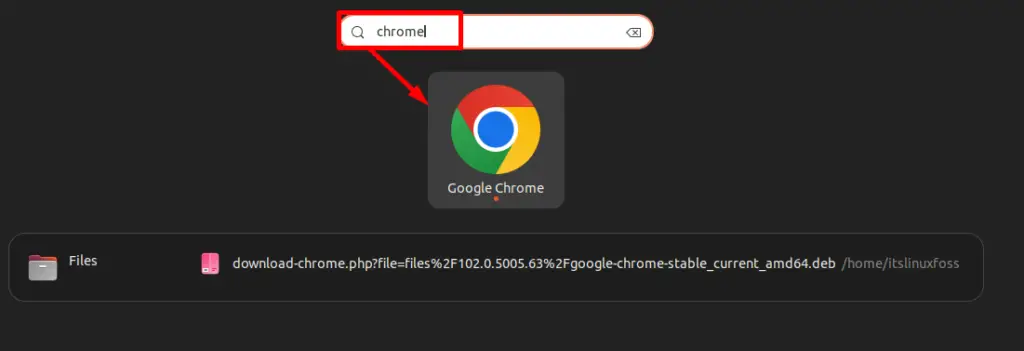
Step 2: Update Chrome
When the “chrome” application is open click on the “Update” option shown in the top right corner. After that select the “Chrome is out of date” option from the drop-down list:
It will pop up a notification box that shows that “Can’t update Chrome”, but “Reinstall Chrome”. As a result, the latest release of “chrome” will be automatically downloaded:
Step 3: Download Latest Chrome
Click on the “Download Chrome” option to start downloading the latest release of “chrome” in the “Downloads” directory:
The new window will b generated that already marked the checkbox “64bit.deb(For Debian/Ubuntu)”. Just tap on “Accept and Install”:
Last, click on “download chrome manually” if the downloading does not start:
The latest/updated version of chrome has been successfully downloaded in the “Downloads” directory as shown below:
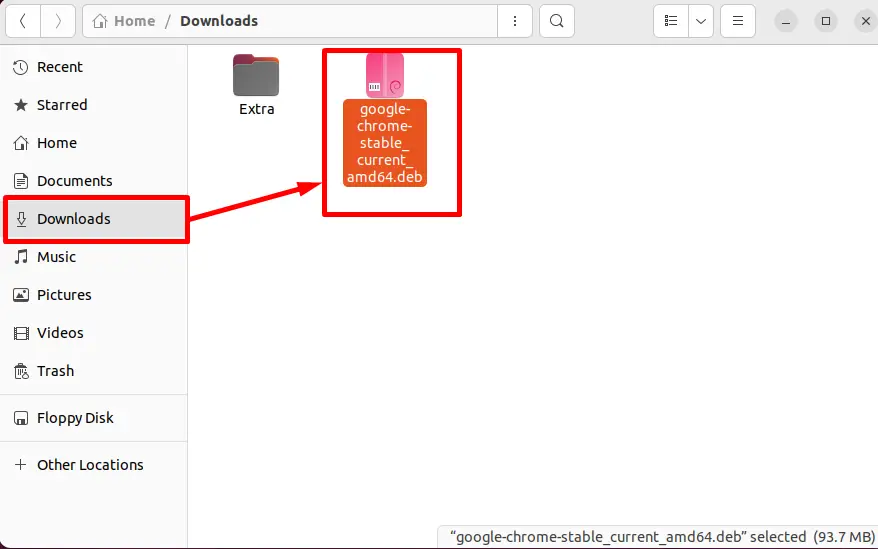
Step 4: Install Chrome
Click on the “chrome.deb” file and select the highlighted option from its drop-down menu:
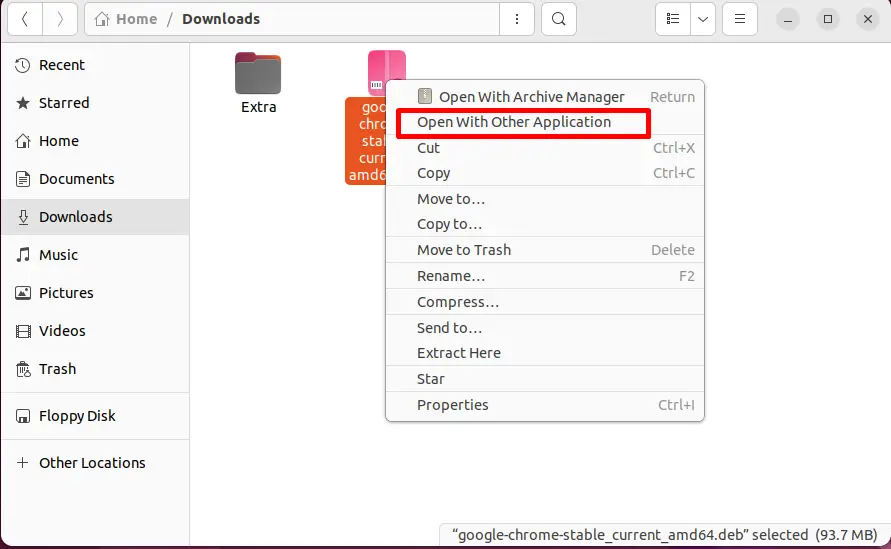
Press the “Select” button as the “Software Install” package manager is already selected by default:
Hit the green “Install” button to start the installation process:
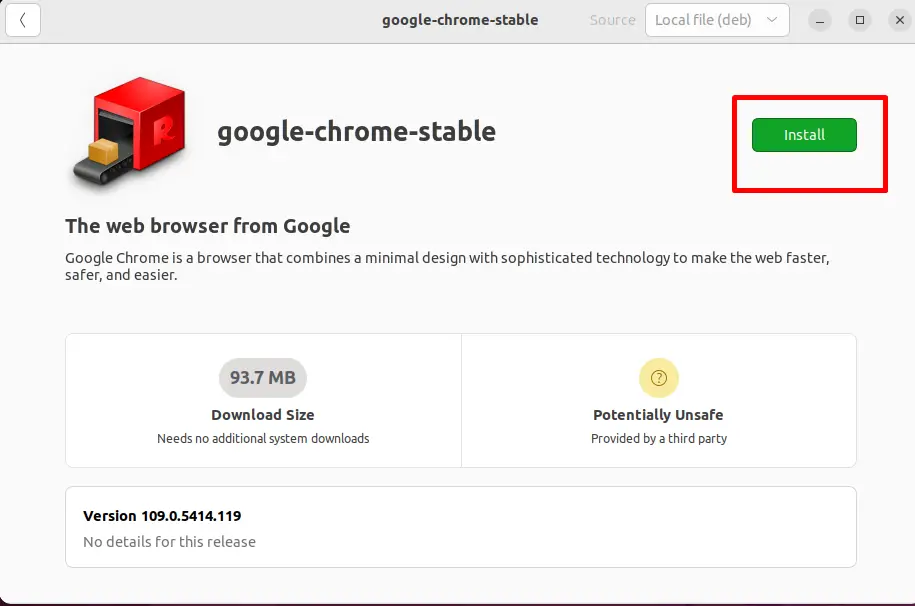
Enter the root user authentication in the form of “Password” and tap on the “Authenticate” button:
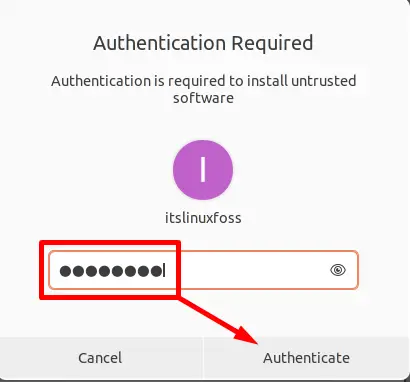
The installation process is started. It will take a few seconds:
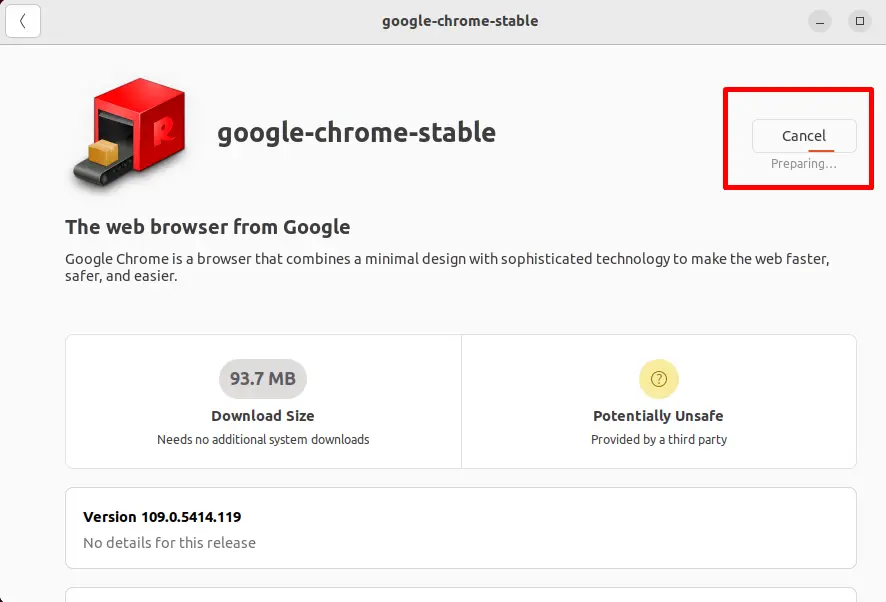
Verify the Latest Chrome
Once the installation of chrome is completed enter the “chrome://version” in the search bar of google chrome to check its version:
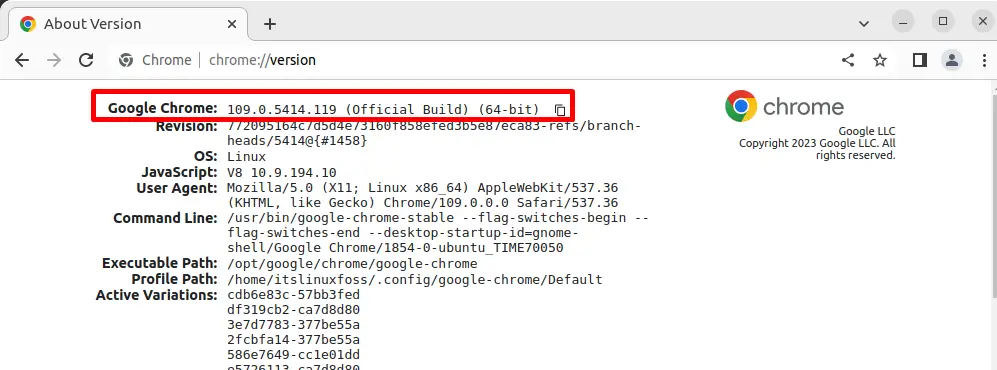
It is verified that the “chrome” has been updated/installed to its latest version “109.0.5414.119”
Conclusion
In Ubuntu 22.04, the “chrome” application is easily and quickly updated using the “apt upgrade” command. This task can also be performed by utilizing the “Software Updater” application tool
of Ubuntu 22.04. It needs the sudo privileges that can be provided by entering the root user password. This guide has provided CLI and GUI methods to update chrome in Ubuntu 22.04.
