GNOME Shell extensions are part of different software, allowing us to add specific features to the GNOME desktop. GNOME Shell extension performs the customization to the desktop GNOME, for instance, the windows interface. You can add and use the different GNOME shell extensions to increase the desktop experience.
The uses of the GNOME Shell Extensionshis tutorial will be discussed with the following flow:
Now let’s discuss them in detail in the next section.
How to Use GNOME-Shell Extension in Linux?
We can use GNOME Shell extensions from the system, using the gnome-shell-extensions manager, or add to extensions of the web browsers. Let’s discuss the uses.
Install GNOME-Tweaks
To install GNOME-Shell-Extensions, the GNOME-Tweaks are required. To install GNOME-Tweaks, use the following command utility:
$ sudo apt install gnome-tweaks

The required package GNOME-Tweaks is installed in the system.
Install GNOME-Shell Extensions
We can install GNOME-shell extensions now. For installing the GNOME-Shell-Extensions package, use the below command:
$ sudo apt install gnome-shell-extensions
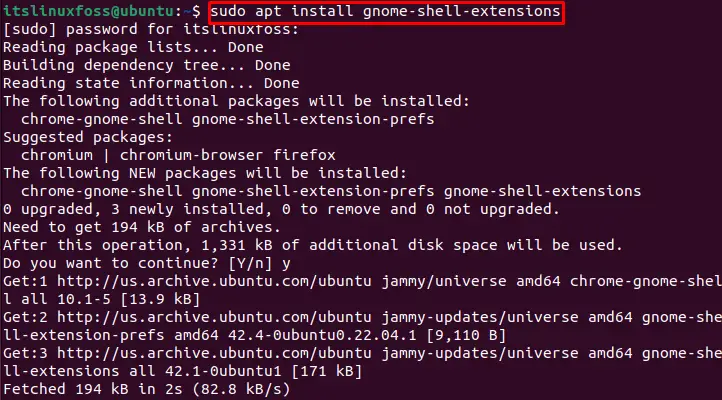
The installation is complete.
After installing the required GNOME tweaks and GNOME Shell Extensions, we add and use any extension. To use the GNOME shell extensions manager, click on “Show Applications” from the Activities menu and search the “extensions”.
Click the below-highlighted application to open the “Extensions”:
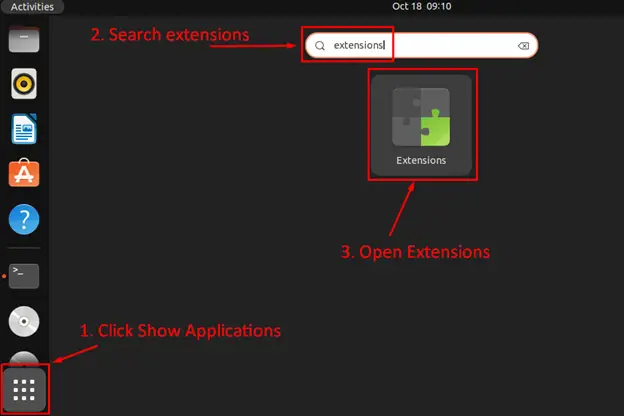
The below interface will open up having extensions that can be enabled or disabled. We can install any built-in application from the “Extensions” by turning “ON” the highlighted button for the desired extension:
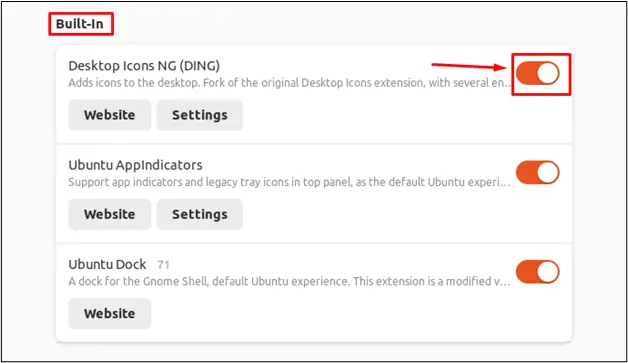
The above picture shows the three built-in GNOME shell extensions (all extensions are turned ON). For instance, the “Desktop Icons NG” extension allows users to show the icons on the desktop. By disabling this extension, the icons will not appear on the desktop.
Let’s discuss how to manually install and use the GNOME Shell extension in web browsers.
How to Use GNOME Shell Extension on Web Browsers?
In this section, we will add the GNOME Shell extensions to the Firefox Web Browser and Google Chrome Web Browser. As an example, the following steps are carried out to install the GNOME Shell Extension “GSConnect” in the Firefox Web Browser:
Step 1: Install GNOME Shell Integration Browser Add-on
To install the browser add-on on the Firefox web browser, visit this https://extensions.gnome.org/ and click on “install browser extension”:
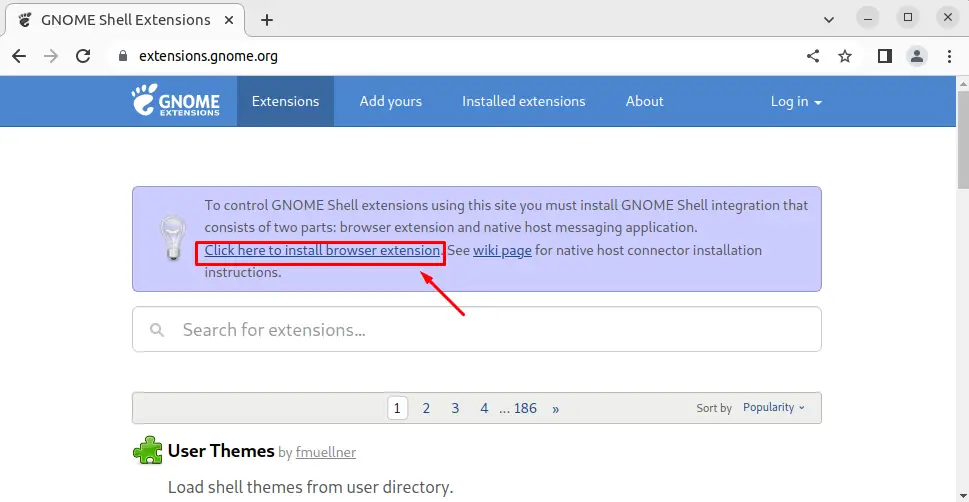
You will be redirected to the “chrome web store”.
Step 2: Add with GNOME Shell Integration
The extension can be added to Chrome by clicking “Add to Chrome”:
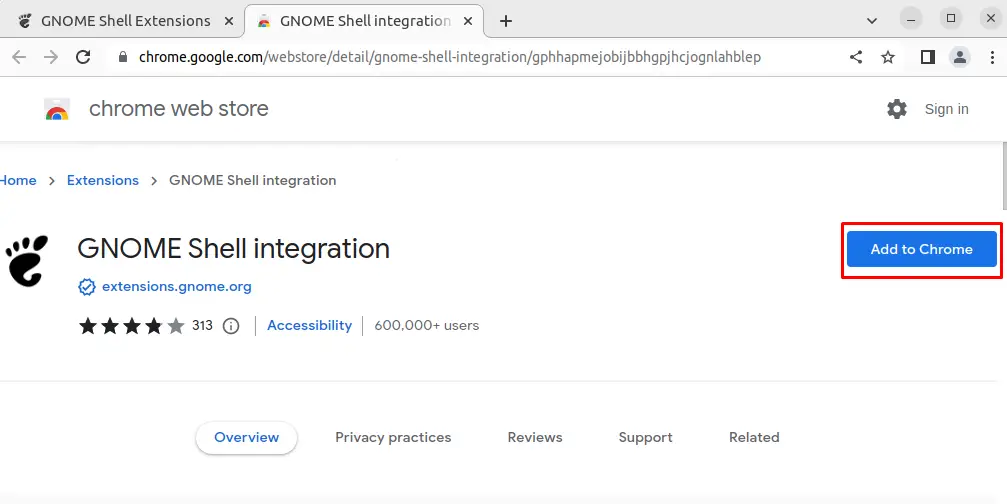
Step 3: Select Add Extension Option
To install the GNOME Shell Extension, select the “Add extension” option:
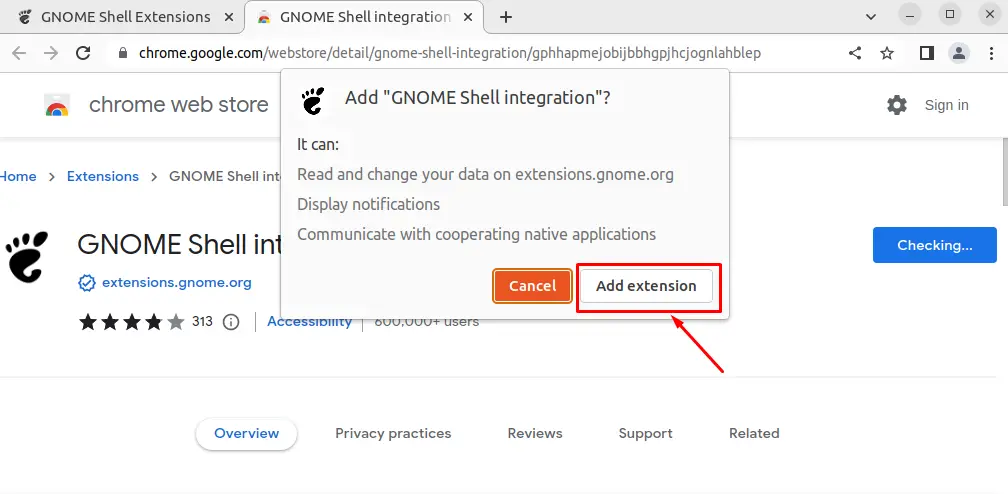
Step 4: Install the Host Connector
If you try to install the GNOME extension without installing the “Host Connector”, the following error will show up:

To remove the above error, we need to install the host connector. So, to install the host connector, press “CTRL + ALT + T” to open the terminal and run the below-written command:
| $ sudo apt-get install chrome-gnome-shell |
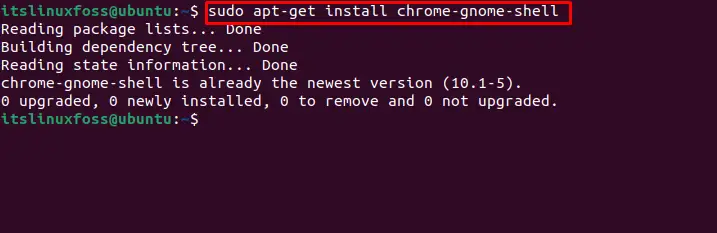
Let’s install the GNOME GSConnect extension.
Step 5: Choose the GNOME GSConnect Extension
To install the GNOME GSConnect extension, navigate to the “Extensions” tab, and search for the extension name “GSConnect” in the search bar. Click the selected extension:
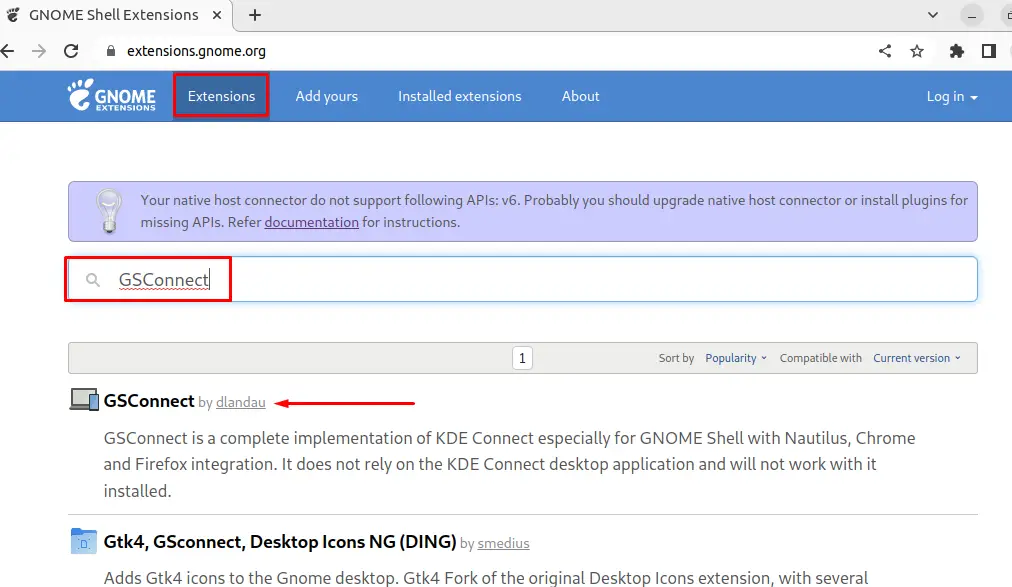
Step 6: Turn ON the Installation Button
Turn “ON” the below highlighted installation button:
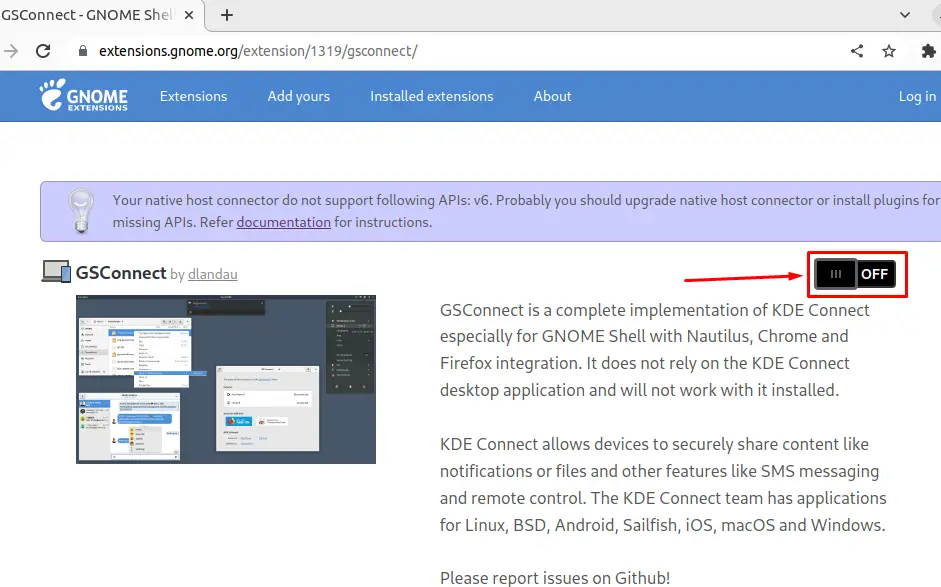
Step 7: Install the Extension
Pressing the “ON” button will direct you to the “Install Extension” dialog box, as shown below. Press the “Install” option to add to the GSConnect to chrome extensions:
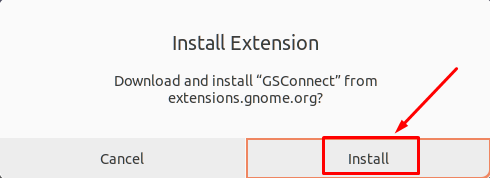
Step 8: Verify the Added Extension
To verify the added extension, head to the “Installed extensions” tab, and the extension “GSConnect” will be in the Installed Extensions list:
Note: To remove the GNOME installed the extension, we can simply turn “OFF” the extension button from the “Installed extensions” tab.
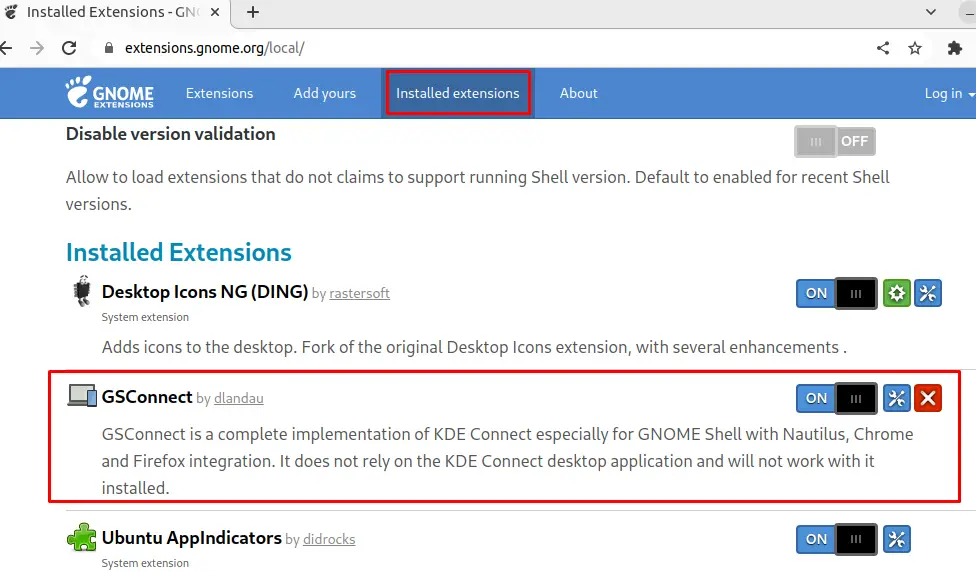
That’s all from this post!
Conclusion
To use the GNOME Shell Extensions, the “GNOME Tweaks” is required, and utilize the “Extensions” from the extension manager or “GNOME Shell Extensions” from Google Chrome. Multiple ways to use the GNOME Shell extensions are discussed in this article.
