“Google Classroom” is an open-source platform used in various ways like communicating with students, sharing materials, organizing classes and events, and keeping student records. It also provides the feature to make Google Documents and share them with the class.
This post will demonstrate the method to use Google Docs in Google Classroom.
How to Use Google Docs in Google Classroom?
In Google Classroom, Google docs are used to share some assignments, course materials, etc, with a specific number of persons available in that digital class (Google Classroom). Let’s discuss the method of using Google Docs in Google Classroom.
Step 1: Open a Class From Google Classroom
Open the Google classroom and click on the class where you want to use Google Docs (in our case, “example class” is being used):
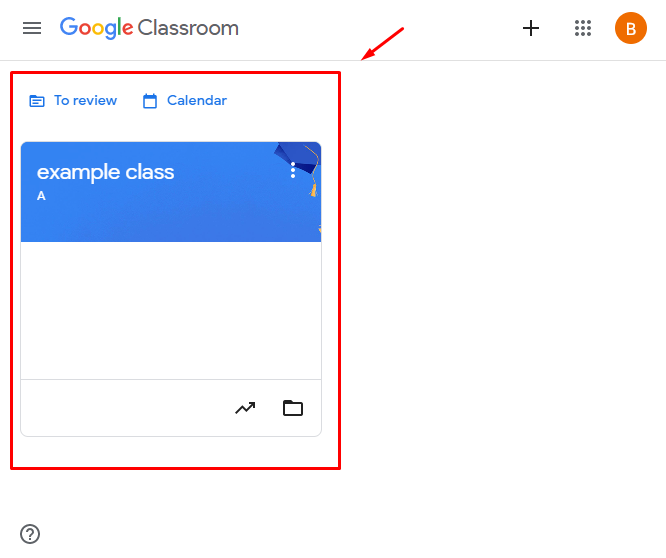
Step 2: Create a Classwork
Click on “classwork” from the menu bar of the class window:
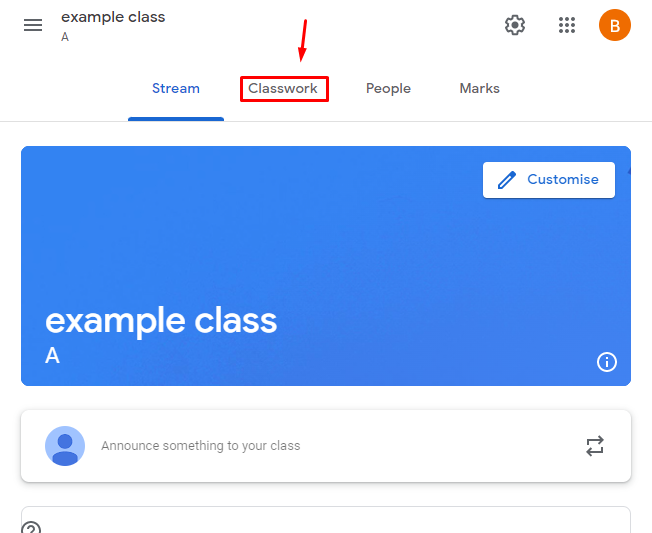
Create any Document of “Assignments”, “Quizzes”, or “Material” by clicking on the “Create” button as shown in the below guide:
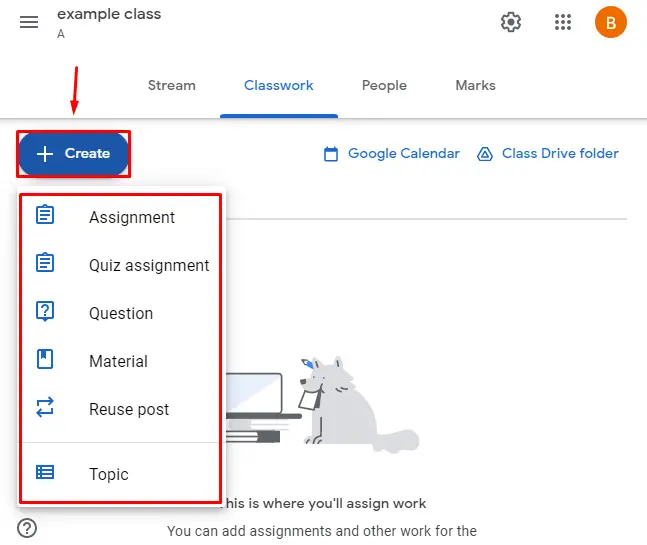
Now, add the “Title” and the “Description” of the document:
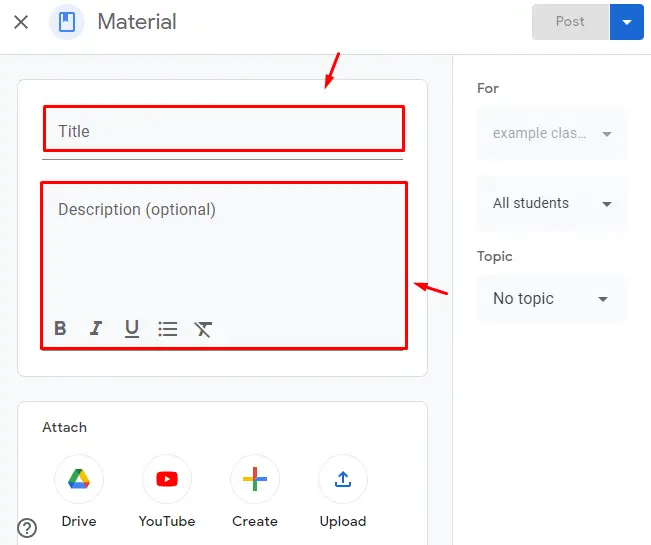
Step 3: Attach a Google Docs
Navigate to the “Create” button from the bottom and click on Google Docs:
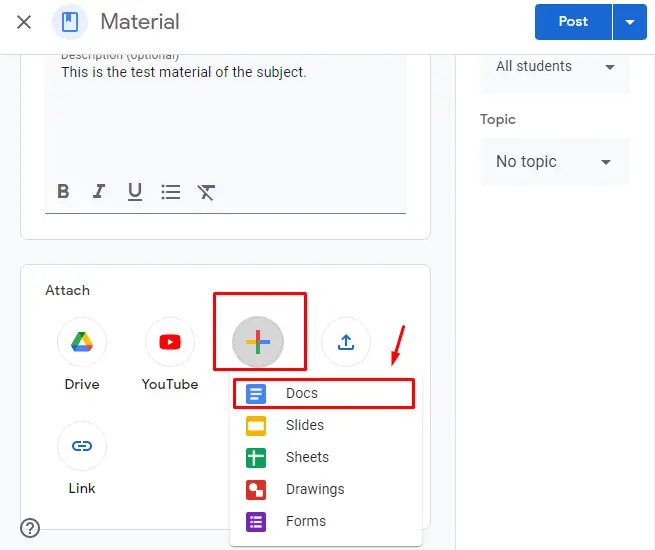
A Google Docs will be opened in the Google Classroom, which can be edited as per the requirement:
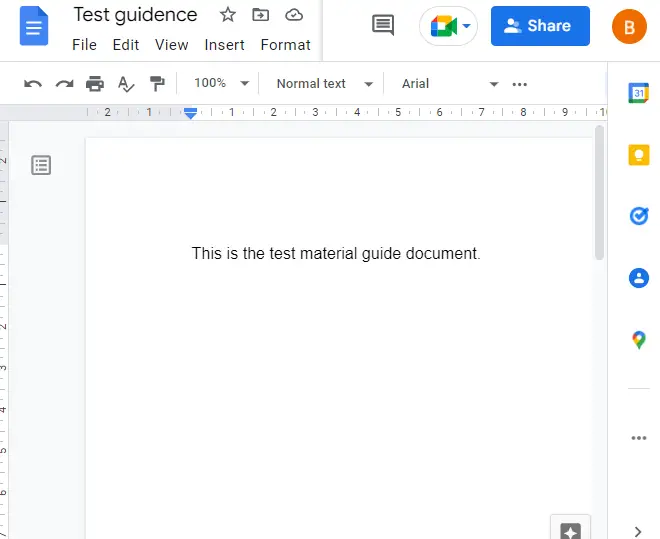
Step 4: Share the Data With Others (With Google Classroom Members)
Once the Google Docs is attached, click on the “Post” option to share it with the class:
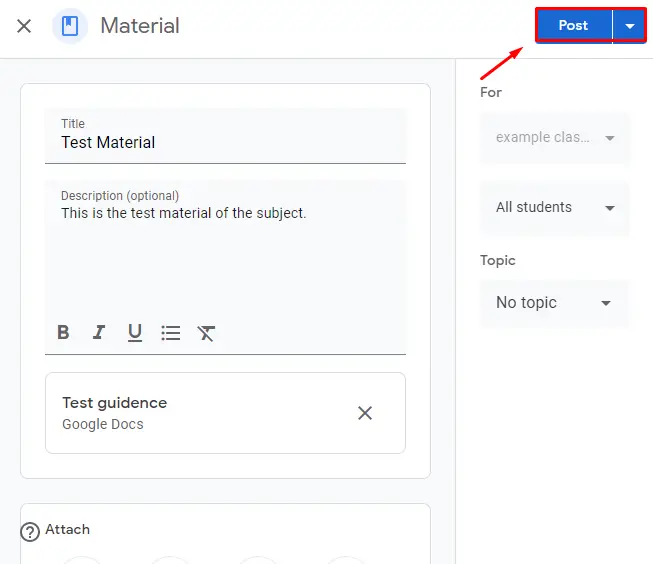
Now, the Google Document is shared with the class:
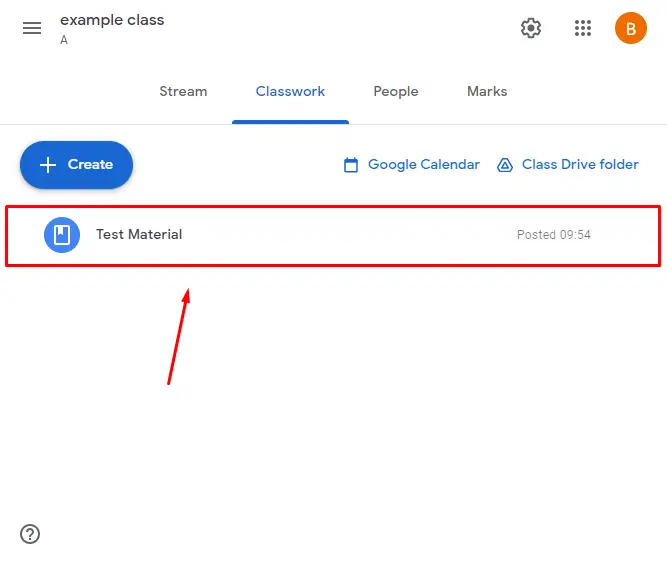
That’s it from the Google Guide.
Conclusion
In Google Classroom, Google Docs can be used by clicking on the “Classwork” option. Then, create a Google Doc as classroom work and share it with other members. In this article, a method to use Google Docs in Google Classroom has been explained in detail.
