XEyes is a small and fun application that has been a part of the Linux desktop environment since the early days of the X Window System. It is not an essential component of the system, but it has become a popular program among Linux users.
In this article, the purpose of XEyes will be discussed in detail using the following content.
- Purpose of XEyes
- Use XEyes on Linux
- Customize XEyes on Linux
The Purpose of using XEyes
The main purpose of XEyes is discussed below:
- XEyes as a Security Tool: XEyes can be used to monitor the movements of a person who is using your computer. If you suspect someone is using your computer without your permission, you can run it to monitor their movements.
- XEyes Accessibility: XEyes can also be a visual accessibility aid for individuals with difficulty tracking the mouse pointer. The application’s high contrast can make it simpler for users with visual impairments to locate and follow the cursor on their screen.
- Fun and Entertainment: XEyes can also be used for fun and entertainment. Users can play around with the program, making the eyes follow different objects on the screen and creating interesting and fun animations.
How to Use XEyes on Linux?
It displays two eyes on your computer screen that follow the movements of your mouse pointer. It works by calculating the relative position of the cursor and adjusting the pupil’s position accordingly, creating the illusion that the eyes are watching your every move.
There is no need to install this application, and a user can launch this program on Linux OS by running the following command in the terminal:
$ xeyes
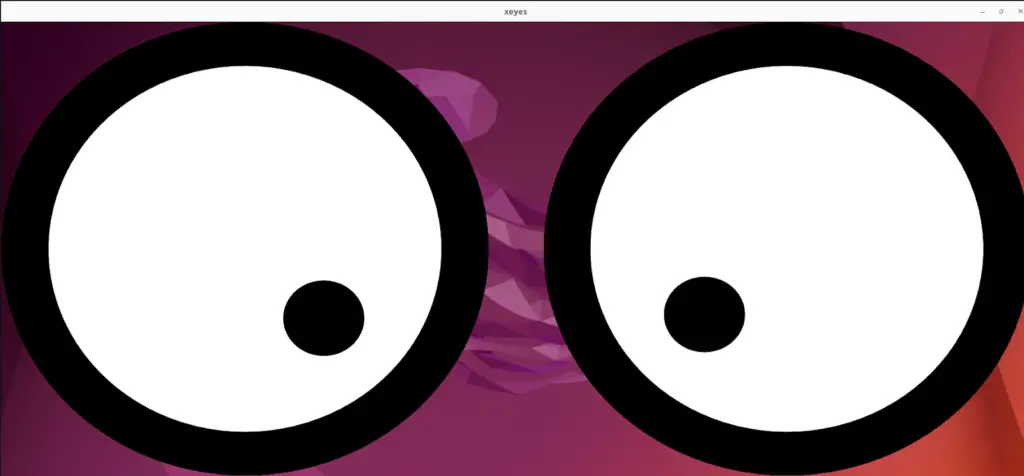
How to Customize XEyes on Linux?
XEyes offers users the ability to customize the appearance of the eyes, including color and size, which are explained below:
Change the Pupil Color:
The following command can be executed if a user wants to change the color of the pupil to any desired color:
$ xeyes -fg blue
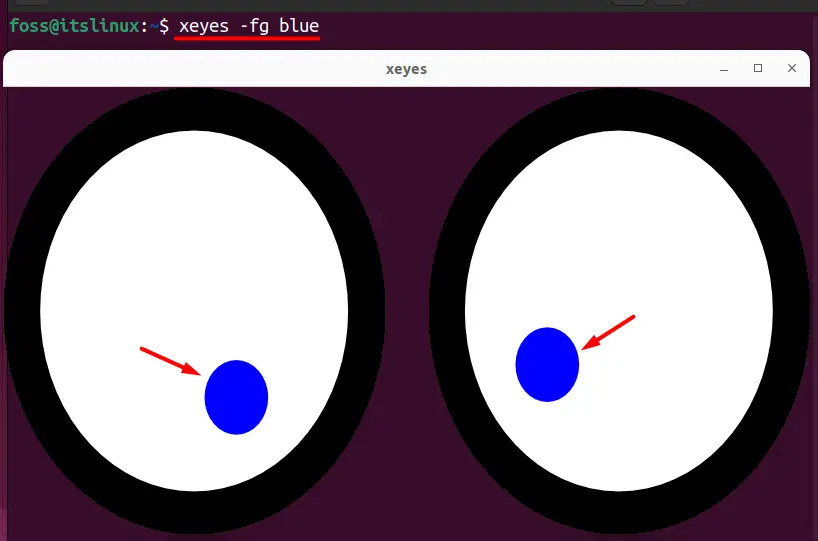
Change the Outline Color:
A user can change the outline color to any desired color by executing the below command:
$ xeyes -outline yellow
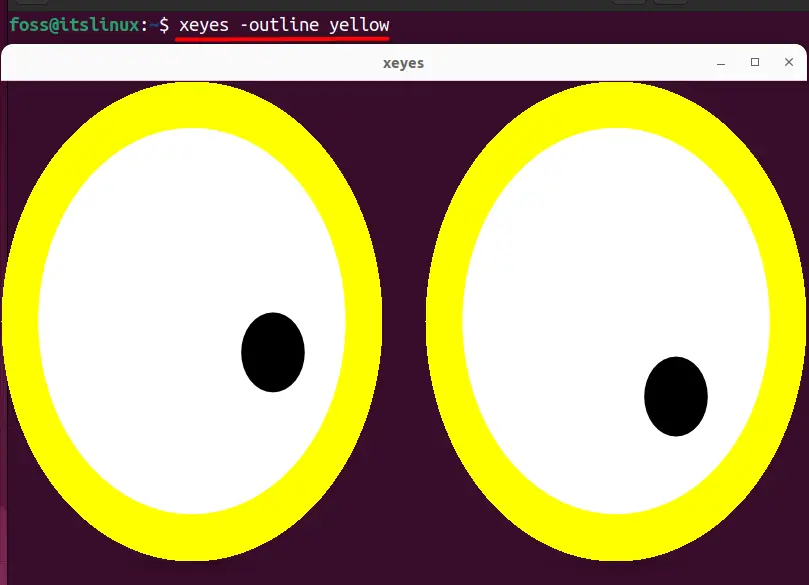
Change the Center Color:
A user can also change the center color of this application by running the below command:
$ xeyes -center green
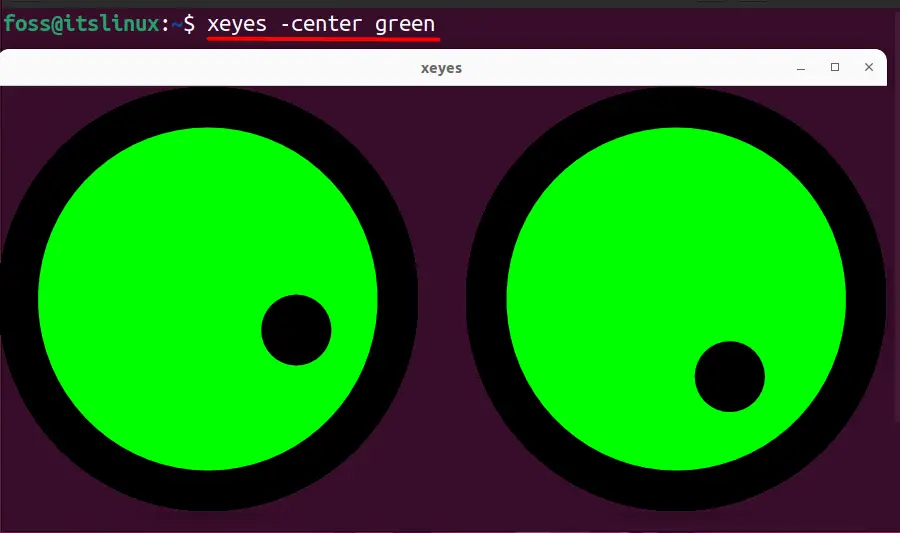
Change the Size:
A user can either increase or decrease the size of the xeyes by following the below syntax below:
$ xeyes -geometry 400X400+400+400
The breakdown of the above command is discussed below:
geometry: This allows the user to set the dimension and position of the xeyes application
400X400: This represents the length and width of the xeyes application.
+400+400: This represents the position of the xeyes application where a user wants to place it on the screen.
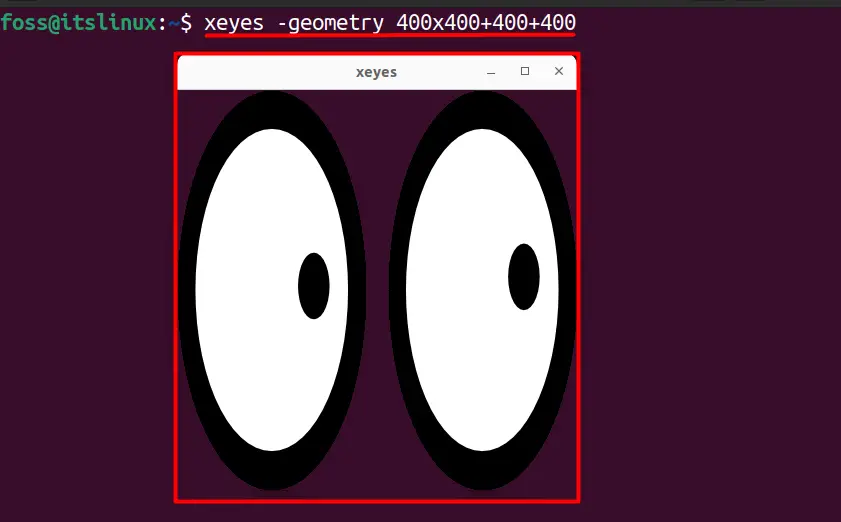
Note: A user can execute all the above commands in a single command as well by following the syntax mentioned below:
$ xeyes -geometry 400x400+400+400 -outline yellow -center green -fg blue
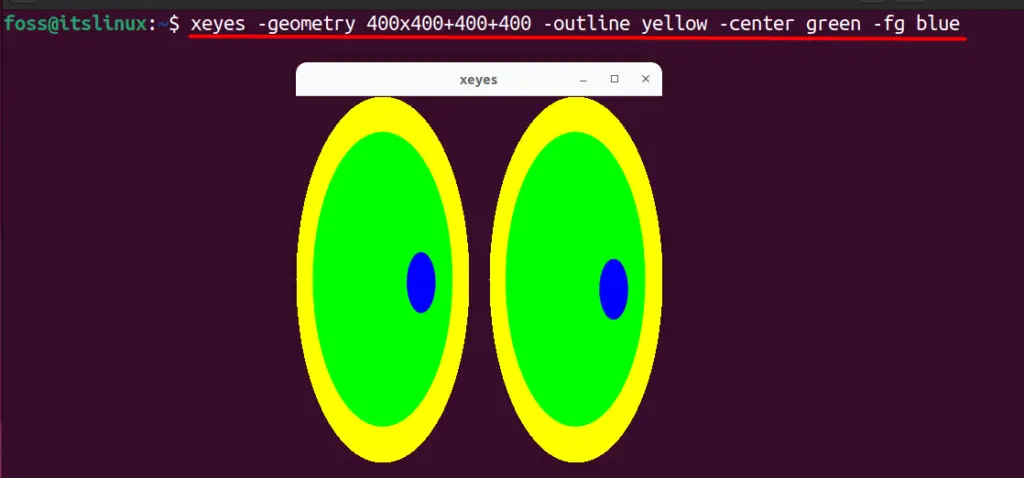
Conclusion
XEyes is a small and simple program that serves as a demonstration of the graphical capabilities of the X Window System. A user can customize it in different ways, such as by changing the pupil, outline, and center color as well as its dimension. A user can also utilize it as a security or as an accessibility tool. This article has discussed in detail the XEyes and how a user can modify them.
