GParted is a GUI application that helps users to manage the hard disk’s partitions, and it allows shrinking partitions or copying/moving partitions without data loss. By managing the size through GParted, the users can create space for new operating systems. Moreover, it also helps to recover the data that has been accidentally lost.
Considering its importance, this post enlists the methods to install GParted on Ubuntu.
- Method 1: How to Install GParted on Ubuntu 22.04 Using Terminal?
- Method 2: How to Install GParted on Ubuntu 22.04 Using GUI?
- How to Delete the GParted on Ubuntu 22.04?
Method 1: How to Install GParted on Ubuntu 22.04 Using Terminal?
Terminal is the most used utility on any Linux based operating system. Here, the Ubuntu 22.04’s terminal is used to install GParted on Ubuntu 22.04 via the following steps:
Step 1: Find Out the Version of GParted
The application of GParted comes with the Ubuntu default repository that can be verified using the command:
$ apt show gparted

Step 2: Update all the Packages
Then, update the packages to ensure the updated packages are loaded into your system:
$ sudo apt update
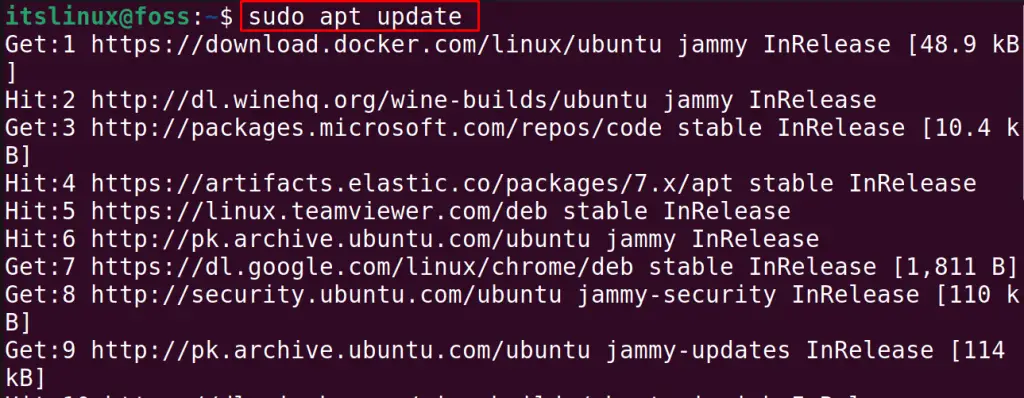
Step 3: Install the GParted
To install the GParted, use the install option of apt package manager:
$ sudo apt install gparted -y
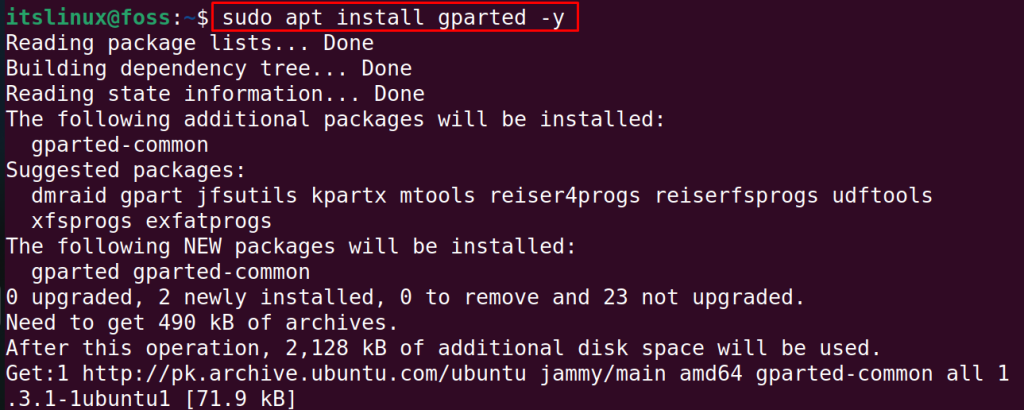
When the execution of the above command is completed, go to the search bar of the Application menu and type “gparted”, then click on the icon of GParted:
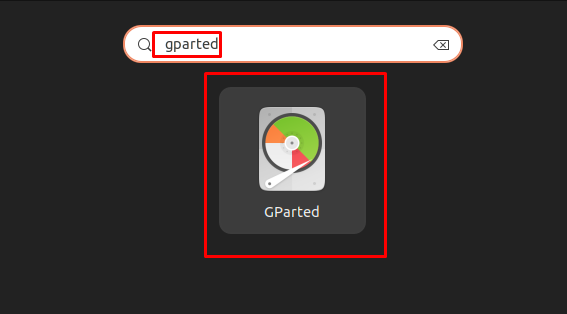
The application will be launched when you click on its icon.
Removing GParted Thorugh Terminal
Similar to the installation method, it can be deleted from Ubuntu using the purge option of the apt package manager:
$ sudo apt remove gparted -y
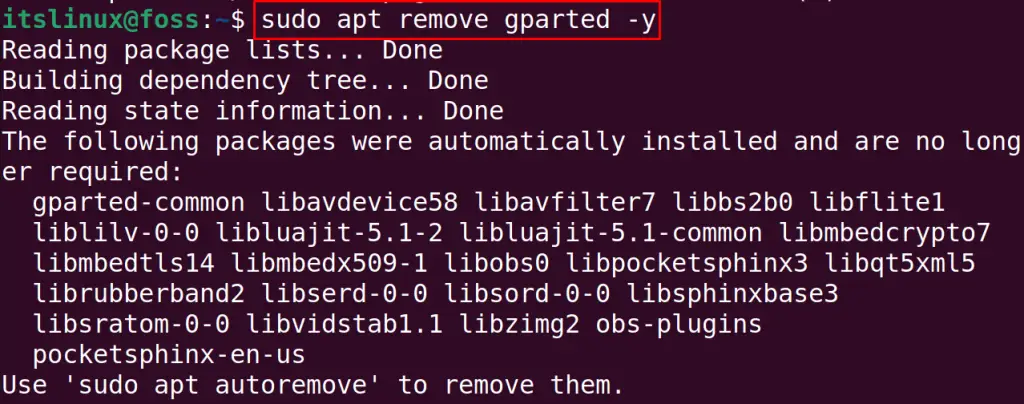
The Gparted package has been removed from Ubuntu, and now remove all the associated files with the GParted by using the command:
$ sudo apt autoremove -y
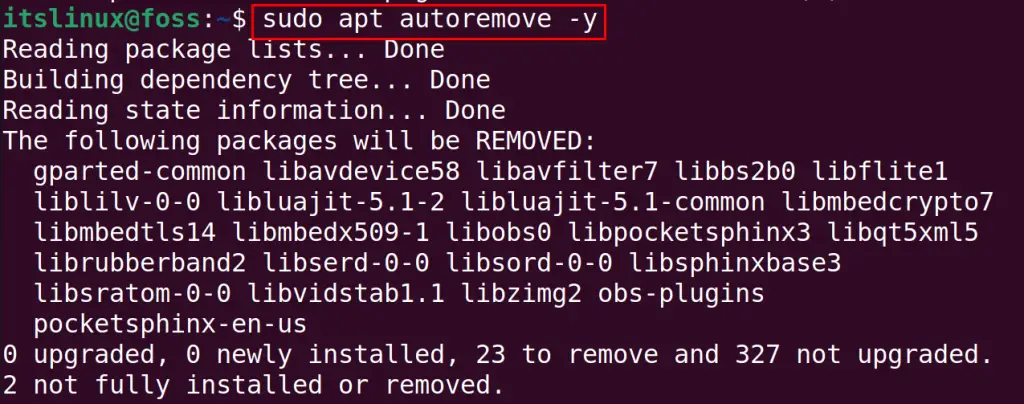
The GParted has been removed with all its files.
Method 2: How to Install GParted on Ubuntu 22.04 Using GUI?
Ubuntu Software Center the installation files of packages from snap and Ubuntu’s repositories. The steps carried out to install GParted on Ubuntu 22.04 are mentioned below.
Step 1: Open Ubuntu Software Center
From the Ubuntu Dock panel, click on the Ubuntu Software Center as shown below:
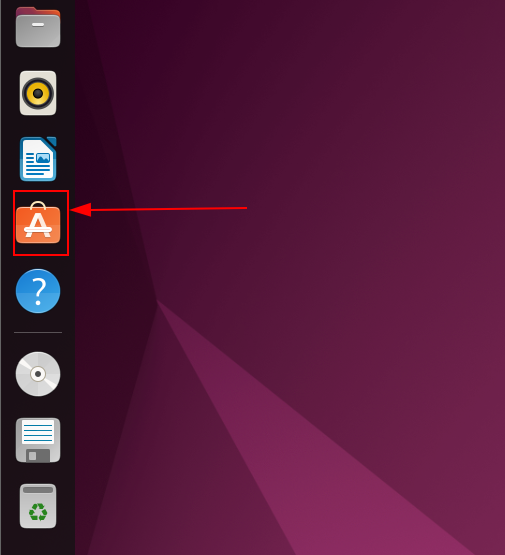
Step 2: Search for GParted and Install
Search for the GParted package and click on the package from the search result:

After that, navigate to the “Install” button as shown below:
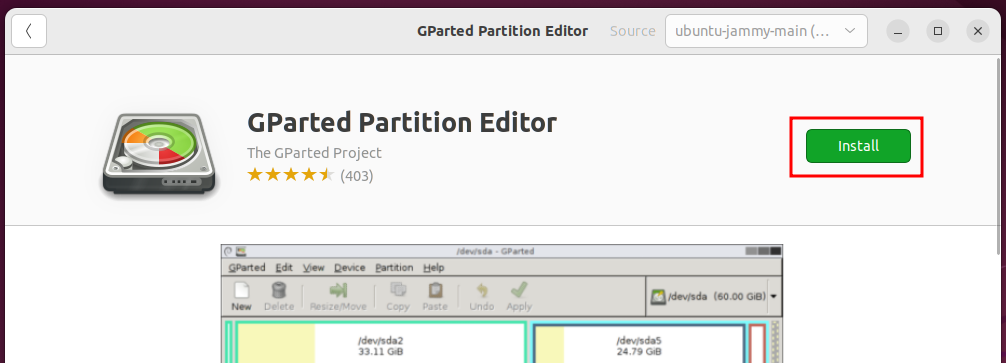
It will ask for the admin password, type the password and hit “Authenticate”:
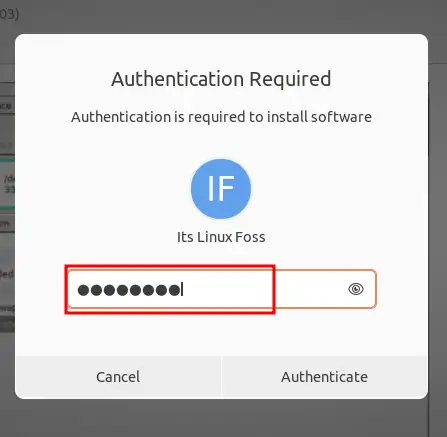
Once the installation is completed, you can search for it from the applications menu:
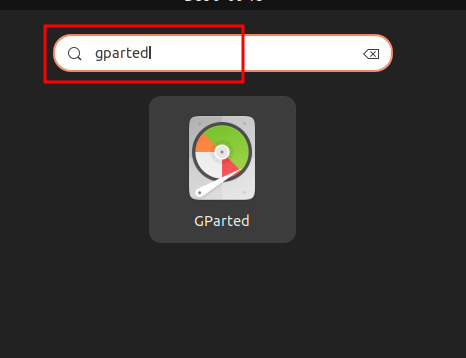
Removing GParted From Ubuntu 22.04
The removal of the package is also the same as the installation. First, you must search for the package in the Ubuntu Software Center. You will get the “Installed” flag as shown below:
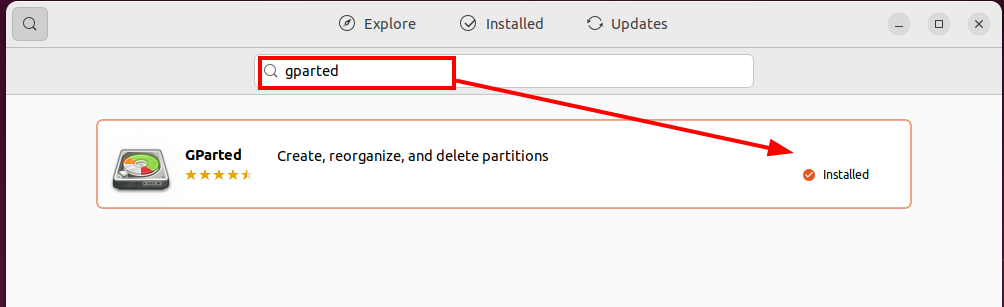
Open it, and you will see the “Remove” icon as can be seen below:
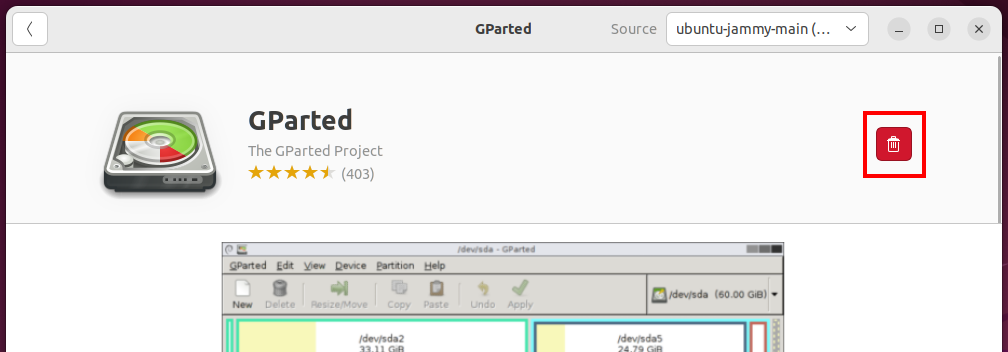
Now, click the “Uninstall” button to proceed:
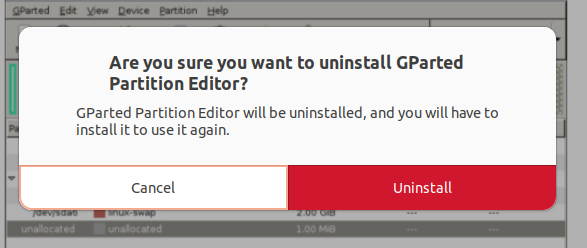
Furtherly, enter the password for a successful authentication:
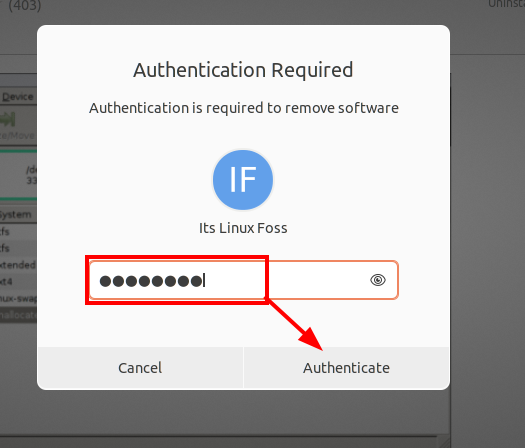
After that, the package will be removed.
Conclusion
To install Gparted on Ubuntu, use its available package in the default repository with the command “sudo apt install gparted -y”. In this write-up, the installation method of Gparted on Ubuntu has been explained. However, GParted is a GUI-based application for managing disk storage, and it can be used to shrink and add new disks. This blog will help the readers install and uninstall the GParted on Ubuntu 22.04.
