Skype is a communication technology that connects individuals worldwide. It is used by millions of people to share files, have free video conversations, and communicate text and voice notes. Using the integrated sharing screen feature, you may share photos and presentations during a call. Skype also provides end-to-end encryption that keeps your discussions private that meets industry standards.
In this writeup, we will go through the methods to install Skype on Ubuntu 22.04:
- using Snap
- using Ubuntu Software Center
Let’s get started!
Method 1: Skype installation on Ubuntu 22.04 using Snap
To install Skype on Ubuntu 22.04 using the Snap utility, follow the below-listed procedure.
Step 1: Update system packages
Update the system packages by opening the terminal using “CTRL+ALT+T” and executing provided command:
$ sudo apt update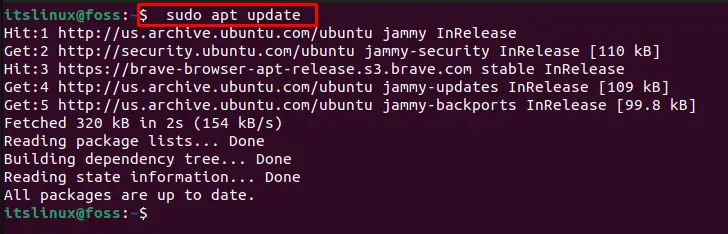
Move toward the next step.
Step 2: Install Snap
Install snap if it does not exist on the system:
$ sudo apt install snapd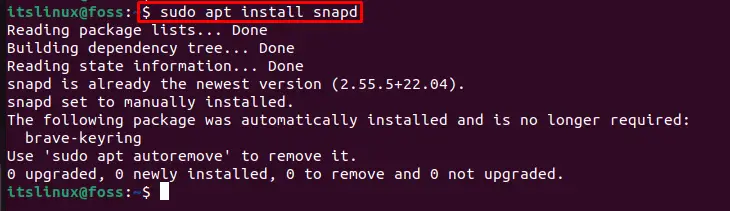
Start Skype installation.
Step 3: Install Skype
Finally, install Skype using the snap utility through the provided command:
$ sudo snap install skype --classicThe given output indicates that we have successfully installed Skype version “8.85.0.409” on our Ubuntu 22.04 system:

Now, let’s check the other method for Skype installation.
Method 2: Skype installation on Ubuntu 22.04 using Ubuntu Software Center
To install Skype from the Ubuntu Software Center, follow the given steps.
Step 1: Open Ubuntu Software Center
In the “Activities” menu, search for “Ubuntu Software”, and open it from appeared results:
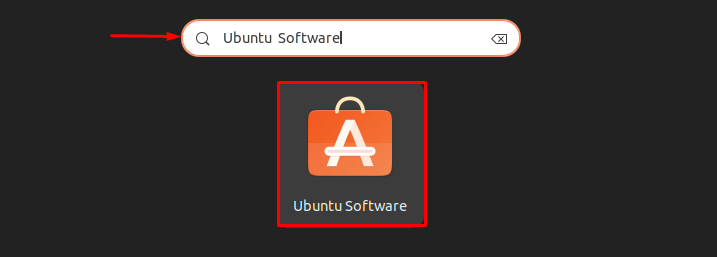
Step 2: Search Skype
Search for “Skype” and open it for installation:
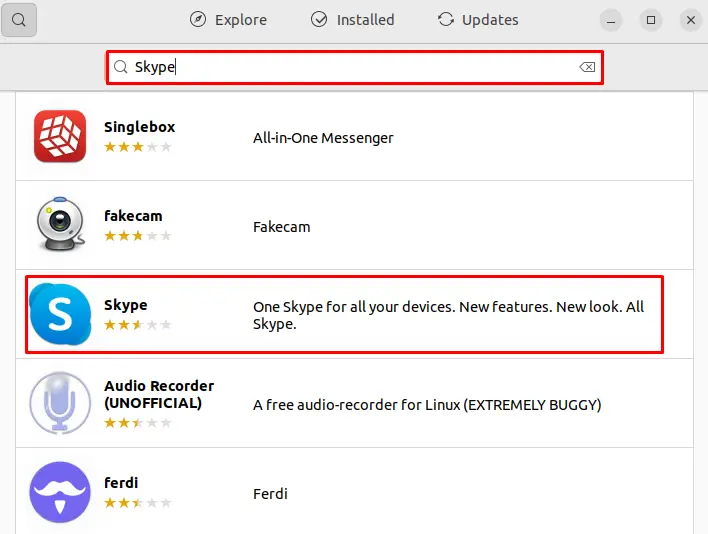
Step 3: Install Skype
To begin Skype installation on Ubuntu 22.04, click on the “Install” button:
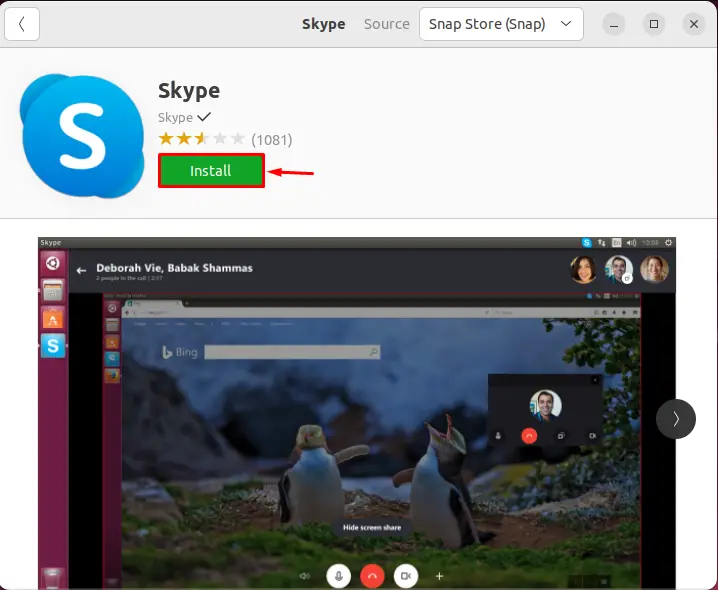
Step 4: Provide Authentication credentials
Enter your system password credentials in the “Authentication required” wizard and then click the “Authenticate” button:
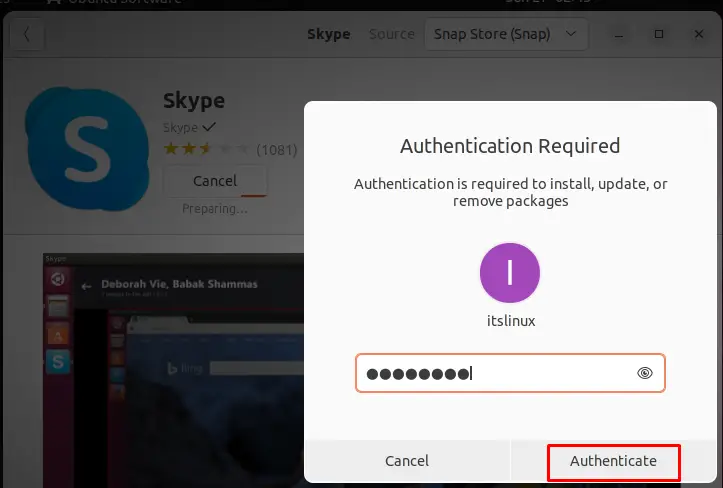
As you can see, Skype is successfully installed using the Ubuntu Software Center:
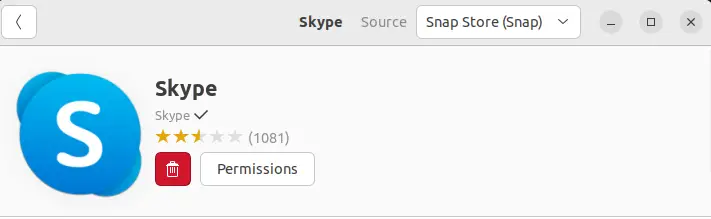
Let’s move forward to launch Skype on Ubuntu 22.04.
How to launch Skype on Ubuntu 22.04?
To launch Skype on Ubuntu 22.04, follow the listed steps carefully.
Step 1: Open Skype
First, in the “Activities” menu, search “Skype”, and open it:
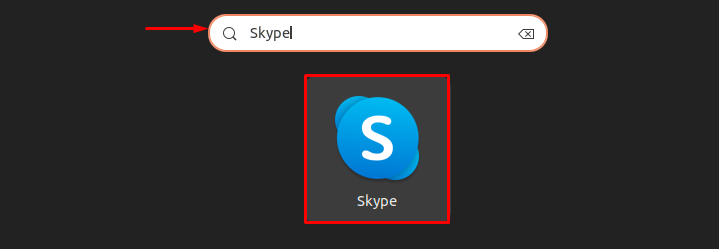
Step 2: Sign in to Skype
Next, press the “Sign in or create” button as shown below:
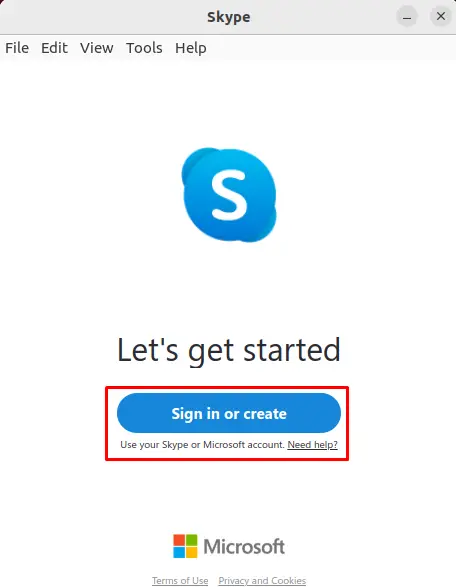
Step 3: Provide login credentials for Skype
Provide your email and hit the “Next” button to sign in to the account. If you do not have a Skype account, then click on the “Create one!” option to create a new account:
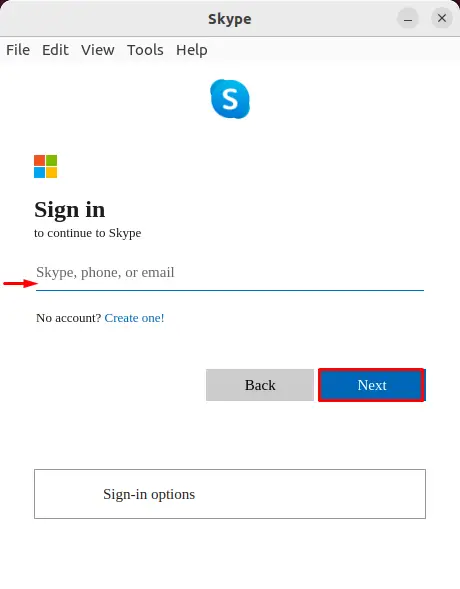
After providing your email, enter your password and continue by clicking on the “Sign in” button:
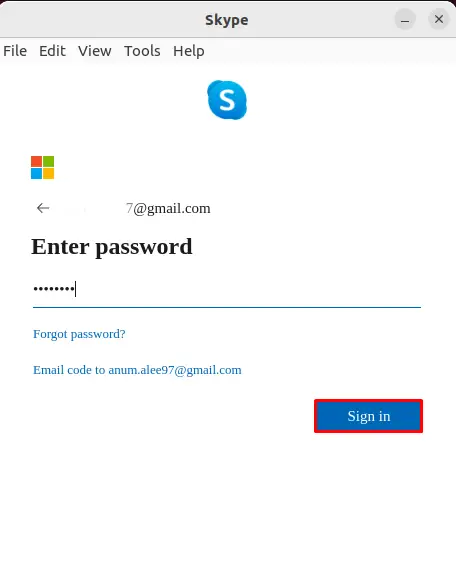
Step 4: Setting up Skype
Set the initial options and click on the “Continue” button:
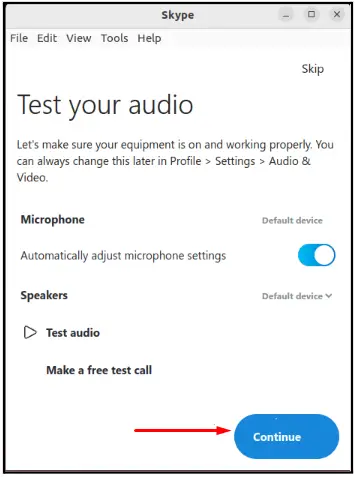
As you can see, Skype is ready to use on Ubuntu 22.04:
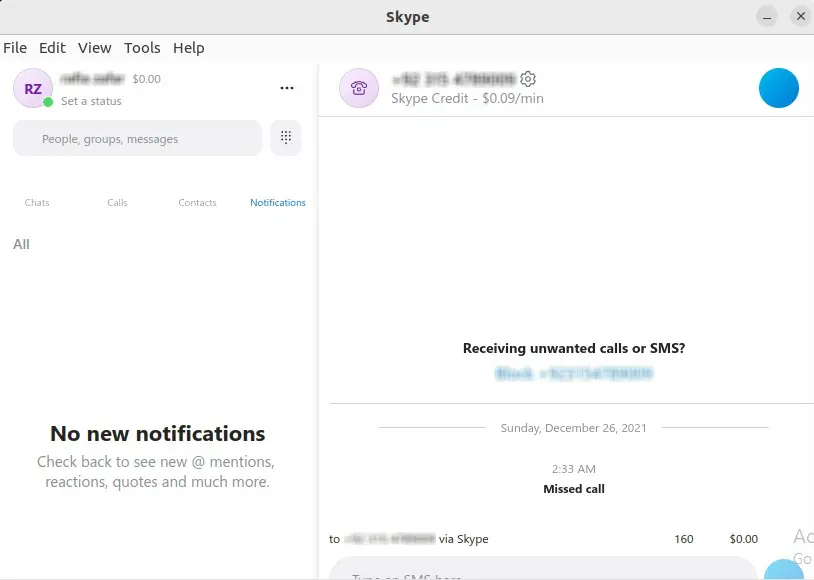
We have successfully launched Skype on Ubuntu 22.04. Let’s check out the way to remove it.
How to remove Skype from Ubuntu 22.04?
To remove Skype from Ubuntu 22.04, follow the provided command and execute it in the terminal:
$ sudo snap remove skype 
In this article, we have successfully installed, launched, and removed Skype on Ubuntu 22.04.
Conclusion
On Ubuntu 22.04, Skype can be installed using the Ubuntu Software Center or with the Snap utility. In the first approach, install the snap on the system, then install Skype using the “$ sudo snap install skype –classic” command on the terminal. In the second approach, open up the Ubuntu Software Center, search for “Skype”, and install it. In this article, we have effectively demonstrated how to install, launch and remove Skype on Ubuntu 22.04.
