The dock is a bar that contains the icons of the applications in Ubuntu, it is also known as the panel or launcher. The dock helps us to place the shortcuts or icons of the most used applications in it so they can be accessed easily instead of searching them in the Activities. The latte dock is based on the KDE frameworks.
The Ubuntu 20.04 provides a default GNOME dock on the left side of the screen, it can be fancy by using the latte dock. The latte dock works on the parabolic zoom effects and provides the animations to the icons and shortcuts placed in it, just like the macOS.
In this follow-up, we will explain the installation procedure of the latte dock on 20.04 and its uses by customizing the latte dock.
How to install the Latte dock on Ubuntu 20.04
The package of the latte dock comes with the default repository of Ubuntu 20.04, so it can be installed easily by using the apt package manager. Before proceeding towards the installation of the latte dock, it is recommended to update the packages of the repository using the command:
$ sudo apt update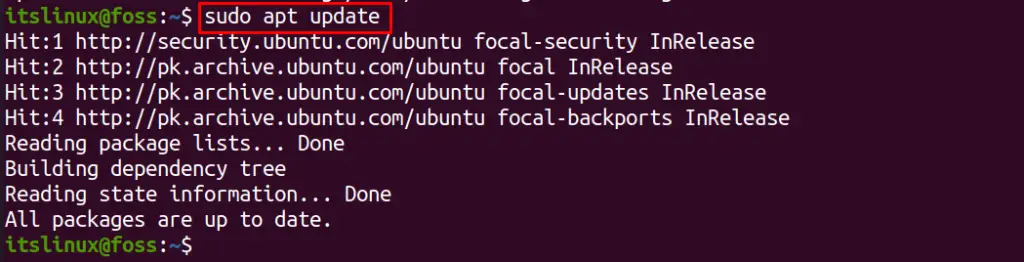
Once the packages are upgraded, install the Latte dock by running the command:
$ sudo apt install latte-dock -y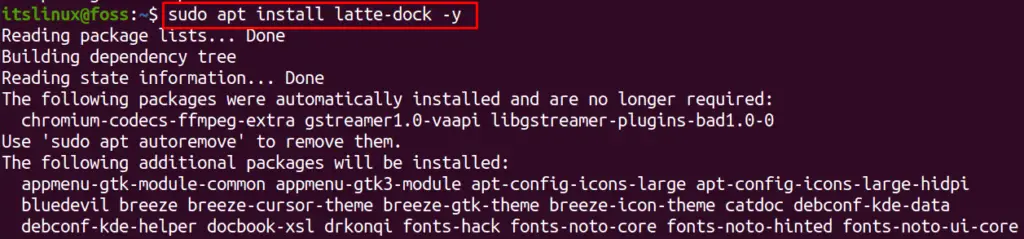
The Latte dock has successfully been installed in Ubuntu 20.04.
How to use the Latte Dock in Ubuntu 20.04
To use the latte dock, we have to disable the default GNOME dock of the Ubuntu by executing the command:
$ gnome-extensions disable [email protected]
Go to the Activities search bar and type “latte”, an icon of the latte dock will appear, click on it:
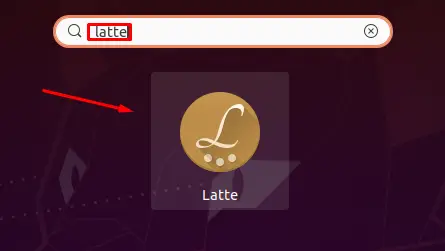
Once you click on it, the latte dock will be enabled:
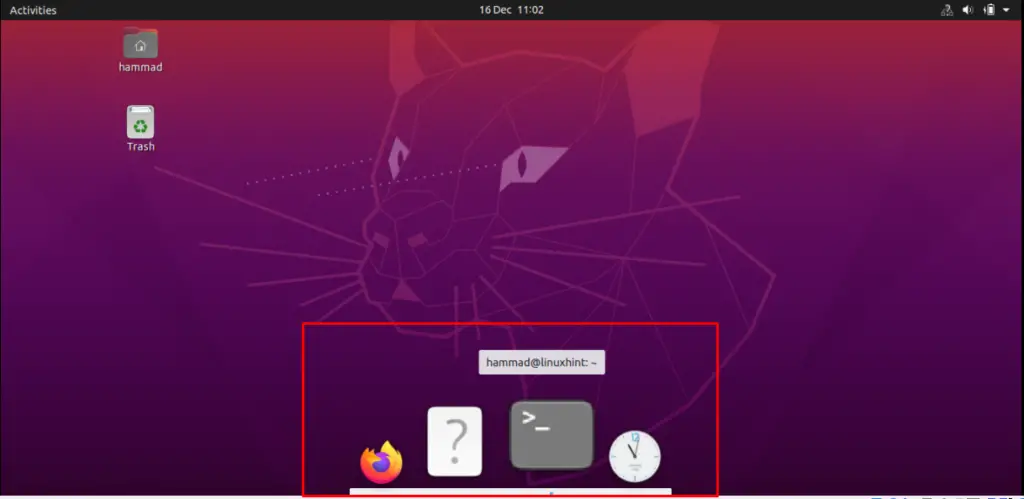
You can change the default theme of the latte dock in the following way. Right-click on the latte dock, a menu will be open, choose the “Layouts”, and then click on the “Configure…”:
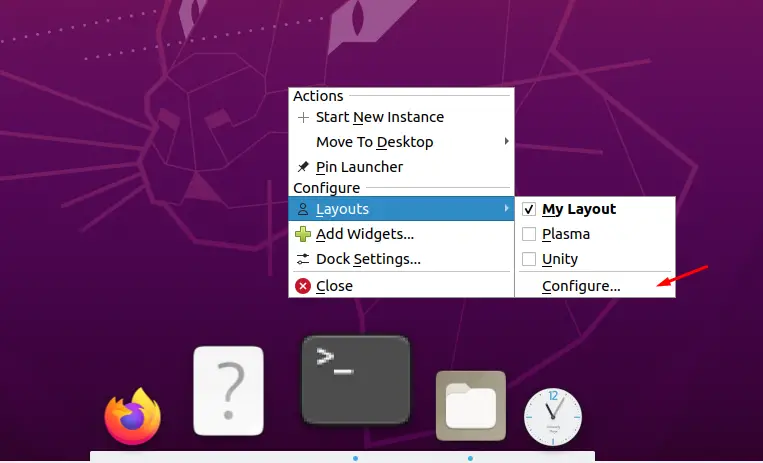
The “Settings – Latte Dock” has been opened, there are different backgrounds, choose any of them, we are choosing the “Extended” and then click on the “Download” button:
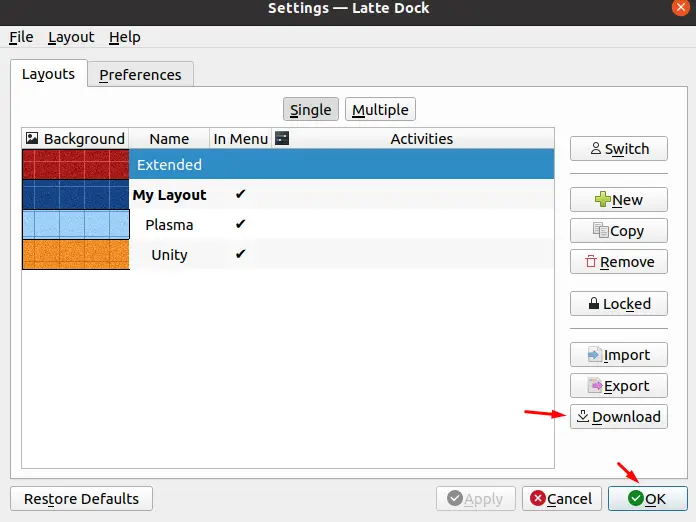
There are different further options are displayed for the “Extended”:
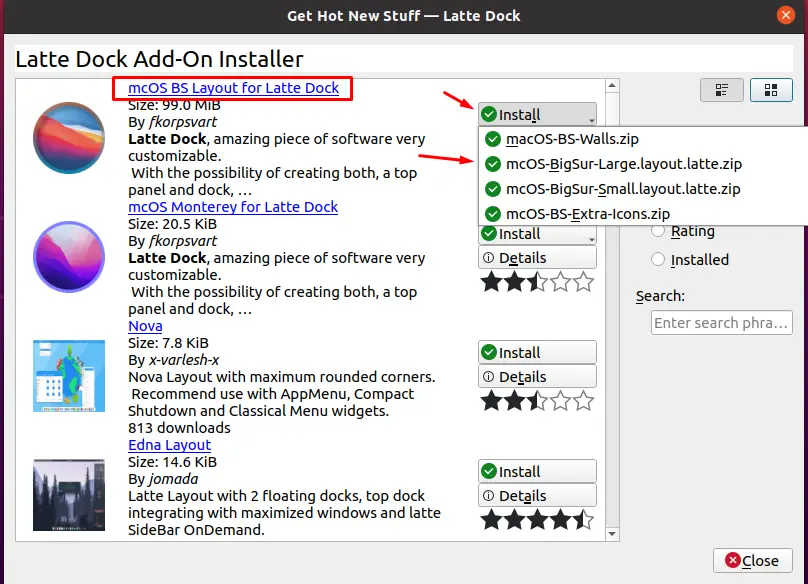
We click on the “mcOS BS Layout for the Latte Dock”, and click on the “Install” button. There is again a drop-down menu that will appear, we click on the “mcOS-BigSur-Lage.layout.latte.zip”:
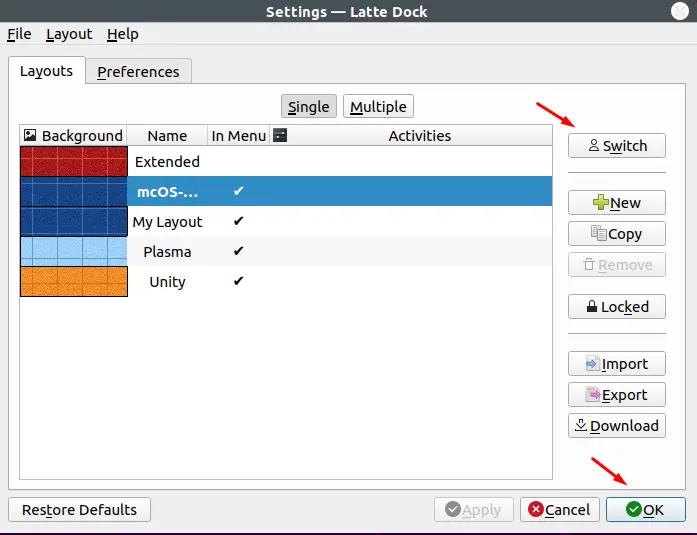
The “mcOS-BigSur-Lage.layout.latte.zip” has been installed and imported to the main settings menu, click on it and choose the “Switch” button. Once the dock has been switched, click on the “OK” button and close the menu. You will notice a change in the dock that it is containing a large number of icons:
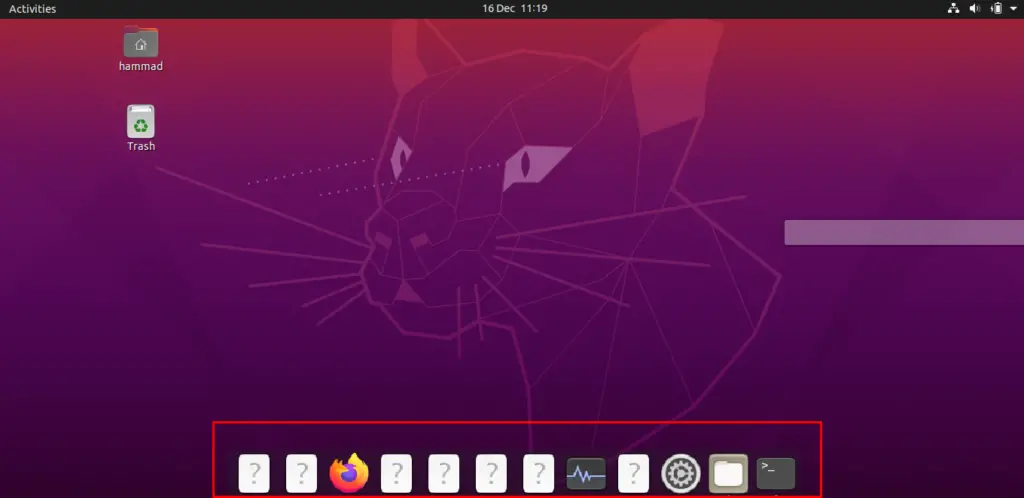
To add the applications to the latte dock, open the application and pin it to the latte dock. For better understanding, we click on the Rhythmbox, once it will be launched, its icon will appear on the latte dock, right-click on it and choose the “Pin Launcher”:
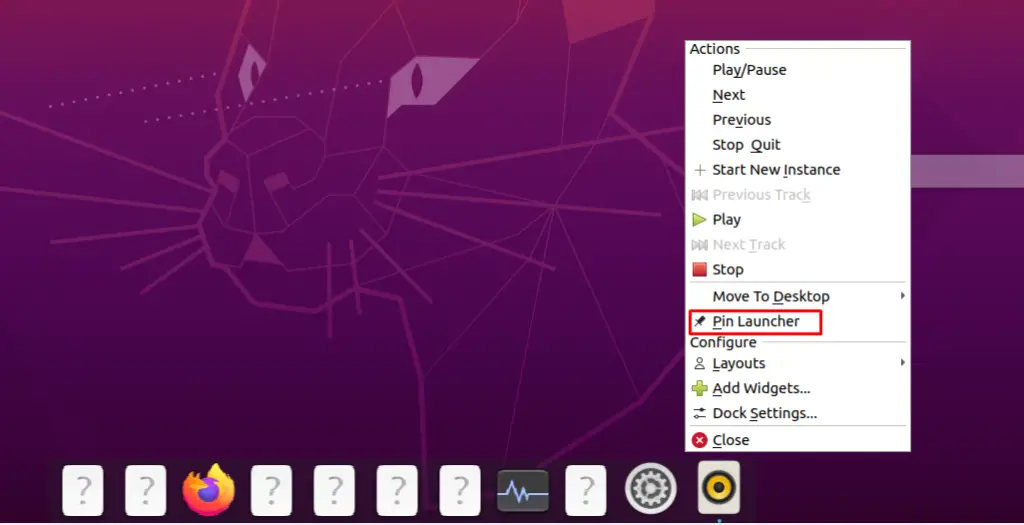
The Rhythmbox is pinned in the latte dock, we can also change the settings of the latte dock. Right click on the latte dock and go to the “Dock Settings…”:
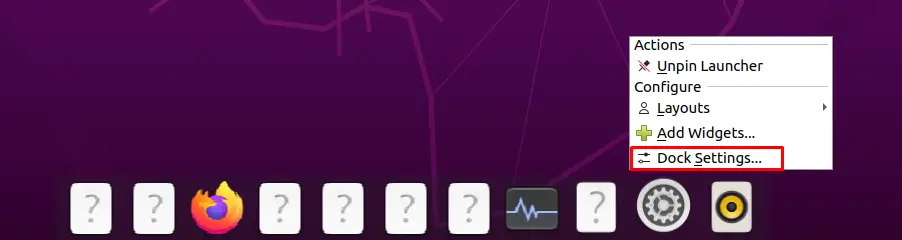
From here, we can change the Behaviour, Appearance, and the Tasks settings of the Latte Dock:
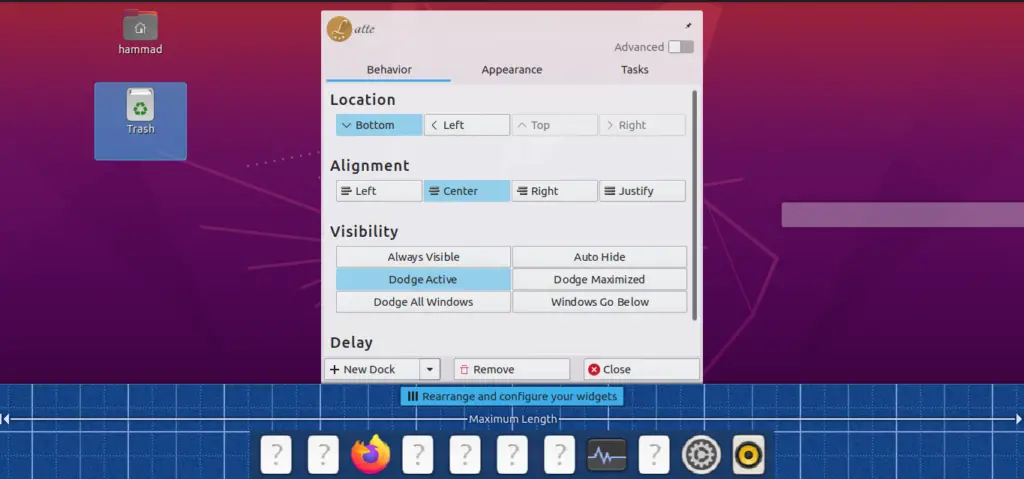
How to uninstall the Latte dock from Ubuntu 20.04:
For the uninstallation of the latte dock from Ubuntu 20.04, execute the following command:
$ sudo apt autoremove --purge latte-dock -y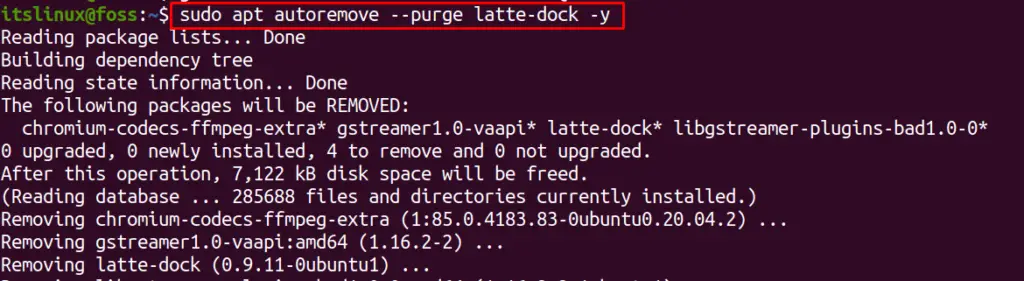
To enable the default GNOME dock in Ubuntu 20.04, use the command:
$ gnome-extensions enable [email protected]
Conclusion
The latte dock is the animated dock that looks like the dock of the macOS and is used to place the icons of the applications in it. It provides ease in launching the applications, instead of searching the applications from the search bar of Activities, we simply launch the application from the Latte dock. In this follow-up, the method to install the Latte docks in Ubuntu 20.04 is explained using its apt package manager. Also, we explain how to customize and change the settings of the Latte Dock.

TUTORIALS ON LINUX, PROGRAMMING & TECHNOLOGY