Ubuntu 24.04 is a Linux operating system that supports installing packages from a Deb file of amd64 architecture. However, you may need some packages that only come with the .rpm architecture. In that case, installing those packages normally is impossible without a proper utility. RPM is the Red-hat package manager’s abbreviation that is widely used by operating systems like REHL, CentOS, and Fedora.
If you are using the Ubuntu system and want to install RPM packages for your project, read this guide to learn:
How to Install RPM Packages on Ubuntu 24.04
Alien is a command-line utility installed directly through the Ubuntu standard repository. Once the tool is installed, you can then use it to install RPM packages on Ubuntu. With alien, you can install RPM packages directly or can first convert the packages to Deb, or tgz, and then install them. Go through the sections provided below to install RPM packages on Ubuntu 24.04 through both methods.
How to Directly Install RPM Packages on Ubuntu 24.04
To directly install RPM packages on Ubuntu 24.04, go through the below-provided steps:
Step 1: Install Alien Command Line Utility on Ubuntu
First, install the alien command line utility on Ubuntu from the standard system repository using the below-given command:
sudo apt install alien -y
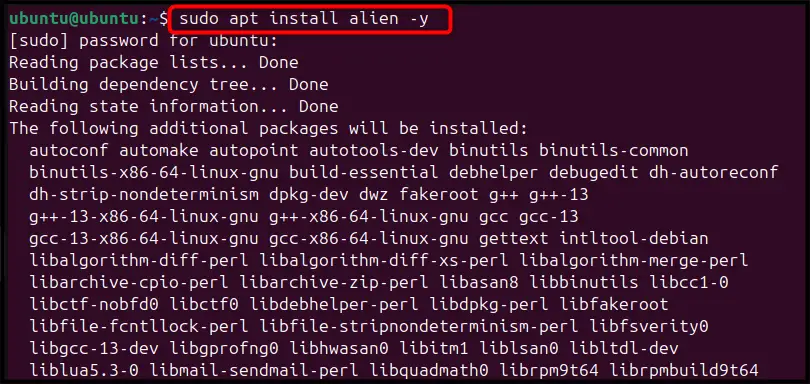
Step 2: Confirm Alien Installation
To ensure that the alien is successfully installed on Ubuntu, it can be done through the below-provided command:
alien --version

Step 3: Download RPM Package
Next, download an RPM package on Ubuntu that you want to install. You can download directly from the web browser by using the wget command followed by the URL of the file. Here, we have downloaded a Google Chrome RPM package on Ubuntu using the following command:
wget https://dl.google.com/linux/direct/google-chrome-stable_current_x86_64.rpm
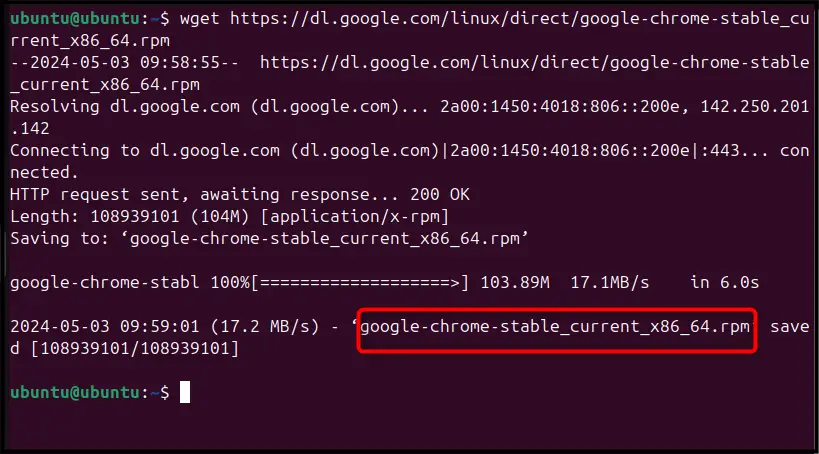
Step 4: Install RPM Package on Ubuntu
To directly install an RPM package on Ubuntu, simply use the alien command with the -i flag followed by the file name of the RPM package. The syntax to directly download the RPM package on Ubuntu is provided below:
sudo alien -i filename.rpm
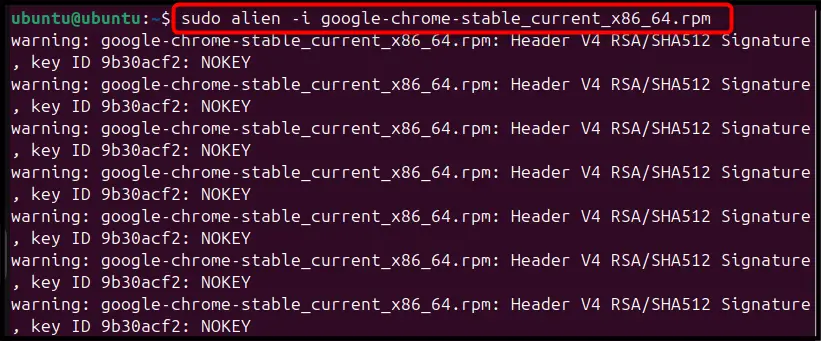
The above command will directly install the Chrome RPM package on the Ubuntu system.
How to Install RPM Packages on Ubuntu 24.04 By Conversion
If you want to avoid direct installation of RPM packages on Ubuntu, you can use the alien command with the -d flag or without any flag. Doing this will convert the RPM package to deb format; after that, you can install the package through the deb file. The syntaxes to install an RPM package through deb conversion are provided below:
sudo alien filename.rpm
Or
sudo alien -d filename.rpm
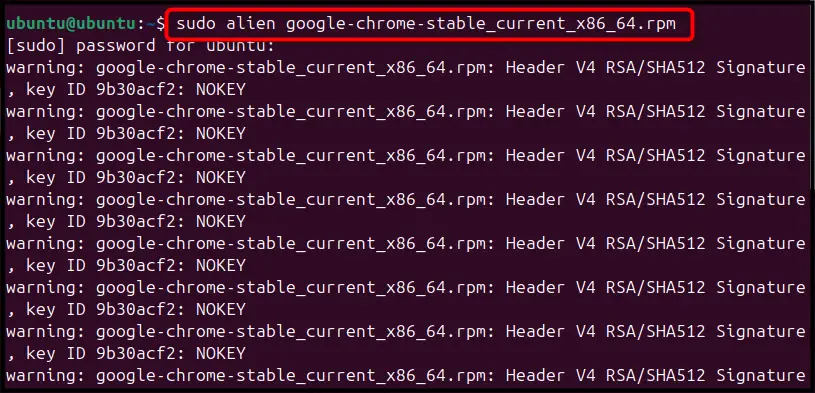
The above command will convert the Chrome RPM package to deb format:
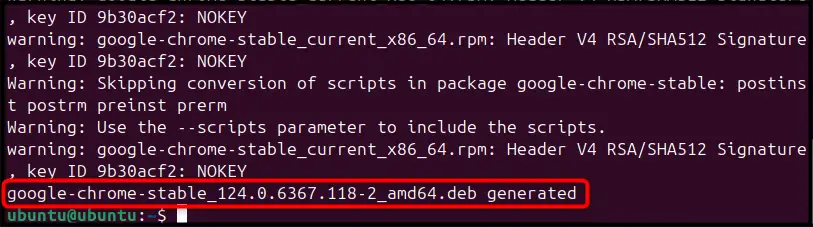
After the conversion, you can install the deb package on Ubuntu using the below-given command:
sudo apt install google-chrome-stable_124.0.6367.118-2_amd64.deb
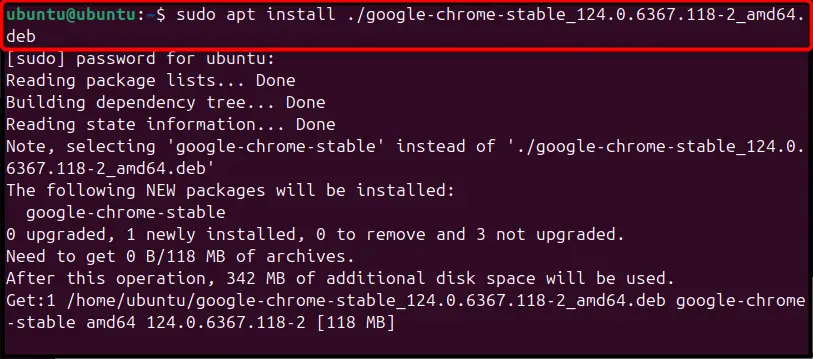
Besides converting the RPM package to Deb format, you can also convert the package to tar.gz format using the -t flag instead of -d:
sudo alien -t filename.rpm
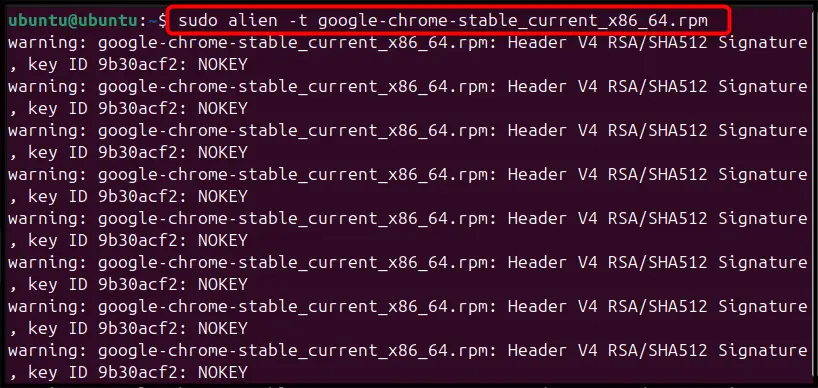
Once the RPM package is converted to .tgz format, you can extract the package using the tar command.
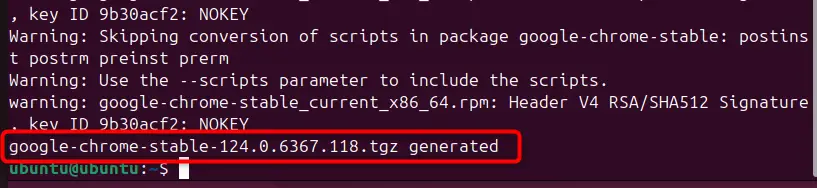
Here, we have extracted the Chrome .tgz package after the conversion:
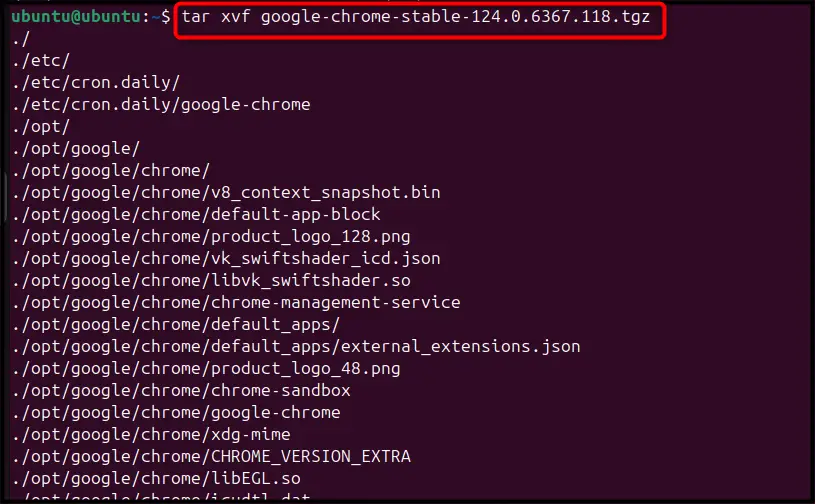
In this way, you can install RPM packages on Ubuntu 24.04.
Conclusion
RPM packages are software packages used in Red-hat-based Linux distributions like Fedora, REHL, and CentOS. You can install RPM packages on Ubuntu 24.04 by installing the alien command line utility from the standard system repository. After the installation, you can directly install the RPM packages on Ubuntu using the alien command followed by the RPM file name. Besides that, you can also use the alien command with the -i or -d flag to first convert the RPM package to deb or tgz format and then install the package accordingly on your system. We have provided the installation steps for all these methods in our above-mentioned guide; follow them and start installing RPM packages on Ubuntu.
