Google fonts is a freely-available and open source Font family. It is used to customize the fonts of our websites and enhance the personality of its products. A wide variety of Google Fonts is available on Google’s official website such as Roboto, Macondo, font Bureau, and many more. Ubuntu 22.04 has many built-in fonts; however, we can also download and install a specific font from the google font site.
In this post, we will cover how to download and install Google Fonts to Ubuntu 22.04.
How to Download and Install Google Fonts on Ubuntu 22.04
Google Fonts are freely available but cannot be directly embedded within Ubuntu 22.04. To do so, first we need to download the font, and then we will add it to our Ubuntu system by installing Font Manager.
To download the font, open the Google official fonts site and choose the required font. In our case, we have selected the “Roboto” font:
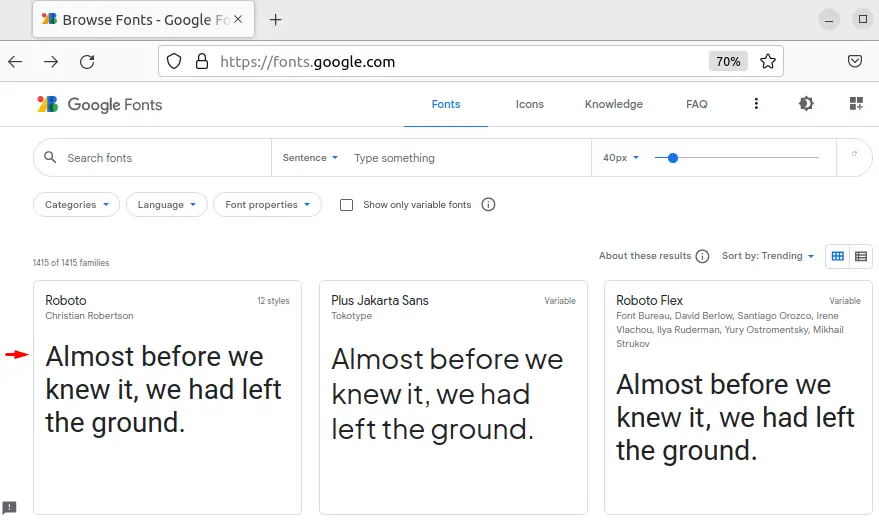
Click on “Download family” to download the whole family that belongs to Roboto as shown below:
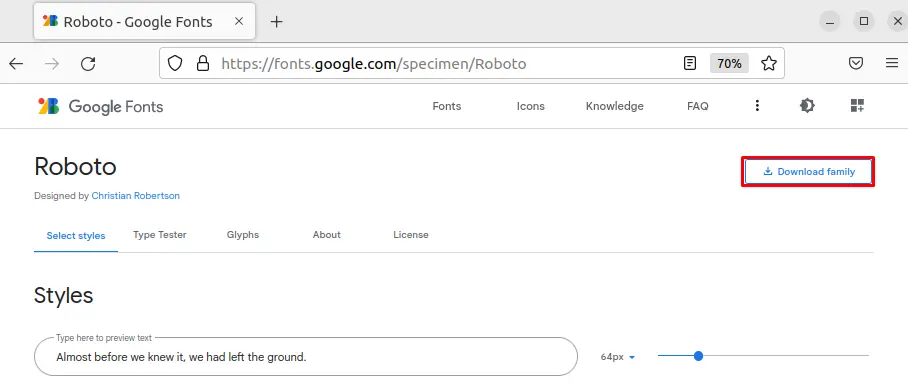
Go to home directory and open “Downloads” folder to check font is downloaded:
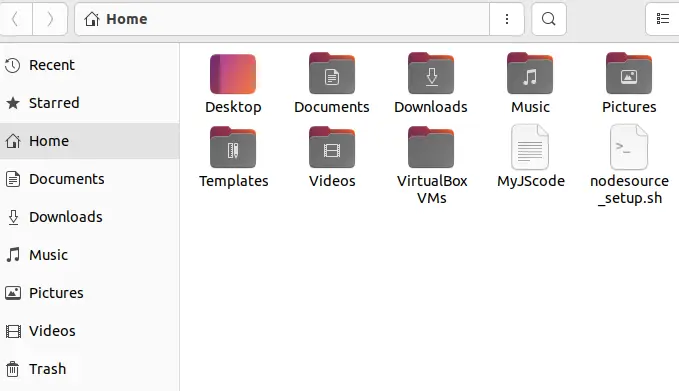
Now, right click on the downloaded font. Upon doing so, a drop-down menu will appear on your screen. Select the “Extract here” option to unzip file:

You can see, our selected Roboto Google font is successfully downloaded on our Ubuntu 22.04 system:
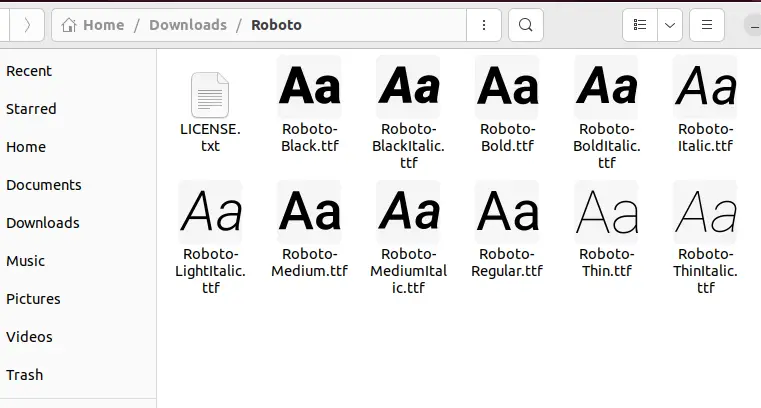
We are done with all required steps for downloading fonts. Now we will move toward how we can add Google Fonts to Ubuntu 22.04.
Add Google Fonts in Ubuntu 22.04
You cannot directly integrate the external fonts with Ubuntu directly. To add a new Google Font in Ubuntu 22.04. We need to install a Font Manager first. Then we can install the downloaded font in Ubuntu 22.04.
Step 1: Update Ubuntu’s repository
Firstly, open the terminal using the shortcut key “CTRL+ALT+T” and run the following command to update apt repository:
$ sudo apt update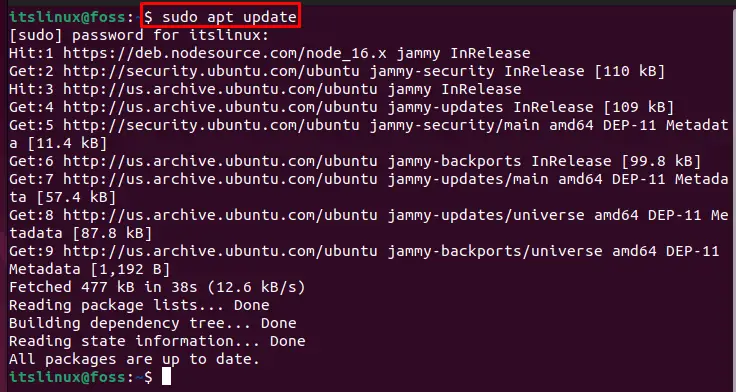
Step 2: Install Font Manager
Now install Font Manager using below given command on Ubuntu 22.04:
$ sudo apt install font-manager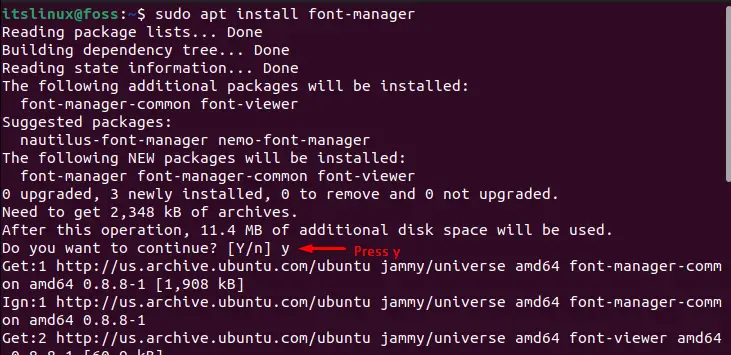
Step 3: Add fonts in Ubuntu 22.04
Now we will install the downloaded Roboto Google Font in Ubuntu 22.04. For this purpose, search for Font Manager in the “Activities” menu and open it from there:
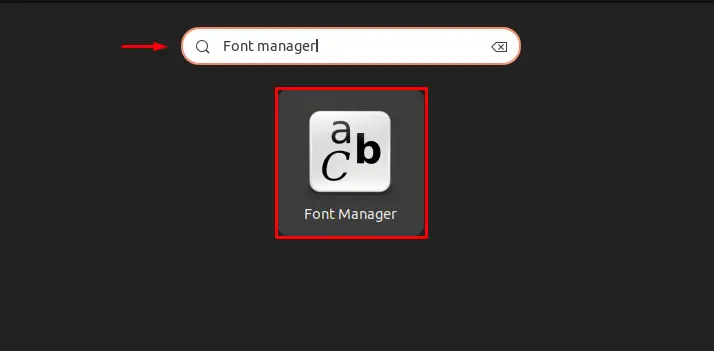
Click on add button “+” and a file explorer window will open for selecting the downloaded fonts :
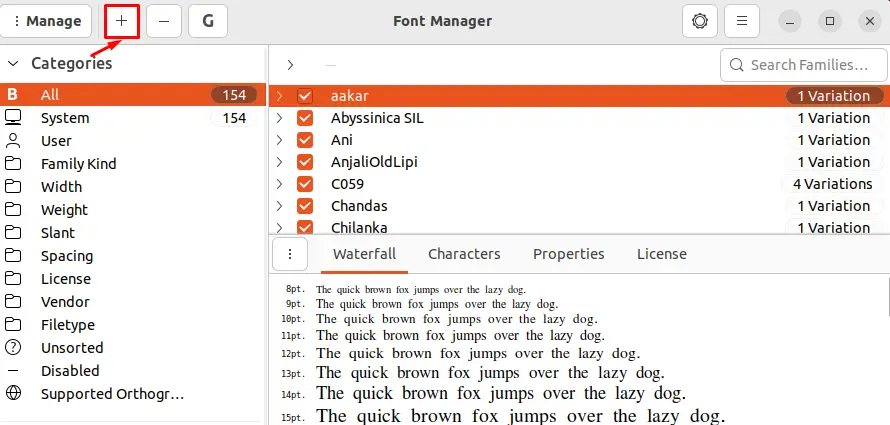
From home directory, Open “Downloads” folder:
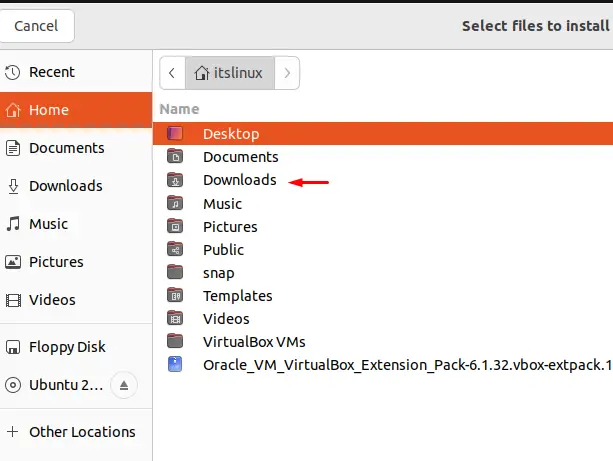
Click on the specific unzip font folder. In our case, we will select “Roboto” Google Font file and open it as shown below:
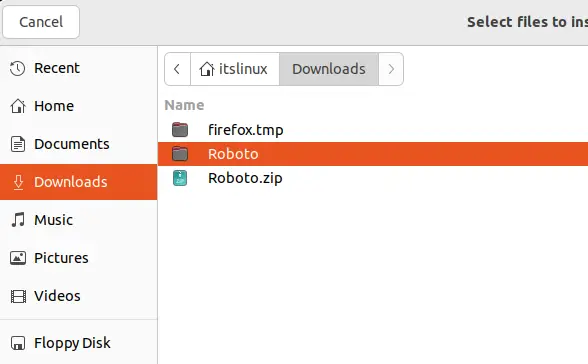
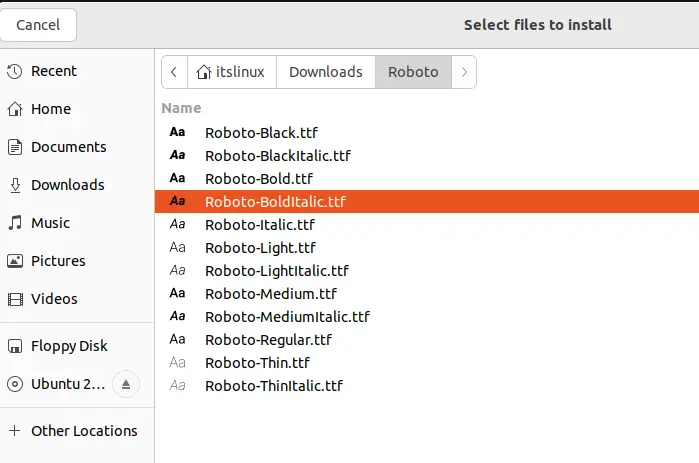
As you can see, Font Manager has successfully added our selected Roboto Google Fonts on Ubuntu 22.04 which are ready to use:
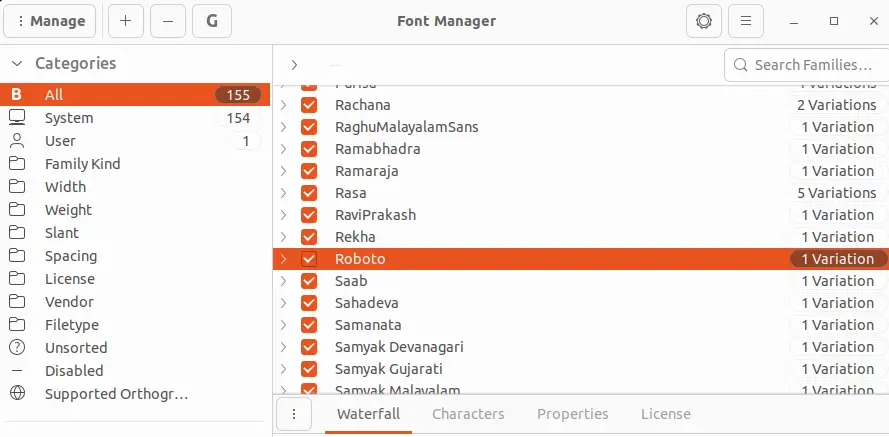
We have demonstrated the steps for downloading and adding Google Fonts in Ubuntu 22.04. Now we will check out the method to remove it from our system.
How to remove Google Fonts from Ubuntu 22.04
To remove the added Google Font from Ubuntu 22.04, follow up the below given procedure:
First search for “Font manager” in “Activities” menu and open it from search results:
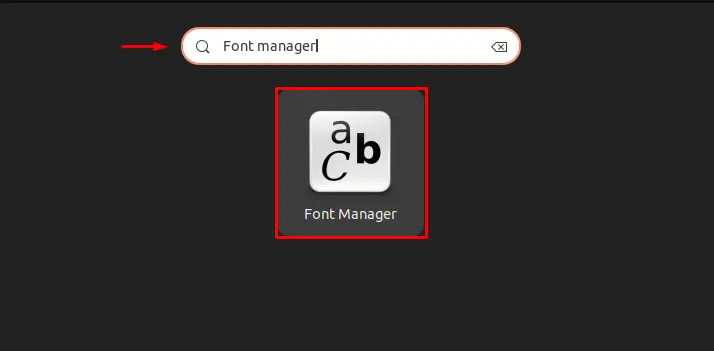
To delete the added font from Ubuntu 22.04, click on “–” button; as a result of it, the “Select fonts to remove” wizard will appear on screen:
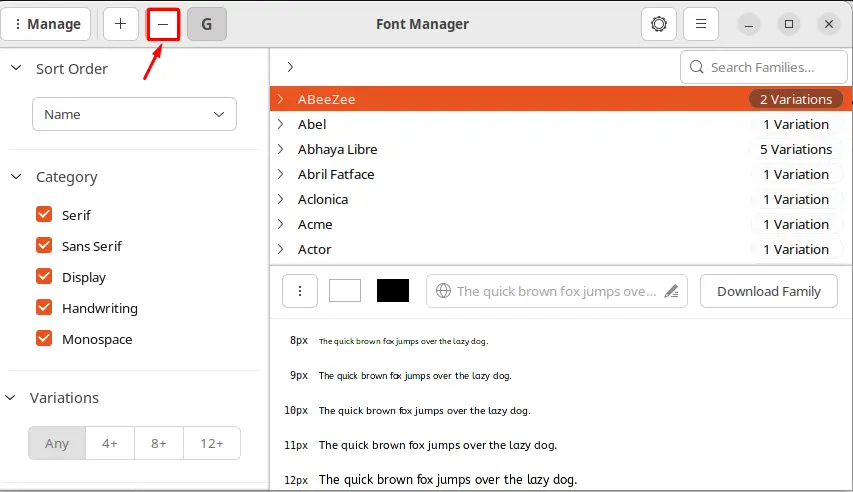
Search for the specific font you want to delete using the search bar. In our case, we will select the “Roboto” Google Font and click on “Delete” button:
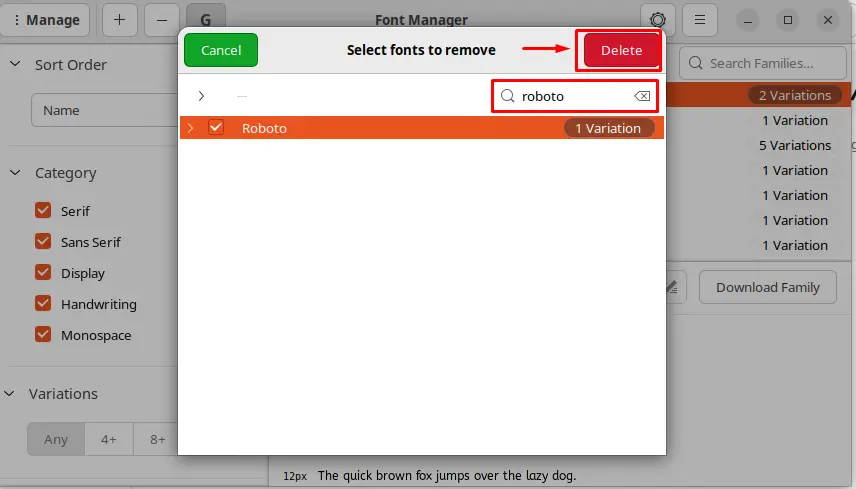
After doing so, reboot you system and again open up Font manager, make a search for the deleted font for verification:
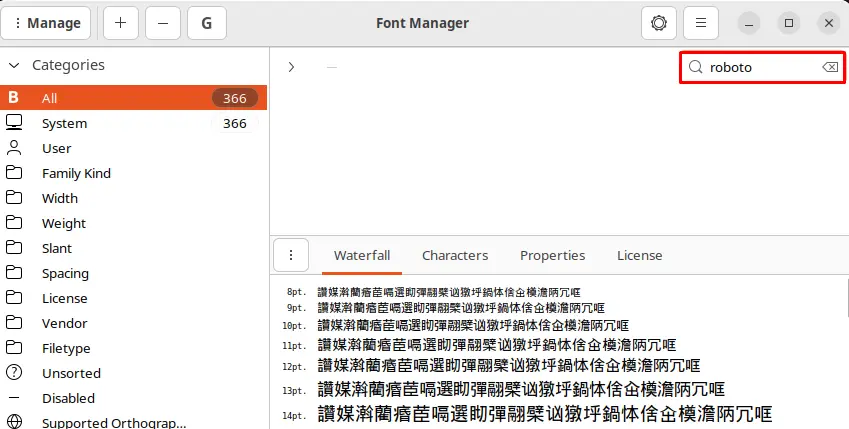
As in our case, we have searched for “Roboto” and did not find any result which means that we have successfully deleted the added Google Fonts from our Ubuntu 22.04 system
How to uninstall/remove Font Manager from Ubuntu 22.04
In case you want to uninstall the font-manager from your Ubuntu 22.04 machine, execute the below given command:
$ sudo apt remove font-manager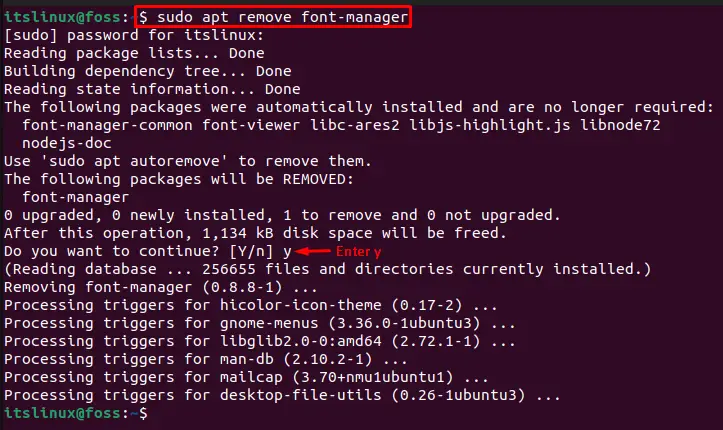
The font-manager is removed from the Ubuntu 22.04 machine successfully.
We have covered all the required steps for downloading and adding Google Fonts in Ubuntu 22.04.
Conclusion
To download and install Google Fonts on Ubuntu 22.04, firstly, you can download the required font zip file from Google official fonts site and extract it to your system. After doing so, install Font Manager on Ubuntu 22.04 to add the selected Google Fonts and open up the extracted file in Font Manager. In this post, we have completely explained how you can download Google Fonts and install them in Ubuntu 22.04.
