Plex Media Server’s function is to organize and store our media libraries/content on our system. We can stream them to any device for example computer, phone, tablet, or even TV from anywhere and anytime after organizing. The media includes videos, photos, and music collections.
Plex Media Server is installed on almost every major operating system and a device like Windows, Linux, Nas OS, Mac, etc. Today, in this article we are going to install Plex Media Server on Ubuntu 20.04.
Installation
Plex Media Server is computer software and is not installed or included in the Ubuntu repositories. We can install it directly from the browser.
Open your browser. And copy-paste the following link.
https://www.plex.tv/media-server-downloads/
Scroll down a little and there you’ll see the download button. Click on it.
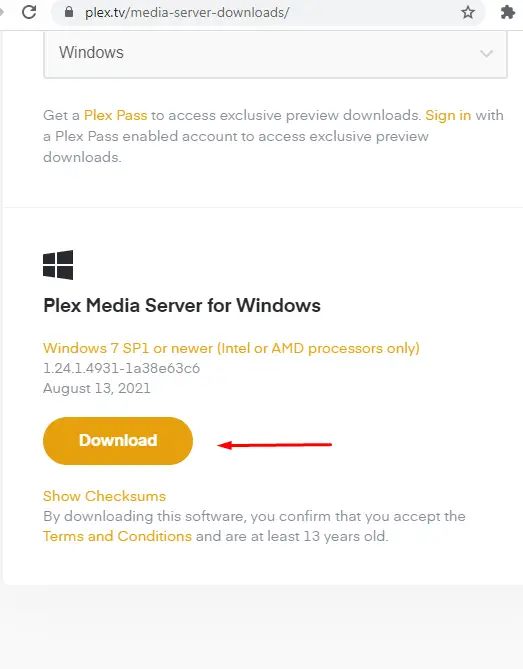
To download or install in the terminal follow the following steps:
Step 1:
Open the command-line Terminal by clicking Ctrl+Alt+T keys on your keyboard. This is a shortcut for opening the terminal. We can also right-click on the screen in ubuntu and click on “Open in Terminal”. This will open the terminal in the location you right-clicked from the mouse.
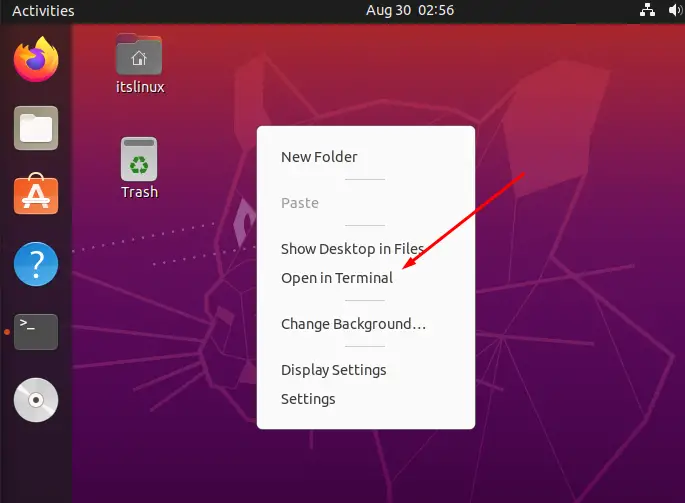
Step2:
We have to update our system so that the latest packages are all installed. For this purpose follow the following command:
$ sudo apt update -y && sudo apt upgrade -yThis command will update and also upgrade all the packages installed in ubuntu. The “-y” option is used for saying yes to all the questions asked when we run this command.
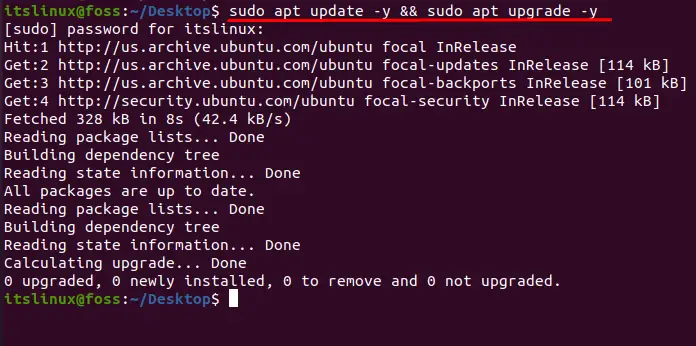
Now that we have updated our packages. Let’s jump to the main topic which is downloading and installing Plex Media Server.
Step3:
In this step, we will download the Plex Media Server deb package. For this type or copy the below command in your terminal:
$ wget https://downloads.plex.tv/plex-media-server-new/1.20.4.3517-ab5e1197c/debian/plexmediaserver_1.20.4.3517-ab5e1197c_amd64.debIf you want to install the latest version go to the Plex Media Server website and update your command according to the latest version.
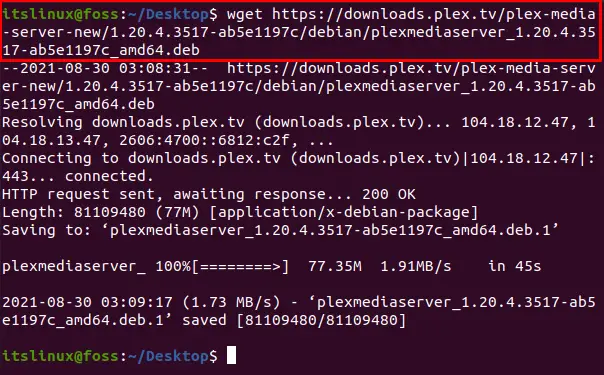
Step4:
Now we install the package that was downloaded in the previous example. Type or copy the following command to install Plex Media Server on Ubuntu 20.04.
$ sudo apt install ./plexmediaserver_1.20.4.3517-ab5e1197c_amd64.debWe have installed Plex in Ubuntu 20.04.
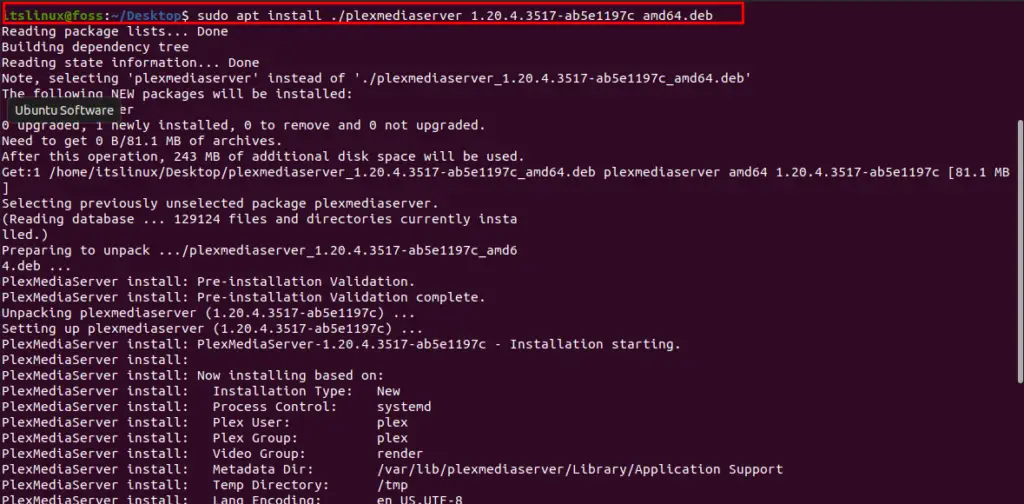
Step5:
Let’s make sure that the Plex Media Server installed is running. For this purpose, type or copy the following command in your terminal:
$ sudo systemctl status plexmediaserver.service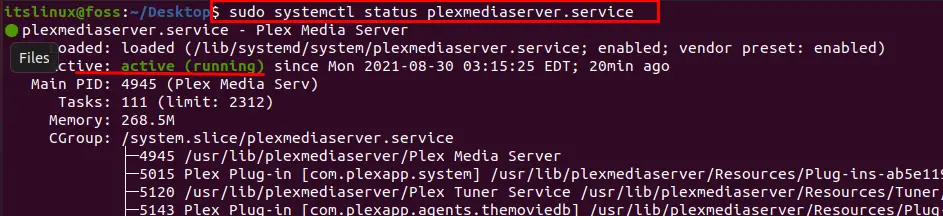
If you see the status as “active” that means it is running.
To end the process press ctrl+c from your keyboard.
Suppose we want to start the Plex Media Server on boot, we will simply type the following command:
$ sudo systemctl enable plexmediaserver.service
For allowing firewall access, we will type:
$ sudo ufw allow 32400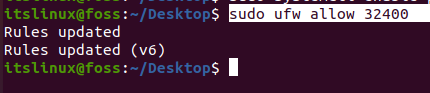
Configuration of Plex Media Server
We can access or configure the Plex Media Server by the web interface. We have to use port 32400.
The first step is to go to your browser and type the following:
http://localhost:32400/web/index.html#!/setup/7b2ae35e9027095ecfe33a99ef93514169edbe7d
You can also just type:
You will see the Plex Media Server interface. We can also access it from another computer or system by using that system’s IP address. The command will then be:
http://System_IP_Address:32400/web
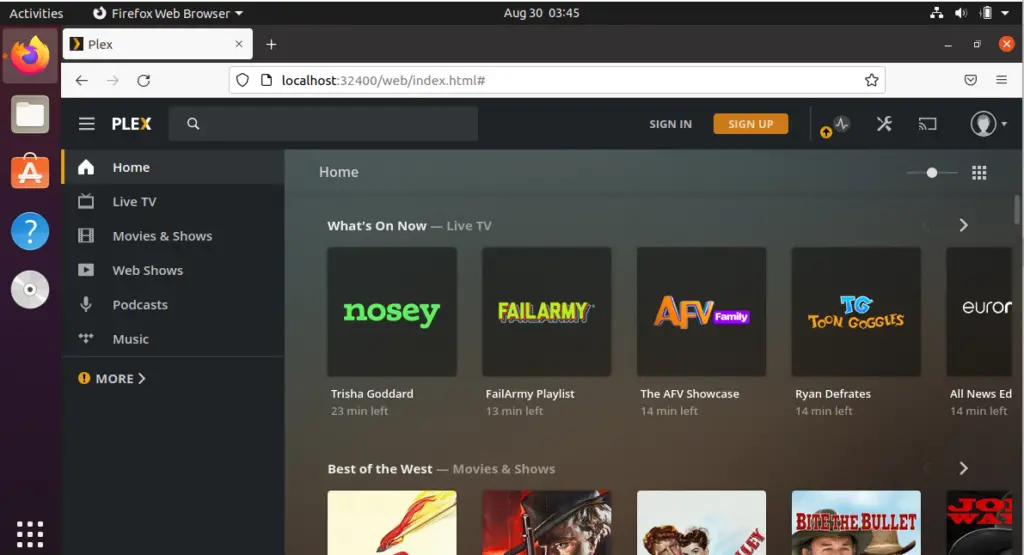
Now we have to sign in which will require an apple, google, Facebook id. Click on the option best suitable to you.
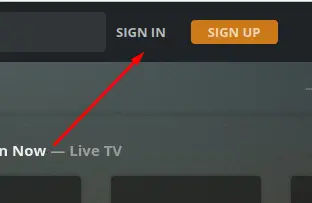
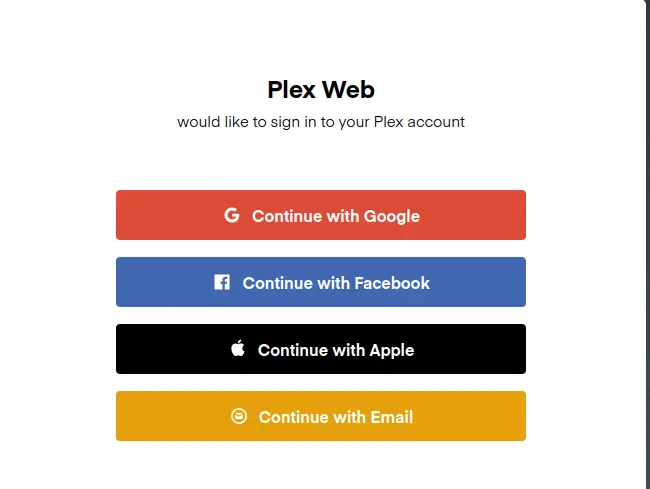
Now that you are signed in, click on the got it to button at the bottom of the page. After this, provide the name of the plex. Also, don’t forget the important step of checking the “allow me to access my media outside my home box”. After this, click on the “Next” button.
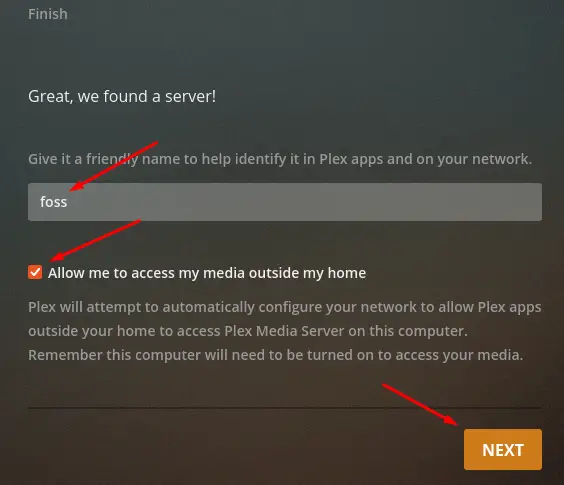
After clicking on the Next button you will be directed to the following page:
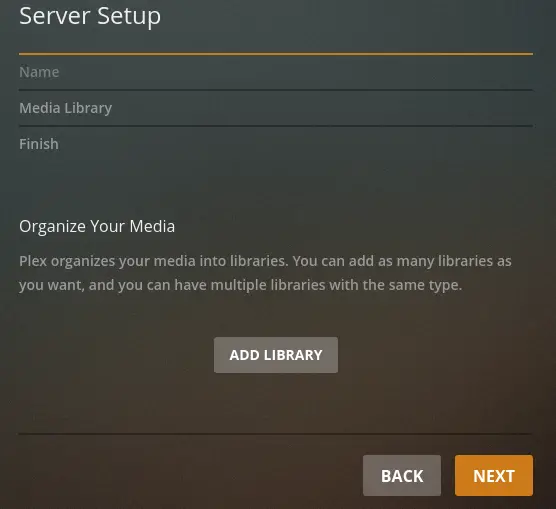
Click on the Add Library button to add libraries:
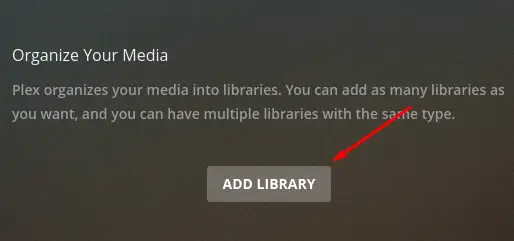
When you click on the Add Library button you will be directed towards a page where you will add libraries.
You can also manage your libraries by clicking on the profile icon and then on the Manage Library button:
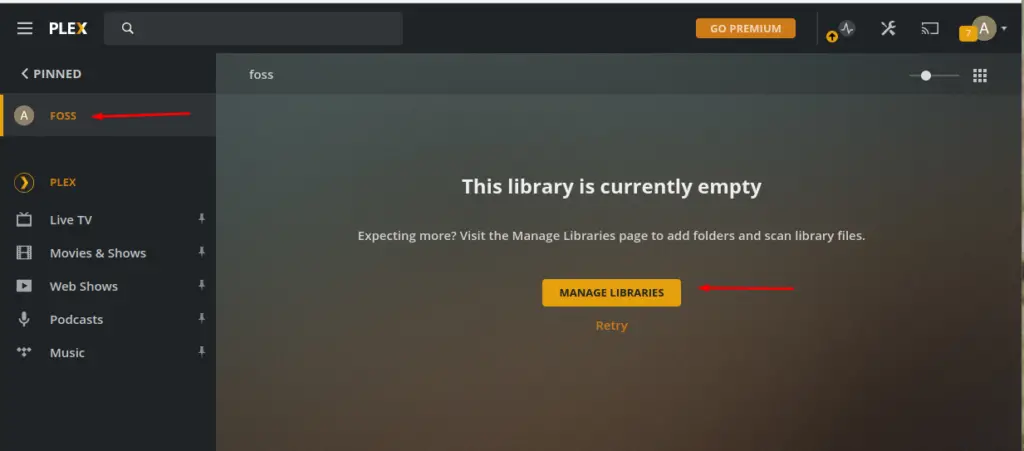
After this a new window will open where you have to click on the “Add Library” button.
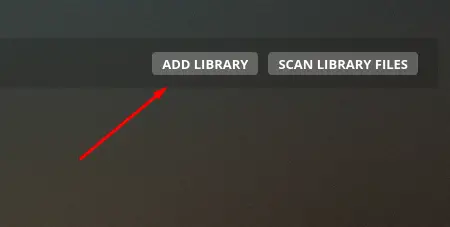
After this, you’ll be redirected to the page where you can add your libraries. When you are done adding libraries click on “Next”.
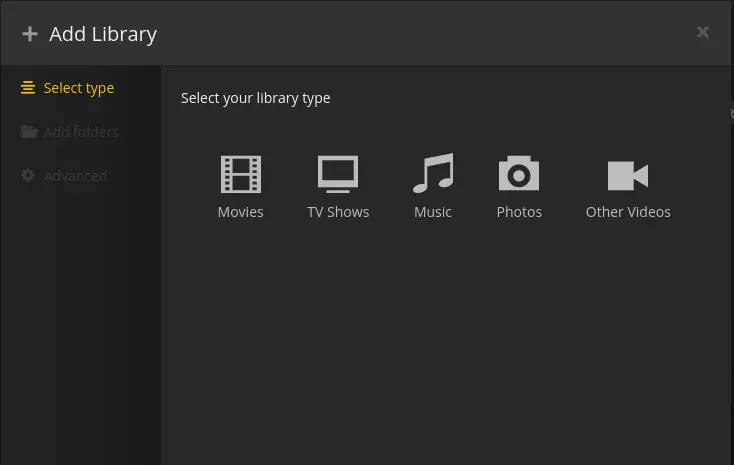
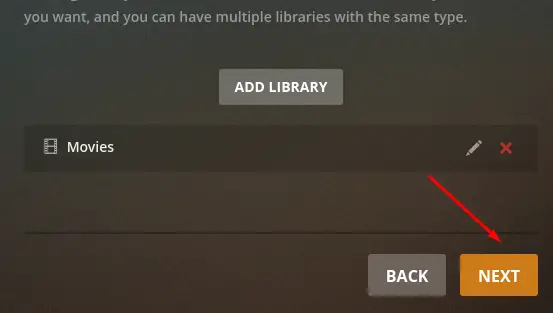
Now you are done with adding libraries, click on the “Next” button and then on the “Done” button.
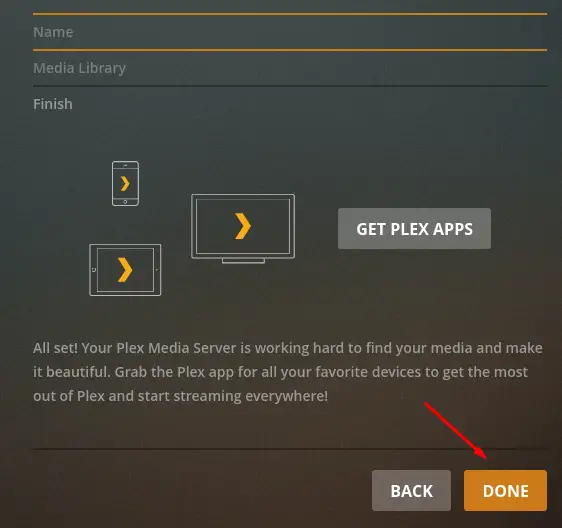
You are done with the configuration of the Plex Media Server in Ubuntu 20.04. To finish it, click on “Finish Setup” which is available at the bottom of the page. Congratulations!
Conclusion
In this article, we learned to install and configure Plex Media Server on ubuntu 20.04. However, as mentioned earlier almost every major Os supports Plex Media Server. This is why Plex Media is so popular.
We hope that we have given you the necessary knowledge to install Plex Media Server in Ubuntu 20.04. Now all your media will be in one place and you can access it from anywhere anytime. Enjoy!

TUTORIALS ON LINUX, PROGRAMMING & TECHNOLOGY