Kubuntu is an operating system that is similar to the Ubuntu but the difference is in the desktop environment as the Ubuntu comes with the GNOME desktop environment and Kubuntu comes with the KDE desktop environment which looks similar to the Windows. Kubuntu can also be considered as the alternative to Windows and macOS as it is also user-friendly and easy to understand.
The Kubuntu comes with the dolphin which makes it easy for the computer to be connected with USB devices as well as you can search anything on the computer by using the feature of Quick find. You can open the document files in different formats including word, pdf, and also the ebooks on Kubuntu using the Okular.
In this write-up, we will explore the downloading and installing methods of the Kubuntu operating system on the computer.
How to download the Kubuntu
To download the Kubuntu iso file, we will open the official website of the Kubuntu and click on the “Downloads”:
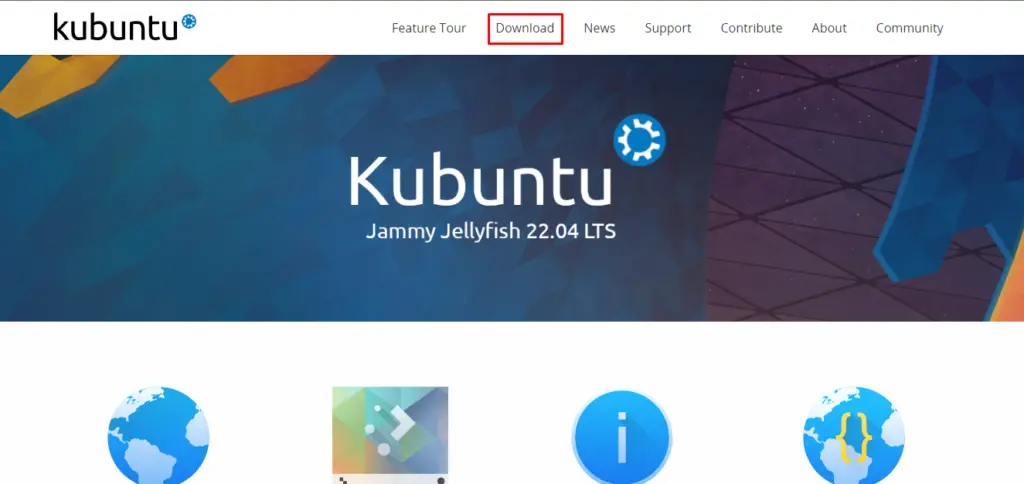
Different releases of the Kubuntu will be displayed, you can download of your choice but the recommended one is to download the latest release:
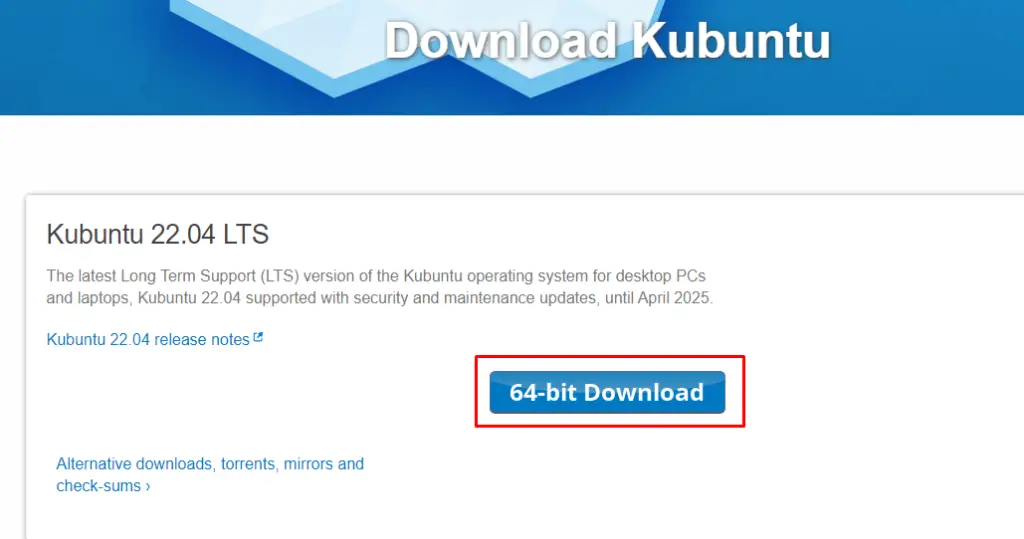
When you click on the “64-bit Download”, the iso file of the Kubuntu will start to download.
How to install the Kubuntu
Either you can boot the USB on the computer by flashing the iso file on it or making a machine on the Virtualbox. In both cases, when the installation procedure starts, different options appear on the screen to choose in a time limit, click on the “Try and Install Kubuntu”:
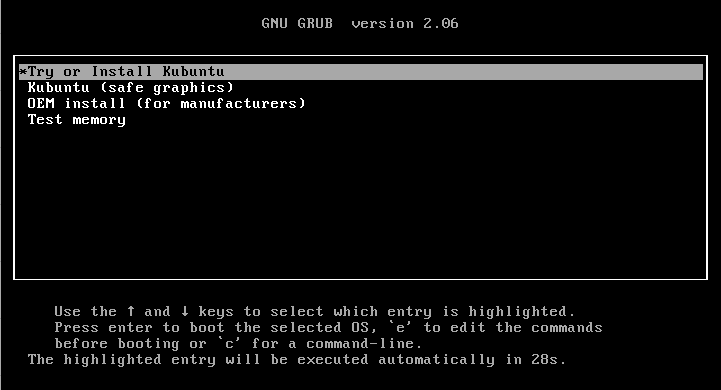
The Kubuntu logo will appears on the screen:

Choose the “Install Kubuntu” to initialize the Kubuntu installation procedure:
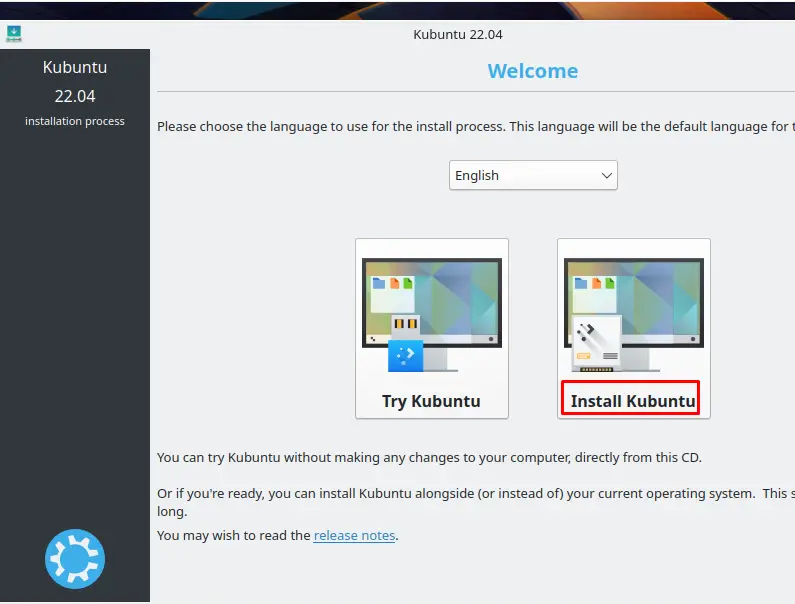
Select the layout of the keyboard you are using for the installation procedure:
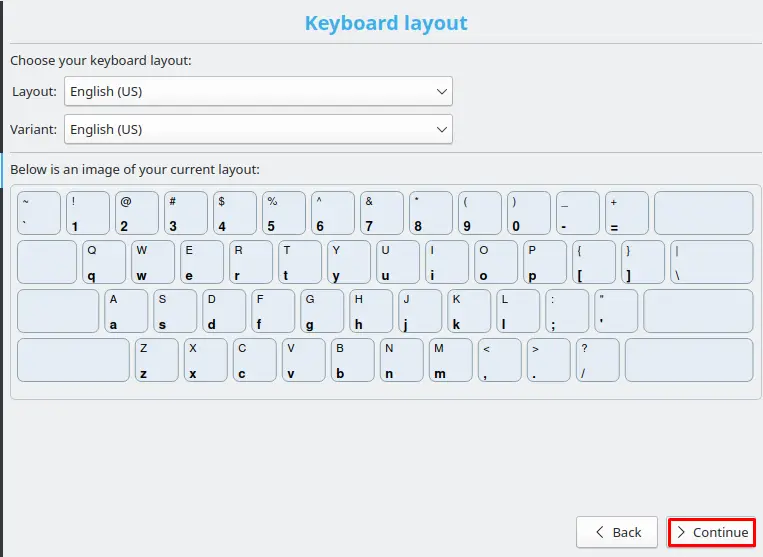
Check the options shown below to choose the installation type and download all the recent updates of the Kubuntu:
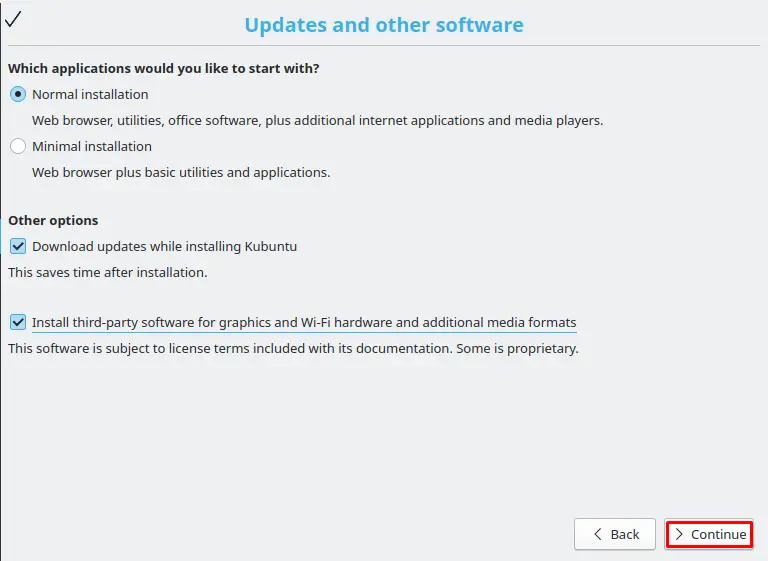
Choose the “Guided – use entire disk” option to install the Kubuntu on the entire hard disk of the computer:
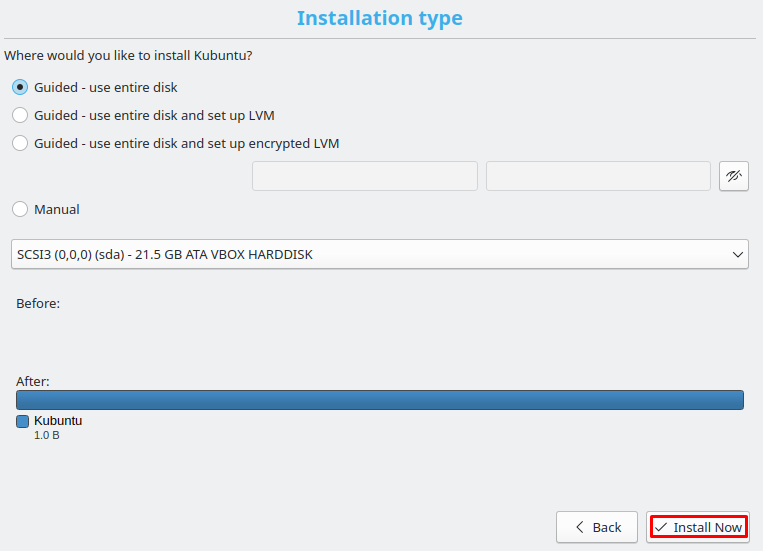
It will warn you about the changes going to be made in the partitions below, if you are ok, then proceed the installation by clicking on the “Continue” button:
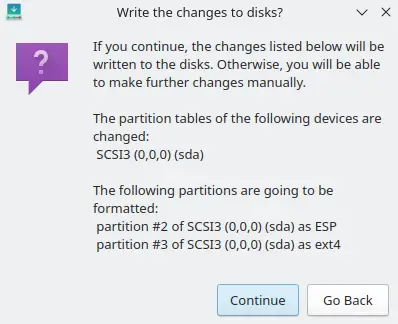
Select the region of the world where you are living to set the timezone for configuration of the clock:
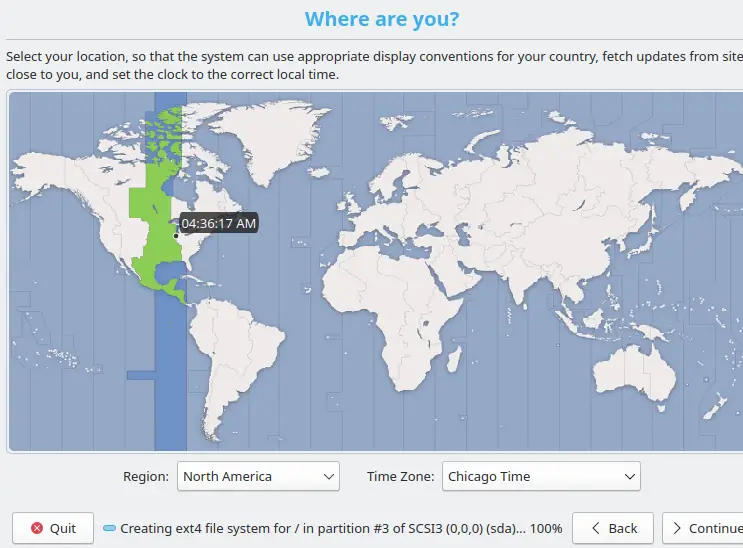
Enter the details of the User, computer, and set a password for the Kubuntu:
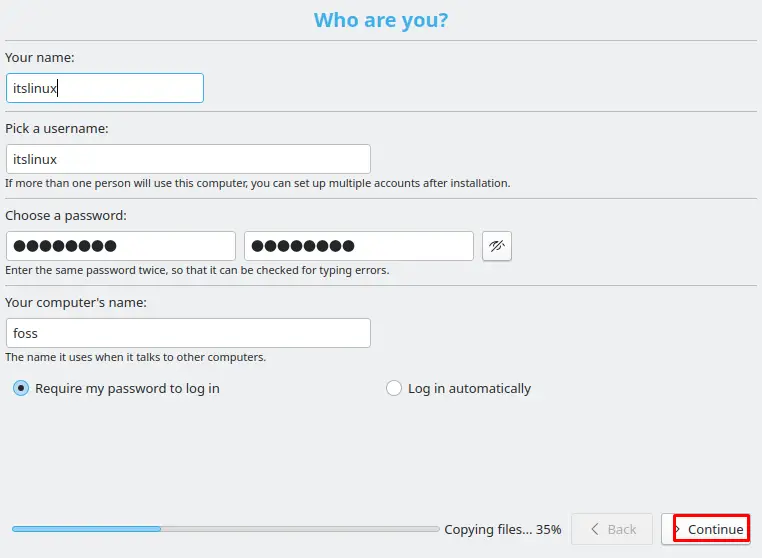
The installation of the Kubuntu will be started and it will take some time to finish:
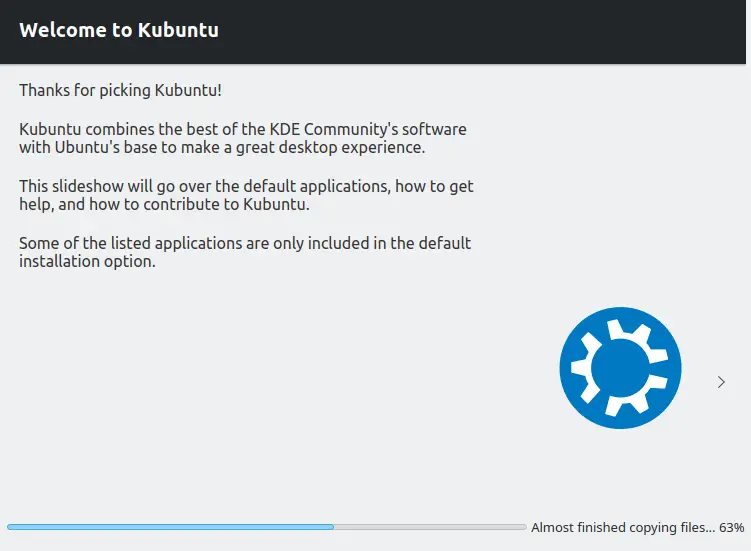
When the installation is completed a dialog box is prompted to restart the computer, so click on the “Restart Now”:
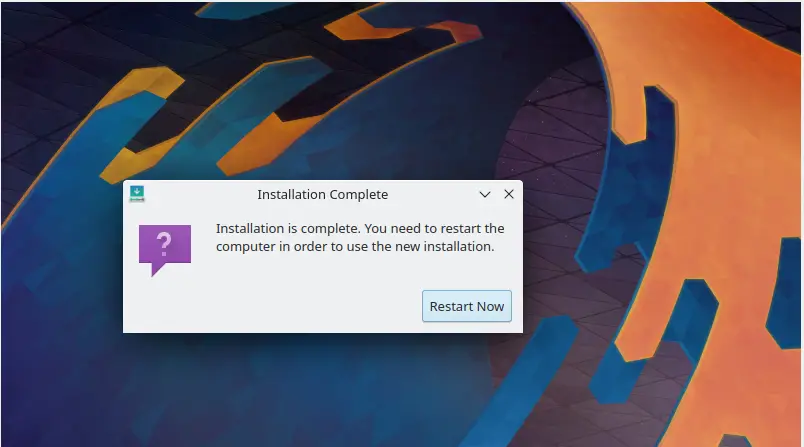
Enter the password of the user “itslinux” to start the Kubuntu:
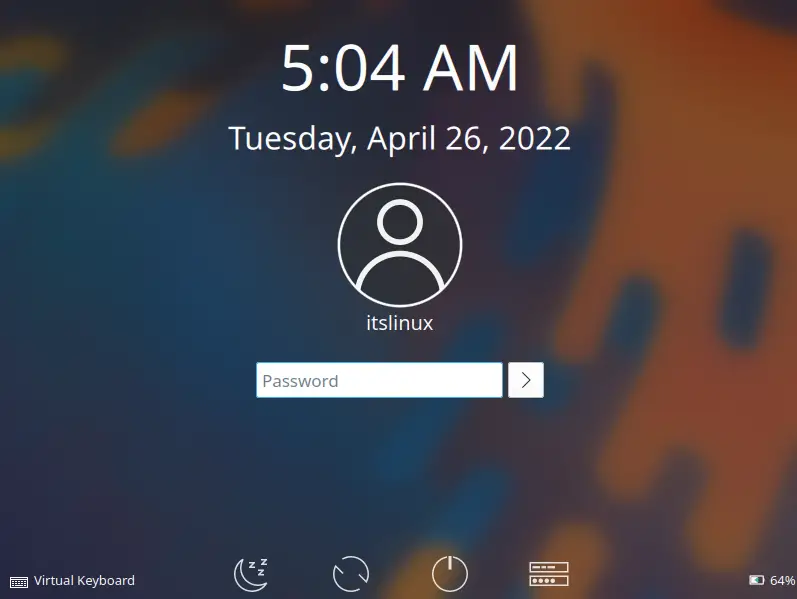
Welcome to the Kubuntu operating system:
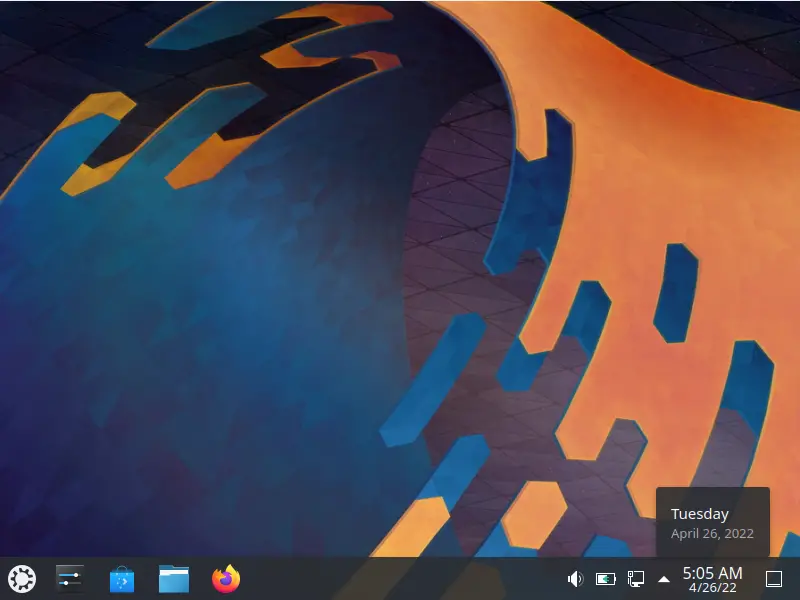
Conclusion
Kubuntu is a Linux distribution that comes with the complete professional office suite, Firefox, built-in multi-media, and many more utilities which are useful to normal users. You can perform development and testing tasks for different projects on the Kubuntu as well. In this write-up, we have explained the downloading and installation procedure of the Kubuntu on the computer which is applicable both on the computer as well as on the VirtualBox.

TUTORIALS ON LINUX, PROGRAMMING & TECHNOLOGY