Telegram is an open-source, frequently used, free cross-platform messaging app. It offered an end-to-end encrypted chat platform and supported groups as well. It permits you to add multiple members. Telegram is available for iOS, Android, Windows, Mac, and Linux distributions, including Ubuntu 22.04, and it is also accessible on the browser.
This post will demonstrate the methods to install Telegram Desktop on Ubuntu:
- Using command line
- Using GUI
Let’s get started!
Method 1: Telegram installation on Ubuntu 22.04 using command line
To install Telegram Desktop from the command line on Ubuntu 22.04, follow the below steps.
Step 1: Update system repository
Open the terminal by “CTRL+ALT+T” and update the system repository:
$ sudo apt update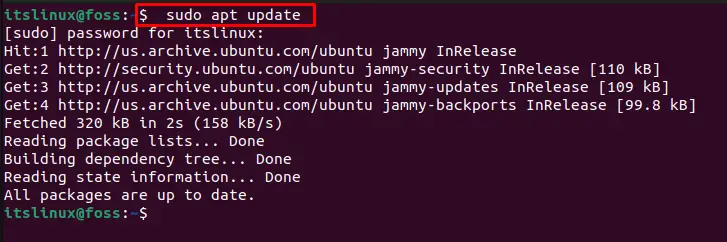
Step 2: Install Telegram
In the next step, install Telegram on the Ubuntu 22.04 system via provided command:
$ sudo apt install telegram-desktop -y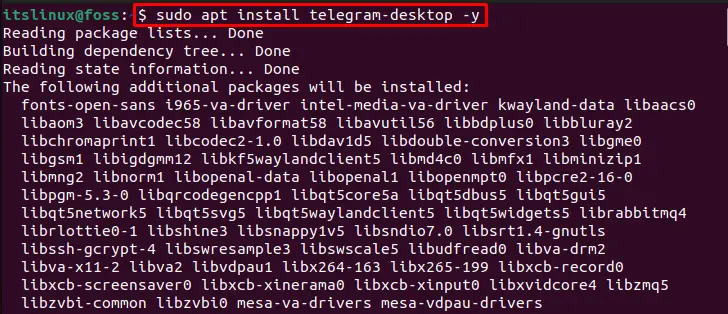
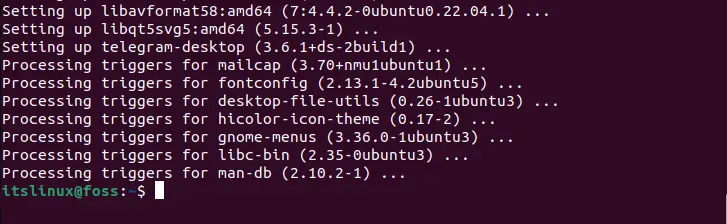
We have completed the installation process of Telegram Desktop using the command line. Let’s check out the GUI method to install Telegram.
Method 2: Telegram installation on Ubuntu 22.04 using GUI
To install Telegram for Desktop on Ubuntu 22.04 with the help of GUI, follow the instructions below.
Step 1: Open Ubuntu Software Center
First, go to the “Activities” menu and search for “Ubuntu Software”, and open it:
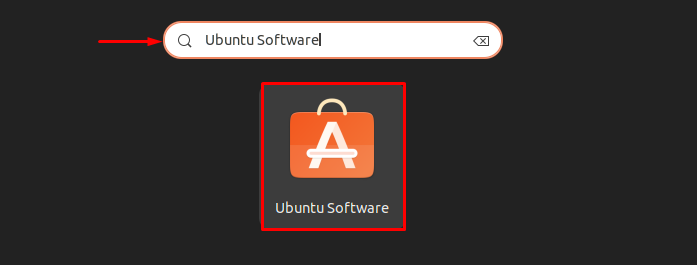
Step 2: Search Telegram Desktop
Search the “Telegram Desktop” in the search bar and select the highlighted application from the results:
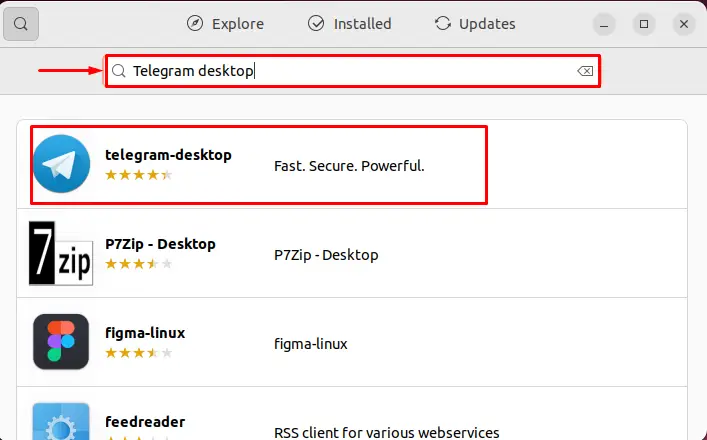
Step 3: Install Telegram
To start Telegram installation, click on the “Install” button:
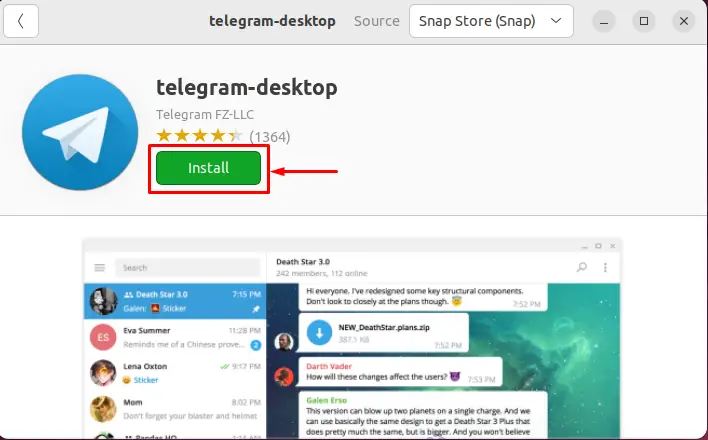
Step 4: Provide Password credentials
After clicking on the “Install” button, the “Authentication Required” wizard will be shown on the screen, asking you to enter the system password. Provide the system password and hit the “Authenticate” button:
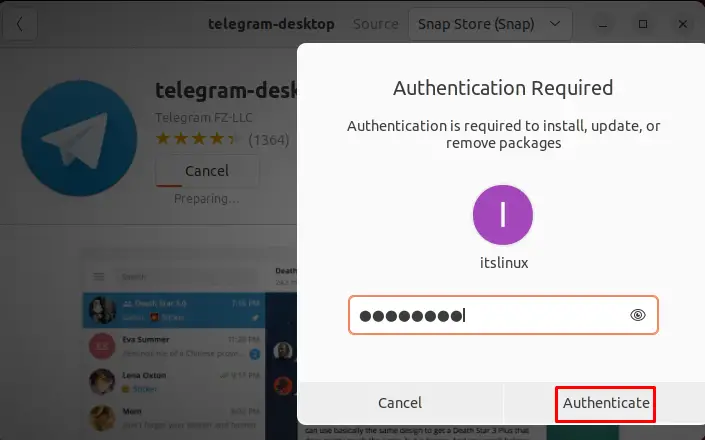
As you can see, we have successfully installed Telegram on Ubuntu 22.04:
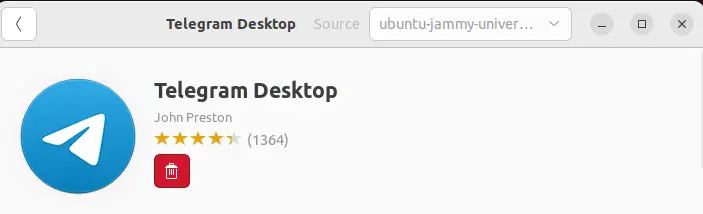
Let’s move ahead to launch Telegram Desktop on Ubuntu 22.04.
How to Launch Telegram on Ubuntu 22.04?
On Ubuntu 22.04, to launch Telegram Desktop, search “Telegram” in the “Activities” menu and open it:
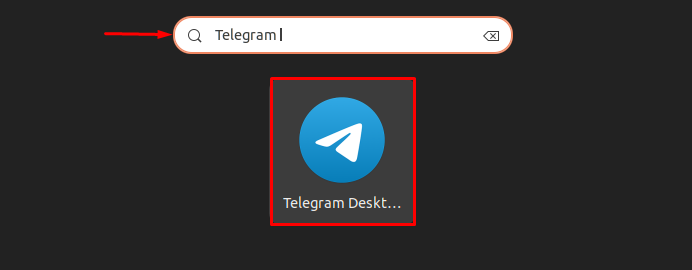
The displayed result shows that the system has successfully launched the Telegram Desktop app. Click on the “START MESSAGING” button to use it:
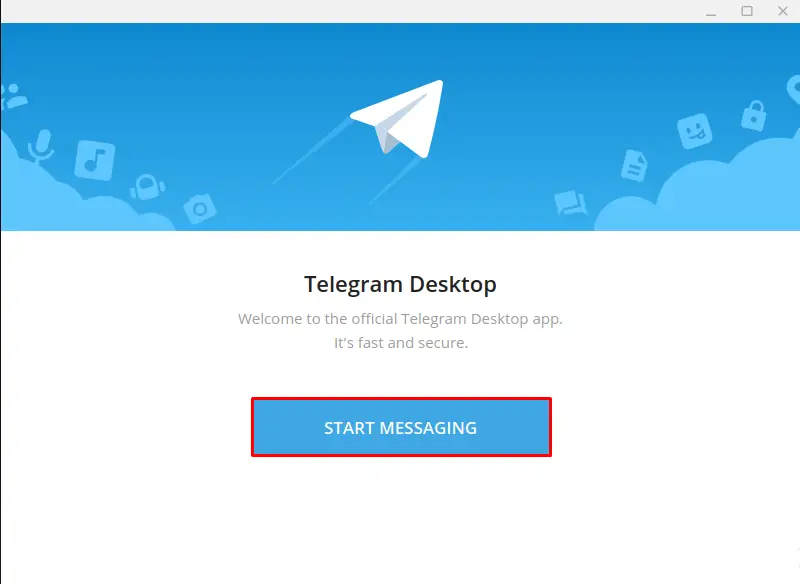
Open the Telegram app on mobile, scan the QR code and start using it on Desktop:
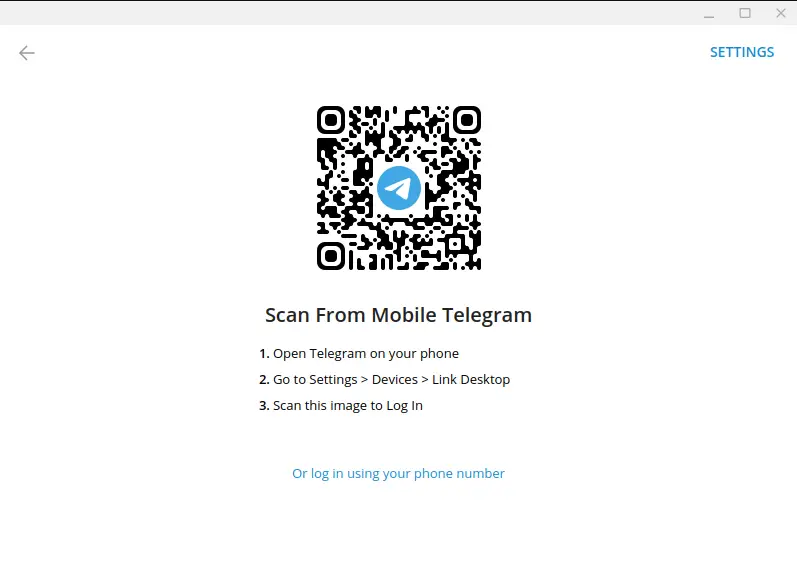
We have successfully launched Telegram Desktop on our system. Let’s move ahead and check the procedure of removing it from Ubuntu 22.04.
How to remove Telegram from Ubuntu 22.04?
On Ubuntu 22.04, to remove Telegram, type the following command on the terminal:
$ sudo apt autoremove telegram-desktop --purge -y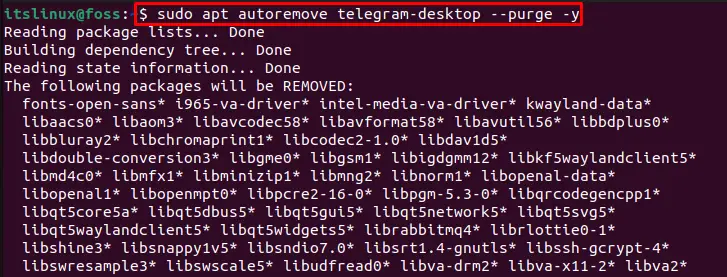
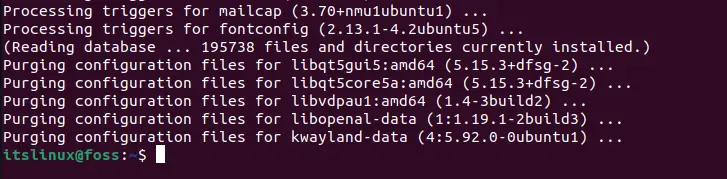
We have thoroughly described how to install, use, and remove Telegram Desktop on Ubuntu 22.04.
Conclusion
Installing Telegram on Ubuntu 22.04 requires you to update the system repository first. Next, run the “$ sudo apt install telegram-desktop -y” command to install Telegram using the command line. To install Telegram using the GUI, open the Ubuntu Software Center, search for “Telegram Desktop”, select it from the results and begin the installation. This article fully demonstrated the installation, usage, and uninstallation of Telegram on Ubuntu 22.04.
