NPM client is a well-known package manager that maintains JavaScript dependencies. But when codebases and development expand, various issues arise related to security, consistency, and performance.
Yarn is an open-source package manager introduced by Google, Exponents, and Tilde collaboration. It overcomes the problems mentioned above as it is more secure, consistent, fast, and reliable than its competitors.
Yarn installation on Ubuntu 22.04
On Ubuntu 22.04, install Yarn using the below-provided steps.
Step 1: Update system packages
Update the system packages by opening up the terminal using “CTRL+ALT+T” and running the given command:
$ sudo apt update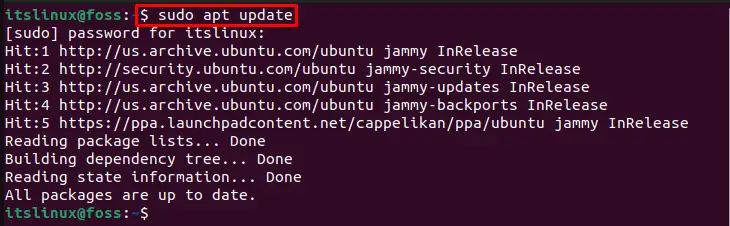
Step 2: Install curl
Install curl (command-line tool) on Ubuntu 22.04:
$ sudo apt install curl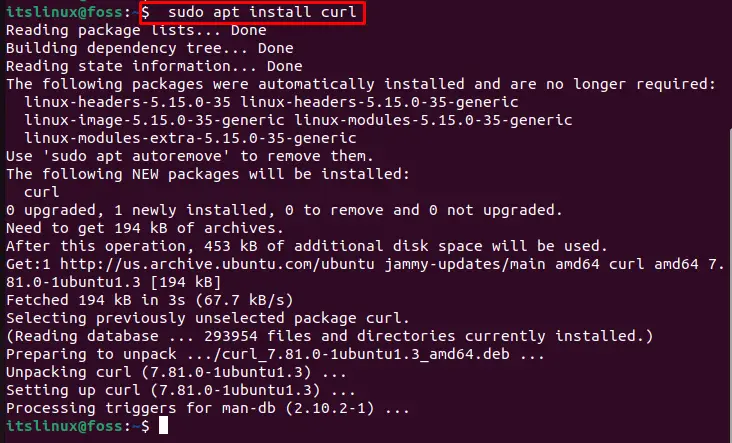
Let’s move to the next step.
Step 3: Import GPG key
Import the GPG key of Yarn that allows us to install and use this third-party tool:
$ curl -sL https://dl.yarnpkg.com/debian/pubkey.gpg | sudo apt-key add -
Now move further to add a repository of Yarn.
Step 4: Add Yarn repository
After importing GPG key, add the Yarn repository into the system:
$ echo "deb https://dl.yarnpkg.com/debian/ stable main" | sudo tee /etc/apt/sources.list.d/yarn.list
The repository has been added to the system, according to the output shown above.
Step 5: Install Yarn
Start Yarn installation by executing the below-supplied command:
$ sudo apt install yarn -y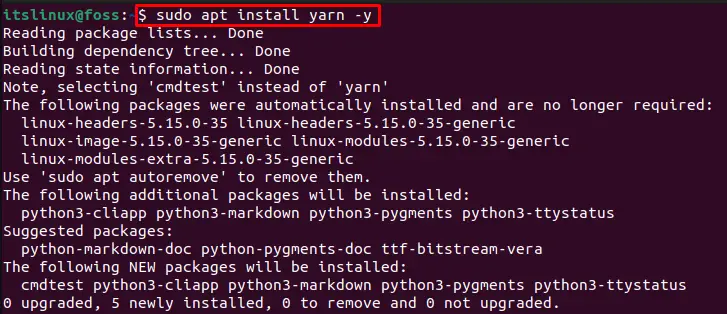
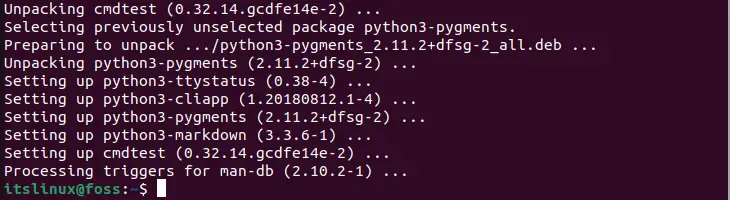
Step 6: Confirm Yarn version
To confirm Yarn installation, check out its version:
$ yarn --version
Yarn version “0.32+git” on Ubuntu 22.04 is installed successfully.
How to update Yarn on Ubuntu 22.04?
To update Yarn on Ubuntu 22.04, follow the below-listed steps.
Step 1: Install NPM package
First, install “npm” on the Ubuntu 22.04 system:
$ sudo apt install npm -y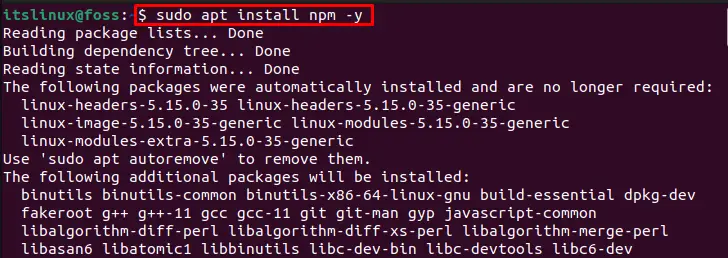
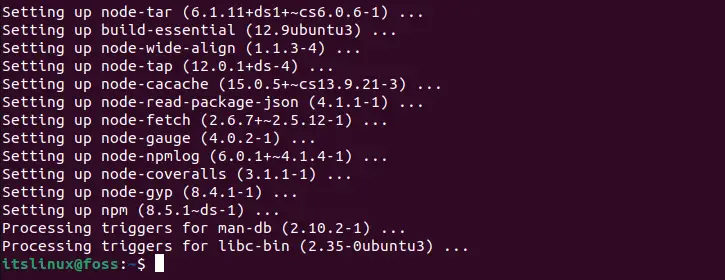
Let’s move to the next step.
Step 2: Install Latest Yarn version
Utilize the “curl” command and download the latest version of Yarn:
$ sudo curl --compressed -o- -L https://yarnpkg.com/install.sh | bash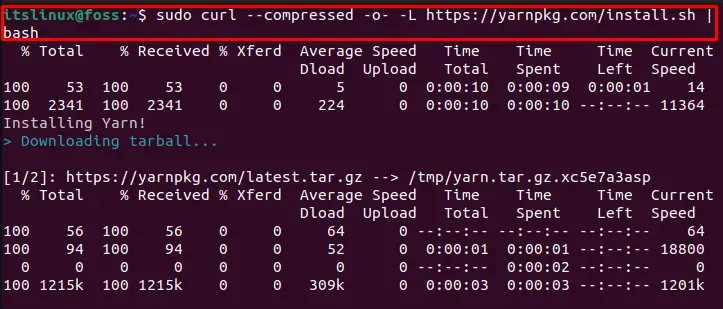
We have successfully installed Yarn “1.22.19” version on the system:
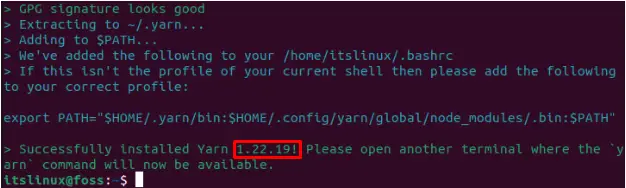
Step 3: Confirm Yarn working
After upgrading the Yarn Package manager, confirm its working:
$ yarn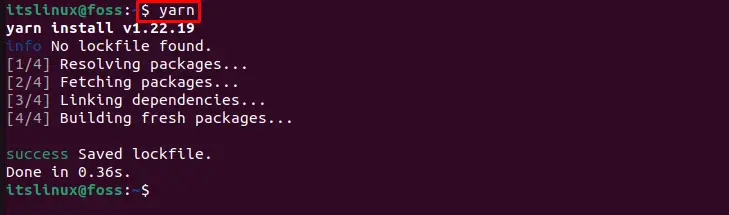
Want to remove Yarn? Look at the following section.
How to remove Yarn from Ubuntu 22.04?
To remove Yarn from Ubuntu 22.04, type the given command in the terminal and execute it:
$ sudo apt remove yarn -y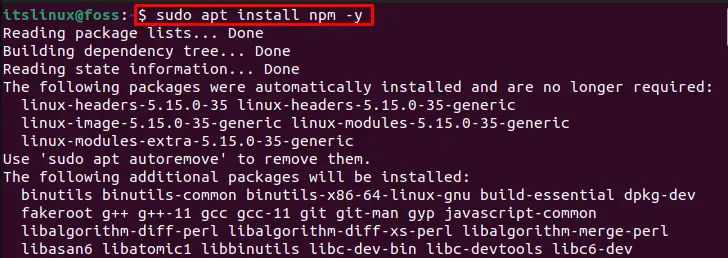
We have completely demonstrated the ways to install, upgrade, and remove Yarn from Ubuntu 22.04.
Conclusion
On Ubuntu 22.04 to install Yarn, first, update the system package, and import the GPG key. In the next step, add Yarn’s repository into the system and install it using the “$ sudo apt install yarn -y” command. You can upgrade the Yarn package manager by downloading its latest setup file with the help of the “curl” command. This article discussed the methods to install, upgrade, and remove Yarn from Ubuntu 22.04.

TUTORIALS ON LINUX, PROGRAMMING & TECHNOLOGY