PipeWire is a multimedia server known for handling the audio and video files in the Linux distributions. The most popular application of PipeWire is its usage for the Wayland and Flatpak applications for performing different tasks.
The key features of the PipeWire are:
- It is used to play the audio and video files with the low latency
- PipeWire supports real-time running of the audio and video files
- It also supports PulseAudio and JACK
- Sandbox applications are also supported by it
PipeWire comes with the following components:
- A PipeWire daemon to implement the graph and IPC
- A session manager to manage the objects in the PipeWire daemon
- A collection of the programs for the usage of the PipeWire Daemon
- A library for the development of the PipeWire’s plugins and applications
The package PipeWire comes in the default package list of Debian and can be installed by following the steps mentioned in this post.
What are the Installation Steps for PipeWire on Debian 12?
PipeWire is the default sound server of GNOME and can be installed on Debian by following the next-mentioned steps.
Step 1: Update the Package List
The package list contains all the packages that come with the default installation of Debian. To update it, launch the terminal and run the command:
$ sudo apt update
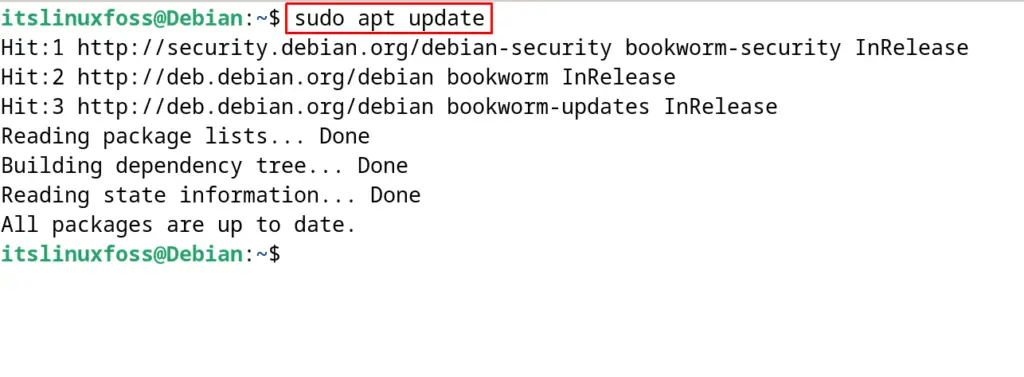
Step 2: Install the PipeWire
To install the PipeWire, execute the below-mentioned command:
$ sudo apt install pipewire-audio wireplumber pipewire-pulse pipewire-alsa libspa-0.2-bluetooth -y
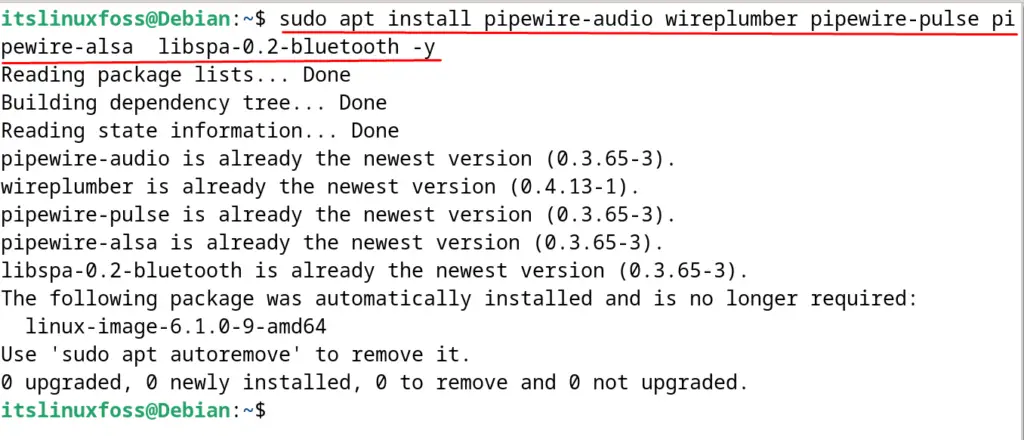
In the above command, the “pipewire-audio” is the complete meta package of the PipeWire. Other packages in the above command are the dependencies required for installing PipeWire. The explanation of the dependencies is explained in the table below.
| wireplumber | It is installed for the support of the session manager to PipeWire |
| pipewire-pulse | It is used as the replacement for the PulseAudio |
| pipewire-alsa | It is used for the support of ALSA |
| libspa-0.2-bluetooth | It is used for the Bluetooth support |
Note: The PipeWire package comes pre-installed on Debian 12 but if it is not installed, then use the above-mentioned command to install it.
Step 3: Enable the Session Manager
After the installation of the PipeWire package, enable the session manager with the execution of the command:
$ sudo systemctl --user --now enable wireplumber.service

Step 4: Confirm the Installation
To confirm the installation of PipeWire, run the mentioned below command:
$ wireplumber --version
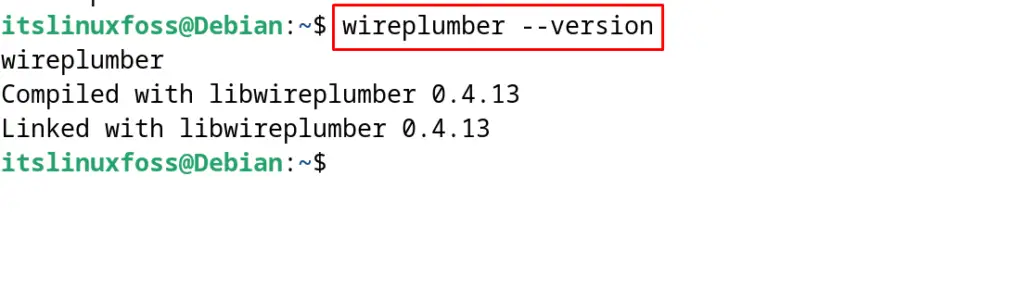
Step 5: Restart the Computer
Finally, restart the computer by running the command:
$ sudo reboot
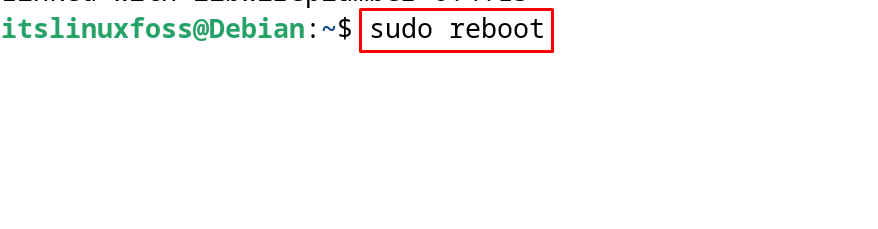
When the system is restarted, users can enjoy the service of the PipeWire on Debian 12.
How to Uninstall PipeWire on Debian 12?
To uninstall the PipeWire on Debian along with its configuration files, execute the following command:
$ sudo apt purge pipewire-audio wireplumber pipewire-pulse pipewire-alsa libspa-0.2-bluetooth
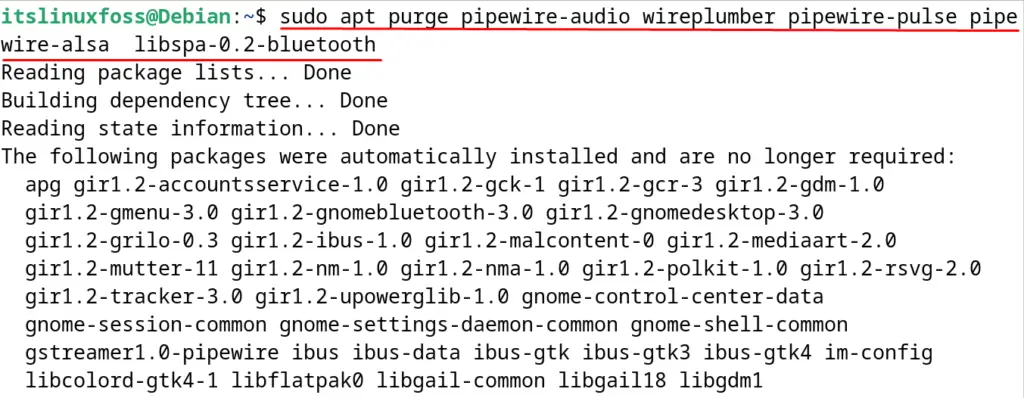
Also, run the “autoremove” option of the apt command to make sure all the unused dependencies are also removed:
$ sudo apt autoremove -y
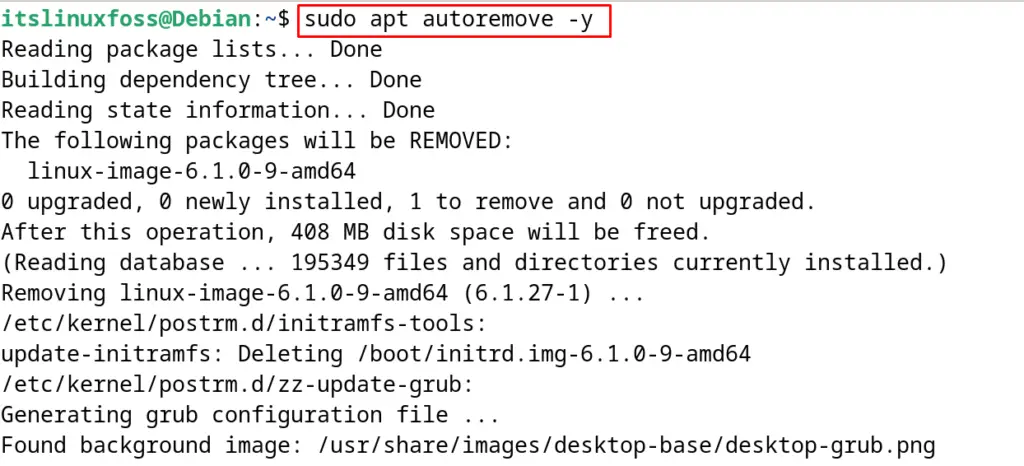
Conclusion
To install the PipeWire on Debian 12, type the following command in the terminal “sudo apt install pipewire-audio wireplumber pipewire-pulse pipewire-alsa libspa-0.2-bluetooth -y” and press the ENTER key.
PipeWire is the multimedia server on Linux distributions and can be used to play different multimedia files including music and video.
This post explains the installation steps of PipeWire on Debian 12 by using the terminal.
