Slack is a chat service with a paid membership model that links users to the data they require. With some restrictions, it is open for use. It enables the workforce to function as a unified team. You can operate in a more collaborative, adaptable, and inclusive style with Slack. Additionally, Slack also offers resources like file-sharing, audio, and video calls.
In this post, we will elaborate on the installation method of Slack on Ubuntu 22.04:
- using GUI
- using Terminal
Let’s get started!
Method 1: Install Slack on Ubuntu 22.04 using GUI
To install Slack using GUI, follow the below-mentioned steps.
Step 1: Open Ubuntu Software Center
In the “Activities” menu, first perform a search for “Ubuntu Software” and open it:
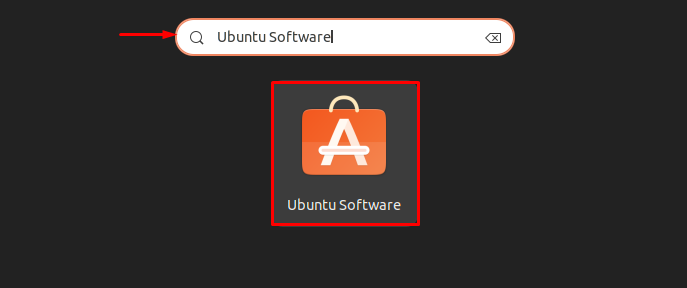
Step 2: Make a search for Slack
In the next step, search “Slack” in the search bar and open it from the displayed results:
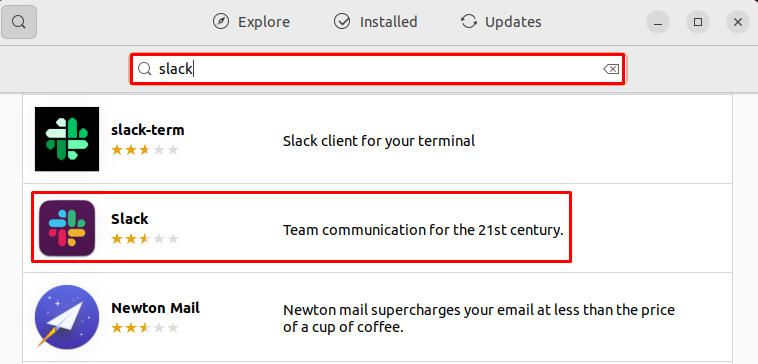
Step 3: Install Slack
Click on the “Install” button to begin the installation of Slack on Ubuntu 22.04:
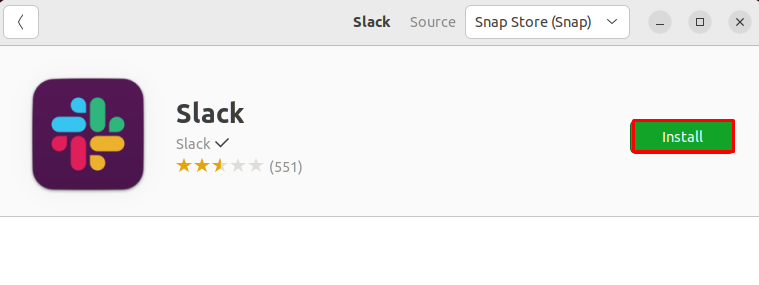
Step 4: Provide Password credential
Upon doing so, the “Authentication Required” wizard will appear on the screen. Specify system password credentials and click on the “Authenticate” button:
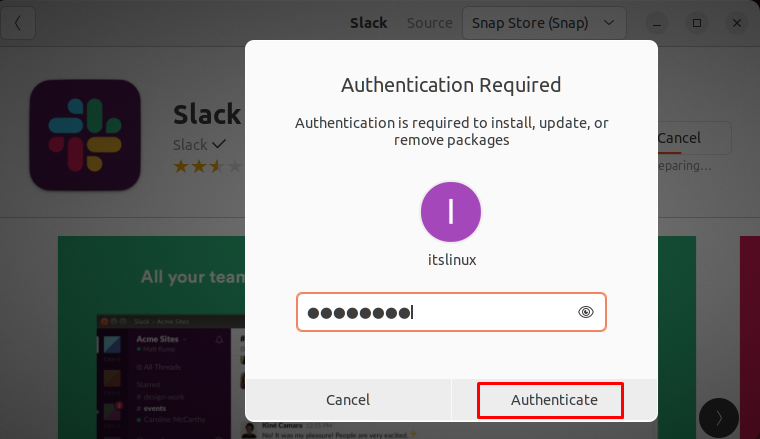
As you can see, we have effectively installed Slack on Ubuntu 22.04:
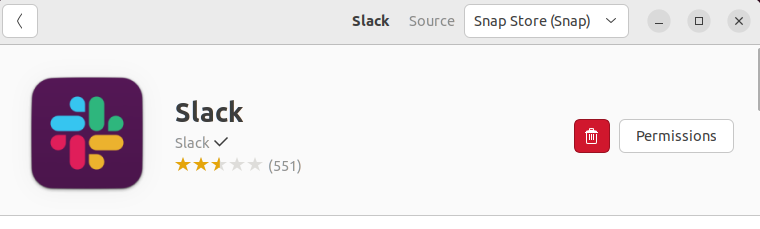
Let’s move toward Slack installation using Terminal.
Method 2: Install Slack on Ubuntu 22.04 using Terminal
Go through the following steps in order to install Slack on Ubuntu 22.04 using the terminal.
Step 1: Update Ubuntu system packages
In the first step, update the system packages:
$ sudo apt update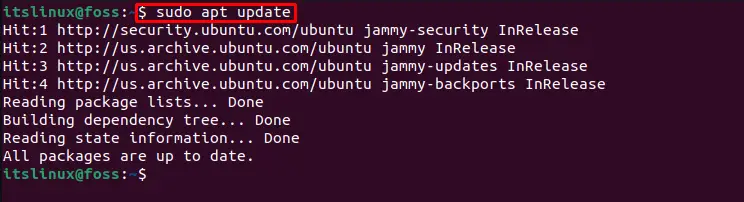
Now move to the next step to begin Slack installation.
Step 2: Install Slack
Install Slack on Ubuntu 22.04, by executing the below-given command on the terminal:
$ sudo apt install -y slack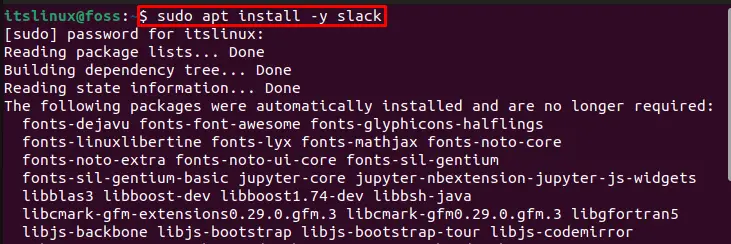
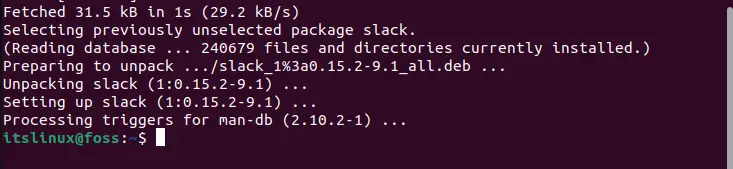
The above-given output indicates that Slack is successfully installed on the system. Now, let’s head towards the procedure to launch it on Ubuntu 22.04.
How to launch Slack on Ubuntu 22.04?
To launch Slack using Ubuntu 22.04 GUI, first make a search “Slack” in the “Activities” menu and open it from the displayed results:
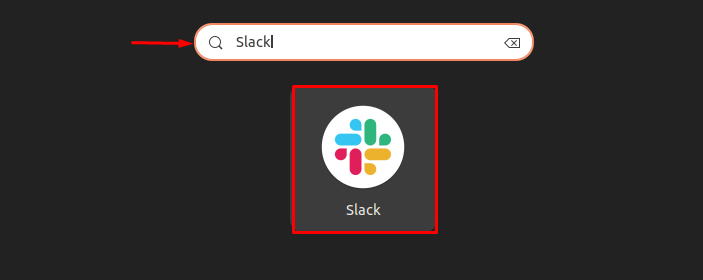
Or utilize the provided command in Ubuntu 22.04 terminal:
$ slack
You can see Slack is successfully launched on Ubuntu 22.04:
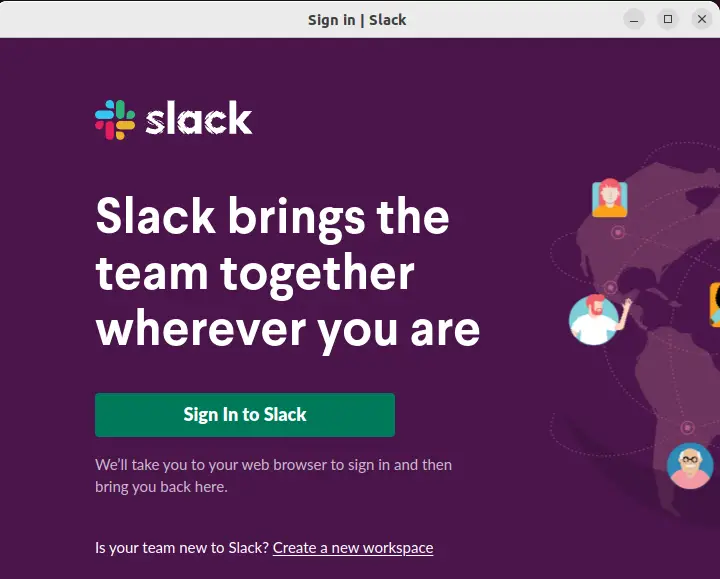
Now let’s move to the Slack uninstallation method.
How to uninstall Slack on Ubuntu 22.04?
On Ubuntu 22.04 to uninstall Slack, execute the command given below:
$ sudo apt remove slack -y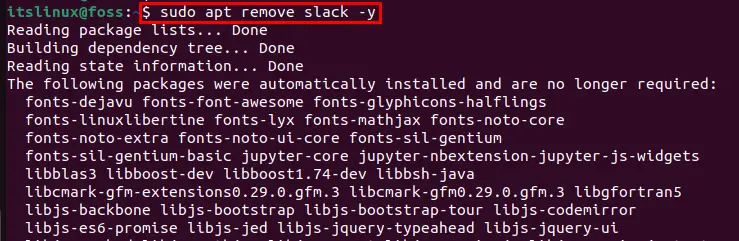
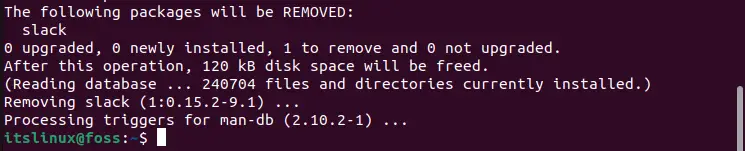
We have covered every necessary step for installation, launch, and uninstallation of Slack on Ubuntu 22.04.
Conclusion
On Ubuntu 22.04, to install Slack you can either use Ubuntu GUI or the command line. In the GUI method, utilize the Ubuntu Software Center for Slack installation. The second method is to use Ubuntu 22.04 terminal to install Slack by executing the “$ sudo apt install -y slack” command. This article effectively elaborated all the essential methods used to install, launch, and uninstall Slack on Ubuntu 22.04.

TUTORIALS ON LINUX, PROGRAMMING & TECHNOLOGY