TeamViewer is the proprietary computer software that is used to establish a connection between different computer machines remotely. This connection is used to share files, organize meetings, web conferencing, and share desktop screens remotely with their control.
TeamViewer has three different products for different applications. The first one is TeamViewer Remote which is used to establish connections with other machines remotely. Secondly is TeamViewer which is used to monitor and scale the enterprise efficiently with their remote connectivity platform. The last is TeamViewer Frontline which is used to manage your company workforce.
This blog will demonstrate the installation of the TeamViewer Remote on Debian Linux. The outline of the blog is listed as:
- What are the Ways to Install TeamViewer on Debian
- Method 1: Install TeamViewer on Debian Linux Using the Terminal
- Method 2: Install TeamViewer on Debian Linux Using the Graphical User Interface
- Guidelines to Use TeamViewer on Debian Linux
- How to Remove the TeamViewer on Debian Linux
Let’s start the article by exploring the installation methods of TeamViewer on Debian.
What are the Ways to Install TeamViewer on Debian?
TeamViewer can be installed on Debian either by using the CLI or the GUI. In the command line interface, download the package from the official website of the TeamViewer. Use the built-in package manager for installing the downloaded Debian package on Debian.
In the graphical user interface method, download the installer package of TeamViewer from its official website, then launch the installer and follow the prompts on the screen.
Both these installation methods of TeamViewer have been explained on Debian 12 with the step-by-step guide.
Method 1: Install TeamViewer on Debian Linux Using the Terminal
To install the TeamViewer on Debian using the command line interface, follow the next explained instructions.
Step 1: Start the Terminal
Use the CTRL+ALT+T shortcut key to start up the terminal:
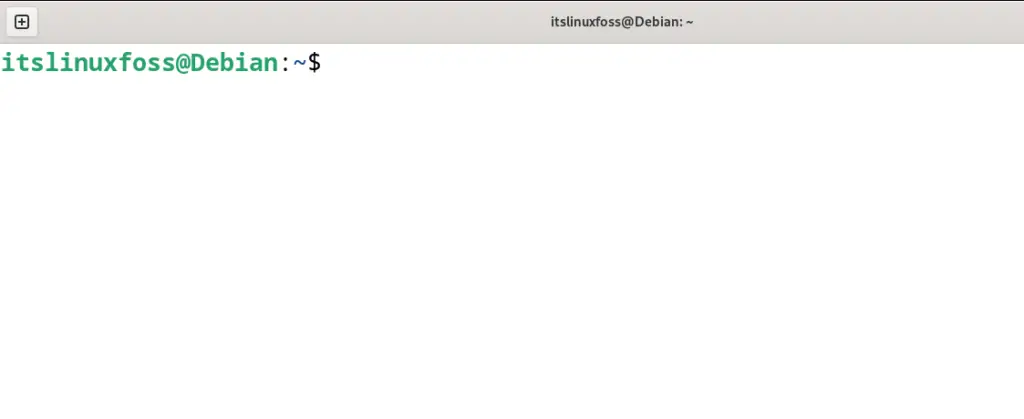
Step 2: Make Sure Package are Up to Date
Now update all the packages of the Debian’s default repository using the apt command’s “update” option:
$ sudo apt update

Step 3: Download the deb Package of TeamViewer
Using the wget command, download the downloaded package of the TeamViewer on Debian from its official website:
$ wget https://download.teamviewer.com/download/linux/teamviewer_amd64.deb
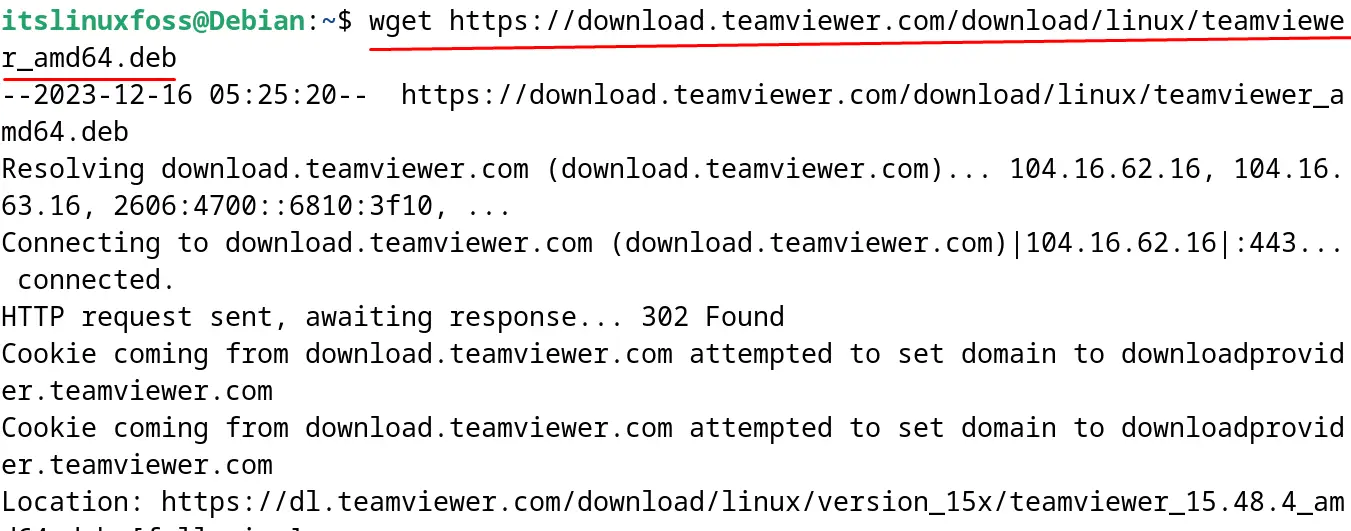
Confirm the download by listing down the contents of the directory:
$ ls
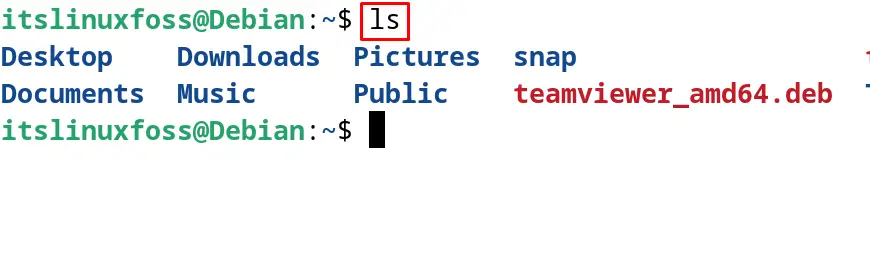
The debian package of the TeamViewer has been downloaded successfully.
Step 4: Install TeamViewer on Debian
Ultimately, execute the TeamViewer Package from its downloaded file using the “install” option of the apt command:
$ sudo apt install ./teamviewer_amd64.deb
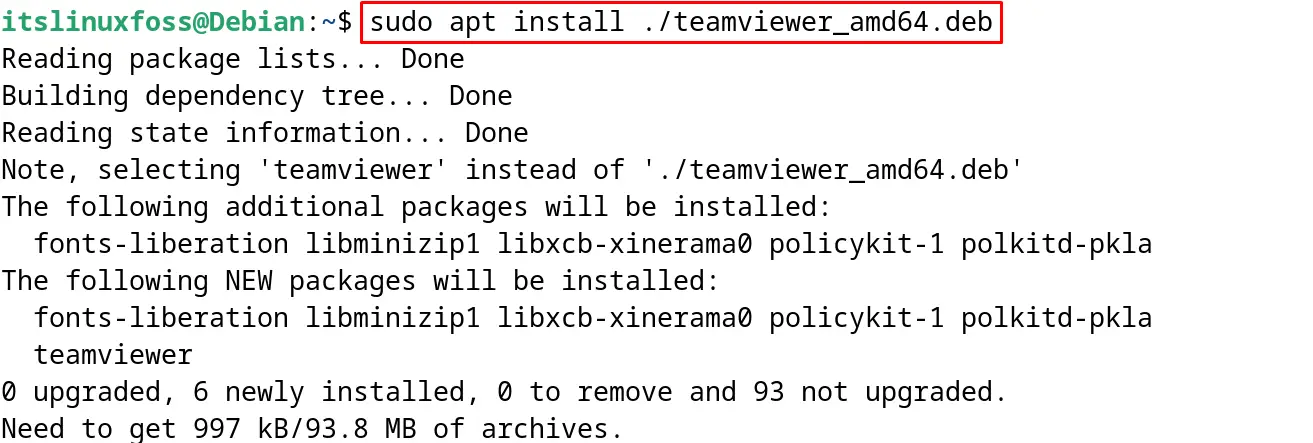
The TeamViewer has been installed on Debian successfully.
Method 2: Install TeamViewer on Debian Linux Using the Graphical User Interface
Another method is convenient for users who are new to Debian by following the below-mentioned steps for the installation of TeamViewer on Debian.
Step 1: Open the Web Browser
First, open the web browser, for instance, open Firefox which comes by default in Debian 12:
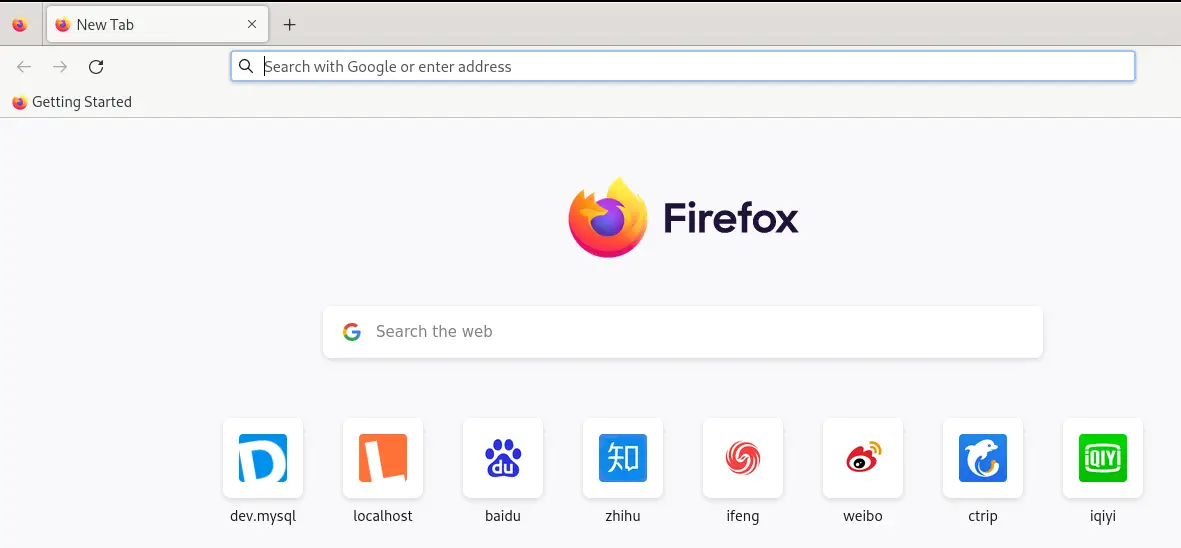
Step 2: Open the URL of TeamViewer’s Website
Now copy and paste the mentioned URL of the Download section of the TeamViewer:
https://www.teamviewer.com/en/download/linux/
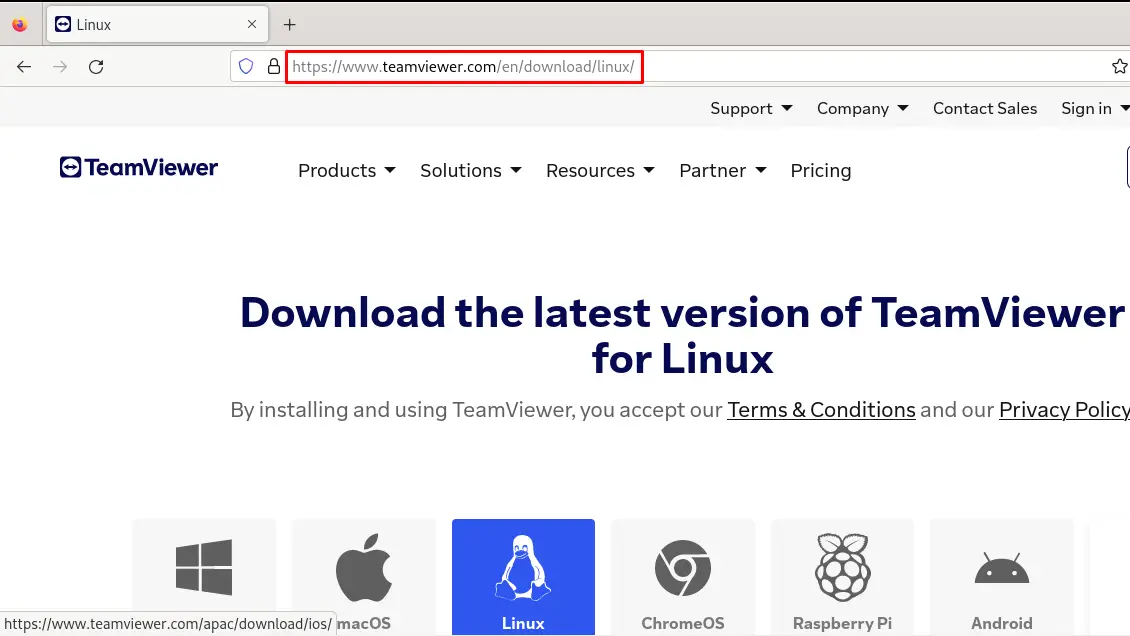
Step 3: Select the Debian Package
Now select the Debian package of “Debian” distribution as shown:
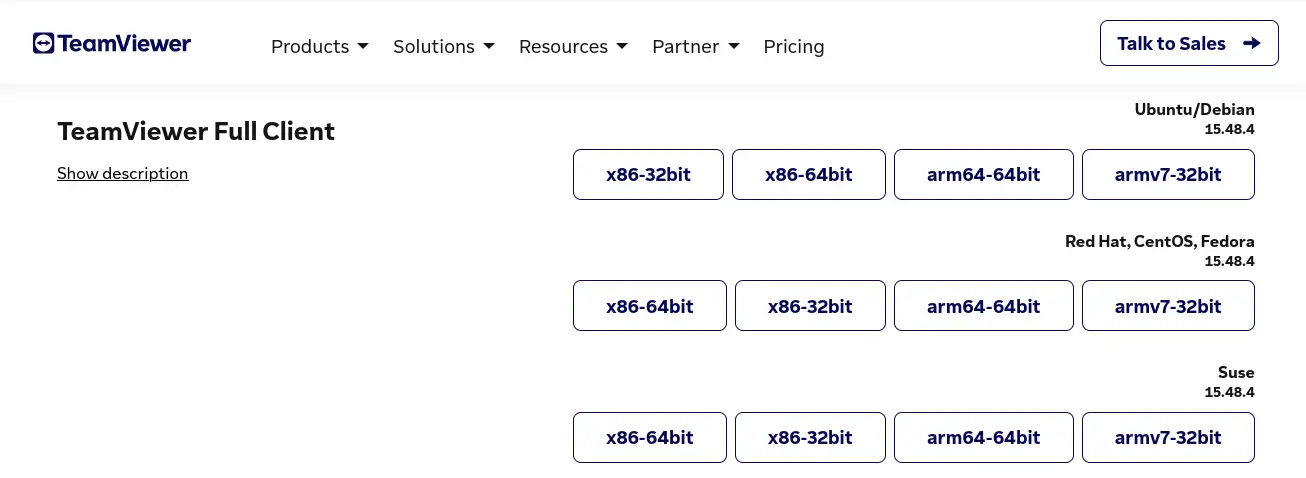
Step 4: Locate the Download
After saving the file, go to the specified location and right-click on the downloaded application. Choose “Open with” as shown below:
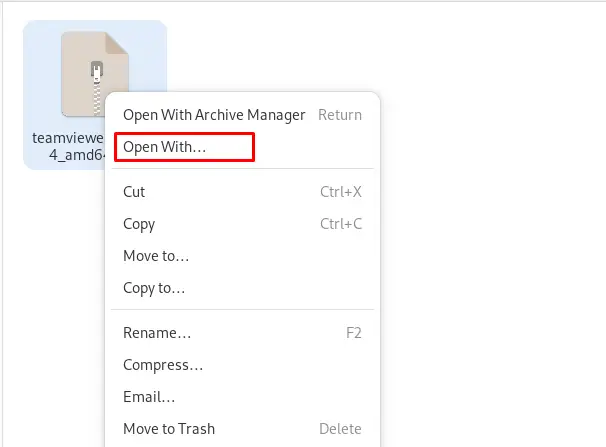
Click on the “Software Install” and then click on the “Open” button:
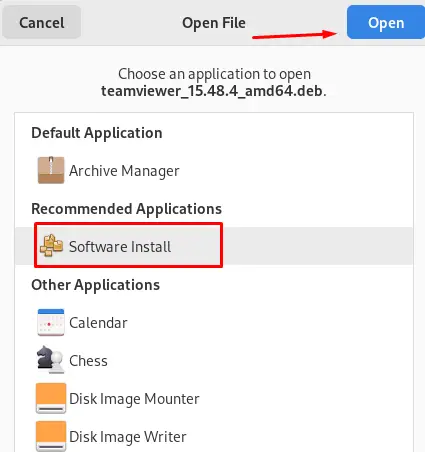
Finally click on the “Install” button and the installation of the TeamViewer will start:
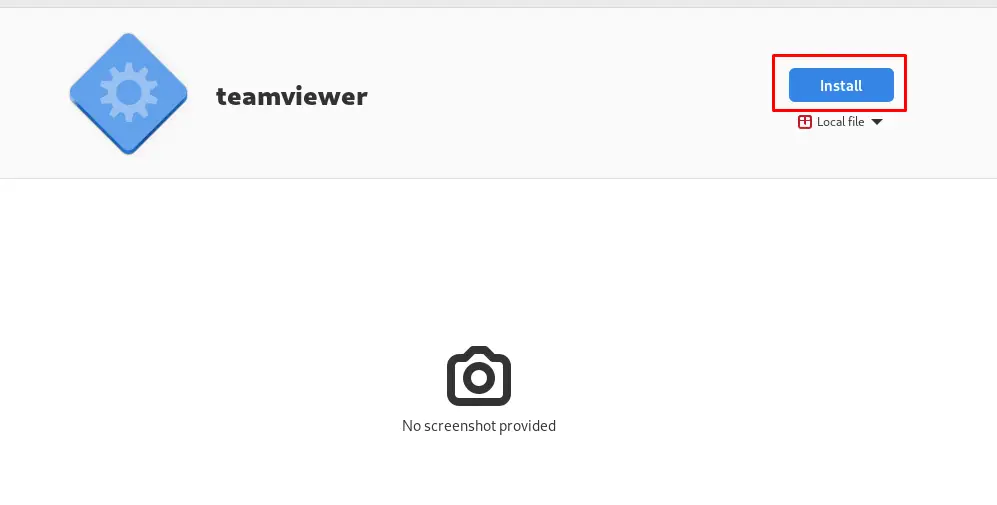
Guidelines to Use TeamViewer on Debian Linux
When the installation is completed of TeamViewer, search it on the “Application’s Menu” as shown:
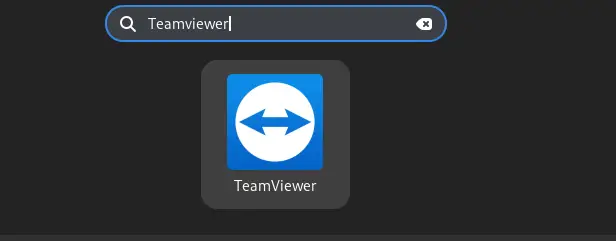
Click on the application to launch it:
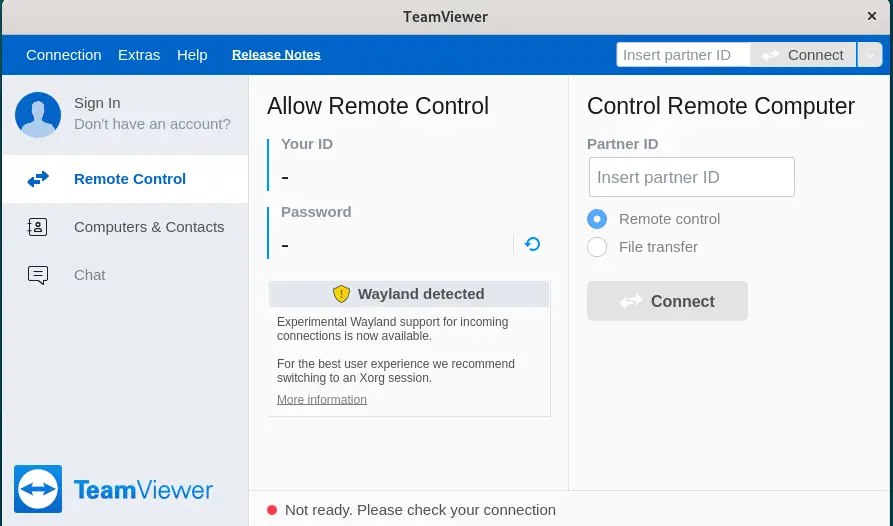
The application will be launched and it can be used after providing the credentials of your TeamViewer account. Another way of using the TeamViewer is by launching the terminal and executing the below-mentioned command:
$ teamviewer
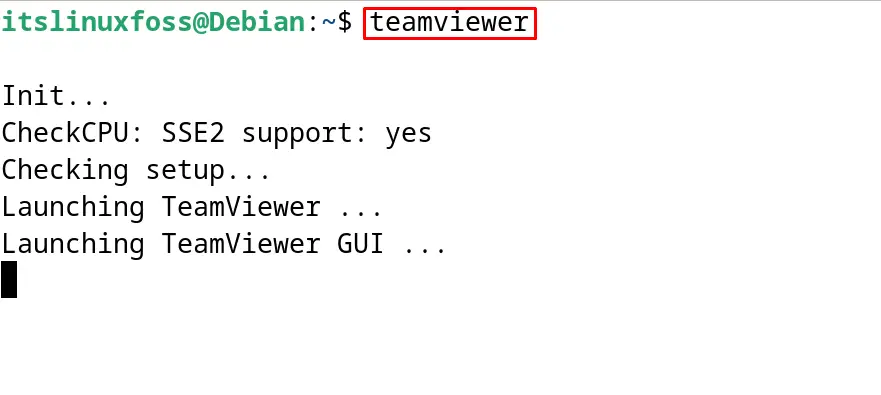
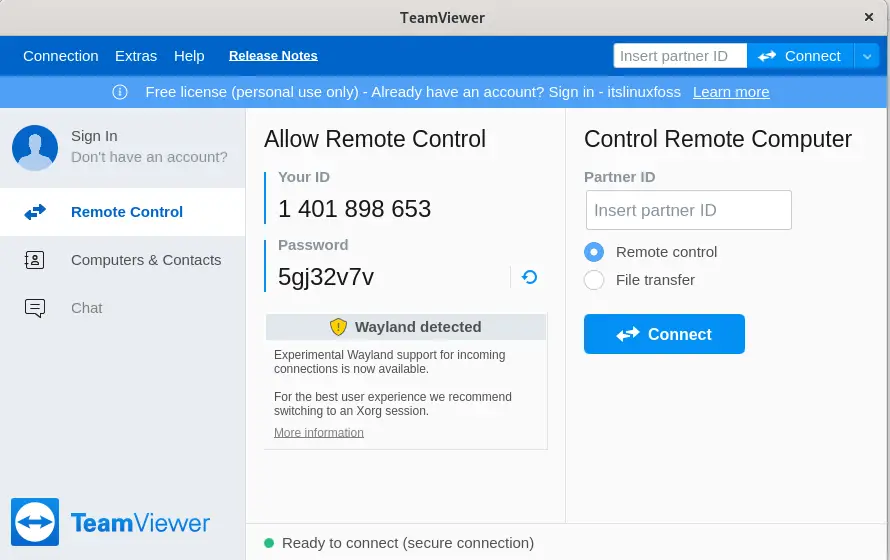
How to Remove the TeamViewer on Debian Linux?
To remove the TeamViewer on Debian with its configuration files, use the “purge” option of the apt command:
$ sudo apt purge teamviewer -y
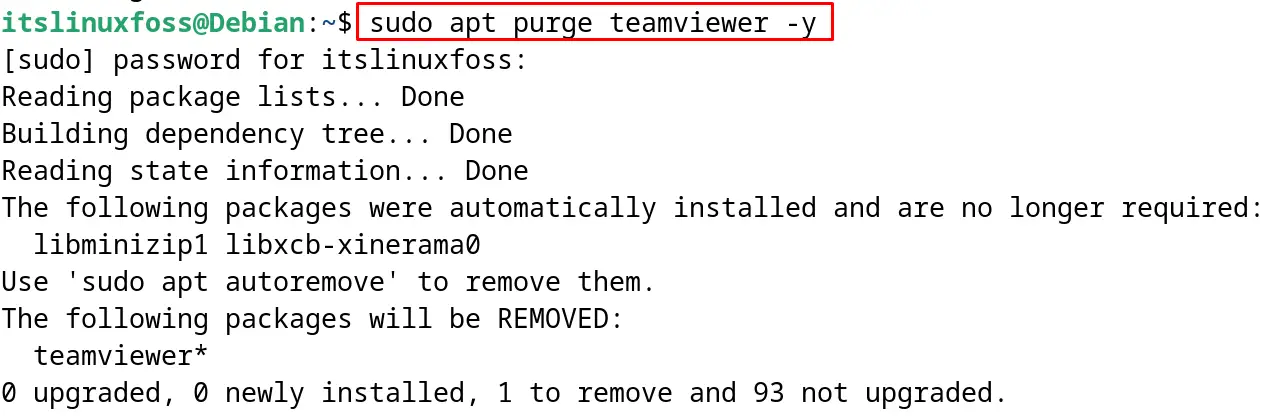
It is recommended to remove the unused dependencies after removing the application with the following command:
$ sudo apt autoremove -y
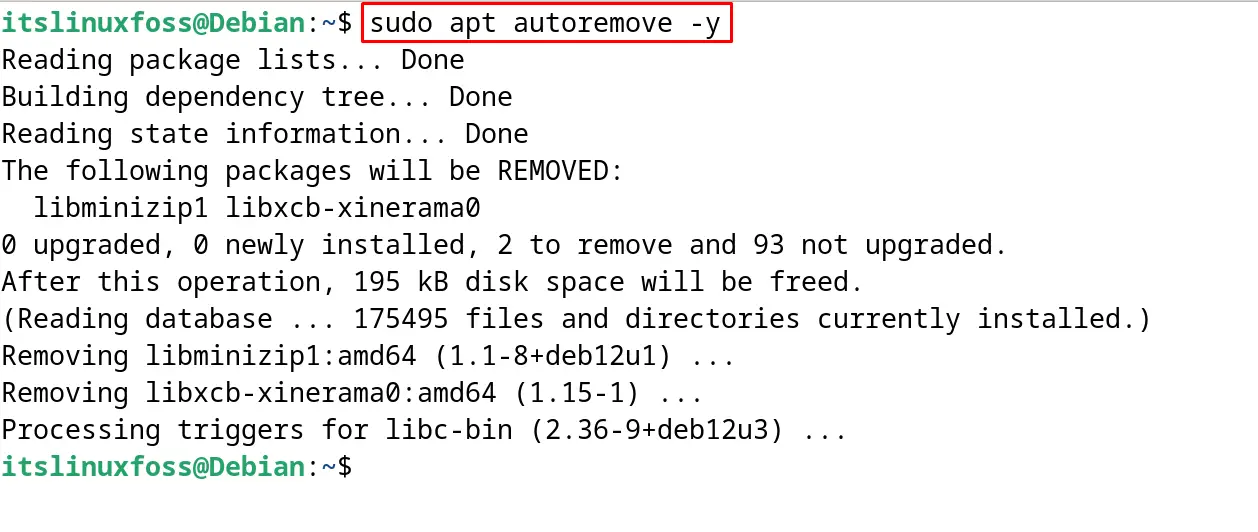
This is all about the installation and removal of TeamViewer on Debian.
Conclusion
To install TeamViewer on Debian 12, download its Debian package from its official website either using the terminal or graphical user interface. After downloading, install the package either using the default package manager or using the “Software Install” option of the GUI method.
The installation methods of TeamViewer on Debian 12 have been demonstrated with the complete guide in this blog.
