The uGet application is an open-source lightweight download manager that provides the fast speed without installing third party application. It is a popular multi-platform application that supports the various operating system like Mac, Windows, Linux and also the Mobile phone. The uGet application allows for multiple files downloading in a sequence.
The uGet download manager has the various features for its users’ utility. The top features of uGet provides multi-connections for downloading, pause and resume the downloading, clipboad monitoring and browser extension.
This article provides a step-by-step process to install the uGet download manager on Ubuntu 22.04. The outcomes of this article are:
- How to install uGet on Ubuntu 22.04 via official repository
- How to install uGet on Ubuntu 22.04 via PPA repository
How to Install uGet on Ubuntu 22.04
The uGet application is a multi-connection download manager that is considerd very popular for Linux system. There are two following methods used to install the uGet on Ubuntu 22.04.
Method 1: How to install uGet on Ubuntu 22.04 via official repository
To install the uGet download manager on Ubuntu 22.04, follow the step-by-step procedure as mentioned below.
Step 1: Update APT package
To update the system’s apt packages, execute the given command in terminal as follows:
$ sudo apt update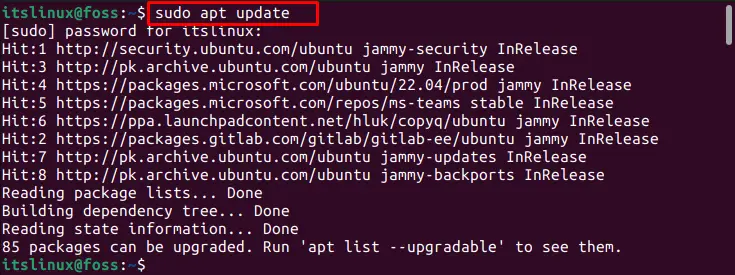
All the APT packages are updated successfully.
Step 2: Upgrade apt package
To upgrade the system’s apt package, run the following command:
$ sudo apt upgrade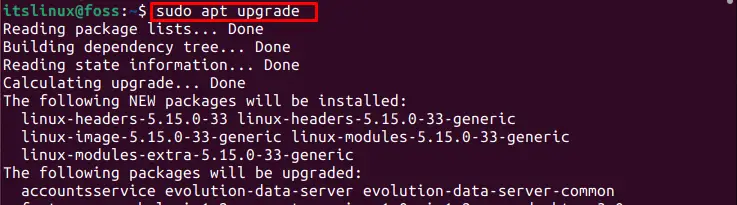
All the apt packages are Upgraded.
Step 3: Install uGet using official system’s packages repository
The official APT packages repository is used to install the uGet download manager on latest version of Ubuntu system. For this purpose, execute the following typed command in Ubuntu terminal:
$ sudo apt install uget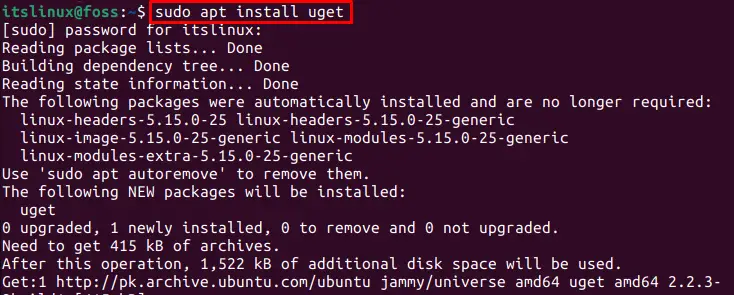
The uGet application is installed successfully using the apt package repository.
Method 2: How to install uGet on Ubuntu 22.04 via PPA repository
To Install the uGet on Ubuntu 22.04 from PPA repository, use the following step-by-step procedure.
Step 1: Use Official PPA Repository
To use the official PPA repository for uGet in Ubuntu 22.04, run the following command:
$ sudo add-apt-repository ppa:plushuang-tw/uget-stablePress the ‘Enter’ button to continue the installation.
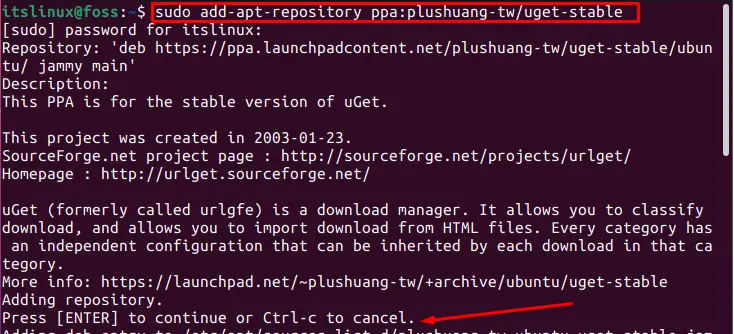
The process will continue and be installed successfully.
Step 2: Update system’s repository
There is need to update the APT packages repository before installation of uGet on Ubuntu 22.04. To update the APT packages repository, type and execute the command given as follows:
$ sudo apt update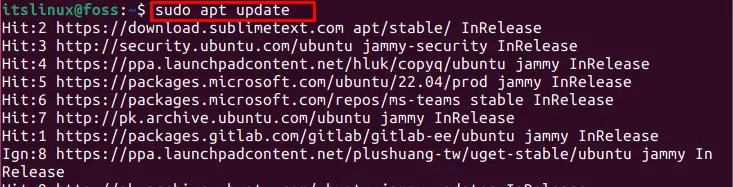
The System’s packages repository is successfully updated.
Step 3: Install uGet
To install the uGet in Ubuntu 22.04, run the following command:
$ sudo apt install uget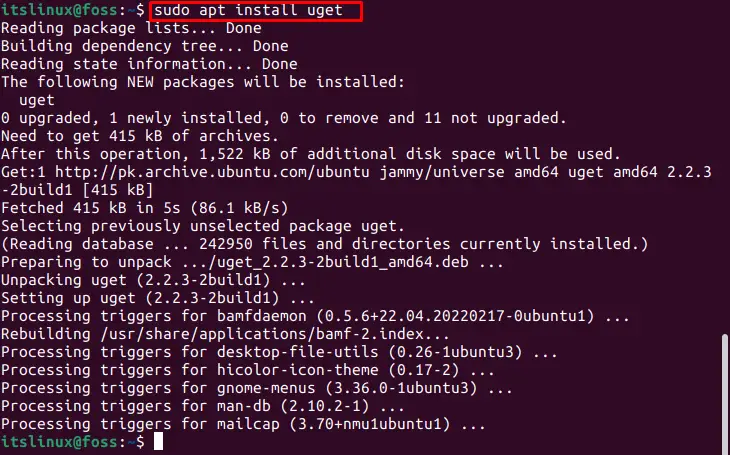
The uGet is installed successfully.
How to launch uGet on Ubuntu 22.04
A user can easily launch/start the uGet download manager on Ubuntu system using the graphical user interface.
To launch the uGet download manager using the graphical user interface of Ubuntu 22.04, go to the activities>> search bar on Ubuntu 22.04.
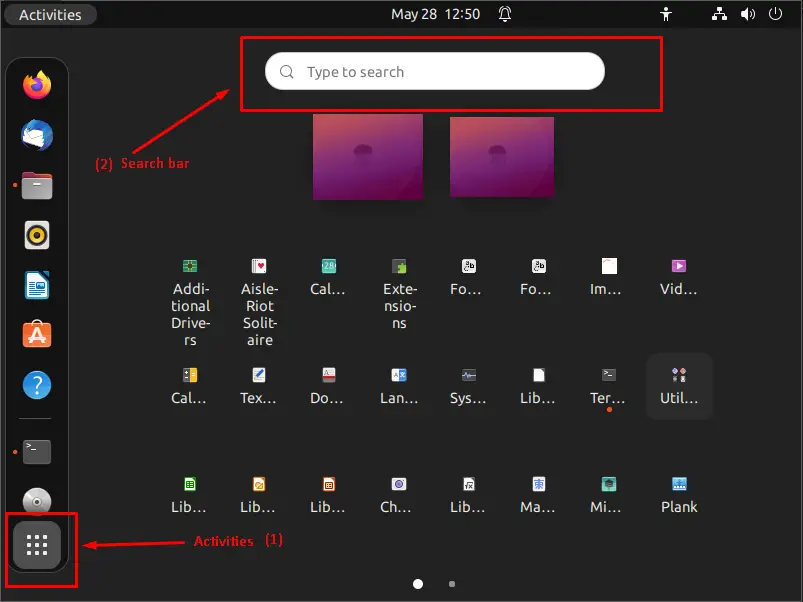
Search the uGet application in search bar.
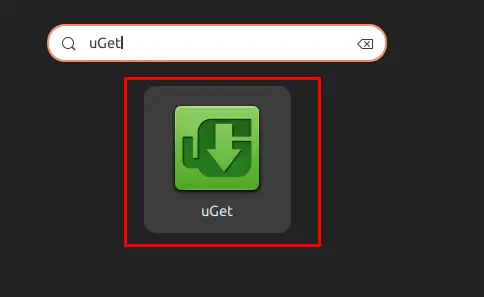
Click on uGet application to run it.
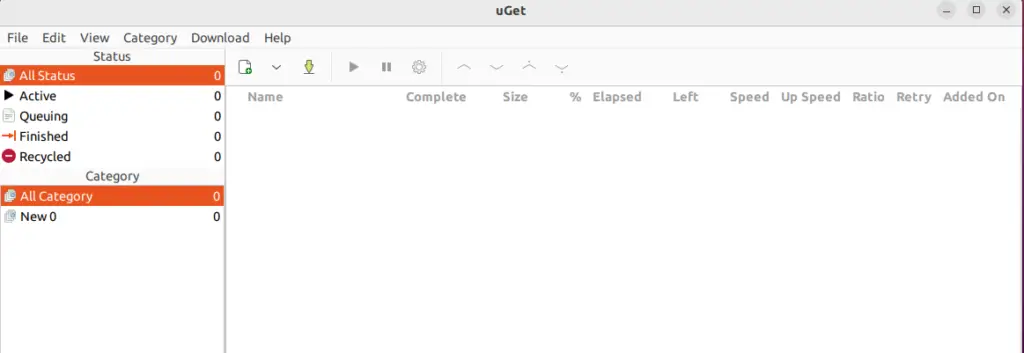
Now, the uGet download manager is open and ready to use.
How to remove uGet on Ubuntu 22.04
To uninstall the uGet application, run the below given command in the Ubuntu terminal:
The auto is used to remove the orphaned packages.
$ sudo apt remove --auto-remove uget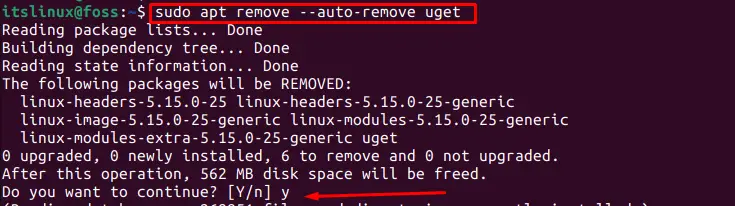
Press the ‘Y’ key to continue the uninstallation process.
Conclusion
The uGet application can be installed on Ubuntu 22.04 via Ubuntu official repository and PPA repository. The uGet application is an open-source lightweight download manager that helps in downloading the multi-files in a sequence. This article provided a step-by-step guide to install the uGet download manager on Ubuntu 22.04.

TUTORIALS ON LINUX, PROGRAMMING & TECHNOLOGY