In the modern computing era, an operating system is installed using the Bootable USB. A Bootable USB carries all the necessary files required to install an OS. There are different software that is used to make the USB bootable, like Balena Etcher, Rufus, or UNetbootin.
In this write-up, we will use the Rufus Bootable USB to install Ubuntu 22.04 LTS. The content of this post is as follows:
- How to Download the Rufus to Make a USB Bootable?
- How to Download the ISO of Ubuntu 22.04?
- How to Install Ubuntu 22.04 LTS Using the Bootable USB?
Let’s get started:
Rufus Bootable USB to install Ubuntu 22.04 LTS
This section comprises the sequential procedure to use Rufus to make USB bootable and then install Ubuntu 22.04 using that bootable USB. Let’s start:
How to Download the Rufus to Make a USB Bootable?
Firstly, navigate to the link provided below to visit the official website of Rufus. Upon opening, the following window will be displayed:
https://rufus.ie/en/#google_vignette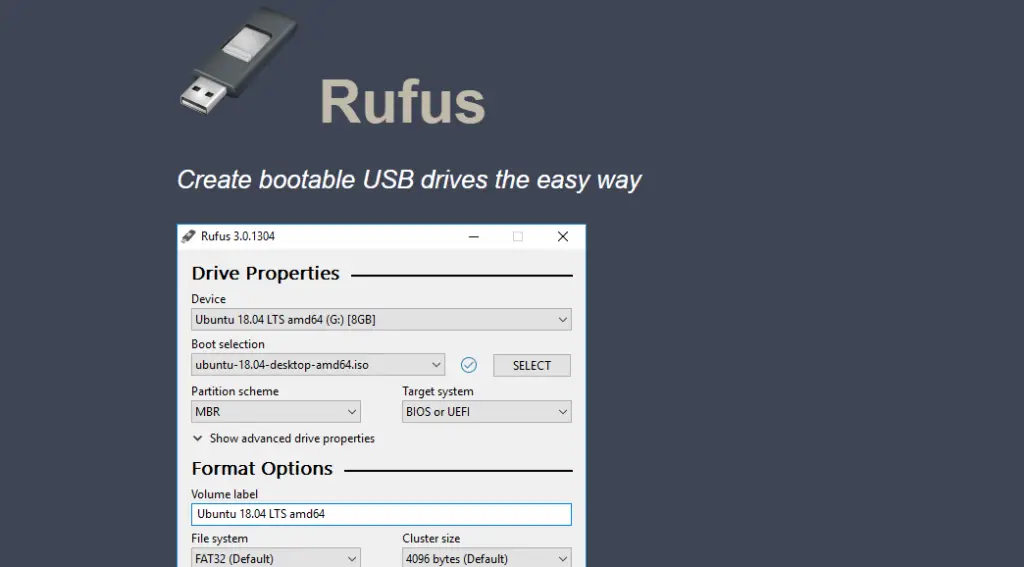
Scroll down the page where you will find the latest versions of Rufus to download:
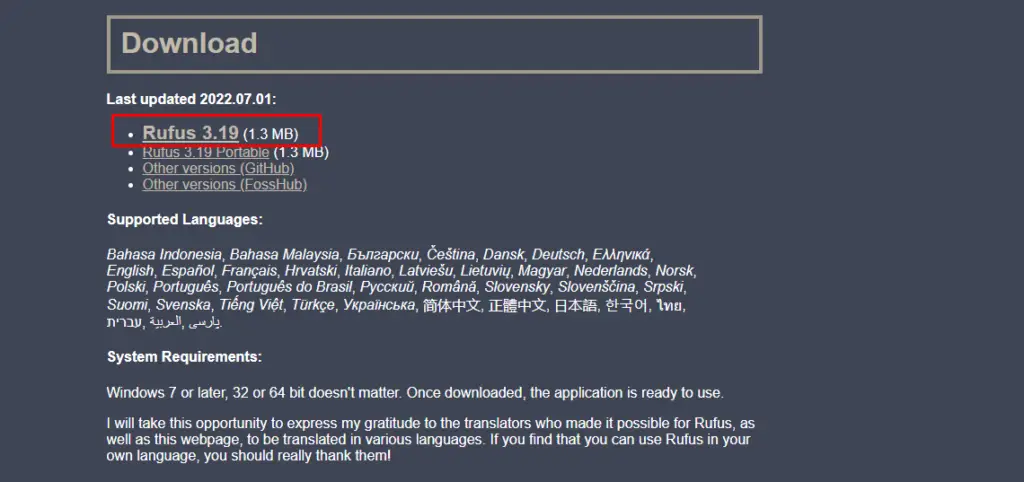
Click on the “Rufus” setup, and it will be downloaded in the next few seconds. Once done, switch to the “Downloads” directory and locate the “exe” file of Rufus:

Double click on the “exe” file to launch the “Rufus”:
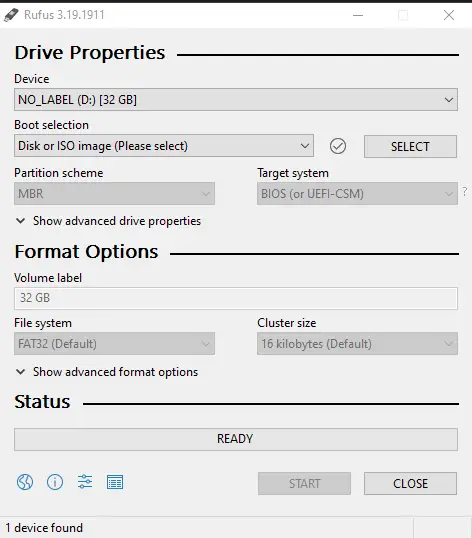
The interface shows that the tool is ready to use.
How to Download the ISO file of Ubuntu 22.04?
To download the ISO of Ubuntu 22.04, navigate to the following link to the download page of Ubuntu 22.04:
https://ubuntu.com/download/desktop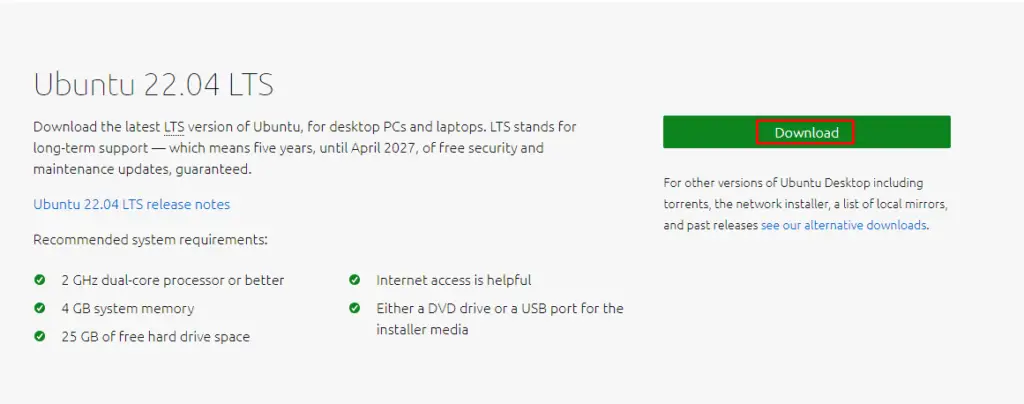
Click on the “Download” button, and the ISO file will be automatically downloaded to the default downloads directory.
How to Make the USB Bootable Using Rufus?
Finally, it’s time to use Rufus and the ISO file of Ubuntu 22.04 to create a bootable USB. Before proceeding further, ensure you have plugged a USB into your PC, which has sufficient space (equal to or greater than 8GB). Let’s head over to the following steps to make the USB bootable:
Step 1: Open Rufus and Choose USB
Open the Rufus and locate your USB under the “Device” option:
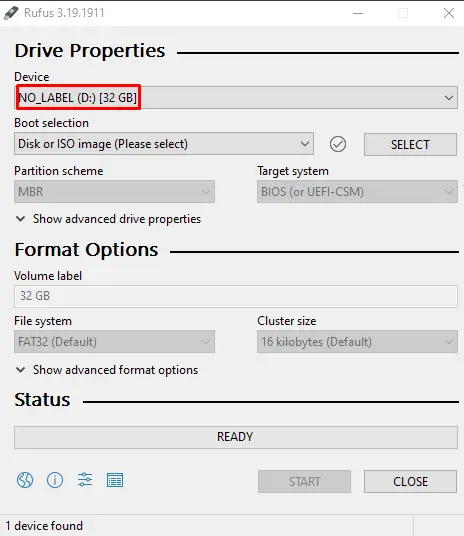
Step 2: Load the ISO of Ubuntu 22.04
Click on the “Select” button and load the ISO file of Ubuntu 22.04 from your computer:
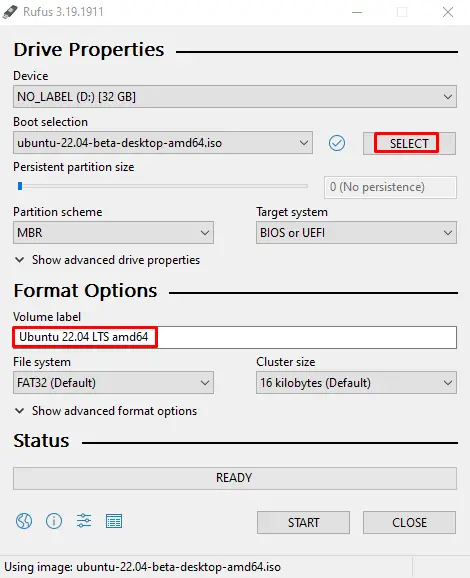
Step 3: Make USB Bootable
Click on the “Start” button to start the process of making the USB bootable. An “ISOHybrid image detected” option will be prompted. Go with the recommended option and Click on “OK”:
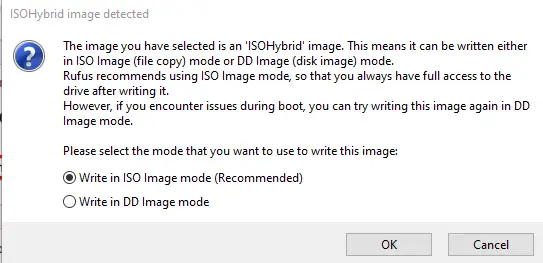
A warning will appear that everything will be erased from the USB.
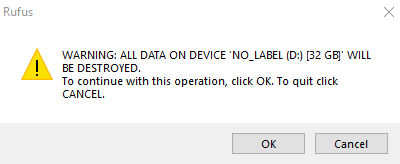
Click on “OK” to proceed further:
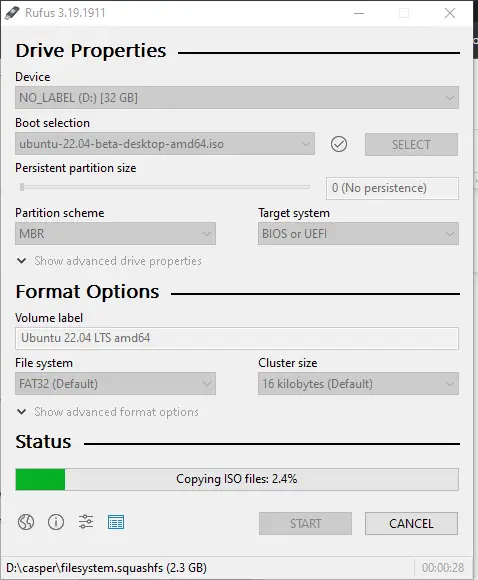
A “READY” message will be displayed when the booting process is completed. Now, close the Rufus:
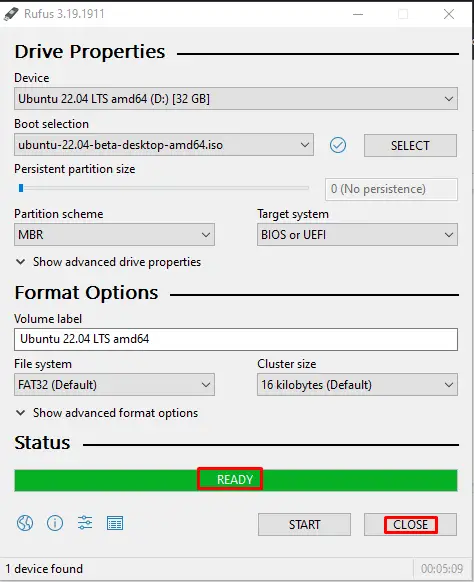
Let’s move toward the installation method.
How to Install Ubuntu 22.04 LTS Using the Bootable USB?
Once the USB is bootable, ensure it is connected to the machine on which Ubuntu 22.04 will be installed. Restart your system and press the key to enter the boot menu. Each computing manufacturer has a key that leads you to the boot menu; let’s have a look at a few of the famous manufacturers and their boot keys:
- DELL: F12
- ACER: Esc, F9, F12
- APPLE: Options
- HP: F9, Esc
- LENOVO: F12, F8, F10 or Fn+F12
Once you are into the Boot menu, click the boot from USB option:
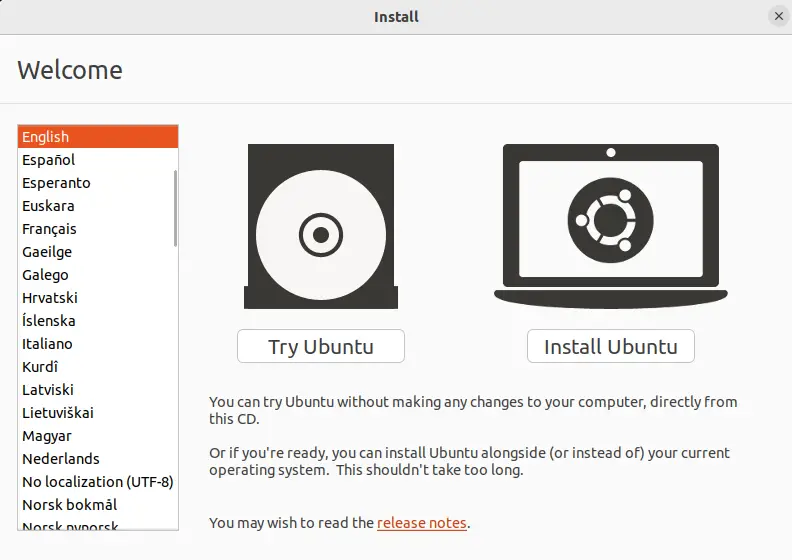
Click on the “Instal Ubuntu” option because we want to install it on the computer:
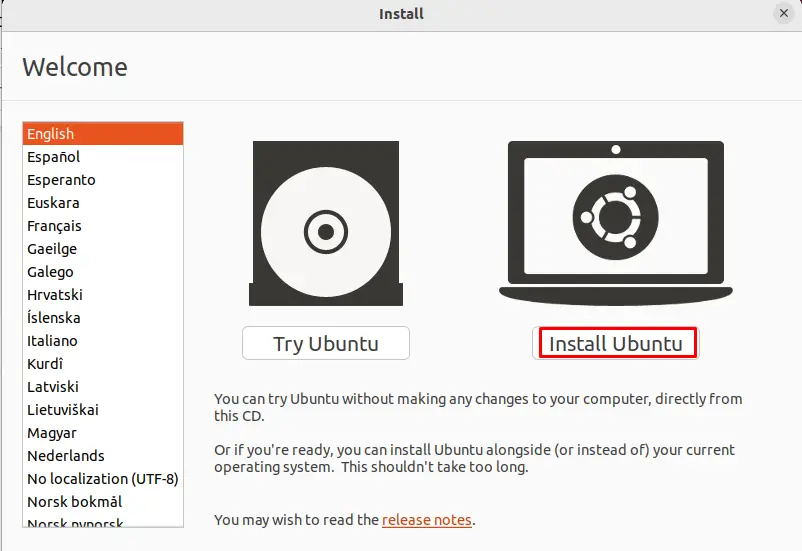
In the next step, it will ask you to choose the keyboard layout you want to use and click on “Continue”:
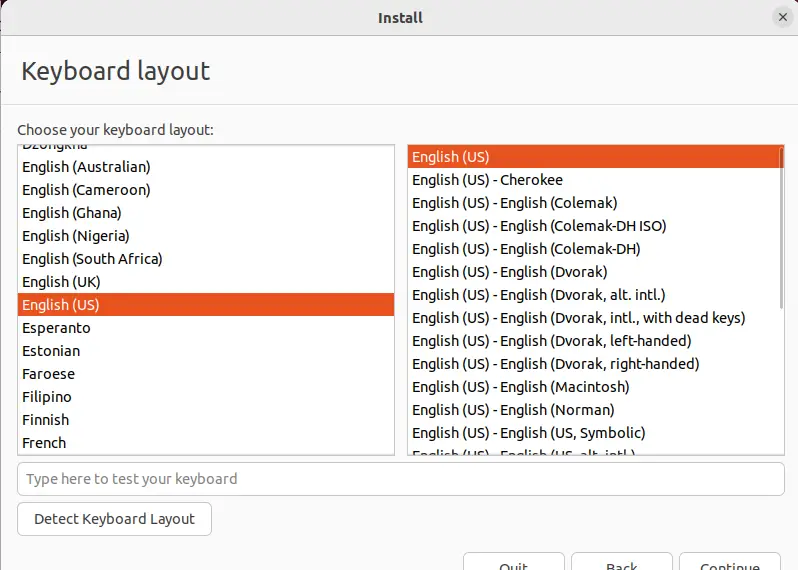
Now it will display different installation modes like “Normal Installation” and “Minimal Installation”. The difference in both is the Normal installation will include all the applications, utilities, and other useful tools, whereas the Minimal Installation comprises basic utilities:
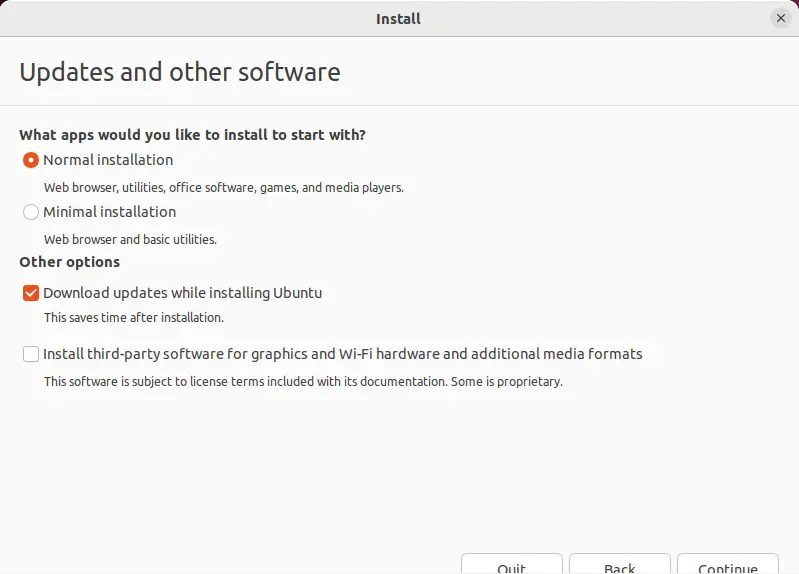
Choose the “Installation type” and click on the “Install Now” button:
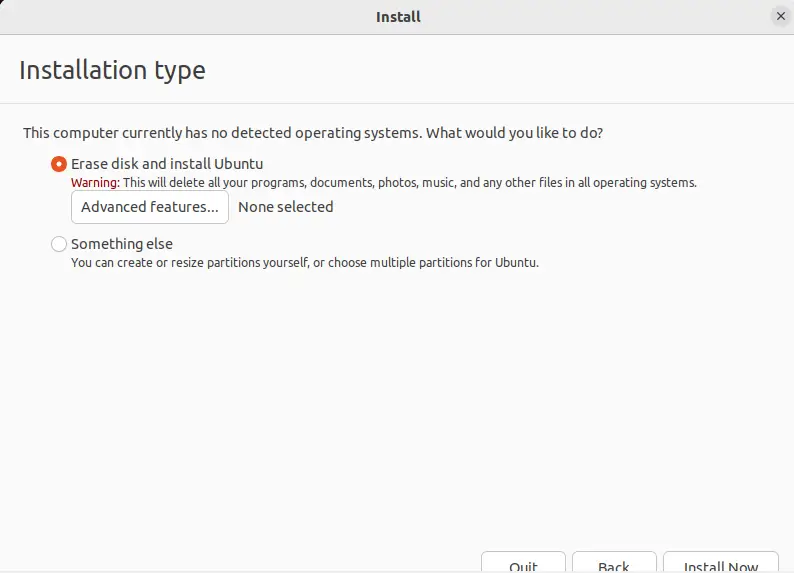
Set your geographical location in the next step:
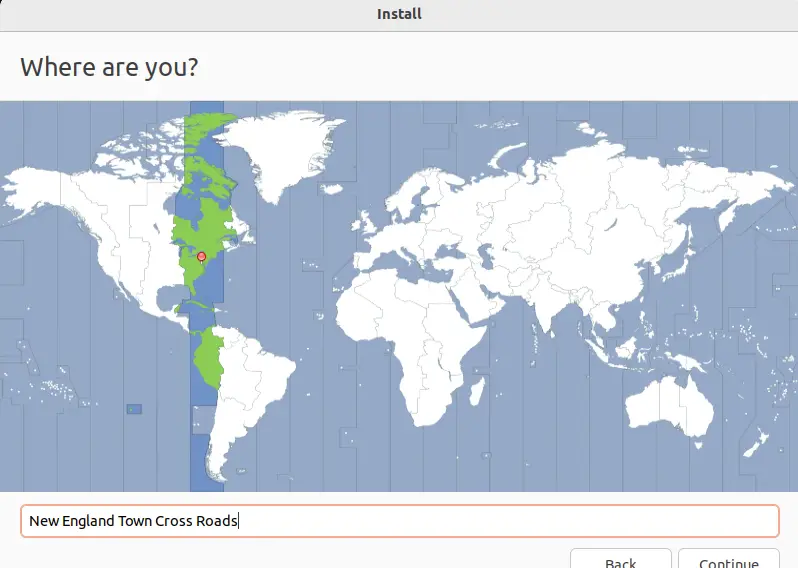
Add your name, computer name, a user name, and choose a password. Once all is done, click on “Continue”:
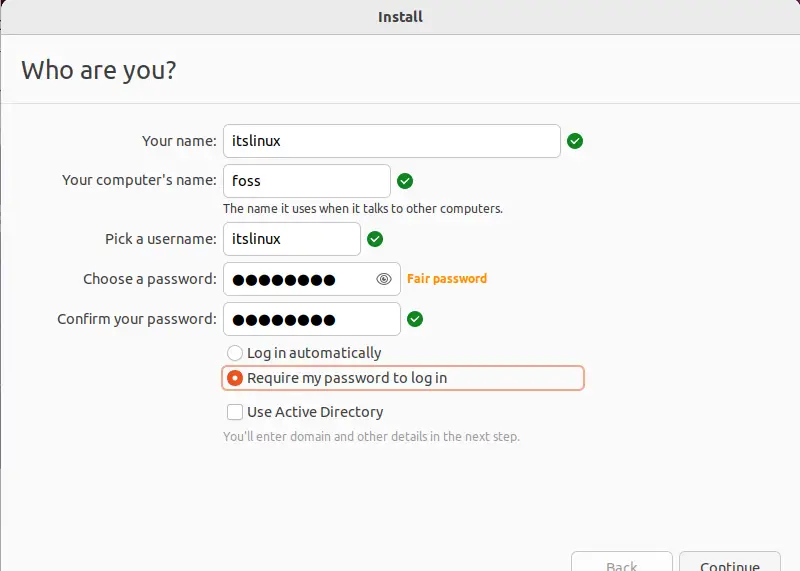
After that, the installation process will be started:
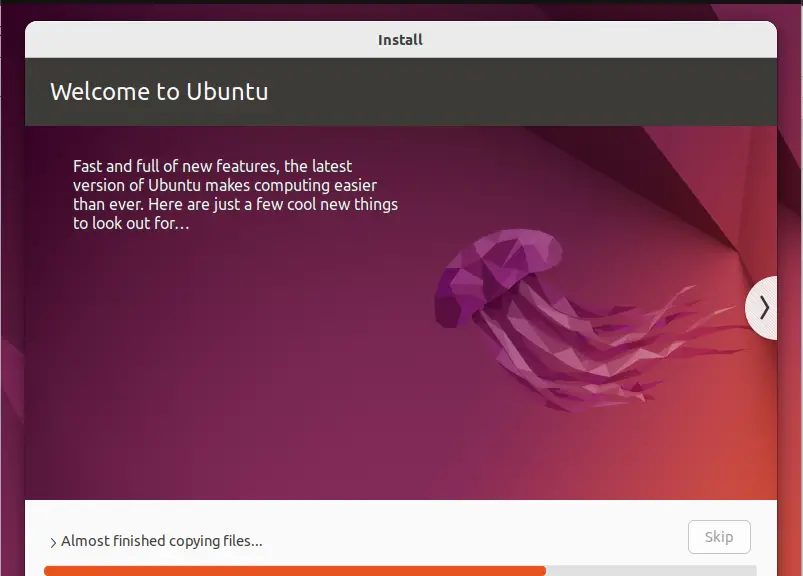
When the installation is completed, a message will be prompted to restart the computer:
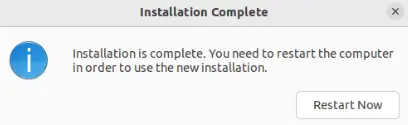
When the computer is restarted, Ubuntu Jammy JellyFish is ready to use:
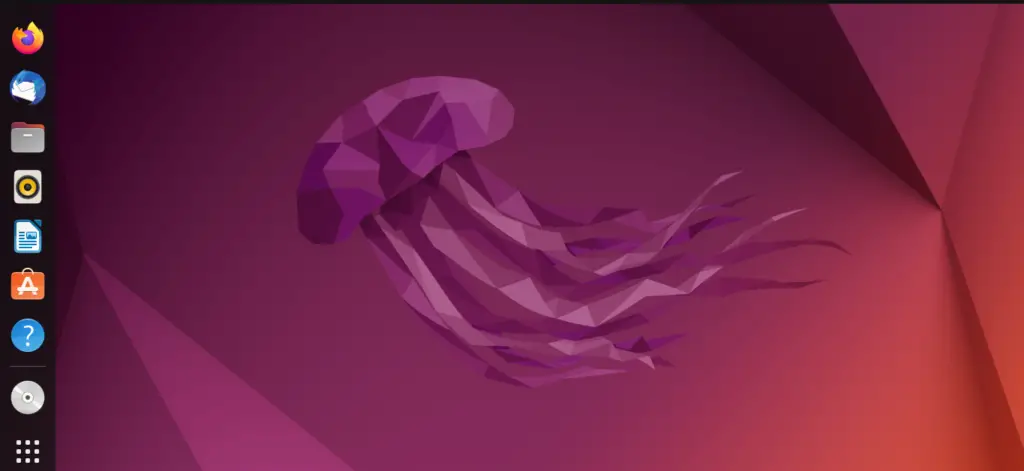
That’s it! This step-by-step guide has provided detailed knowledge about making the USB bootable and installing Ubuntu 22.04 through this.
Conclusion
Firstly, download and install the Rufus utility in your system. Then, download the ISO of Ubuntu 22.04. Now, launch the Rufus software and load the ISO of Ubuntu 22.04 to make the USB bootable. Installing an Operating System using a bootable USB is the most convenient method. In this post, we have demonstrated all the necessary steps to make the USB bootable (using Rufus) to install Ubuntu 22.04.

TUTORIALS ON LINUX, PROGRAMMING & TECHNOLOGY