Programs and directories are represented graphically using icons. Icons are images that represent the type of content the folder has. A variety of desktop icons can be seen on the Windows and Ubuntu desktops. On Ubuntu 22.04, you can change desktop icons using the GNOME Shell Extension or Ubuntu’s default settings tool.
In this article, we will demonstrate the methods to change the icon size of the desktop:
- using GNOME Extension
- using Default Settings
Let’s get started!
Change Ubuntu 22.04 Desktop Icons size using GNOME Extension
On Ubuntu 22.04, to change desktop icon size, follow the below-listed steps.
Step 1: Update system packages
First, open the terminal using “CTRL+ALT+T” and update the system packages:
$ sudo apt update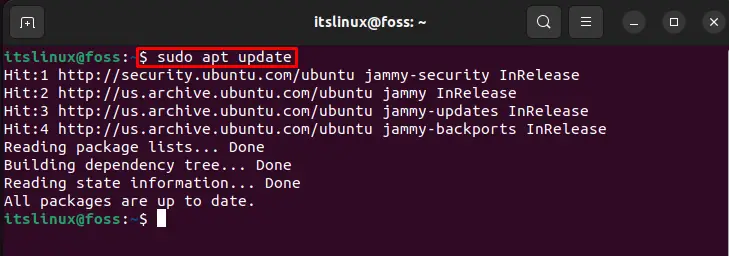
Step 2: Installing GNOME Extension package
Install GNOME Extension package on the system:
$ sudo apt install gnome-shell-extension-prefs -y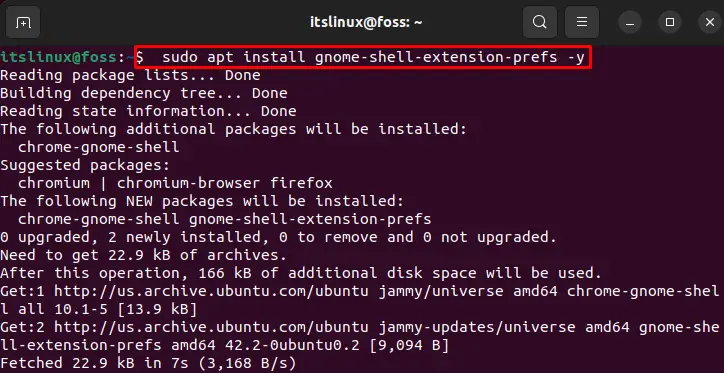
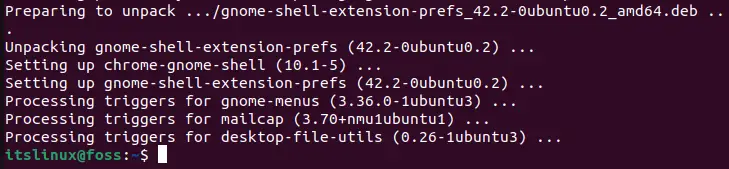
Step 3: Open Extensions
Search “Extensions” in the “Activities” menu and open it:
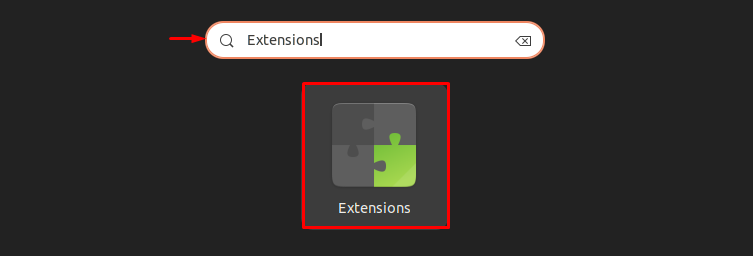
Step 4: Open Desktop Icon Settings
Switch to the highlighted “Desktop Icons NG (DING)” and click on the “Settings” button:
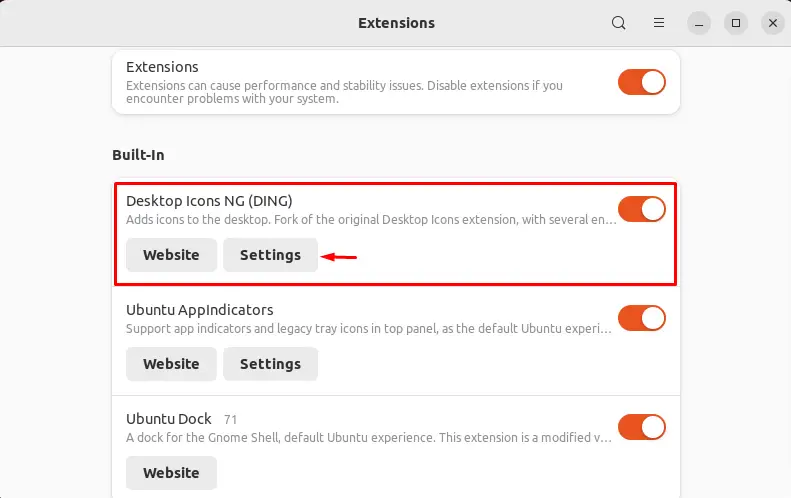
Step 5: Set desktop icon size
Open the “Size for desktop icons”drop-down menu and view the list of available icon size options:
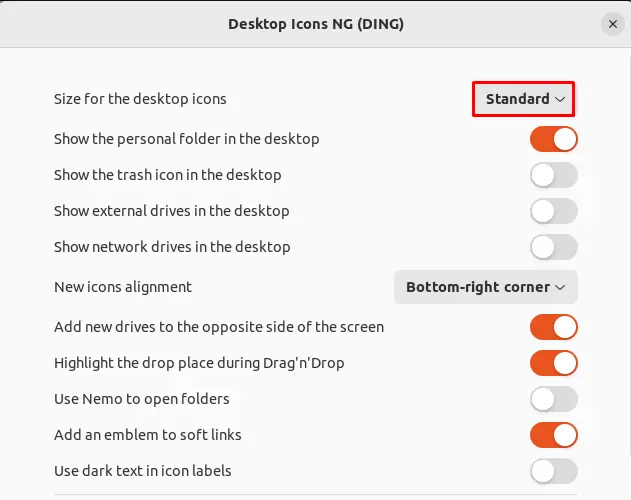
Now, select the desktop icons size according to your preference:
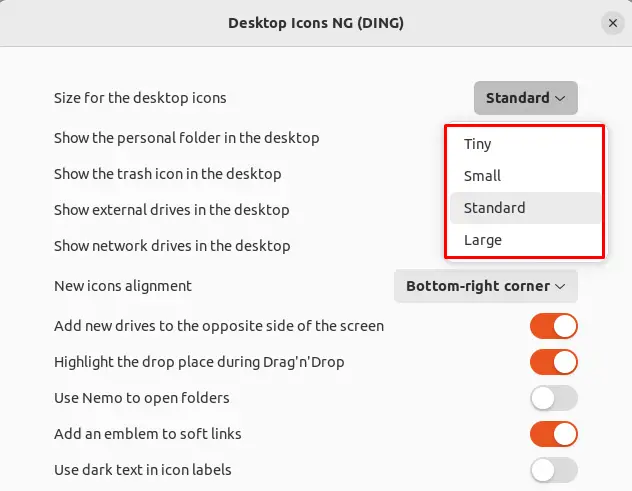
We have selected the “Tiny” icon size:
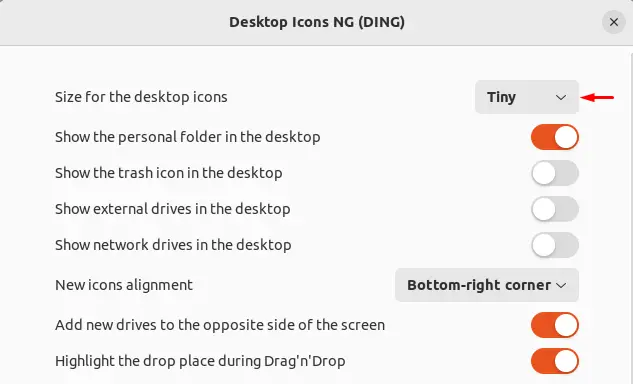
From the below-given output, you can see that we have successfully changed the desktop icon size:
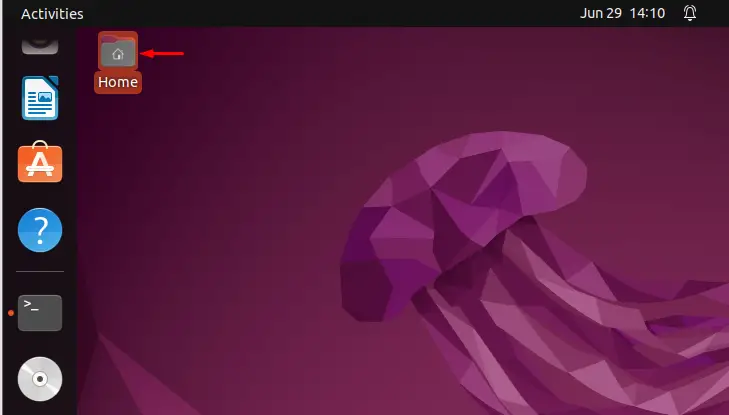
Let’s move to change the desktop icon size using Ubuntu 22.04 settings.
Change Ubuntu 22.04 Desktop Icons size using Default settings
To change the Ubuntu 22.04 icons size using default system settings, follow the steps below.
Step 1: Open Default system settings
Search for “Settings” in the “Activities” menu and open it:
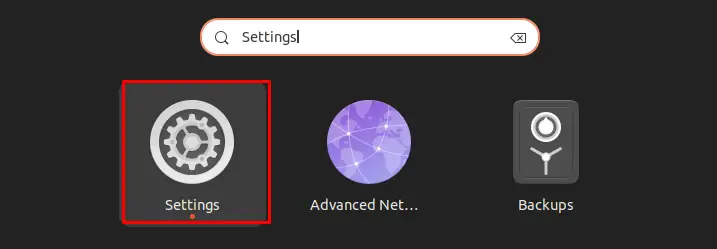
Step 2: Open Appearance menu
After opening up system Settings, select the “Appearance” menu, and click on the “Size” option:
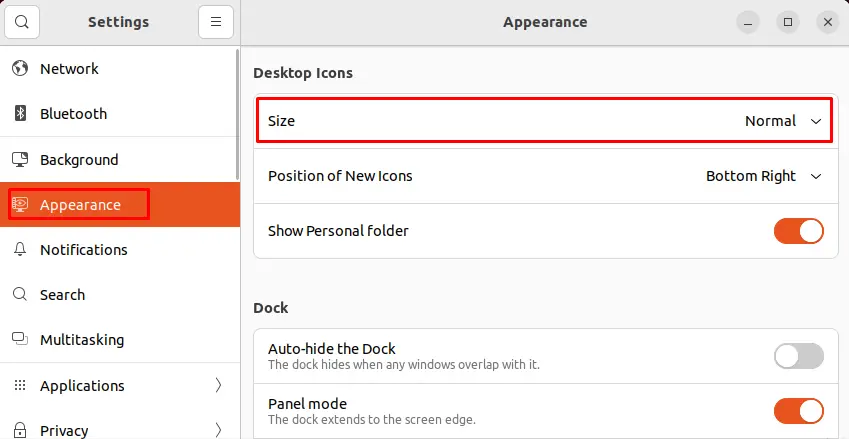
Step 3: Change the size of desktop icons
By default, the size of the icon is set as “Normal”. Click on the drop-down menu and select icon size as per your desire:
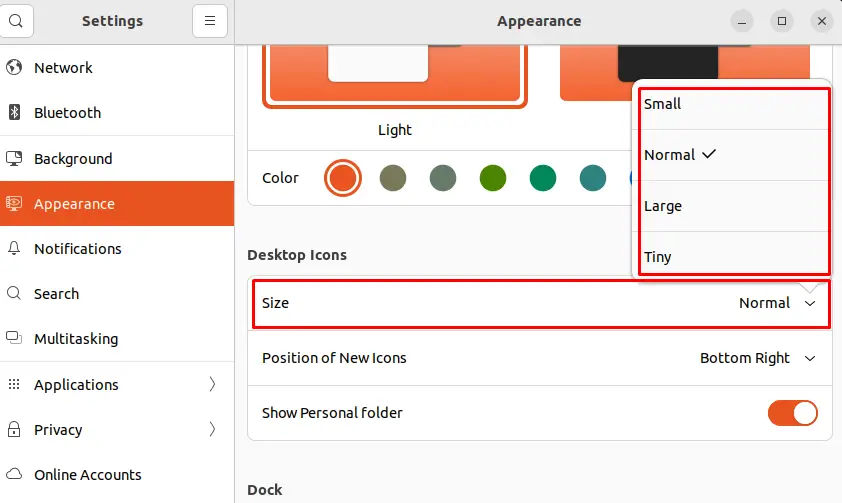
As you can see, we have selected the “Large” size:
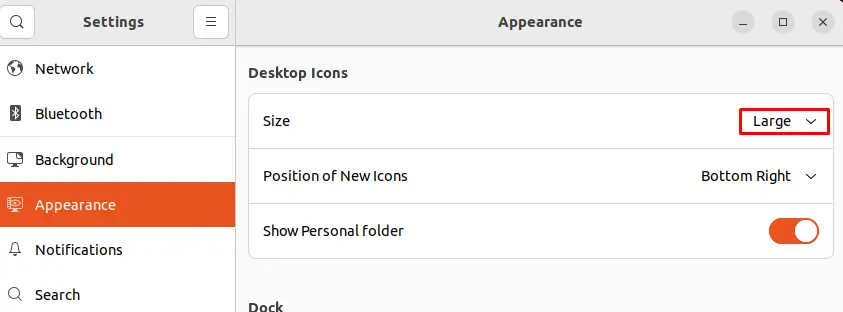
We have successfully changed the desktop icons size as shown below:
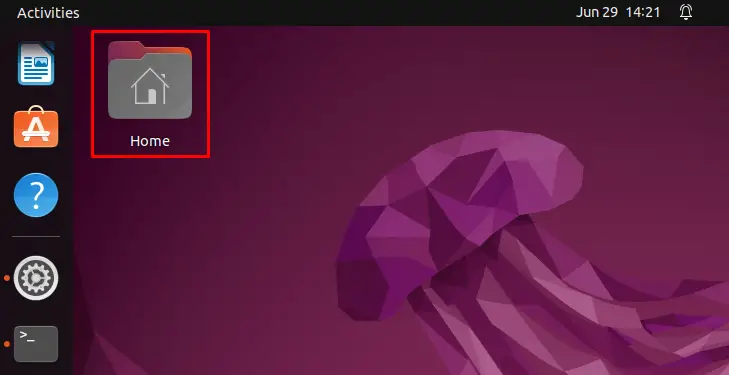
We have compiled the possible methods to change the desktop icons size on Ubuntu 22.04:
Conclusion
On Ubuntu 22.04, the size of desktop icons can be changed using GNOME shell Extensions or default system Settings. For the first approach, the command “$ sudo apt install gnome-shell-extension-prefs” must be used to install the GNOME extension. Then, open “Extensions”, go to “Desktop Icons NG” and change the desktop icon size. In the second approach, open system Settings from the “Appearance” menu and change the desktop icon size. In this write-up, we have demonstrated how to change the desktop icon size on Ubuntu 22.04.

TUTORIALS ON LINUX, PROGRAMMING & TECHNOLOGY