Terminal browsers or text-based web browsers browse different websites by running the commands in the terminal. Linux users are much more convenient using the applications and computers from the terminal.
In this write-up, the 4 best terminal-based browsers are explored, and their installation methods are described for multiple Linux distributions. The list of terminal browsers discussed here are:
Let’s start with the first one:
What are the 4 Best Terminal Browsers for Linux Command Lines?
Based on the features and usability support, the 4 best terminal browsers for the Linux Command line are explained in detail in this section. Let’s start with the first one:
W3M
W3M is a web browser that can be managed using the command-line interface. It can be installed in different Linux distributions using their default repositories and run simply using some commands. Here, we have provided a list of commands to install W3M on famous Linux distributions:
$ sudo apt install w3m w3m-img -y
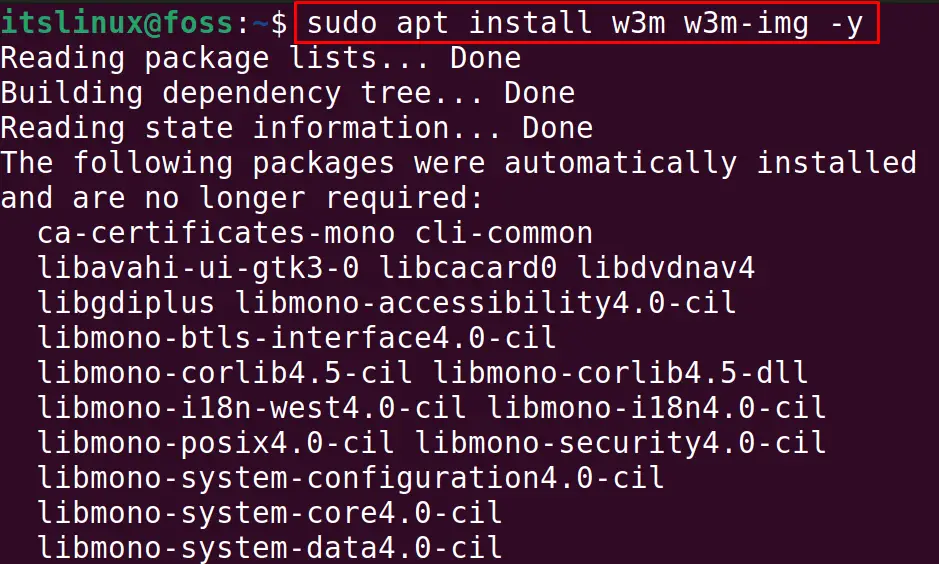
To install W3M on Fedora-based Linux distributions, use the command:
$ sudo dnf install w3m
After installing the W3M on your Linux distribution run it and browse different websites. For example, we will browse google using w3m as follows:
$ w3m google.com

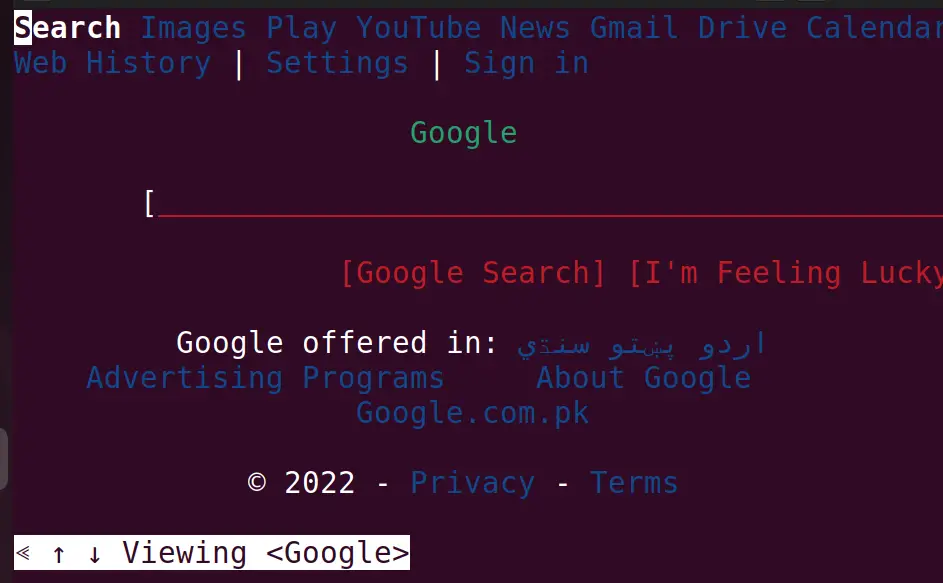
Lynx
Another text-based web browser is “Lynx,” which can be installed on different distributions of Linux. Lynx is also used to browse different web pages using the internet. To install Lynx on Ubuntu and Debian-based distributions, use the command:
$ sudo apt install lynx -y
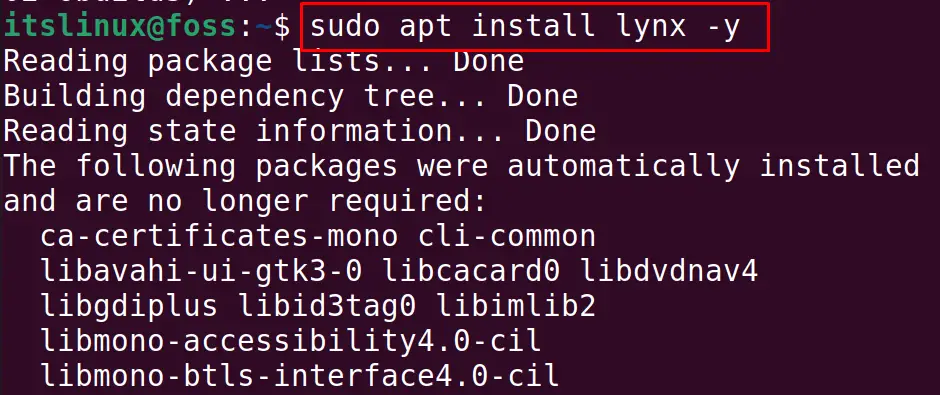
To install Lynx on RHEL and CentOS-based Linux distributions, run the command:
$ sudo yum install lynx
To install Lynx on Fedora-based distributions, use the command:
$ sudo dnf install lynx
Example
The “lynx” browser can be used in the following manner to access any website. In this scenario, the “lynx” is used to access Google:
$ lynx google.com

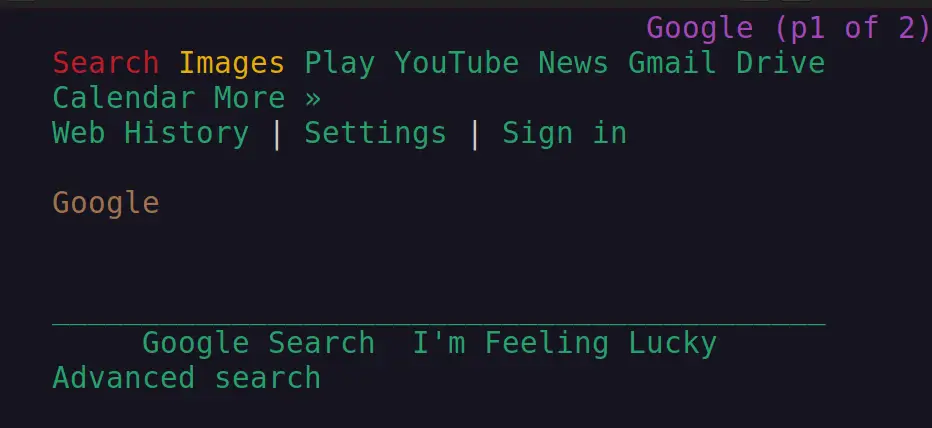
Links
The next terminal or text-based web browser discussed is “Links,” and the good thing about Links is that it supports both command-line and graphical interfaces. You can use it from the terminal by installing it from the package available in the repository of Linux distributions.
To install Links on Ubuntu, and Debian-based distributions, run the command:
$ sudo apt install links -y
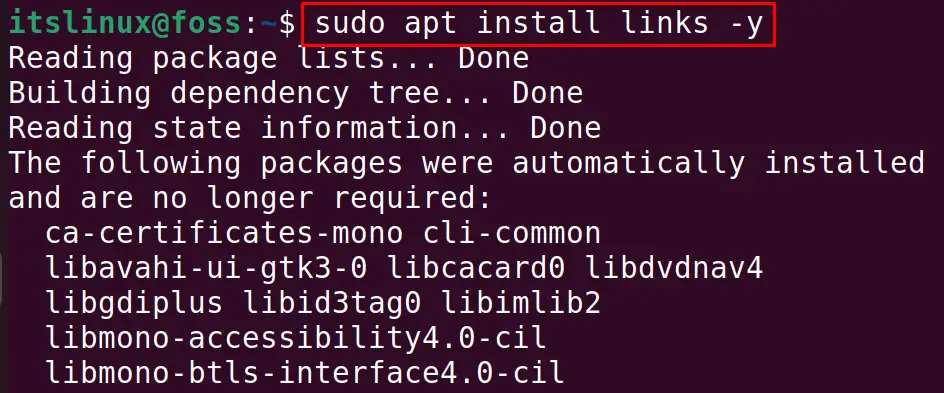
To install Links on RHEL and CentOS-based Linux distributions, use the command:
$ sudo yum install links
To install Links on Fedora-based Linux Distributions, run the command:
$ sudo dnf install links
Example
The Links will be installed on a computer using the above commands. You can use the links as follows to access Google (or any other website):
$ links google.com

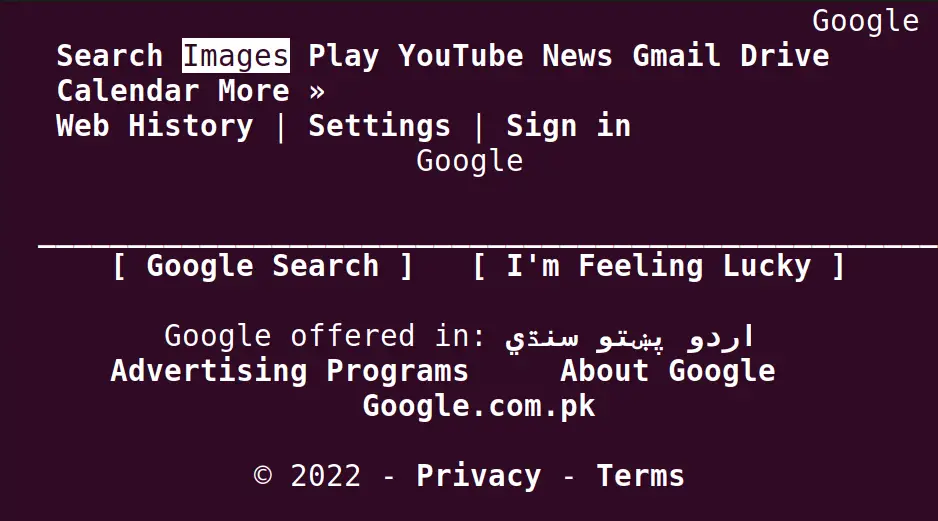
Browsh
When we discuss the text-based web browsers which can be managed using the command-line interface, it is impossible to complete our discussion without Browsh. This powerful text-based web browser can render HTML content, video, and everything. The Debian, Redhat, and Fedora packages of “Browsh” can be downloaded for any Linux distribution from its website.
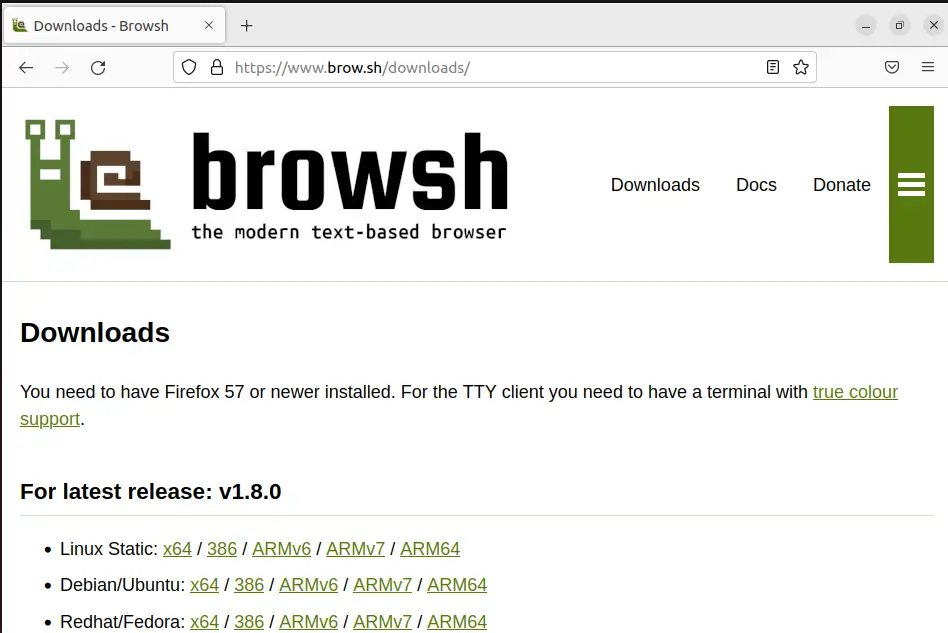
Navigate the Downloads directory and install the downloaded Debian package of “Browsh”:
$ cd Downloads && sudo dpkg -i browsh_1.8.0_linux_amd64.deb
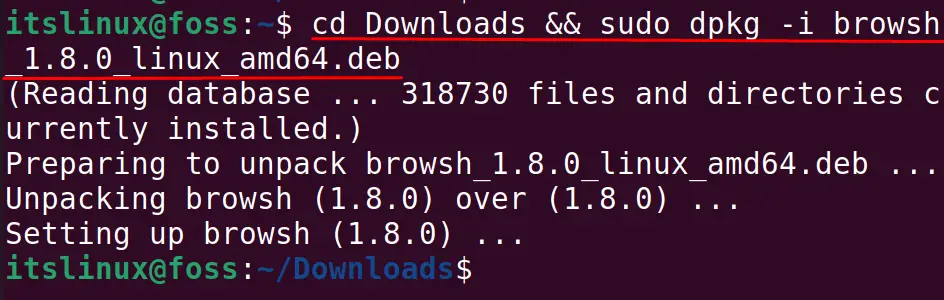
The “Browsh” has been installed on Ubuntu.
Example
After installing the Browsh on Ubuntu, we can launch it from the terminal by using the command:
$ browsh
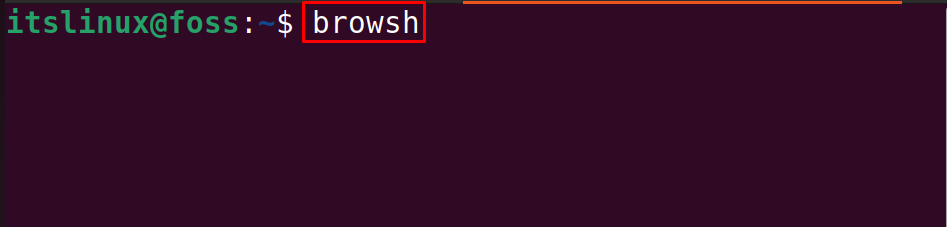
Elinks
Last text-based web browser that is important to be discussed is Elinks. It is advanced and comes with the tools required for using the command line web browser.
It can be installed on Ubuntu and Debian-based distributions using the command:
$ sudo apt install elinks -y
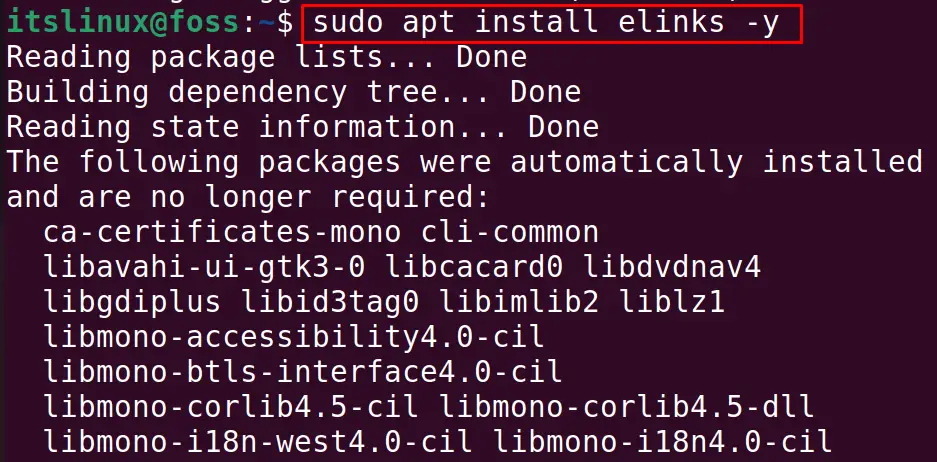
To install Elinks on RHEL and CentOS-based distributions, use the command:
$ sudo yum install elinks
And to install Elinks on Fedora-based distributions, use the command:
$ sudo dnf install elinks
Example
The “elinks” can be used as follows to access any web-page:
$ elinks google.com

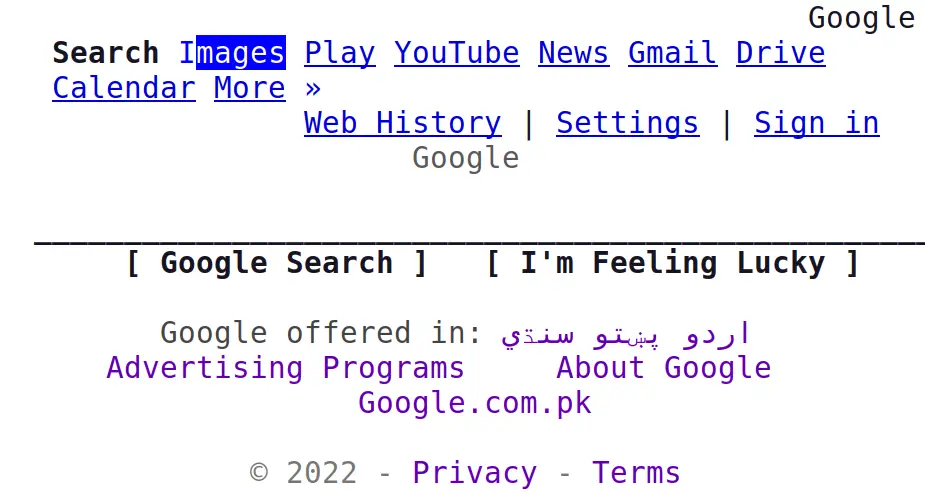
That’s all from this guide!
Conclusion
5 best Terminal Browsers for Linux command-line are “W3M”, “Lynx”, “Links”, “Browsh” and “Elinks”. These text-based Linux distributions can be installed on all famous Linux distributions. In this blog, these 5 best text-based web browsers are explored with their installation commands for various Linux distributions.
