The Multimedia Codecs contains a complete set of dependencies/libraries that are used to play audio and video files of all the formats. It is also utilized to encode and decode multimedia files for uninterpreted transmission.
By default, the latest version of Ubuntu 22.04 has some pre-installed Codecs. However, it is suggested to install the Multimedia Codecs for smooth streaming of media. This descriptive write-up will enhance your knowledge of Install Multimedia Codecs on Ubuntu 22.04.
Install Multimedia Codecs on Ubuntu 22.04 LTS
On Ubuntu 22.04, the Multimedia Codecs are known as encoders and decoders of all media files. If you want to install the Multimedia Codecs on the system Ubuntu 22.04, go along with the provided steps below:
Step 1: Update System packages
For updating the core packages of the system, run the following command:
$ sudo apt update
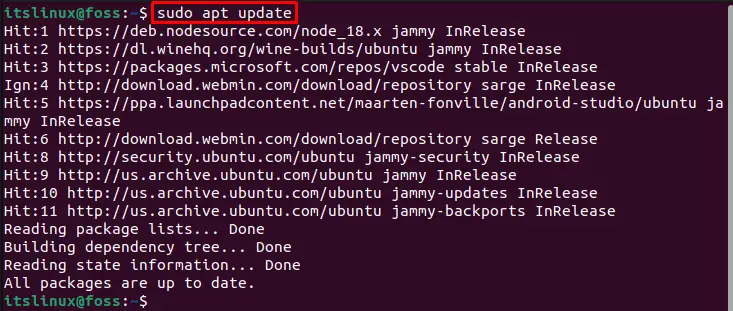
The core packages of the default system are up to date.
Step 2: Install Multimedia Codecs
The “ubuntu-restricted-extras” package contains the latest and updated Multimedia Codecs for Ubuntu 22.04. To install it on Ubuntu 22.04, use the below-mentioned command:
$ sudo apt install ubuntu-restricted-extras
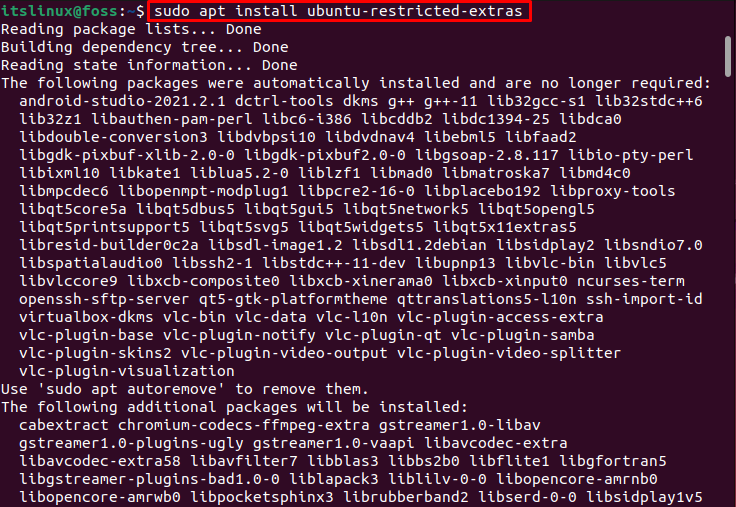
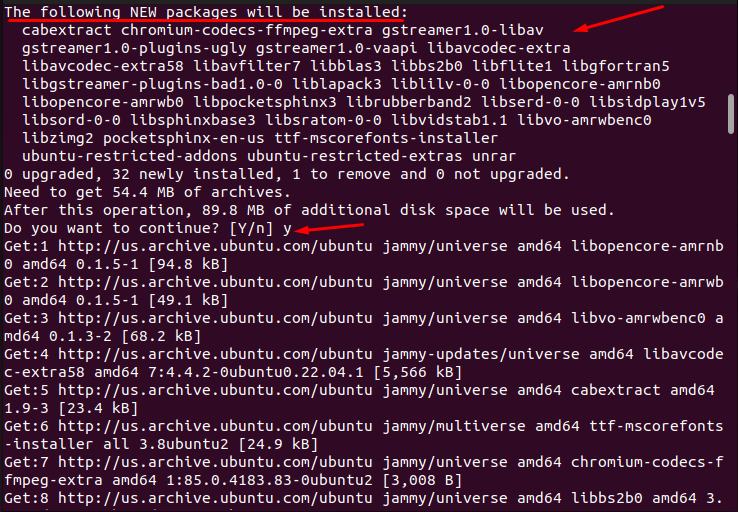
For pursuing the installation of Multimedia Codecs, the screen below presents the license agreement for Microsoft software. To accept the license agreement, navigate to the “OK” button and press the “Enter” key:
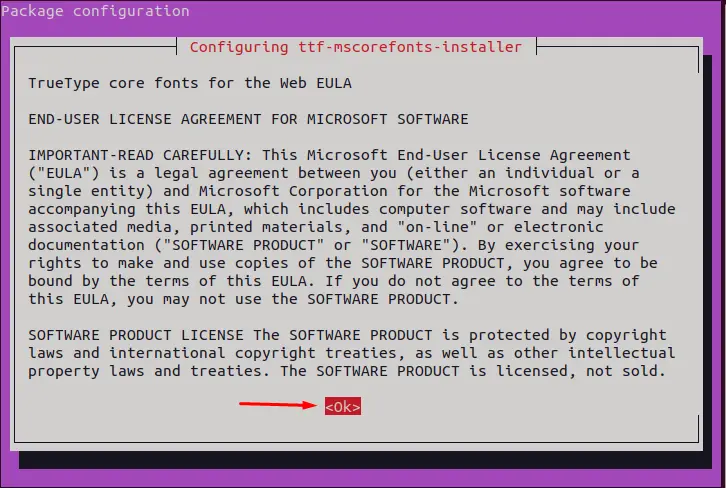
To accept the EULA license terms, choose the “Yes” with the help of the arrow key and press “Enter”:
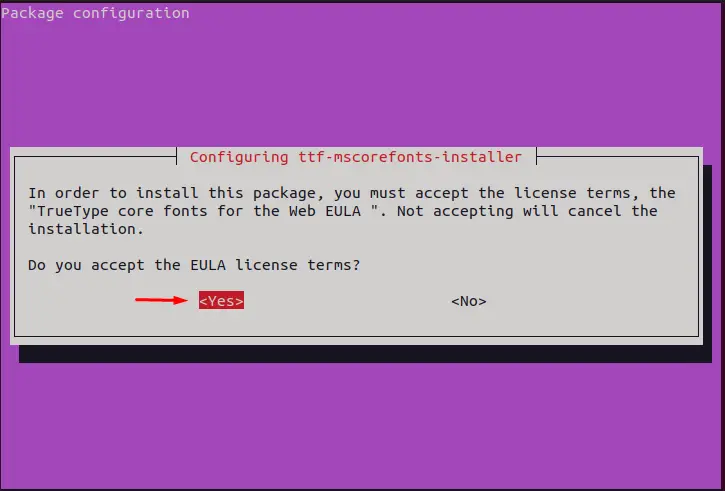
It will continue the installation of Multimedia Codecs:
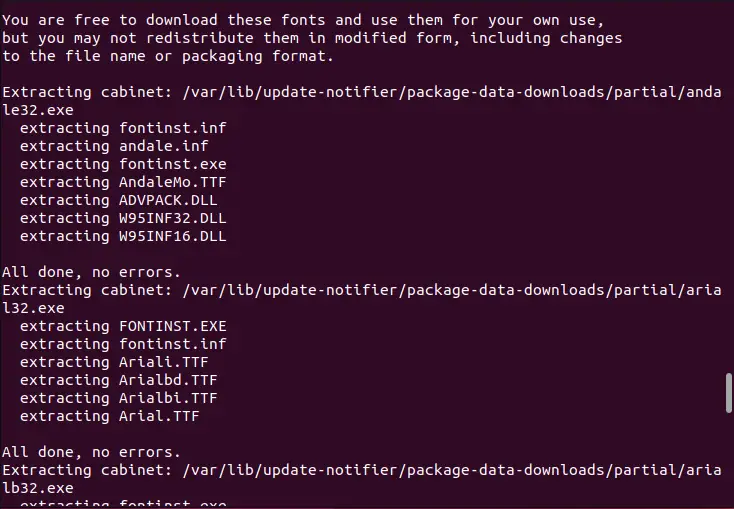
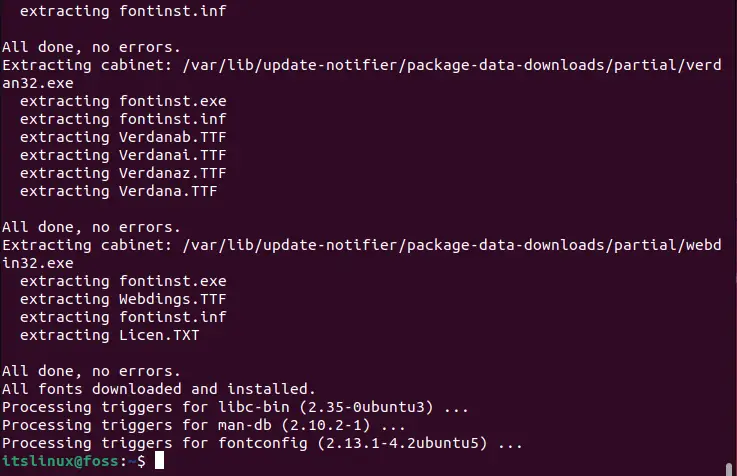
The error-free output narrated that the Multimedia Codecs have been installed successfully on Ubuntu 22.04.
How to Remove Multimedia Codecs From Ubuntu 22.04?
If the user has already installed the Multimedia Codecs on Ubuntu 22.04 by employing the terminal, the user can uninstall it with the below script:
$ sudo apt autoremove ubuntu-restricted-extras
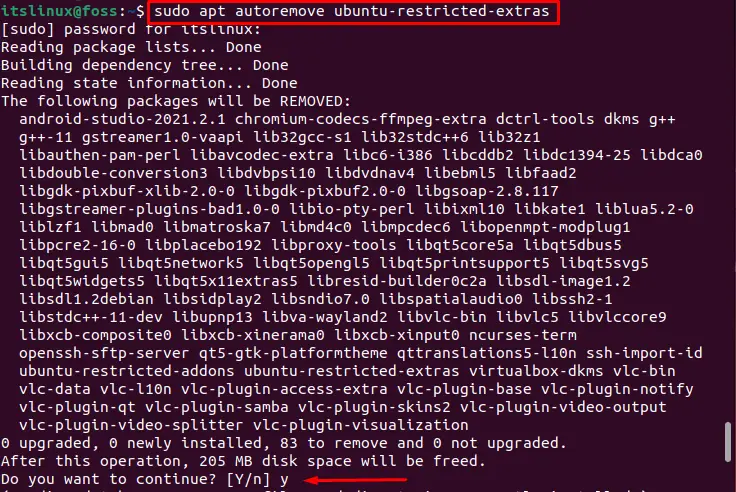
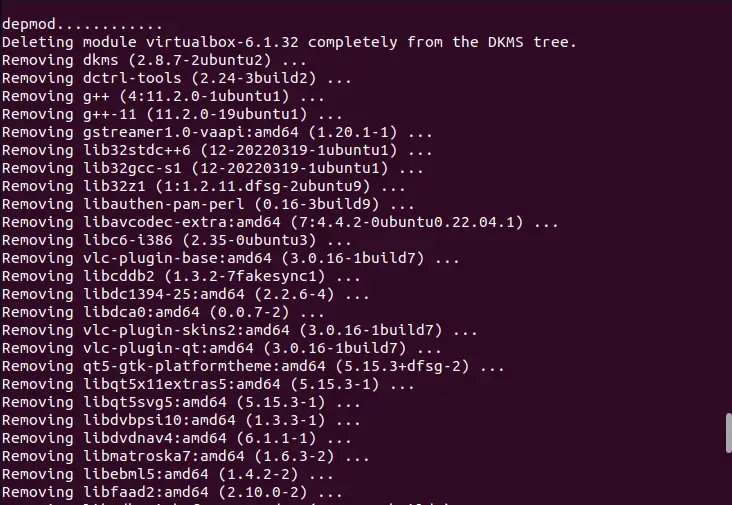
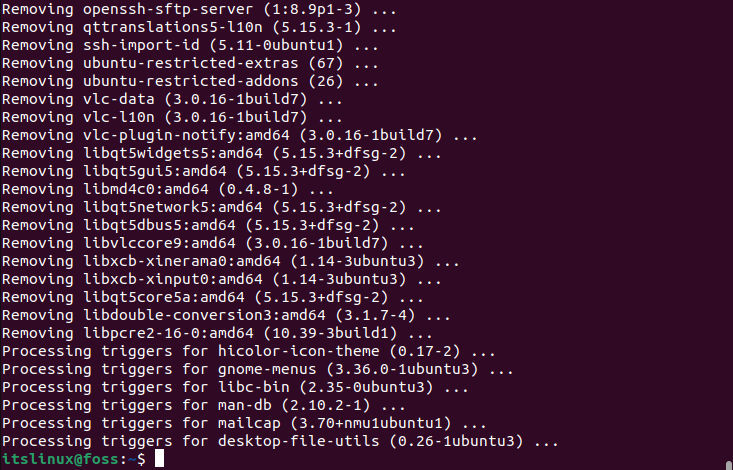
By doing so, the Multimedia Codecs will be removed from Ubuntu 22.04 successfully.
Additional Tip:
To remove/uninstall the configuration files with a complete package of “ubuntu-restricted-extras”, run the following “purge” command:
$ sudo apt autoremove ubuntu-restricted-extras --purge
That is it! Users have experienced the installation process of Multimedia Codecs on Ubuntu 22.04.
Conclusion
The Multimedia Codecs can be installed on Ubuntu 22.04 using the terminal sudo apt install ubuntu-restricted. The Multimedia Codecs contain a complete set of dependencies/libraries that are used to play audio and video files of all the formats. This post shows how updated/latest multimedia codecs can be installed on Ubuntu 22.04.

TUTORIALS ON LINUX, PROGRAMMING & TECHNOLOGY