Every operating system tends to release a new version for its users. For example, Windows recently rolled out its Windows 11 version which is an upgraded version from its previous Windows 10. When attempting to install the newest version of Ubuntu on top of the previous version, a familiar error may arise which has the statement “please install all available updates for your release before upgrading”.
This article will elaborate on the reasons for this problem and also demonstrates how this error can be removed from your Ubuntu system.
How to Fix “please install all available updates for your release before upgrading”?
One major reason exists that can invoke above-mentioned issue on your system. The system that will be used for this demonstration is Ubuntu 20.04 and is being attempted to upgrade to 22.04.
Reason: System Files are not Updated
Before upgrading to a newer Ubuntu version, it is important that the current version of the Ubuntu operating system is fully up to date. This means that all the system files are fully updated to their newest possible version. If this is not the case then attempting to upgrade the Ubuntu version using the terminal will prompt the error. The above-stated error can be observed in the following snippet:
$ sudo do-release-upgrade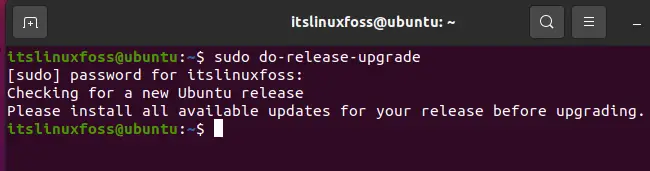
Solution: Update the System Files
Since, the system files are not up to date and this issue is interfering with the OS being upgraded to a newer version. The most ideal method is to update the system files before we move forward. Let’s have a look at how the system files will be updated by following the simple steps:
Step 1: Update System’s Packages List
Utilize the update command to update the list of packages:
$ sudo apt update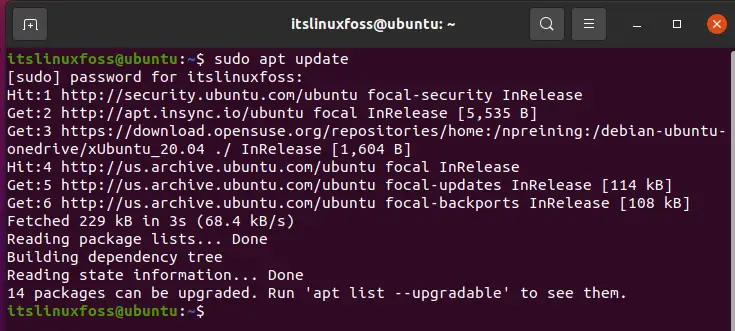
This command will retrieve all the required packages that can be upgraded on your system. As shown in the snippet above, it says that 14 packages can be upgraded.
Step 2: Upgrade the Packages
Upgrading these packages will be the next step in the process, run the following command to achieve that:
$ sudo apt upgrade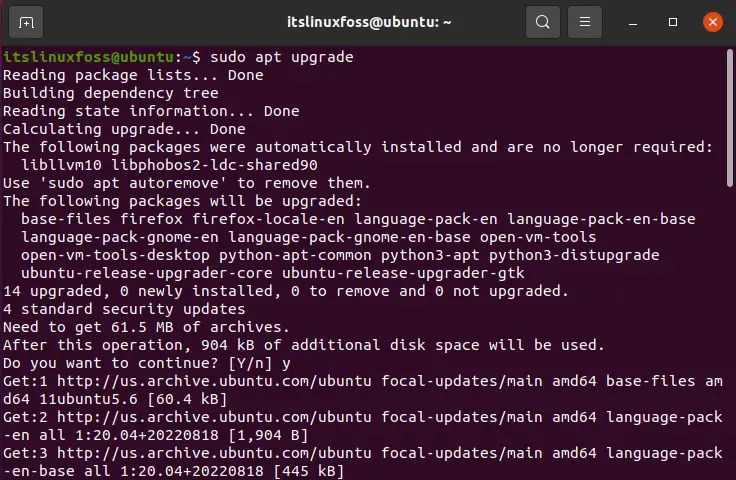
This command will successfully upgrade all the required packages on your system.
Step 3: Update/Remove/Install Packages
The final step is to upgrade any dependencies that may need changing after the previous upgrade.
The final step is to upgrade any dependencies that may need changing after the previous upgrade. The simple upgrade is not capable of removing and installing the packages as per the requirement. This task is performed by executing the command below:
$ sudo apt dist-upgrade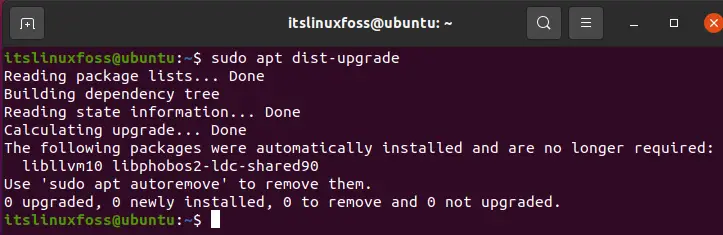
Step 4: Check for New Release and Upgrade
Once all these updates and upgrades have been completed, you can once again run the following command to check for the new Ubuntu release and upgrade your system:
$ sudo do-release-upgrade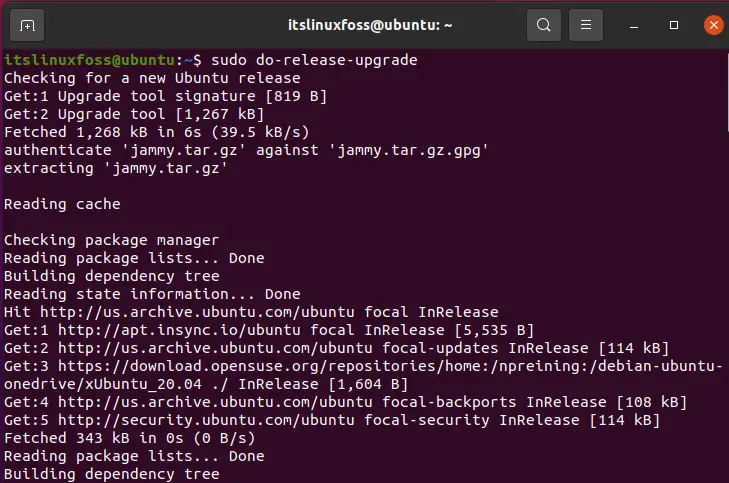
As demonstrated in the snippet above, the error will no longer be invoked and your system should be on the path to being upgraded to the latest version which in this case is Ubuntu 22.04.
Conclusion
This problem occurs due to some files not being up to date on the current system. The error can be resolved by performing various updates and upgrades using the “update”, “upgrade”, and “dist-upgrade” commands in the Ubuntu terminal. This article has provided the main reason for this error and has explained in great detail how it can be fixed.

TUTORIALS ON LINUX, PROGRAMMING & TECHNOLOGY