In the world of open-source software, there are countless options for users to choose from when it comes to desktop environments. KDE and GNOME are two of the most well-liked options; each has its own special features and traits, making it difficult for users to choose between the two.
This article aims to provide an overview of both KDE and GNOME, comparing their similarities and differences to help users make an informed choice.
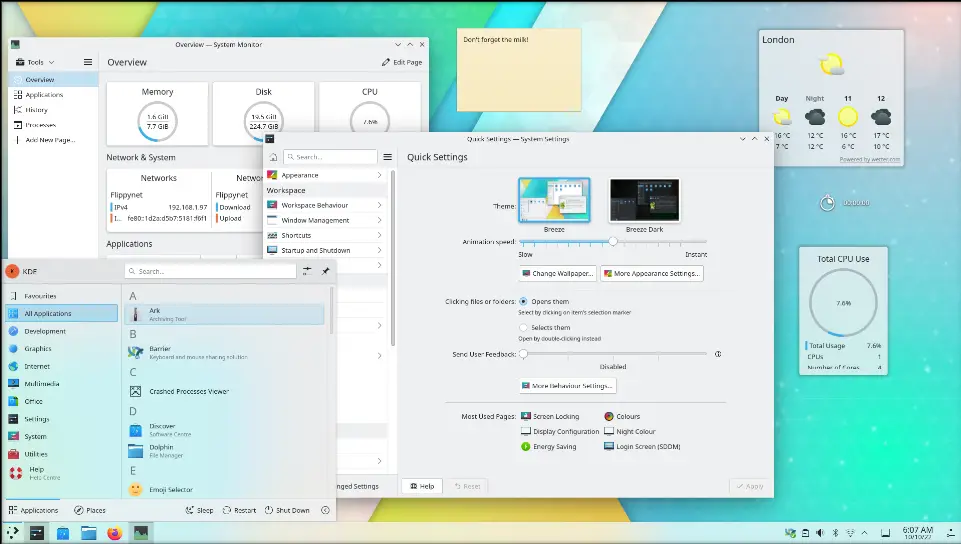
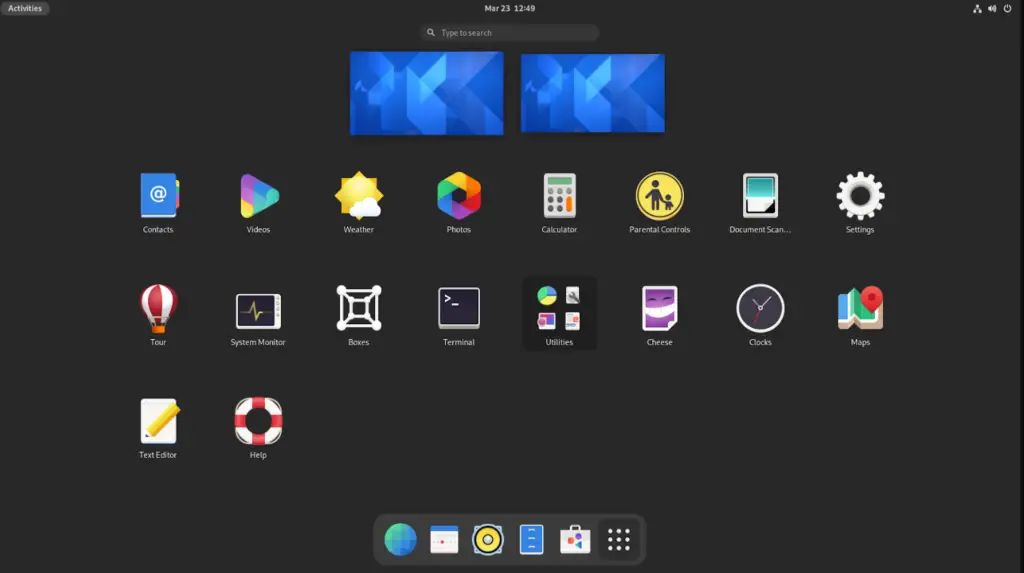
The content of this article will be based on the following key points mentioned below:
- System Requirement for KDE
- System Requirement for Gnome
- How to Install KDE?
- How to Install GNOME?
- KDE vs Gnome: A Detailed Comparison
In the next section we will be discussing the system requirement for both desktop environments.
System Requirements for KDE
Processor: 1 GHz – 2 GHz
RAM: 1 GB – 2 GB
Storage: 8 GB or more
How to Install KDE?
Installing KDE on different Linux distributions can be possible by typing the below commands based on your distro:
$ sudo apt install kde-plasma-desktop #For Ubuntu
$ sudo dnf install @kde-desktop #For Fedora
$ sudo yum groupinstall "KDE Plasma Workspaces" #For CentOS
System Requirements for GNOME
Processor: 800 MHz – 1 GHz
RAM: 512 MB – 1 GB
Storage: 2 GB or more
How to Install GNOME?
Installing KDE on different Linux distributions can be possible by typing the below commands based on your distro.
$ sudo apt install gnome-shell #For Ubuntu
$ sudo dnf groupinstall "GNOME Desktop Environment" #For Fedora
$ sudo dnf groupinstall "Server with GUI" #For CentOS
KDE vs GNOME: A Detailed Comparison
The detailed comparison between these two desktop environments will be discussed in this section.
User Interface:
| KDE | GNOME |
|---|---|
| KDE has a more traditional desktop interface with a panel at the bottom and a menu button on the left. | GNOME, on the other hand, has a more modern and minimalist design, with a top bar that displays information and a dock-style launcher on the left.. |
Performance:
| KDE | GNOME |
|---|---|
| KDE is known for its comprehensive feature set, which can sometimes lead to a slower performance compared to Gnome. | GNOME is designed to be lightweight and fast, with a focus on efficient resource usage. It is generally considered to be a better choice for older or less powerful machines. |
Applications:
| KDE | GNOME |
|---|---|
| Both KDE and GNOME provide access to a wide range of open-source applications, but KDE tends to focus more on advanced and specialized applications. | GNOME also allows users to install applications from a variety of sources, including their respective software centers. |
Customization:
| KDE | GNOME |
|---|---|
| KDE is highly customizable, with a wide range of options available for changing the look and feel of the environment. Users can easily change the layout, add widgets, and install themes to personalize their desktops. | GNOME, while less customizable than KDE, still provides some options for customization, including the ability to change the background, install extensions, and adjust the layout of the dock-style launcher. |
File Management:
| KDE | GNOME |
|---|---|
| KDE’s file manager, Dolphin, is highly customizable and offers a range of advanced features, such as a split-screen view, tabs, and customizable sidebars. | GNOME’sfile manager, Nautilus, has a more straightforward and minimalist design, with a focus on simplicity and ease of use. It offers basic file management functions but lacks some of the advanced features found in Dolphin. |
Integration With Other Software:
| KDE | GNOME |
|---|---|
| KDE is known for its seamless integration with other software, including support for a wide range of file formats and protocols. | GNOME is also well-integrated with other software but may not have the same level of compatibility as KDE in some cases. |
Software Centers:
| KDE | GNOME |
|---|---|
| KDE provides access to the KDE Store, which offers a wide range of software and themes for users to download and install. | GNOME provides access to the Gnome Software Center, which focuses on providing users with a simple and straightforward way to discover, install, and manage applications. |
Accessibility:
| KDE | GNOME |
|---|---|
| Both KDE and GNOME provide a range of accessibility features, including support for screen readers, high-contrast themes, and keyboard navigation. | KDE may have a slight edge in this area, with a more comprehensive set of accessibility options and a greater focus on making the environment accessible to all users. |
Documentation and Support:
| KDE | GNOME |
|---|---|
| Both KDE and GNOME have large and active communities of users and developers, which provide ample support and resources for users. | KDE may have a slight advantage in this area, with a larger community and a more comprehensive set of resources and documentation available. |
Terminal Emulator:
| KDE | GNOME |
|---|---|
| KDE provides access to Konsole, a highly customizable terminal emulator with features such as a split-screen view, tabs, and support for multiple profiles. | GNOME provides access to Gnome Terminal, which has a more straightforward design, with a focus on simplicity and ease of use. It offers basic terminal functionality but lacks some of the advanced features found in Konsole. |
Notifications:
| KDE | GNOME |
|---|---|
| KDE provides a comprehensive notification system that allows users to manage and interact with notifications from different applications. | GNOME also has a notification system, but it is generally considered to be less comprehensive and customizable than the one found in KDE. |
System Settings:
| KDE | GNOME |
|---|---|
| KDE provides a comprehensive system settings panel that allows users to manage a wide range of settings, including hardware, security, and accessibility options. | GNOME provides a simplified settings panel that focuses on providing access to the most used settings and options, with less emphasis on advanced or specialized features. |
System Resources:
| KDE | GNOME |
|---|---|
| KDE is more feature-rich and comprehensive, with a greater emphasis on customization and advanced features. This comes at the cost of higher system resource usage, with KDE generally requiring more memory and processing power to run smoothly. | GNOME is generally considered to be more lightweight and efficient than KDE. Gnome is designed to provide a fast and responsive desktop experience, even on older and less powerful systems. It uses a minimalist design and focuses on simplicity, which helps to reduce resource usage. |
Conclusion
Both KDE and GNOME have advantages and disadvantages, and the ideal option will depend on the requirements and tastes of the specific user. Users should consider their priorities and requirements, such as performance, customization, software compatibility, and accessibility when choosing between these two desktop environments.
