Roblox is a platform for gamers and developers to play and create games. It provides users with a user-friendly interface known as the Roblox Studio in which games can be developed using the “Lua” programming language.
It also provides users with the feature to add user-generated content and also customize the avatar. Users can interact with each other and discover the games developed by other users.
Roblox installer comes for Windows-based systems, however, it can install on Debian 12 with the Wine software package. In this guide, the step-by-step guide is explored to install Roblox on Debian 12.
What are the System Requirements for Roblox?
Roblox is compatible with the system having the following specifications:
- The Windows 10 OS should be installed
- Architecture must be x86
What are the Installation Steps for Roblox on Debian 12?
Roblox can be installed on Debian 12 by running the command mentioned in the steps.
Step 1: Download the WineHQ’s Key
First launch the terminal and download the WineHQ’s key using the wget command:
$ wget -o - https://dl.winehq.org/wine-builds/winehq.key

Step 2: Add the WineHQ’s Key
After downloading the key of the WineHQ, add it to the Debian repository:
$ sudo apt-key add winehq.key

Step 3: Add the WineHQ Repository
Add the repository of the WineHQ on Debian with the execution of the below command:
$ sudo apt-add-repository https://dl.winehq.org/wine-builds/debian
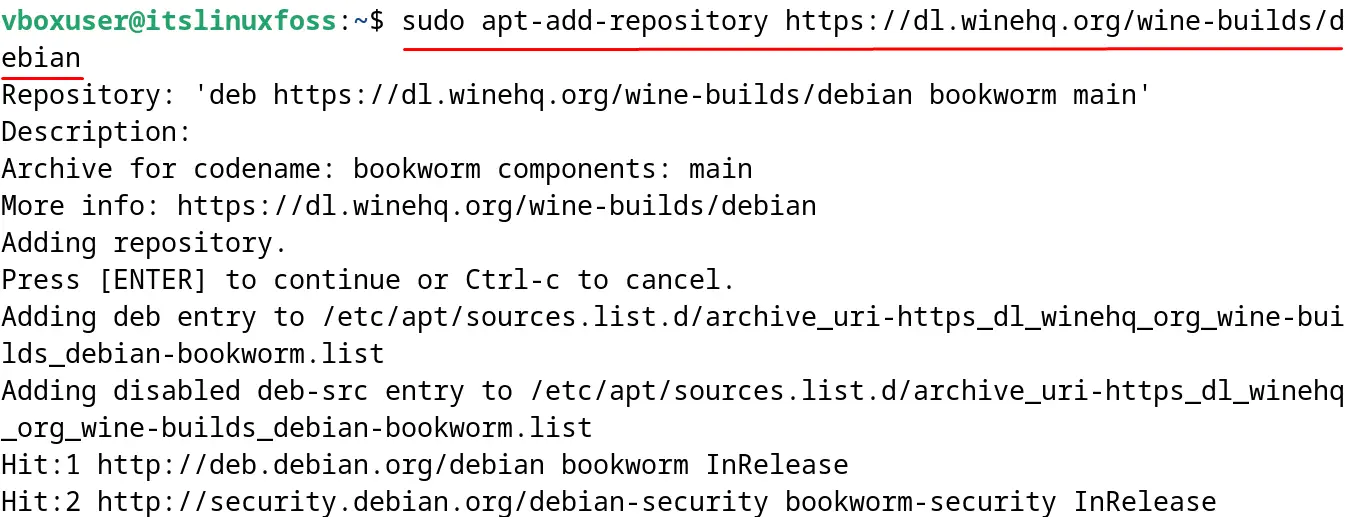
Step 4: Enable the 32-bit Architecture
The software package of the “WineHQ” can run on the 32-bit architecture, enable it:
$ sudo dpkg --add-architecture i386

Step 5: Update the Debian’s Repository
Execute the update command for updating the repository of Debian:
$ sudo apt update
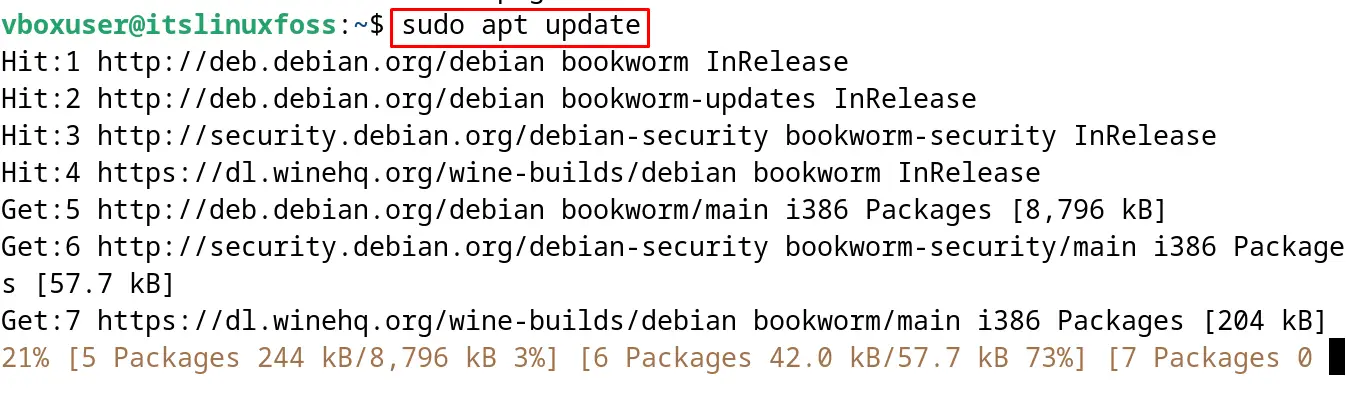
Step 6: Install WineHQ on Debian 12
Now install the “WineHQ” software package with the “install” option of the apt command:
$ sudo apt install --install-recommends winehq-stable -y
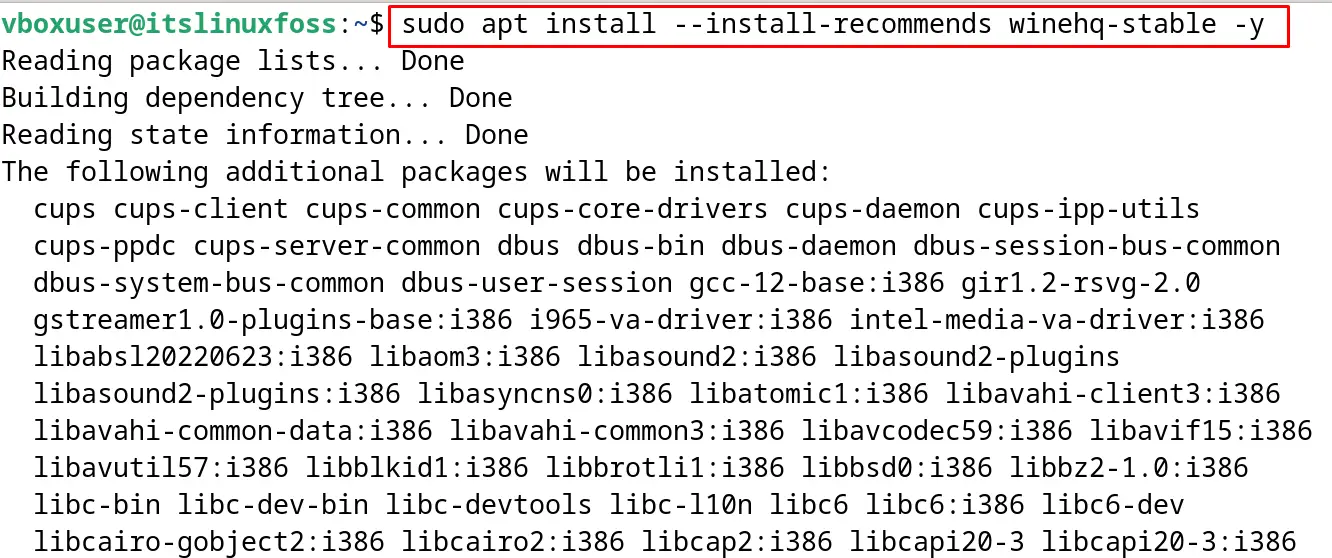
Also, execute the command to install the other packages of Wine:
$ sudo apt install wine64 wine32
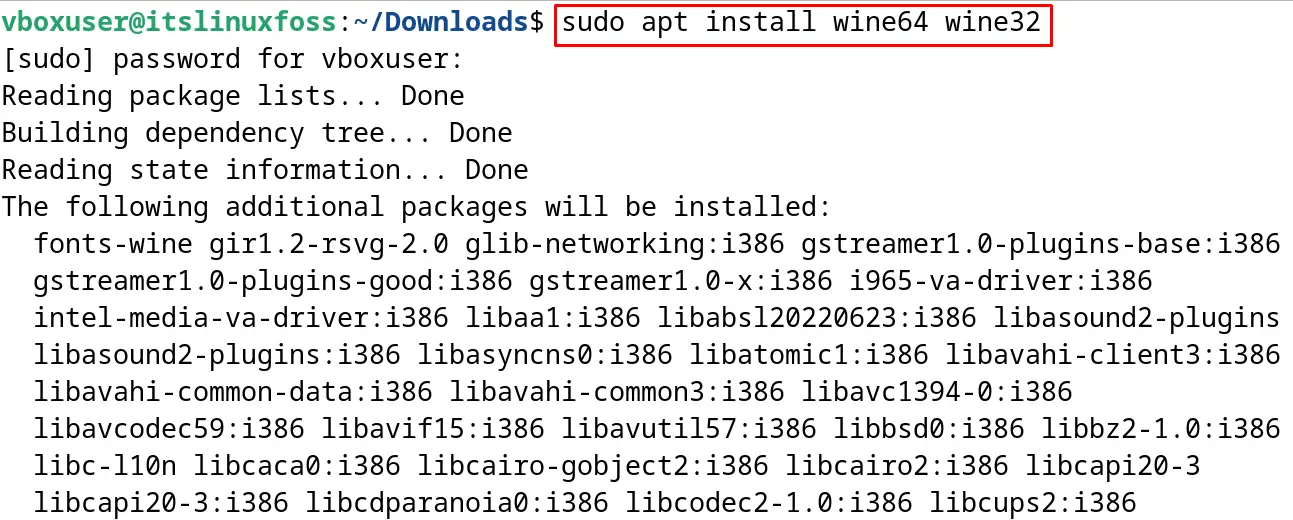
Step 7: Configure the Wine
To install the package of the Roblox using Wine, complete the configuration of Wine using the command:
$ winecfg
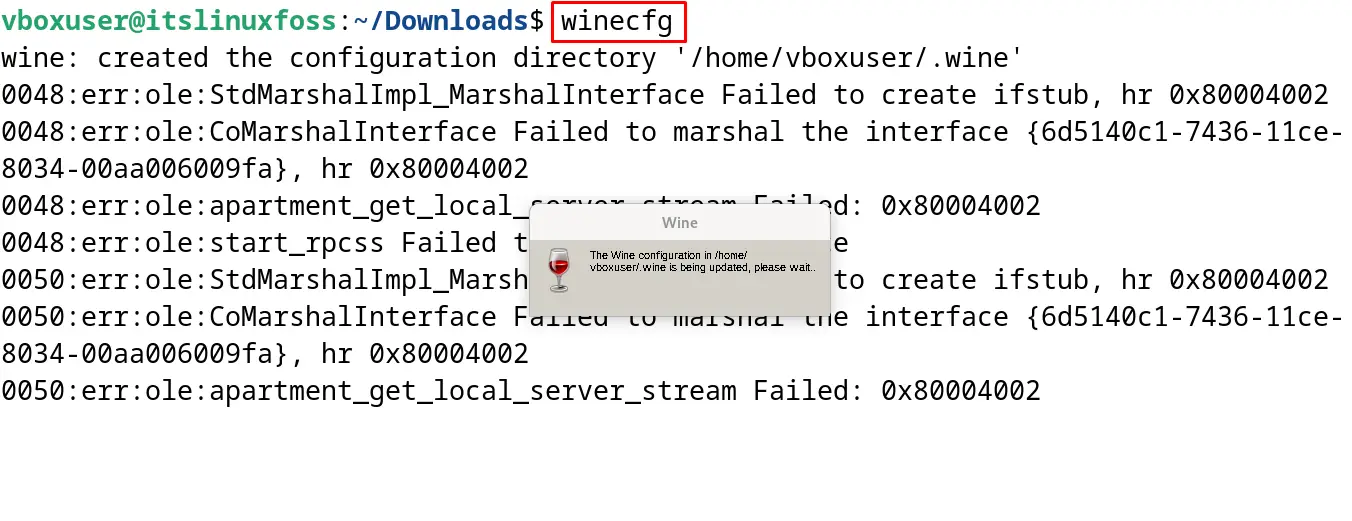
Then choose the “Windows 10” because Roblox is compatible with it and press the “Apply” button:
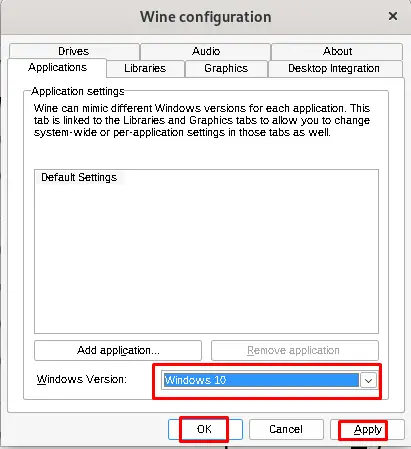
Step 8: Download the Installer of Roblox
Open the homepage of the Roblox account by logging in with the account credentials on the given link. Then click on any game and proceed to the next step:
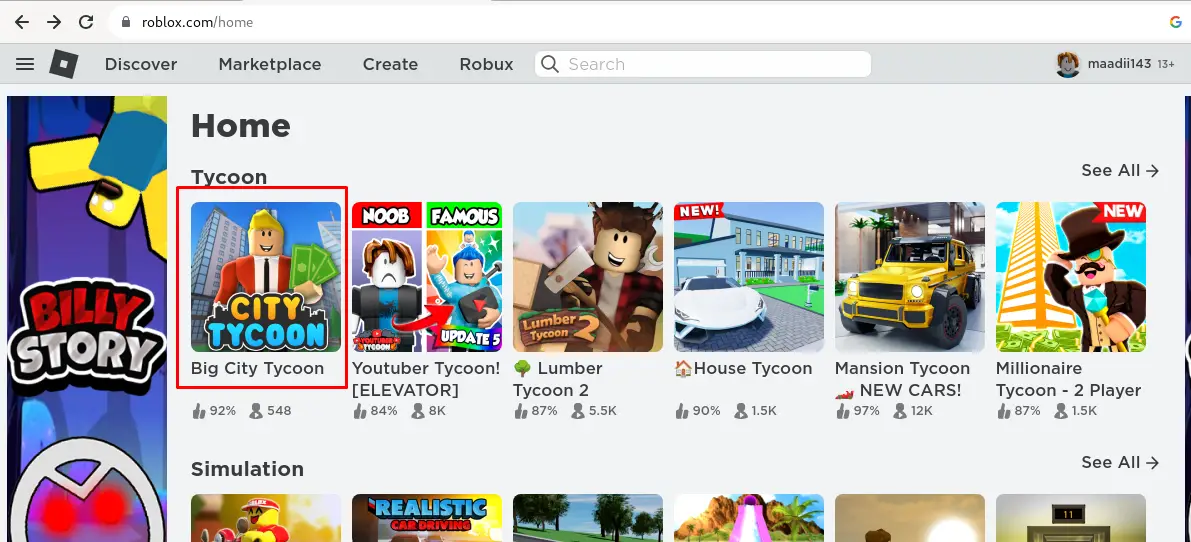
Click on the Green Play button as shown:
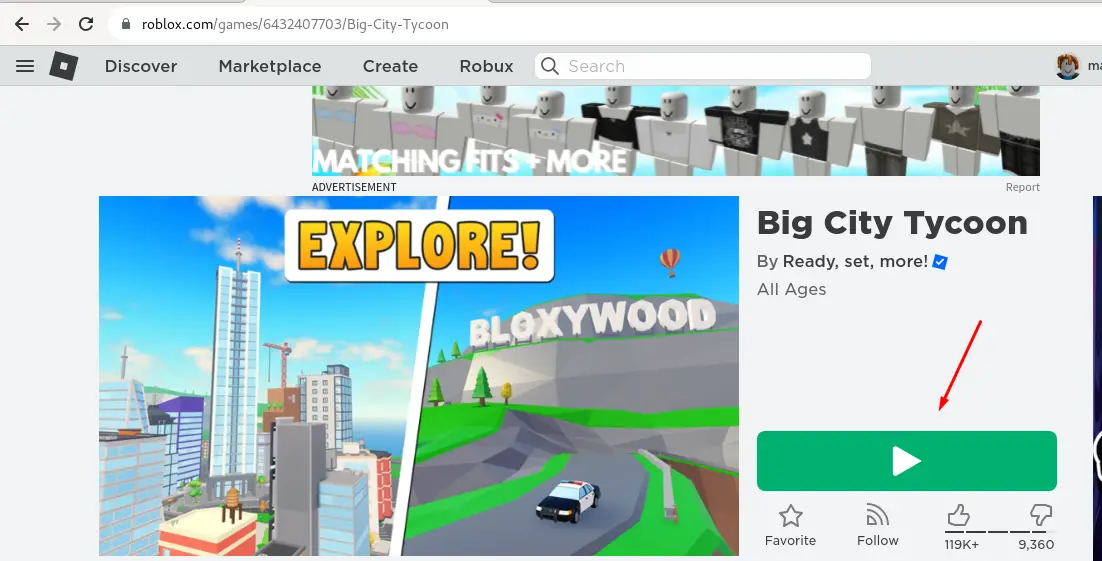
A dialog message will be prompted, click on the “Download and Install Roblox” button. The download of the installer will be started:
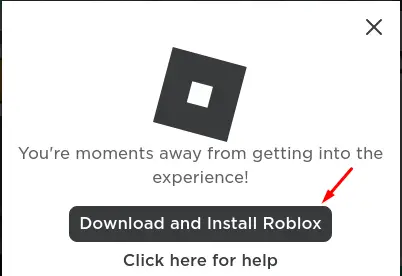
Step 9: Verify the Download
For verification purposes, list down the contents of the Downloads directory:
$ cd Downloads && ls
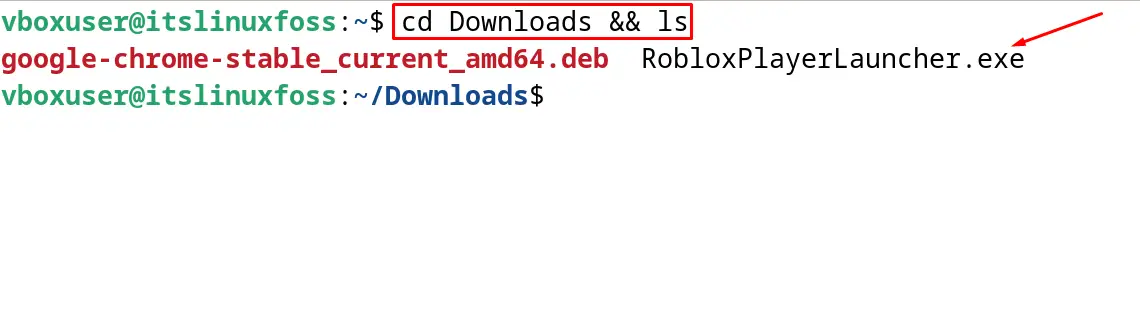
Step 10: Install Roblox on Debian
Run the installer of the Roblox with the help of the wine command:
$ wine RobloxPlayerLauncher.exe
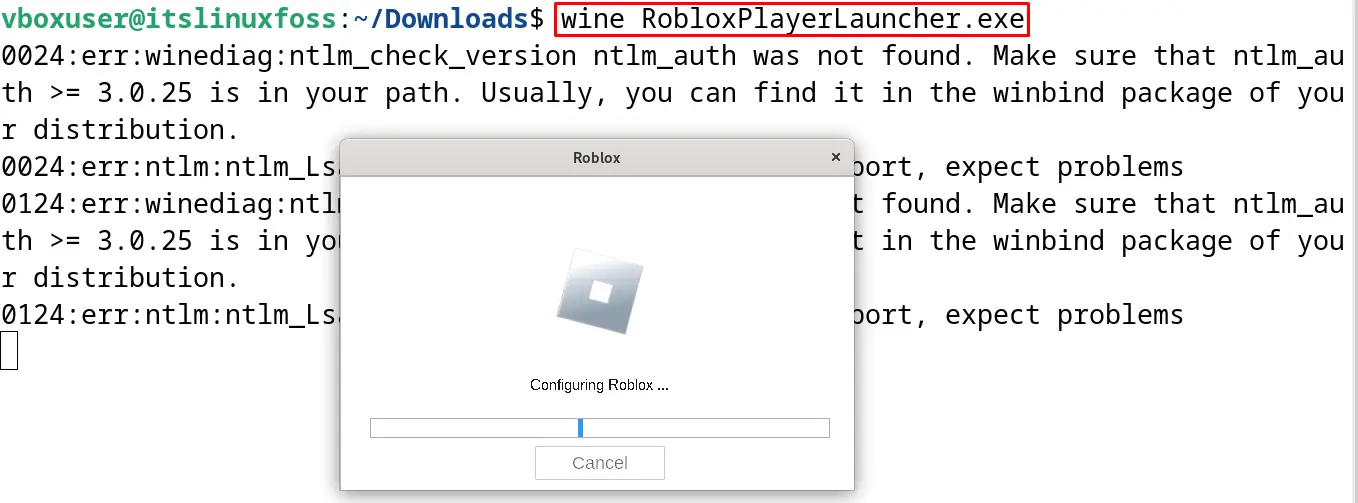
The installer will initialize and start installing the Roblox package:
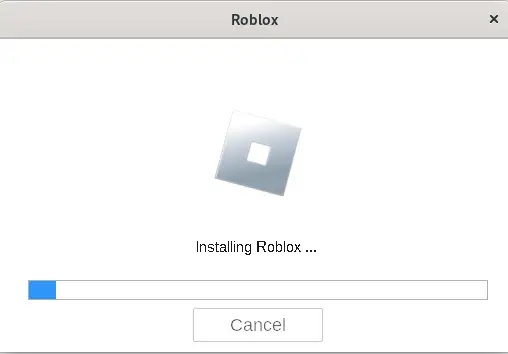
When the installation is completed, a message will be displayed:
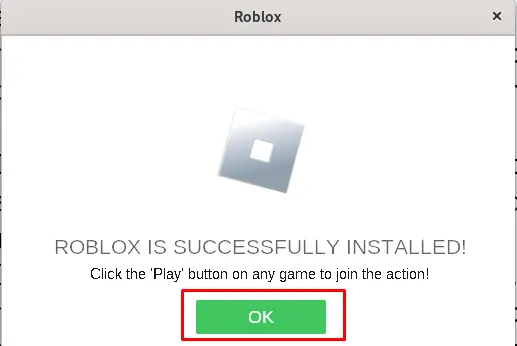
These are the steps by which the Roblox can be installed on Debian 12 with the Wine package.
How to Launch the Robox on Debian 12?
To launch the installed Roblox on Debian 12, search for Roblox in the Applications and click on it:
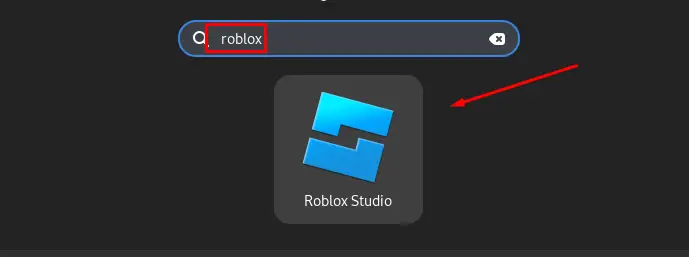
The application will be launched:
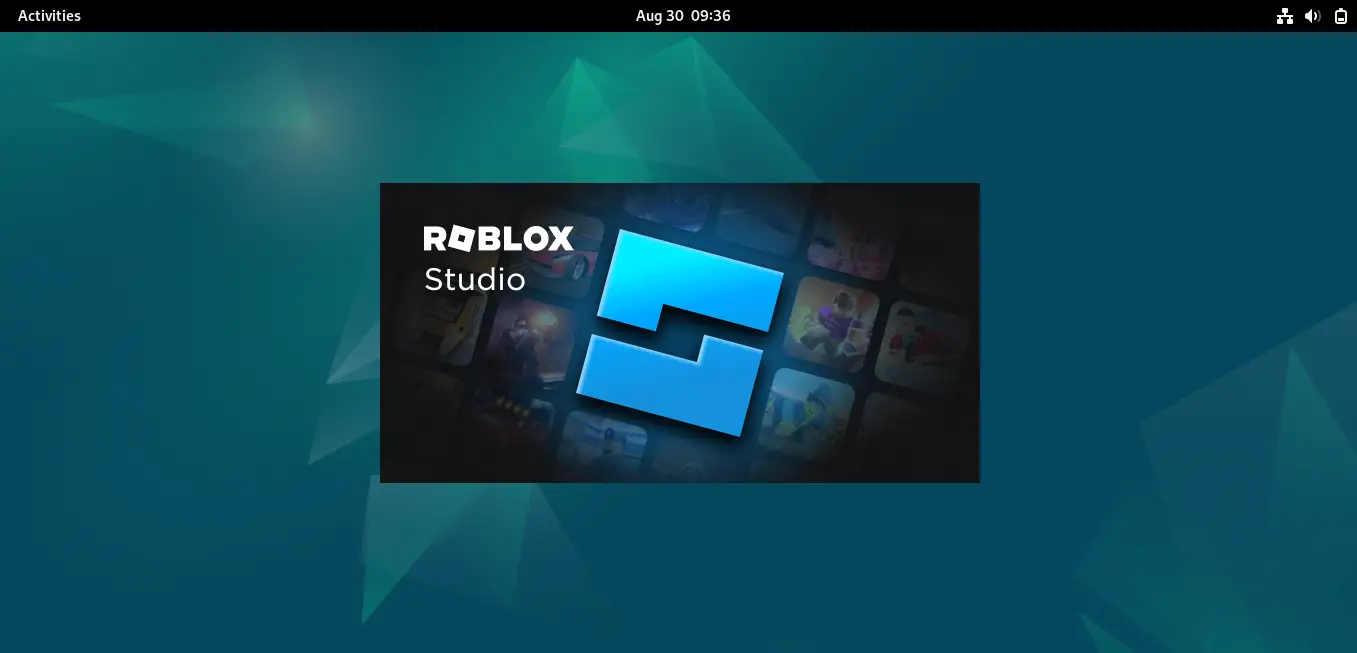
Enter the credentials of the Roblox account and the Home page of Roblox will be on the screen:
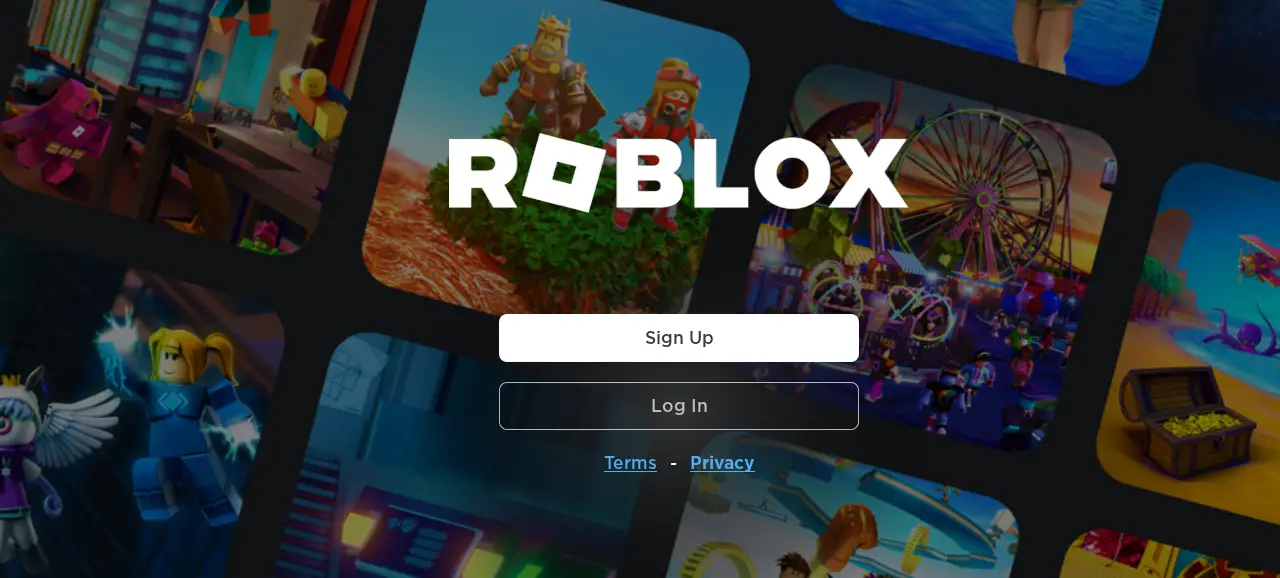
Play the games by clicking on them:
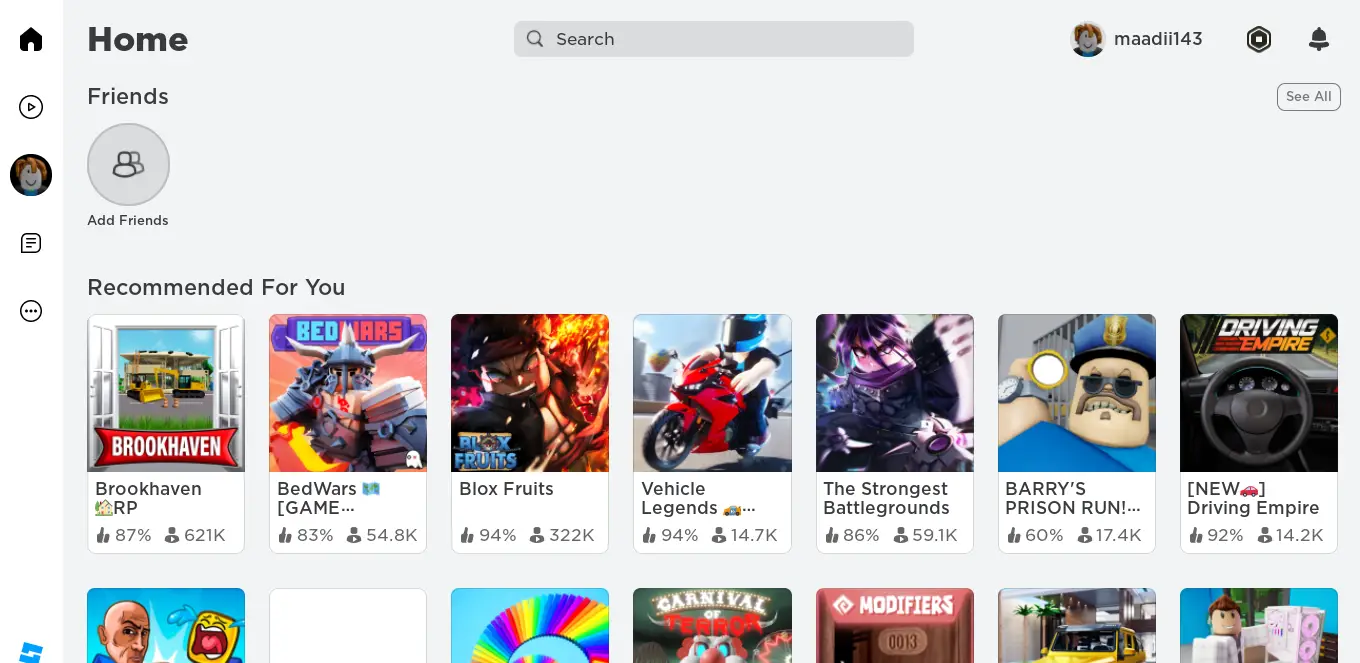
This is all about the installation of Roblox on Debian 12.
Conclusion
To install Roblox on Debian 12, first install the “WineHQ” which is a Windows emulator. Next, download the installer of Roblox and install it with the Wine command. This post explains the installation of Roblox on Debian 12 using the WineHQ.
