Network interfaces and Network Adapters enable Linux users to connect with internet devices to use internet service. The actual hardware elements that link the computer to the network are known are the network adapters. This can include the ethernet connections and WiFi.
The points or ports used for network communication are known as the network interfaces. A common example of the internet interface is the ethernet port.
Sometimes users might make changes in the configuration or troubleshoot the connectivity issues in Network interfaces as well as in the internet adapter. For such reasons, the need of restarting them is required.
This blog explains the methods to restart the Network Interfaces or Network Adapters on Linux distributions.
How the Network Interfaces Restart on Linux?
To restart the Network interfaces on the Linux distributions, the package “nmtui” and “NetworkManager” can be used. To explore the methods and commands for restarting the Network Interfaces on different Linux distributions, open the link.
How the Network Adapters Restart on Linux?
To restart the network Adapter on Linux, different commands can be run on different Linux distributions.
How to Restart the Network Adapters on Debian and Ubuntu-based Linux Distributions?
Either use the “ip link” command or the “systemctl” command for restarting the Network Adapters on Debian and Ubuntu. To use the ip link command, first identify the Network Adapter using the command:
$ sudo ip link
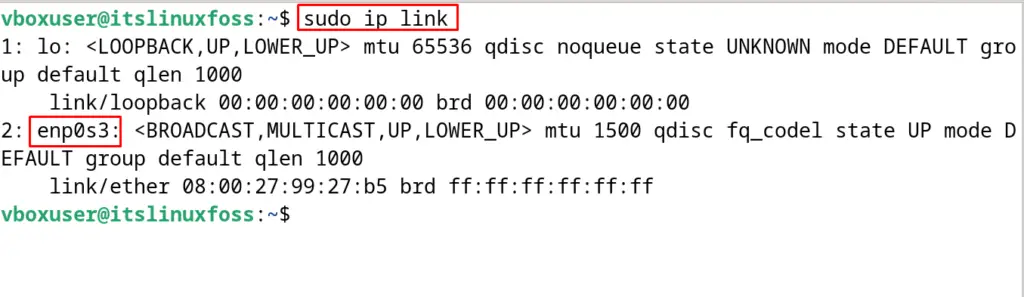
Then disable the network adapter using the “down” option of the ip link command:
$ sudo ip link set enp0s3 down
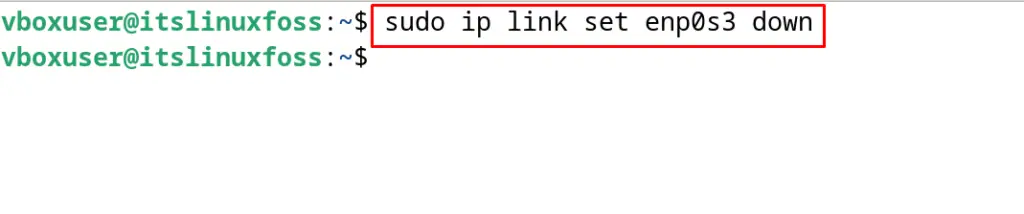
Finally, restart the Network Adapter using the “up” option of the “ip link” command:
$ sudo ip link set enp0s3 up

The Network Adapter has been restarted on Ubuntu and Debian-based distributions. Another method of restarting Network Adapters on Debian-based Linux distributions is by running the command:
$ sudo systemctl restart networking

How to Restart the Network Adapters on Fedora and CentOS-based Linux Distributions?
In Fedora and CentOS-based Linux distributions, both methods which are used in Ubuntu-based distributions can be used. Moreover, in Fedora and CentOS-based Linux distributions, users can also use the command:
$ sudo service network restart
How to Restart the Network Adapters on Arch Linux Distributions?
In Arch Linux, the Network Adapters can be restarted by using the systemctl command:
$ sudo systemctl restart systemd-networkd
How to Restart the Network Adapters on OpenSUSE Linux Distributions?
Run the systemctl command as shown below to restart the Network Adapters on OpenSUSE:
$ sudo systemctl restart systemd-networkd
These are the methods by which the Network Adapters and Network Interfaces can be restarted in different Linux distributions.
Conclusion
To restart the Network Interfaces and Network Adapters on Linux distributions, the users can use the systemctl command. In this blog, different commands are explained for different Linux distributions. Also, a link to the blog published on our website has been attached which explains the methods to restart the Network Interfaces on Linux.
