After making changes in the configuration of the network interfaces, it is recommended to restart the network interface. The network interface is the device responsible for connecting the network and the computer.
In this blog, different methods of restarting the network interface have been demonstrated for various Linux distributions, and the blog contents are:
- For Debian-based Linux Distributions
- For RHEL-based Linux Distributions
- For Arch-based Linux Distributions
- For Slackware Linux Distributions
- For Gentoo Linux Distributions
- For Alpine Linux Distributions
Let us start with the Ubuntu-based Distributions.
How to Restart Network Interfaces on Debian-based Linux Distributions?
In Debian-based Linux distributions, the network interfaces can be managed with the “NetworkManager”. To restart the Network interfaces on Linux, we will use the command:
$ sudo systemctl restart NetworkManager

The service has been restarted, and the status of the NetworkManager can be verified using the command:
$ sudo systemctl status NetworkManager
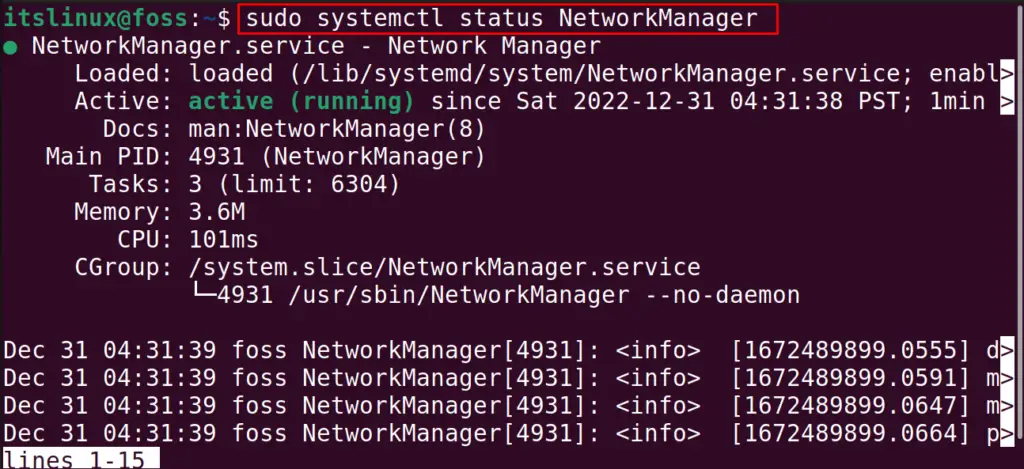
The Network Manager is in active status.
Alternative Method: Restart the Network Interfaces on Debian/Ubuntu with GUI
Another more convenient method is to restart the network interface with the GUI method. For it, launch the network manager with the nmtui command:
$ nmtui

The application’s menu will be displayed on the screen:
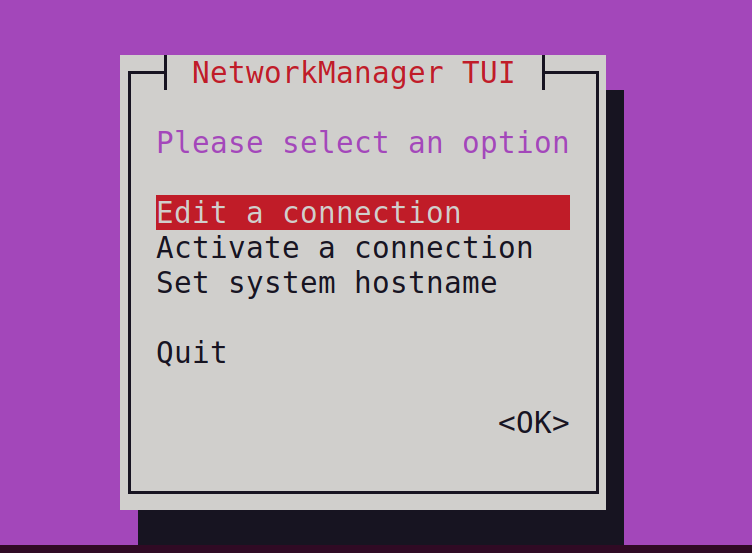
Choose “Activate a connection” and then click on “OK”:
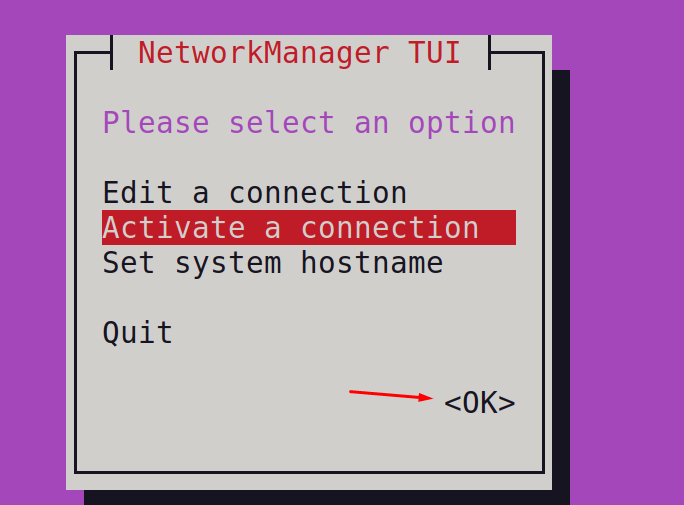
Now, select the interface and click on “Deactivate”:
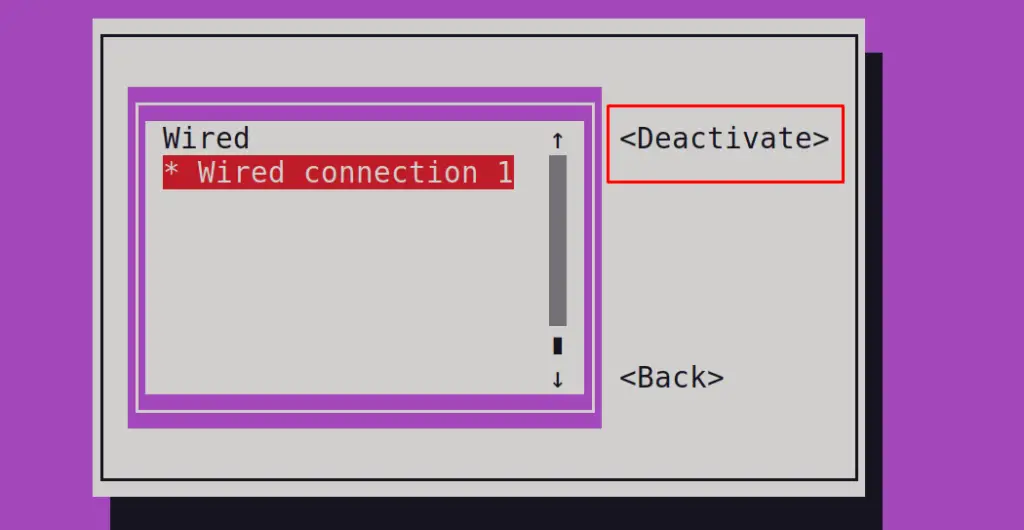
Then, again click on “Activate” to restart the connection:
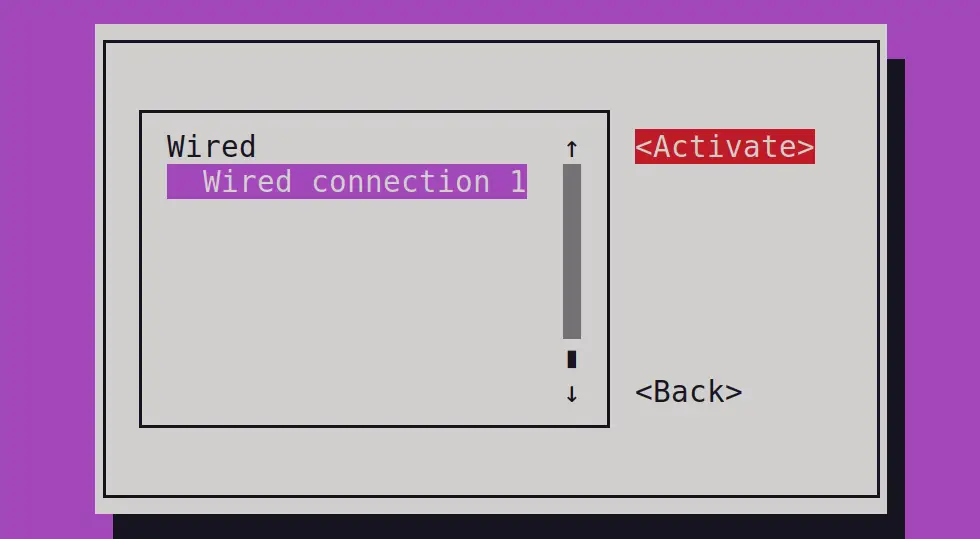
Then, close the nmtui tool by clicking on “Quit”:
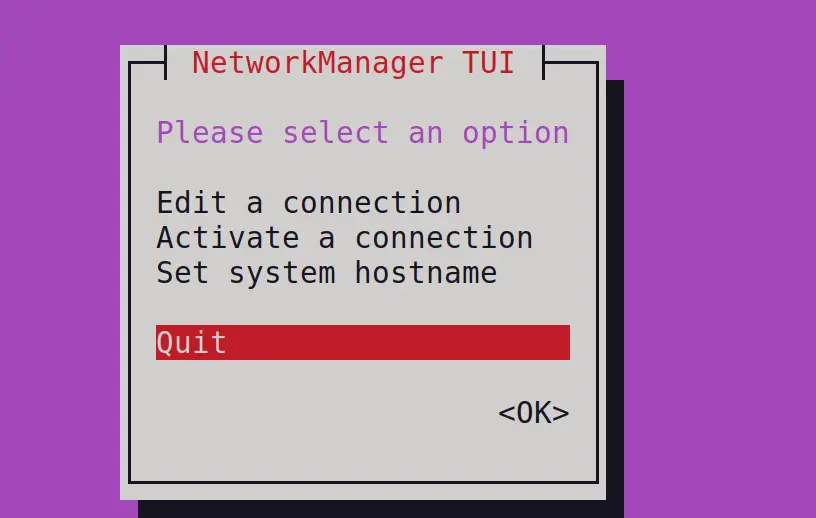
The network interface has been restarted.
How to Restart Network Interfaces on RHEL-based Linux Distributions?
In the RHEL-based Linux distributions, including CentOS, the network interfaces can be managed either by using the nmcli command utility or the systemctl command utility. If the nmcli command is supposed to use, then execute the command to stop the service:
$ sudo nmcli networking off
After stopping the service, start it again with the command:
$ sudo nmcli networking on
Similarly, the network manager can be restarted with using the systemctl command:
$ sudo systemctl restart NetworkManager.service
How to Restart Network Interfaces on Arch-based Linux Distributions?
In the Arch-based Linux distributions, including the Manjaro, the network interface can be restarted using the command:
$ sudo systemctl restart systemd-networkd.service
How to Restart Network Interfaces on Slackware Linux Distribution?
If the Slackware Linux distribution is being used, use the command:
$ sudo /etc/rc.d/rc.inet1 restart
How to Restart Network Interfaces on Gentoo Linux Distribution?
In Gentoo, the specific network interface can be restarted simultaneously. For example, we will restart the eth0 network interface, then use the command:
$ /etc/init.d/net.eth0 restart
How to Restart Network Interfaces on Alpine Linux Distribution?
To restart the network interface in the Alpine, run the command:
$ service networking restart
By the above commands, users can restart the network interfaces on different Linux distributions.
Conclusion
To restart the network interface on Linux, we must be familiar with the network service backing up the system. For instance, to restart the network interfaces on Debian/Ubuntu-based Linux distributions, use the command “sudo systemctl restart NetworkManager”.
This post has also presented a list of commands to restart the network interfaces on various Linux distributions.
