Anaconda is a distribution of Python and R languages that is open source and contains a large number of packages and tools which are used by data scientists for scientific computing. Scientific computing includes data science, machine learning, and data processing that manages the data of the applications, websites and all other things.
The distinguishing features of the Anaconda are:
- It comes with more than 250 packages and can support more than 7500 packages which can be installed either with conda package or PyPi
- It supports GUI (graphical user interface) as well as CLI (command line interface)
- It supports tools through which users can collect data related to data science
- It provides the user testing, developing, and training on the same machine
Anaconda is compatible with almost all the distributions of Linux, in this article, we will discuss the installation procedure of Anaconda on the latest version of Debian which is known as Debian Bullseye or also simply as Debian 11.
How to install Anaconda on Debian 11
Before installing the Anaconda on Debian 11, we will first update all the packages of Debian 11 by updating its repository using the command:
$ sudo apt update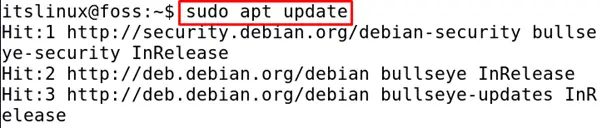
After updating all the packages, there are two ways either by the help of the curl command we can download the installer from the command line method or directly from downloading it from the official website of the Anaconda.
Downloading of Anaconda installer from the CLI
To download the installer in the “tmp” directory of Debian 11, execute the command:

We can use the curl command to download the installer of Anaconda from its official website using the command line as:
$ curl --output anaconda.sh https://repo.anaconda.com/archive/Anaconda3-2021.05-Linux-x86_64.sh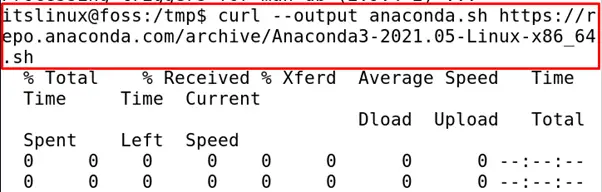
Once it has been been finished after several minutes then execute the anaconda with the bash command to run the installation.
$ bash anaconda.sh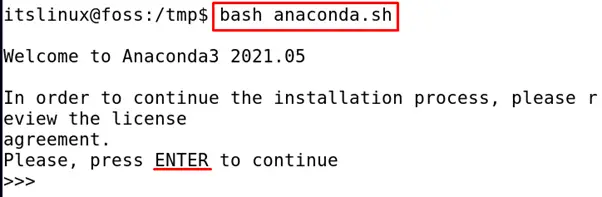
Now press “ENTER” key to continue the installation, after pressing ENTER a agreement will appear, will the down arrow go at the end, a statement will appear asking “Do you accept the license terms? [yes | no]” , type “yes” and press ENTER key.

A after this, a statement will appear confirming from you the installation location, press ENTER or specify some other location. In our case, we will confirm the same location by pressing ENTER key.
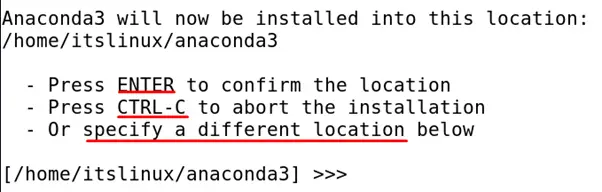
It will ask your permission to initiliaze the installation, type “yes” to initialize the installation.
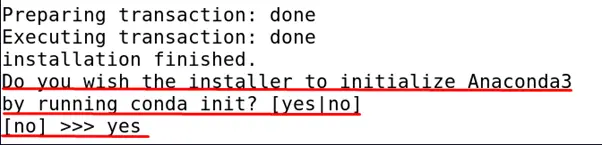
Once it will be initialize, a thankyou message will be appear which means the installation has been completed.

To enter the Anaconda environment, execute the following command:
$ source ~/.bashrc
To verify the installation we list down the packages of conda by the command:
$ conda list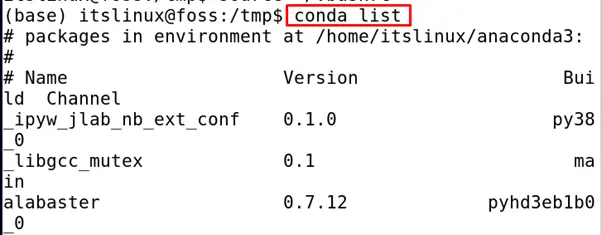
To update all packages of Anaconda run the command:
$ conda update --all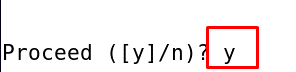
Type “y” to proceed the update procedure.
To use the Anaconda with Graphical User Interface:
The users who feel comfortable to use the anaconda with the GUI can execute the following command to initiate the navigator of Anaconda as:
$ anaconda-navigator
A graphical user interface of Anaconda navigator will be displayed as:
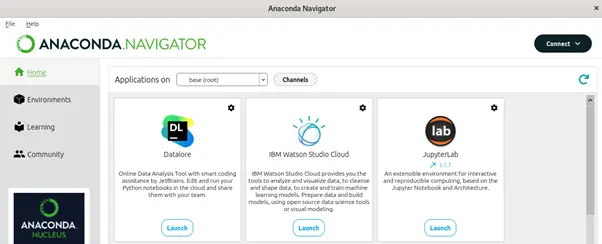
To remove the anaconda with all its files from the Debian 11 execute the command:
$ rm -rf ~/anaconda3
To confirm the removal of anaconda, display the list of packages of conda as:
$ conda list
The Anaconda has been removed successfully from the Debian 11.
Conclusion
Anaconda is used for the deployment of the data related to data science and is also equipped with all the tools and packages with help the data scientists to perform their tasks. In this article, we learned the installation procedure of the Anaconda in Debian 11 through the command line method and also learn the way to update the packages of Anaconda by updating the Conda. In the last, we learn the method to remove the anaconda from the Debian 11.

TUTORIALS ON LINUX, PROGRAMMING & TECHNOLOGY