VLC media player is open-source and cross-platform application software. It is created by VideoLAN projects. It is openly available for all operating systems like Desktop operating systems and mobile platforms, including Android and iOS, etc.
VLC is a widely used and popular application that plays all types of multimedia files. As it is a cross-platform application, Linux users can also use it perfectly on Ubuntu 22.04.
This write-up will illustrate the enhanced knowledge to install a VLC media player on Ubuntu 22.04.
The outcomes of this post are:
- Install VLC Media Player on Ubuntu 22.04 Using CLI
- Install VLC Media Player on Ubuntu 22.04 Using GUI
Let’s dig into the first installation method:
Method 1: Install VLC Media Player on Ubuntu 22.04 Using CLI
The Command Line Interface (CLI) utility provides easy access and uses to the terminal. You can install several applications on Ubuntu 22.04 using the CLI. To Install the VLC media player through CLI, follow the provided step-by-step guide below:
Step 1: Update System package
To update the default packages repository of a system for updated/latest packages, run the following command:
$ sudo apt update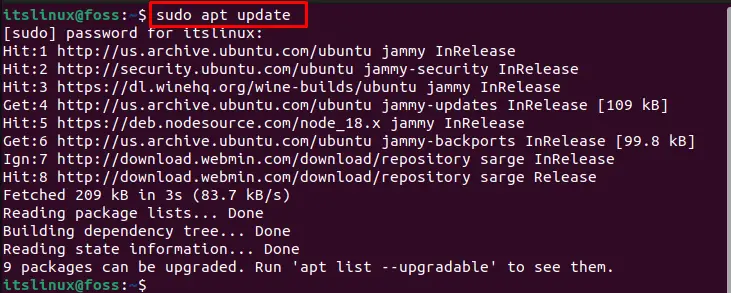
The core packages of the system are updated.
Step 2: Install VLC media player
To install the VLC on Ubuntu 22.04 via the APT package manager, run the below-mentioned command:
$ sudo apt install vlc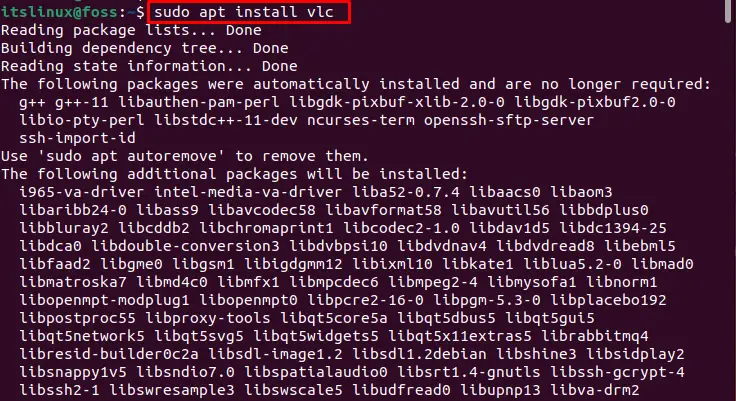
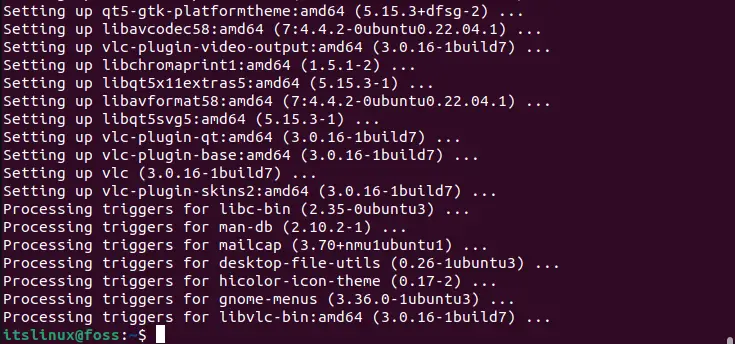
The VLC media application was installed on Ubuntu 22.04.
How to Launch the VLC Media Player on Ubuntu 22.04?
When the VLC media player is installed successfully, you can run it using the following procedure.
Click on the “Activities” and write How to Install VLC Media Player on Ubuntu 22.04 “VLC” in the “Search bar“:
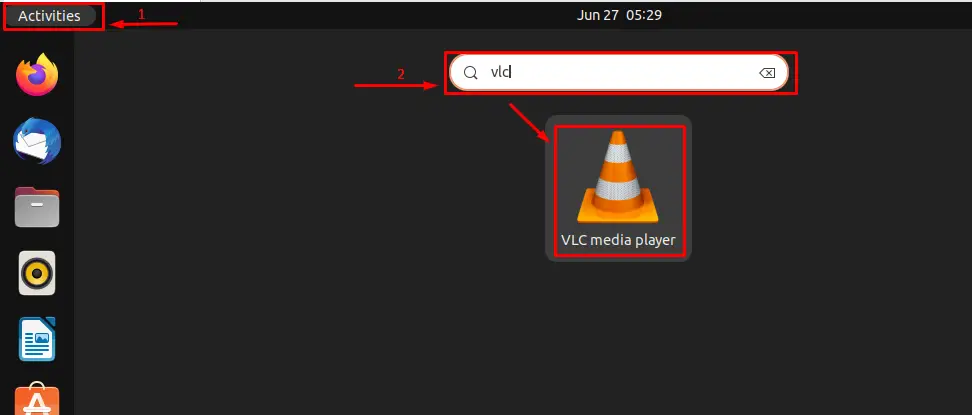
Click on the VLC launcher. The following “Privacy and Network Access Policy” pop-up will appear. Allow “metadata network access” and click on the “Continue” button:
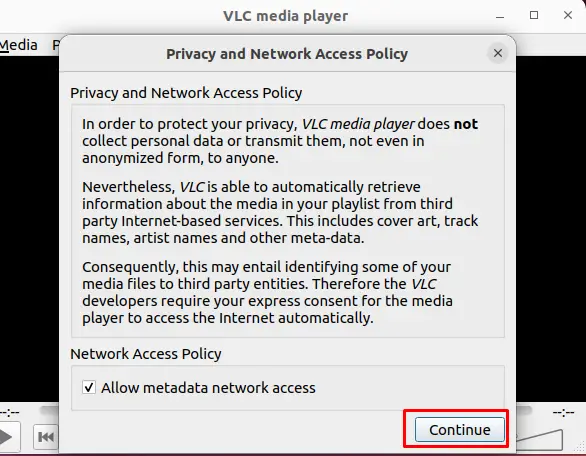
VLC media player is launched successfully and ready to play the media:
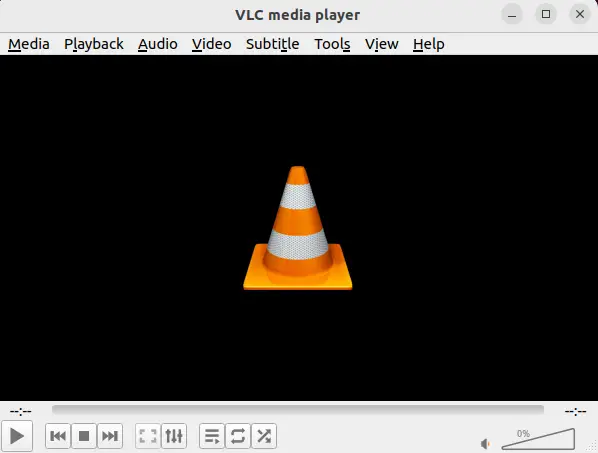
How to Remove VLC Media Player From Ubuntu 22.04?
If you have installed the VLC media player through the APT package manager, you can remove/uninstall it with the help of the following command:
$ sudo apt remove vlc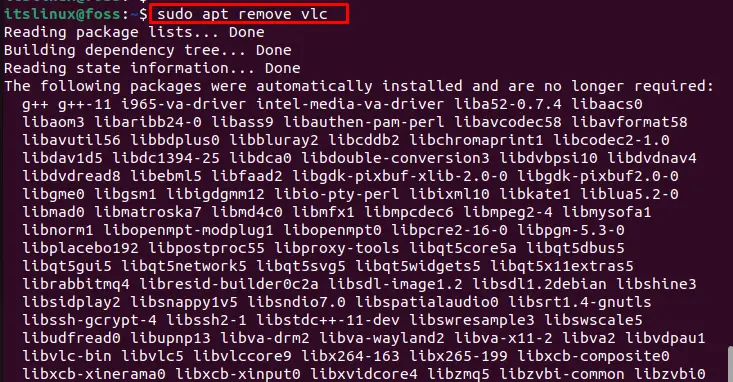
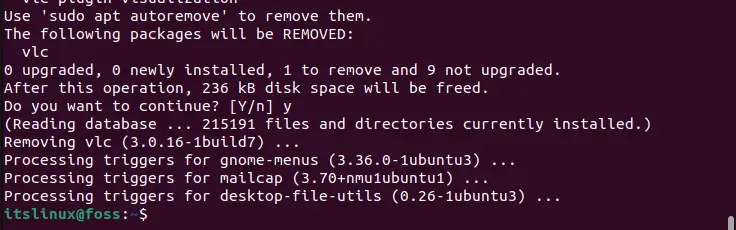
The VLC media player has been removed/uninstalled successfully from Ubuntu 22.04.
Method 2: Install VLC Media Player on Ubuntu 22.04 Using GUI
The graphical user interface provides the facility to install and use several applications graphically. The VLC player is installed on Ubuntu 22.04 through the GUI. To fulfill this objective, follow the below guidelines:
Step 1: Open the store
To open the Ubuntu software store, press the “Activities” button and navigate to the “Search bar” to find the Ubuntu software store as follows:
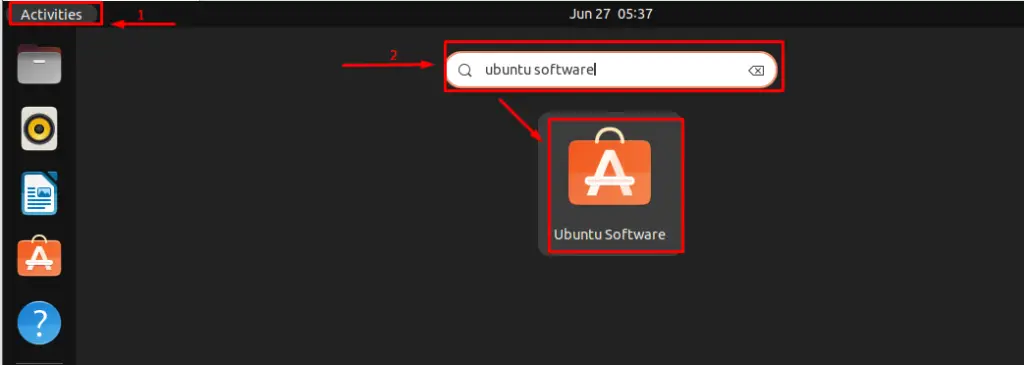
Press on the Ubuntu software launcher for opening it.
Step 2: Search VLC media player
To search the VLC media player in the Ubuntu software store, click on “Explore” button and write the “VLC” in the “search” option as follows:
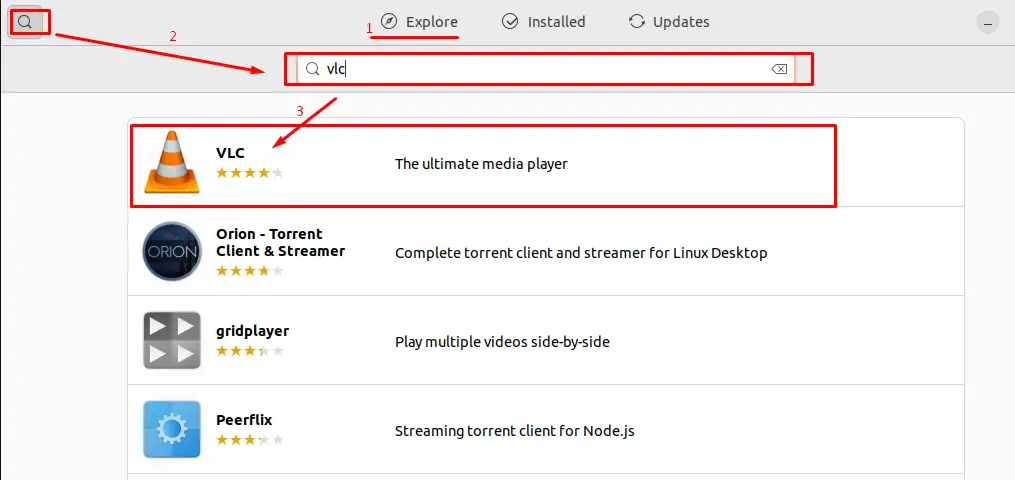
Step 3: Install the VLC media player
After clicking on the VLC application, the following interface will appear. For installing the “VLC” on Ubuntu 22.04, choose the “Install” button:
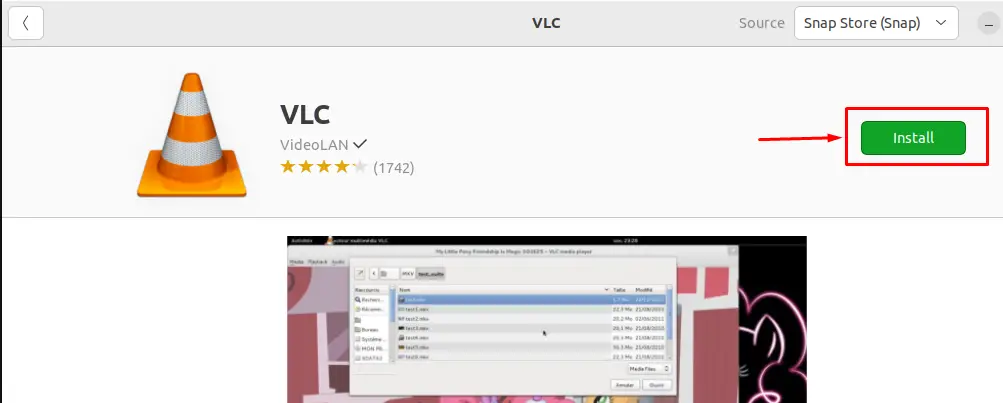
Type the “Password” in the below figure and write the “Enter key” or hit the “Authenticate” button:
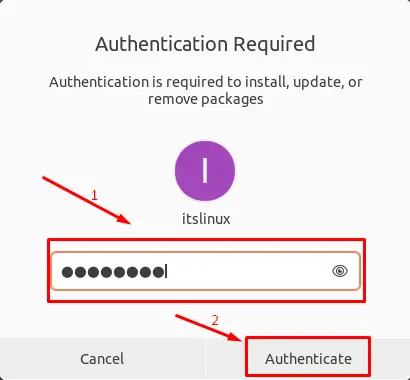
It leads you to the installation of the VLC media player:
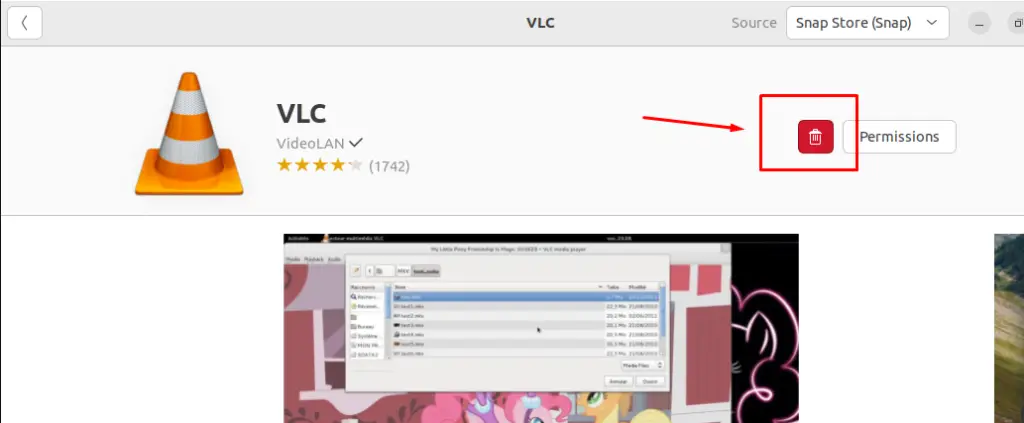
The “Delete icon” shows that the application is successfully installed.
How to Remove VLC With Ubuntu 22.04?
If you have installed the application through Graphical User Interface, you can remove/uninstall it graphically. To fulfill this aim, follow the given guidance step-by-step:
Step 1: Open the VLC media player
Open the “Ubuntu software store“, click on the “Installed” tab and find the “VLC” in the “search” option:
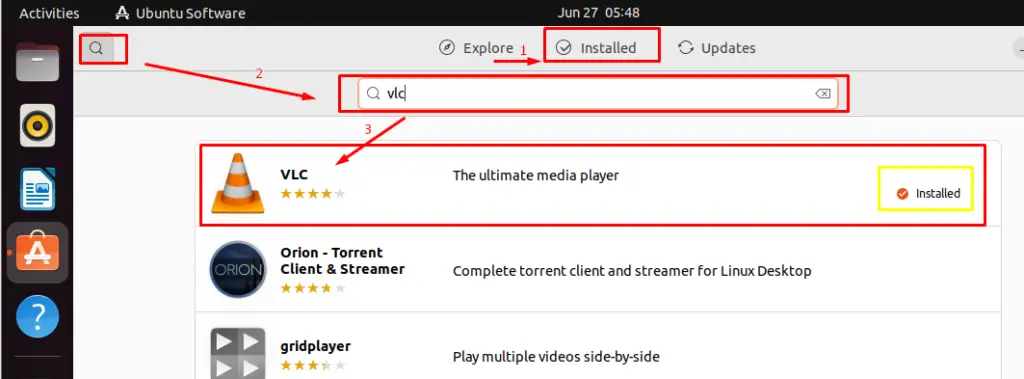
Click on the VLC application launcher.
Step 2: Remove the VLC media player
To remove/uninstall the VLC media player, click on the “Delete icon“:
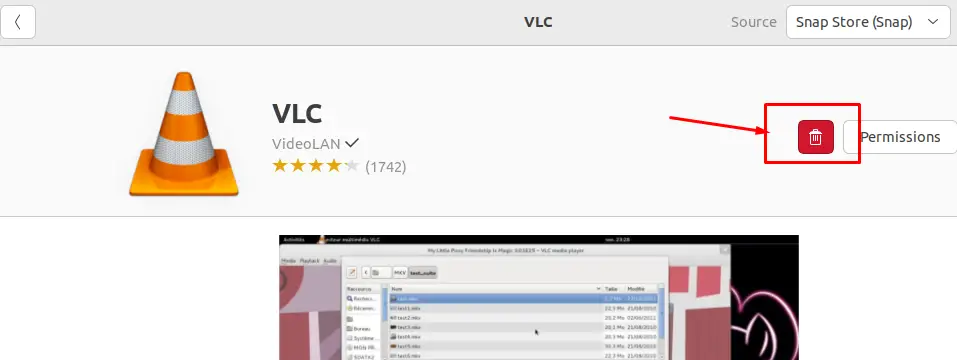
The following pop-up will appear:
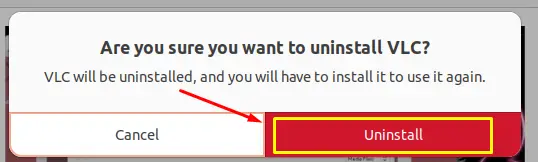
Enter the “Password” in the following authentication pop-up and press the “Enter key” or push the “Authenticate” button:
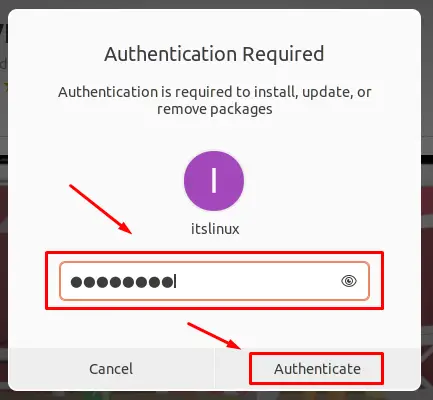
It will remove/uninstall the VLC media player from Ubuntu 22.04:

The Install option shows that the application is not installed.
Congratulations! You have successfully learned several methods to install a VLC media player on Ubuntu 22.04.
Conclusion
The VLC media player can be installed on Ubuntu 22.04 using the “sudo apt install vlc” command or from the Ubuntu Software Center (GUI). VLC is open-source and cross-platform application software used to play all types of multimedia files. In this post, we have demonstrated various methods to install VLC on Ubuntu 22.04.

TUTORIALS ON LINUX, PROGRAMMING & TECHNOLOGY