The quota is the amount of space used to keep the files/data with a limit where the error “Disk Quota Exceeded” pops up. This error prevents the users from adding new files. The system administrator requires this to check on the users exceeding the allocated disk space, which helps save the disk space. When the users exceed the quota, the system prevents them from saving the data.
This guide will explain why this error comes up and what are the fixes of it.
- What is the Reason for the Error Disk Quota Exceeded” on Linux?
- Solution 1: Vacate Disk Space
- Solution 2: Increase Quota Limit
What is the Reason for the Error “Disk Quota Exceeded” on Linux?
The error “disk quota exceeded” comes up when the user exceeds the allocated disk space. Beyond this point, no writing operations can be done on the disk. This may also result in data loss.
Solution 1: Vacate Some Disk Space on Linux
Here are a few steps to vacate disk space on a Linux system:
Step 1: View Total Space Used by the File Systems
There are multiple reasons for the error “Quota Exceeded.” The same is valid with solutions, but first, execute this command to know which file system is running out of space:
$ df -h

The output in the above image displays the list of disks and their details, such as file system used and free space, etc.
Step 2: Clear Disk Space on Linux
To keep unnecessary files on the disk takes up space that can be used for several other purposes, and keeping a check on them is highly recommended. For that, identify the files that are not required and occupy the disk using this command:
$ du -sh *
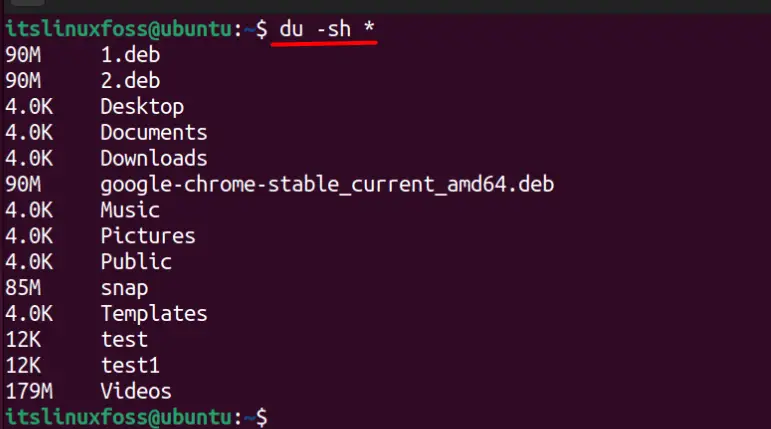
All the files within the current directory (use the cd command to navigate between the directories). The large files can be identified and deleted (1.deb in this case) using the “rm” command:
$ rm 1.deb

The same procedure is followed for all the files you can delete (learn about Linux permissions here).
Step 3: Clear Temporary Files on Linux
The temporary files on Linux are created by programs to access the data quickly the next time they are used. Although they are present briefly, they can still occupy the space. Clear them using this command:
$ sudo rm -rf /tmp/*

Removing the temporary files can clear a lot of space on the system, giving you some extra disk space.
Solution 2: Increase Quota Limit on Linux
If the server has more disk space, then more quota can be requested. It is helpful in cases where you do not want to delete the files on the system.
Syntax:
The system administrator can increase the quota limit using this command:
$ sudo edquota -u <User-Name>
Let’s add more quota for the user “tom”:
$ sudo edquota -u tom
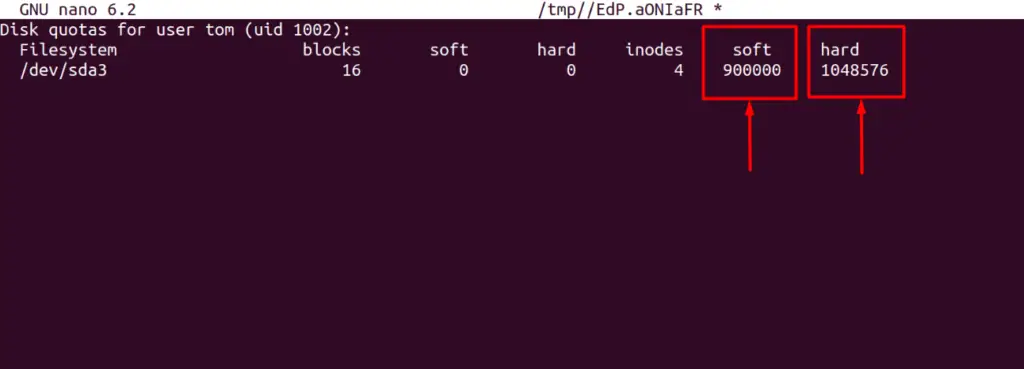
In the above image, two things are worth noting.
- Soft is the limit reaching where the user is warned that the quota’s limit is reaching the end.
- Hard is the limit beyond which nothing will be saved on the disk, where the quota is assigned to the users (in bytes). There is no limit to the disk quota, and it is based entirely on the user’s requirements.
The hard part is when the system administrator sets the quota, which is the limit for the user “tom” to use. While soft is a warning sent to the user telling them that the limit is ending.
Conclusion
Quota exceeded is one of the common issues because of the large space that software uses and lots of unnecessary files on the system. Exceeding the specified quota often results in data loss, as when the error “Disk Quota Exceeded” comes up, no write operations can be done on the disk. To eliminate this, clear the space on your system. Also, you can request the system administrator for more quota. This guide has presented the reasons, and the solutions to the error and disk quota exceeded in Linux.
