IntelliJ IDEA is the best IDE for software developers without any doubt. The design incorporates efficiency and intelligence, resulting in a very smooth development workflow experience, from design to implementation, constructing, deploying, testing, and debugging, as well as refactoring. It’s jam-packed with features and comes with plenty of plugins that we can use to customize the editor. It will simplify your life and allow you to be more productive with minimal effort.
It has been designed for optimizing developer productivity in every way. Ergonomic design work and Intelligent coding assist together to make growth not only efficient but also pleasurable. After IntelliJ IDEA has indexed your source code, it provides a lightweight, fast and intelligent experience by providing appropriate recommendations for every context, including smart and instant code completion, and dependable refactoring tools, and on-the-fly code analysis. Integrated version control systems, as well as a wide range of supported frameworks, are all available without the need for plugins.
The smart completion recommends only those types that are expected in the current context, while the simple execution recommends class names, fields, methods, and keywords within the horizon of visibility.
In the Java Code, even if the language expression is injected into a String literal, IntelliJ IDEA recognizes and supports the intelligent coding help for a wide range of various other languages, including JavaScript, SQL, JPQL, HTML, and so on. You can stay concentrated on the big picture because IDE anticipates your requirements and automates the iterative development functions. The developer team considers the risk of interrupting the developer’s flow in every design and implementation of the decision they make and does everything that can remove it or make it minimal.
The IDE automatically checks context and pulls up the appropriate tools for it.
The coding assistance in IntelliJ IDEA isn’t just for the editor; it also helps you remain productive when working with other things, such as searching through a list of components, filling out a form, toggling a setting, or opening a tool window.
IntelliJ IDEA 2020.3: What’s New
In addition to a variety of other features, IntelliJ IDEA 2020.3 adds inline watches and interactive hints and to the debugger which also increases support for Java 15, and provides support for Git staging.
That’s all about IntelliJ IDEA. Now, let’s start its installation guide on Ubuntu 20.04. Firstly, ensure that you are using the terminal as a ‘superuser’.
Installing IntelliJ IDEA on Ubuntu 20.04
Method 1: Using Snap Command
Step 1: Open the terminal by pressing ‘CTRL+ALT+T’ or search it manually in the activities and update the packages list.
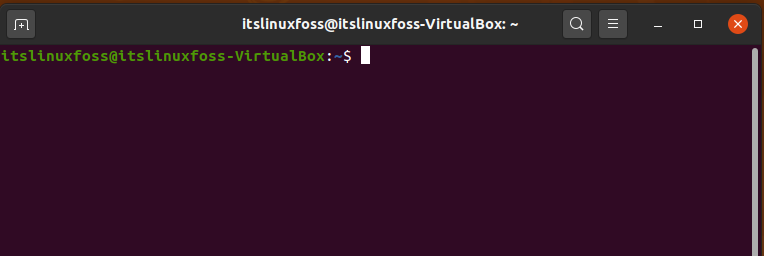
$ sudo apt update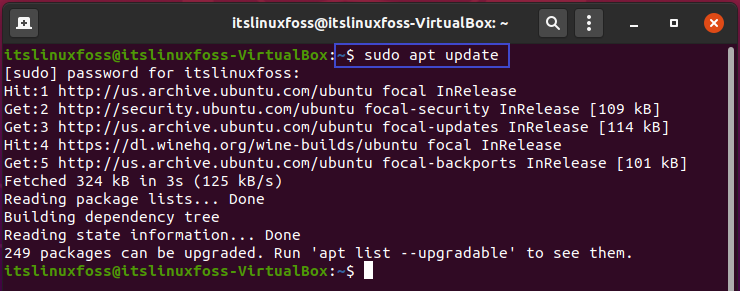
Step 2: Utilize the snap command to install IntelliJ IDEA on your Ubuntu 20.04.
$ sudo snap install intellij-idea-ultimate --classic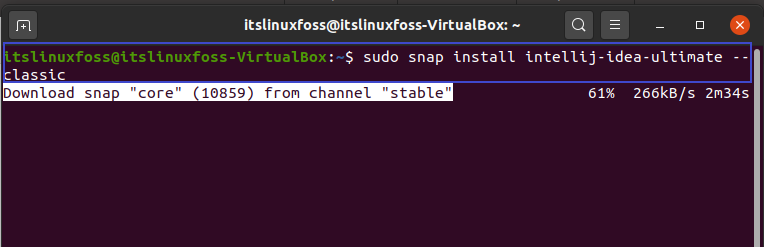
Method 2: Using Ubuntu Software Center:
Step 1: Search for Ubuntu software in the activities search bar.
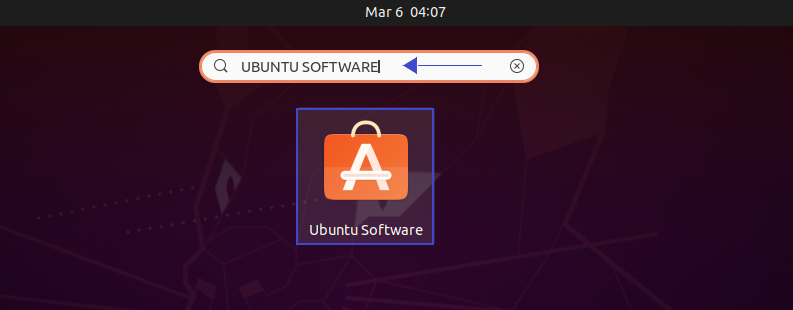
Step 2: Select the search bar which exists at the top left corner in the explore tab.
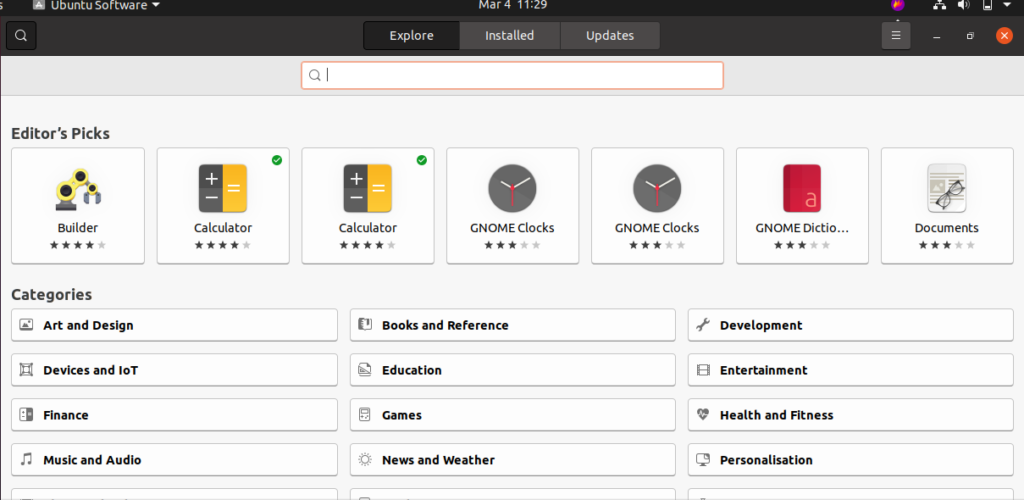
Step 3: Search for ‘IDEA Community’ and then install it.
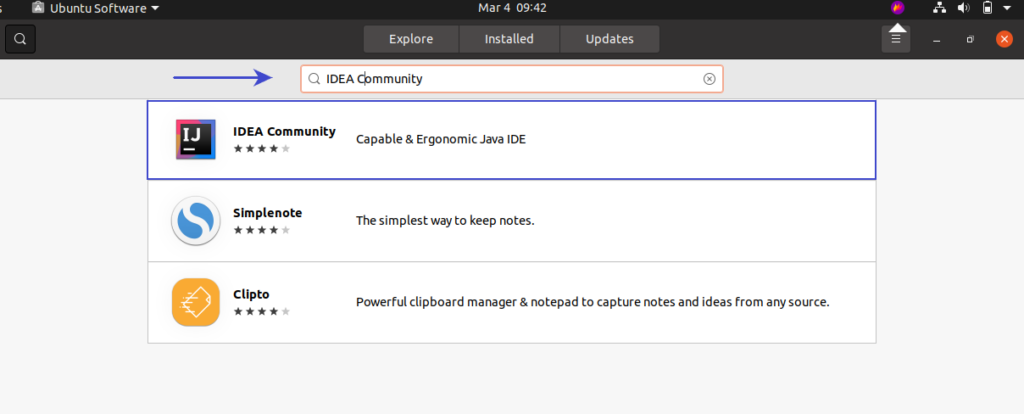
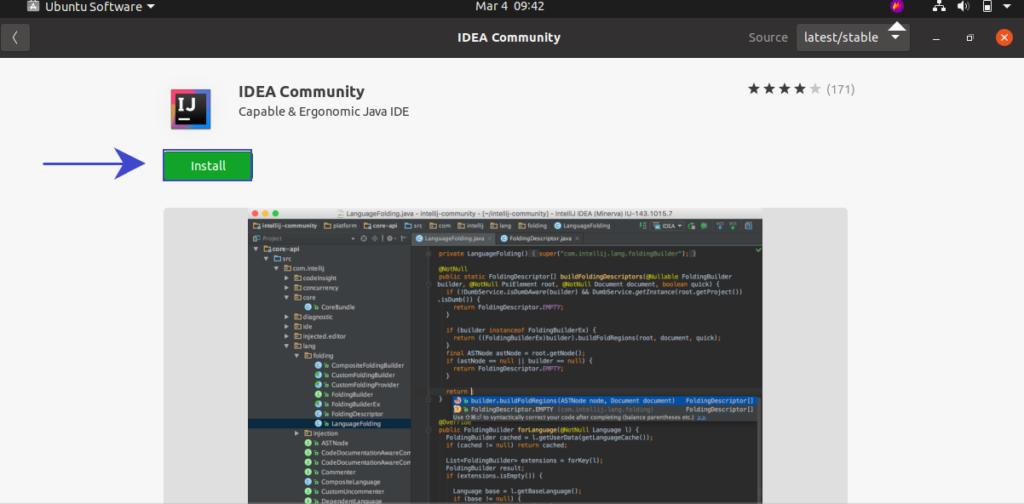
Wait for a few minutes, as the installation will take some time.
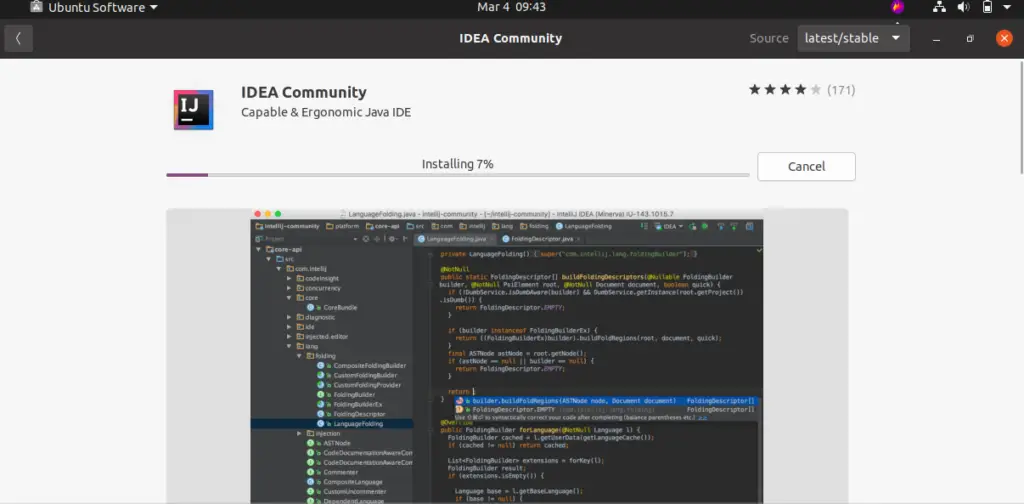
The output declares that Now you have the IDEA community on your system.
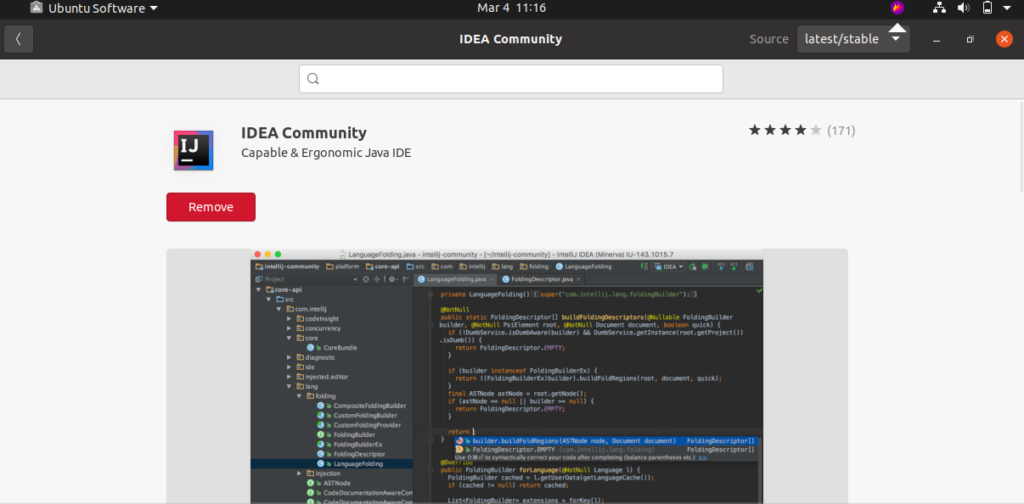
Step 4: Search for ‘IntelliJ community’ in the activities and follow the configuration settings.
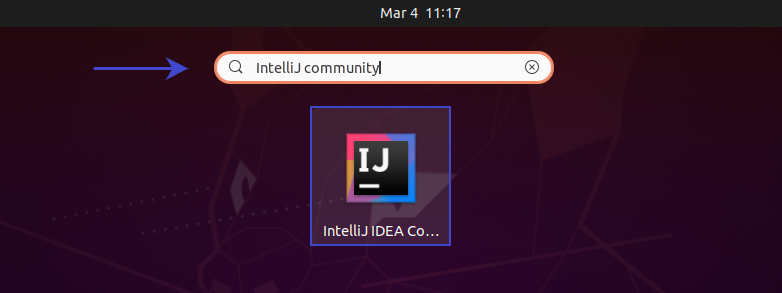
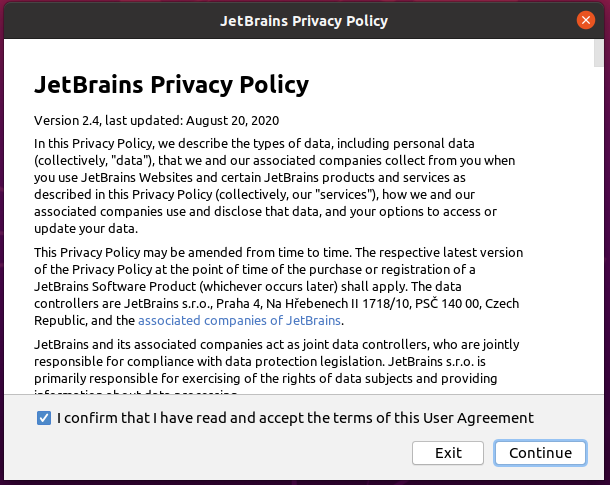
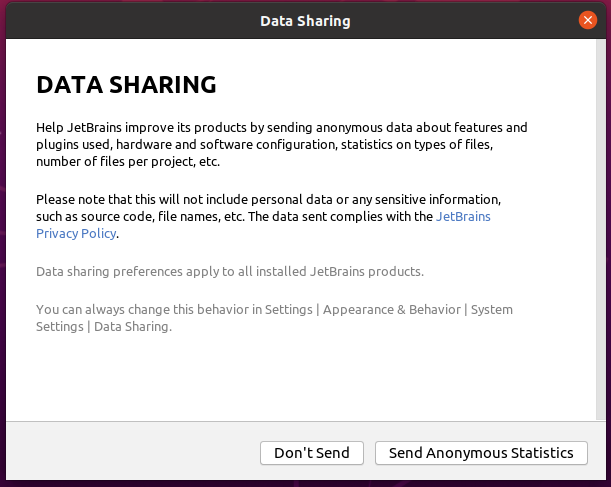
Step 5: That all about setting up IntelliJ Idea on your system. Use and Explore it as you like.

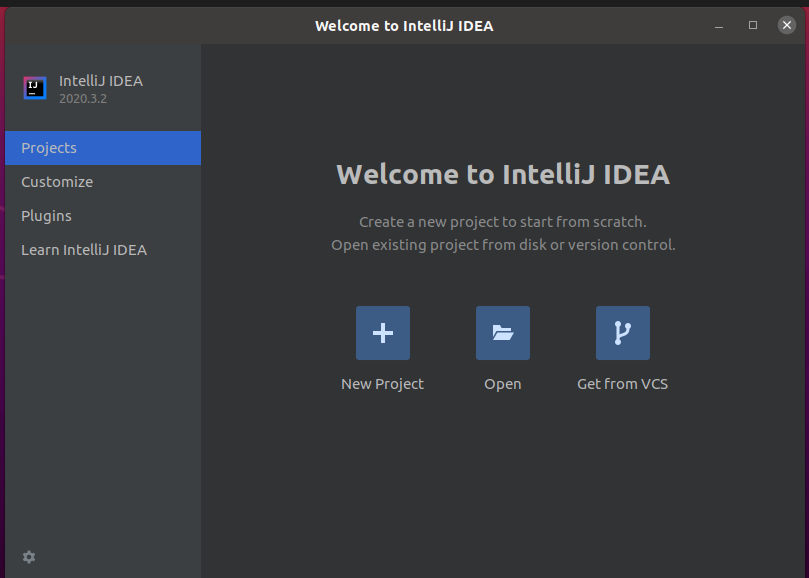
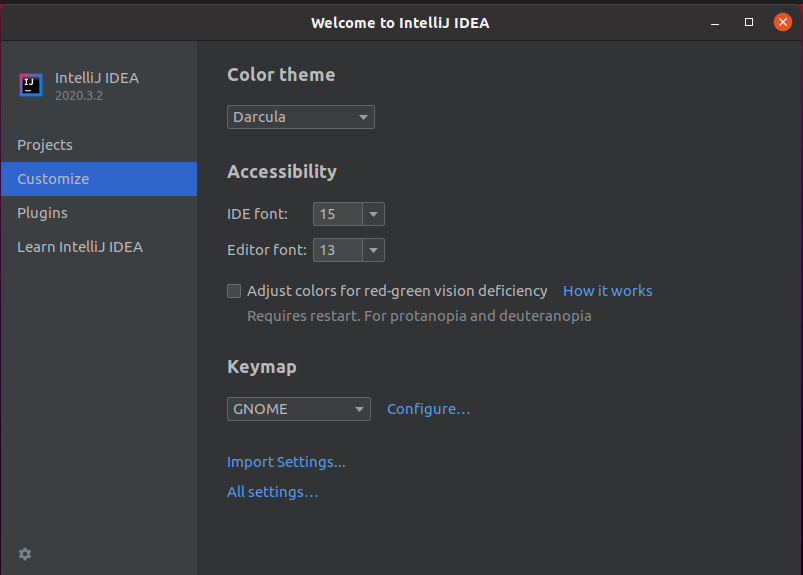
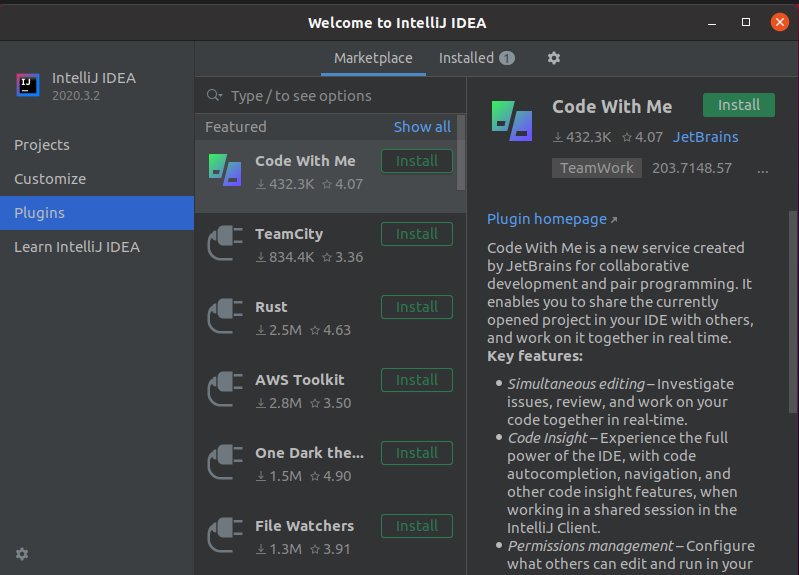
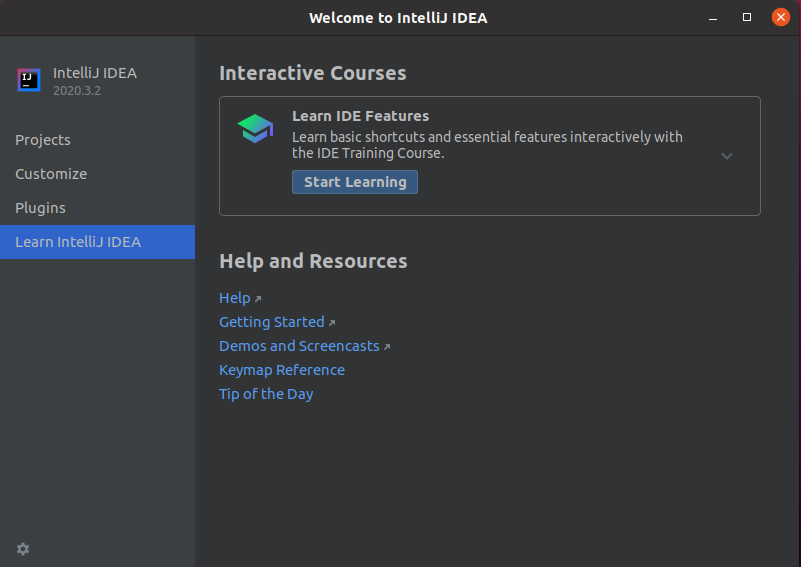
Conclusion:
This article shows you the installation procedure of IntelliJ Idea on Ubuntu 20.04.

TUTORIALS ON LINUX, PROGRAMMING & TECHNOLOGY