Dropbox is a storage location for all of your team’s files. Where you can use your favorite tools and you can cut through the noise and get to the core of the matter.
Features:
- There’s a better way to work if you have strewn content, trouble coordinating, and continuous interruptions. Dropbox assists people in staying coordinated, in sync, and secure with their teams.
- Organize your files in one secure location that you can access from your tablet, phone, and computer. Important folders, such as your “Desktop,” should be backed up because any changes will sync across your account.
- Create and edit your work in Dropbox, including cloud content and Microsoft Office files, so you don’t have to switch between applications or waste time looking for files.
- Manage and tackle your work effectively by bringing conventional files, web shortcuts, cloud content, and Dropbox paper documents simultaneously in one place.
- Maintain project progress by keeping your team in sync and linked to the tools you use every day such as Zoom, without leaving Dropbox.
- Our desktop experience with intelligent content suggestions allows you to collaborate with your team members, tools, and content all from the comfort of one central location.
- Be updated with a view of recent activity that brought-up adjacent to your work, and get informed of progress updates and to-dos added to descriptions.
- You can easily generate content and arrange your projects using to-dos, timelines, and tables with Paper which is considered as a collaborative doc for your team.
- User can connect tool and content which are in use, such as Zoom, Slack, and other integration of Dropbox which is the reason that you will stop switching and searching between applications.
- Easily share any file or folder with anyone, anywhere. Dropbox maintains the security of organizational and personal files and provides you the tools required for keeping safe the work you share, whether you’re at home, in the office, or on the go.
- By restoring or retrieving something in your Dropbox account for up to 30 days, you can protect files from deletions, unwanted edits, viruses, and hackers
- To increase performance in work related tasks, use Dropbox techniques.
- Dropbox is a flexible and safe workspace that over 500,000 teams rely on to keep their most sensitive data secure.
- You can keep shared files where they belong with features like expiring links, password protection, and download permissions.
- Team members can share, edit, and collaborate content easily.
- Using strong online cloud storage, you can keep all of your files safe.
That’s all about Dropbox. Now, let’s start its installation guide on Ubuntu 20.04. Firstly, ensure that you are using the terminal as a ‘superuser’.
Installing and Using Dropbox on Ubuntu 20.04
Method 1: Using Ubuntu Software Center
Step 1: Search for the Ubuntu software center in the activities.
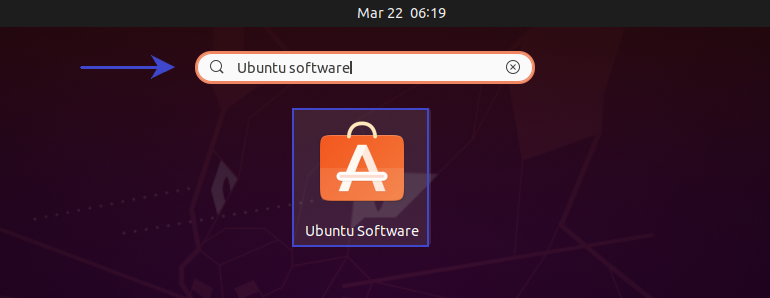
Step 2: Now, click on the search icon available at the left corner.
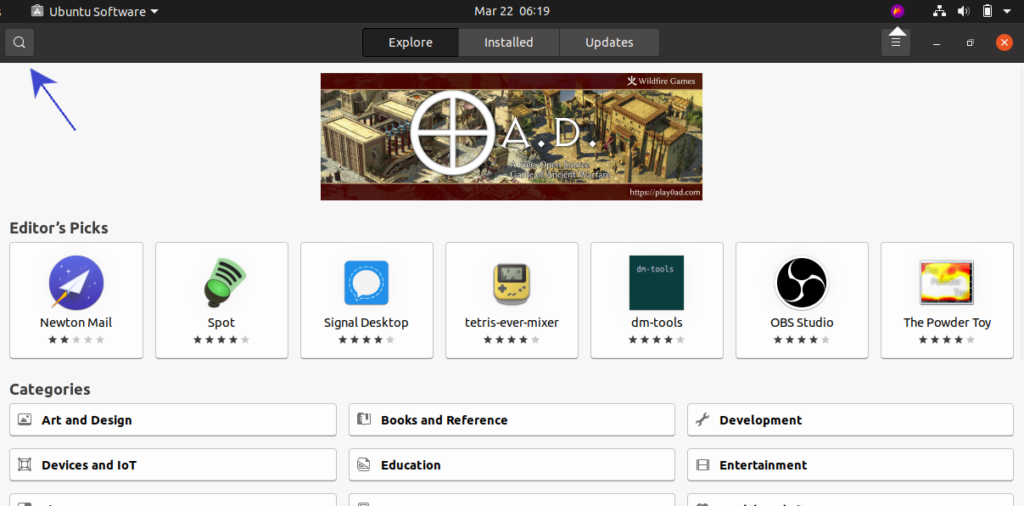
Step 3: Search for the Dropbox application, and you can install this application from here.
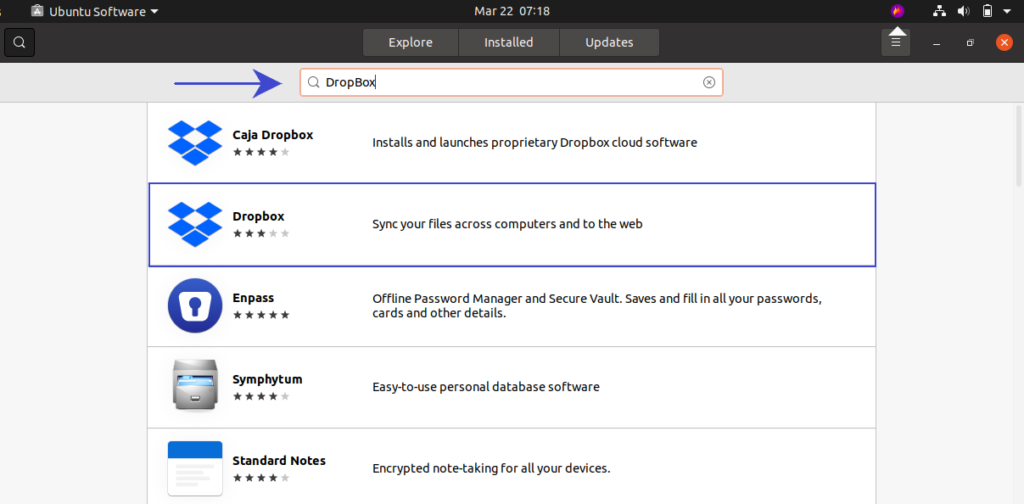
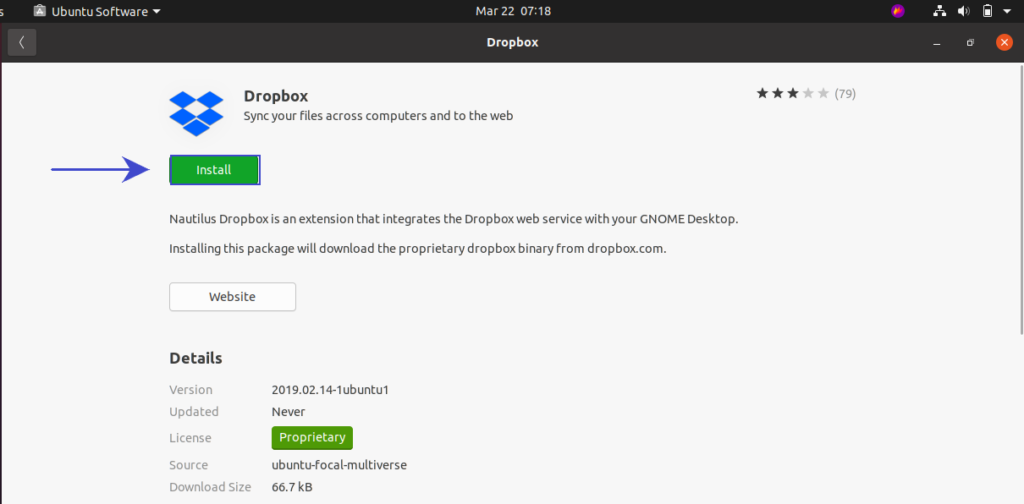
Method 2: Using CLI
Step 1: Open the terminal by pressing ‘CTRL+ALT+T’ or search it manually in the activities and update the packages list.
$ sudo apt update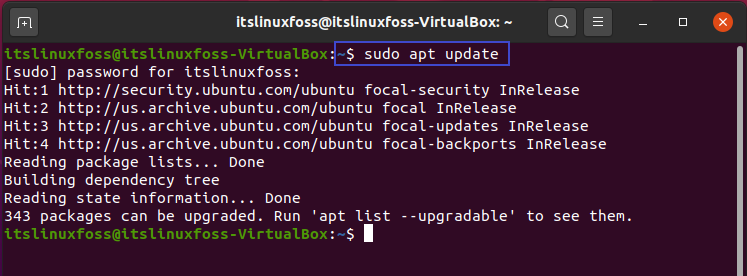
Step 2: Write-out the following ‘wget’ command to get the DropBox package on your Ubuntu 20.04.
$ wget -O - "https://www.dropbox.com/download?plat=lnx.x86_64" | tar xzf -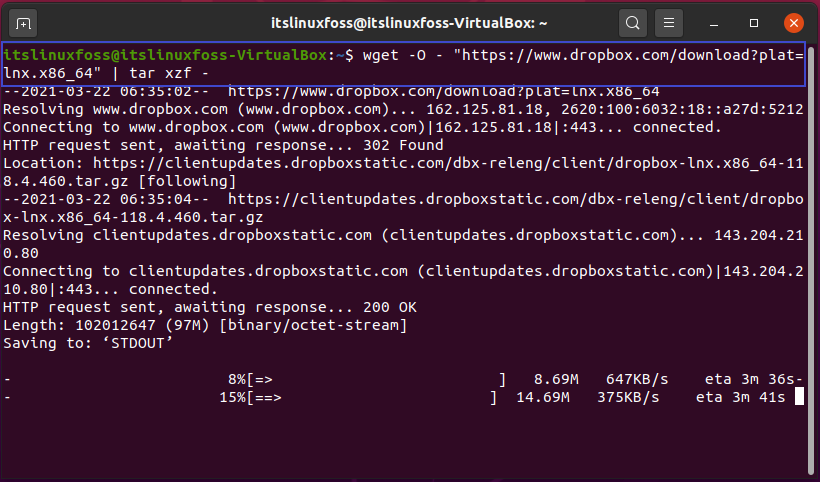
$ wget -O- “https://www.dropbox.com/download?plat=lnx.x86_64” | tar xzf -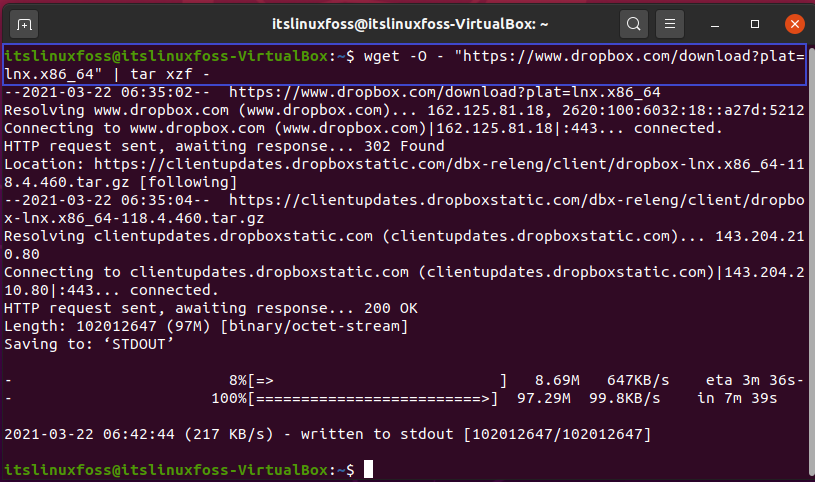
Step 3: Now, execute the DropBox installer.
$ .dropbox-dist/dropboxed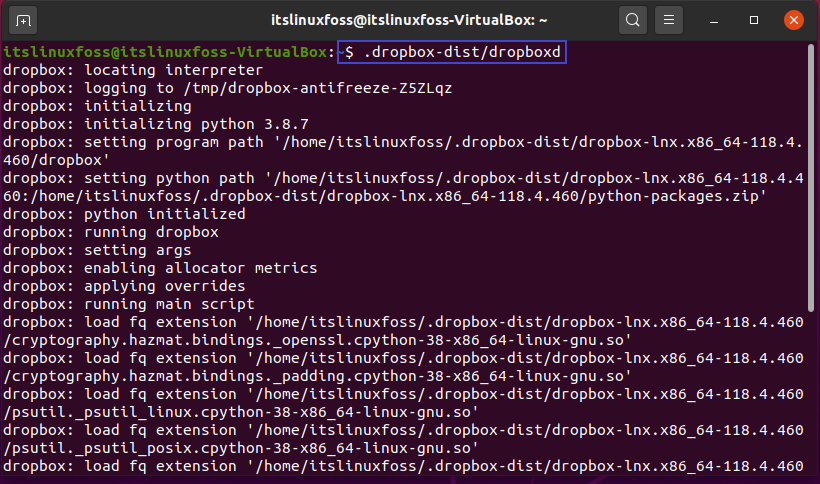
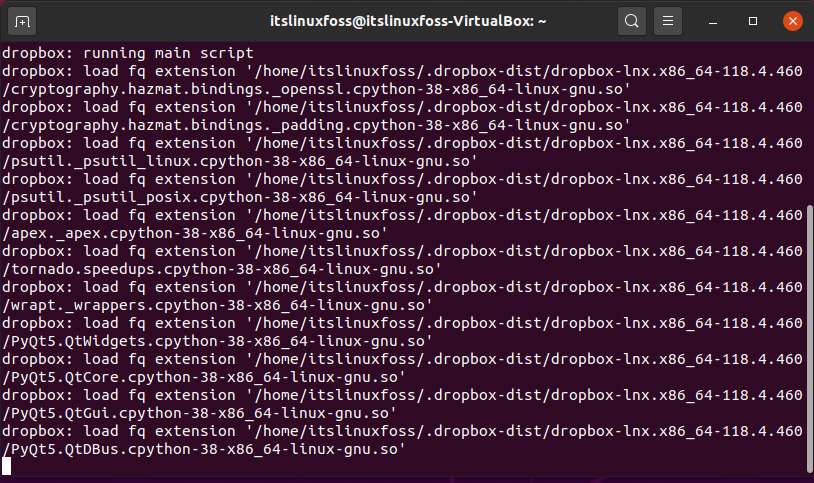
Step 4: Create a new account or Sign in to your DropBox account.
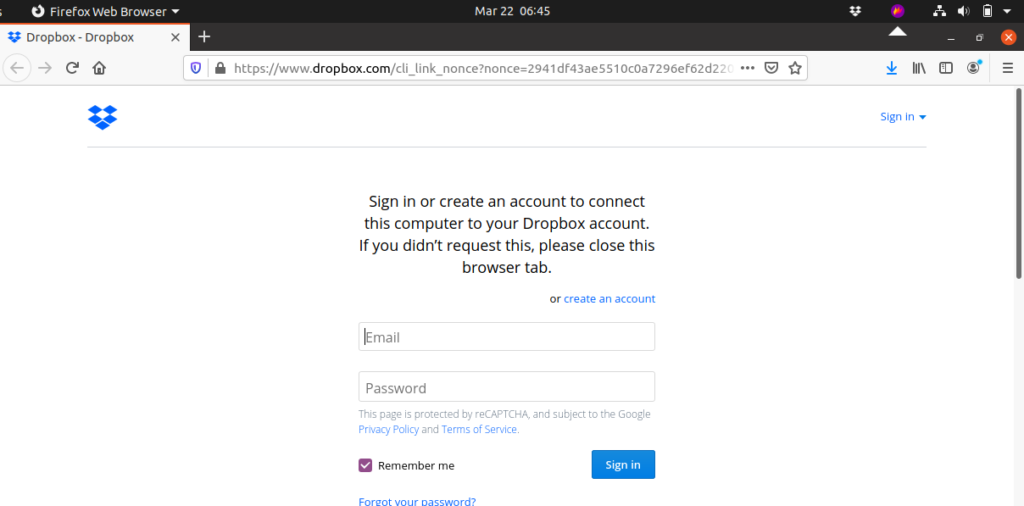
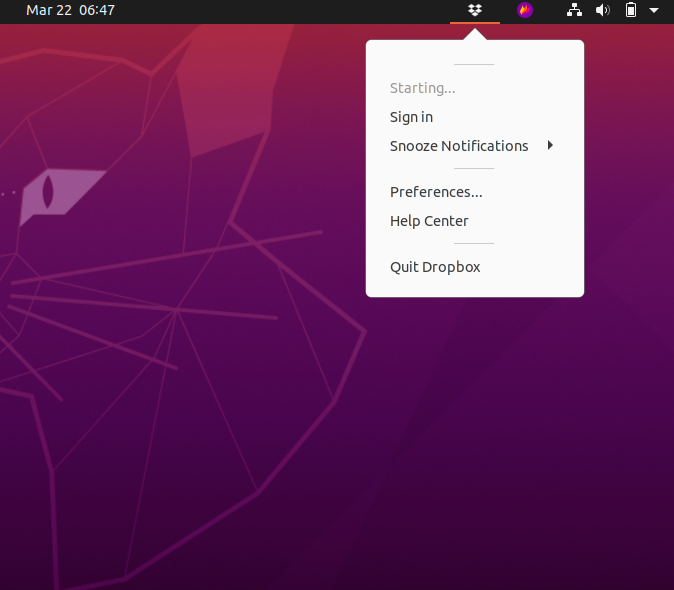
Step 5: Fill out the credentials and sign-in.
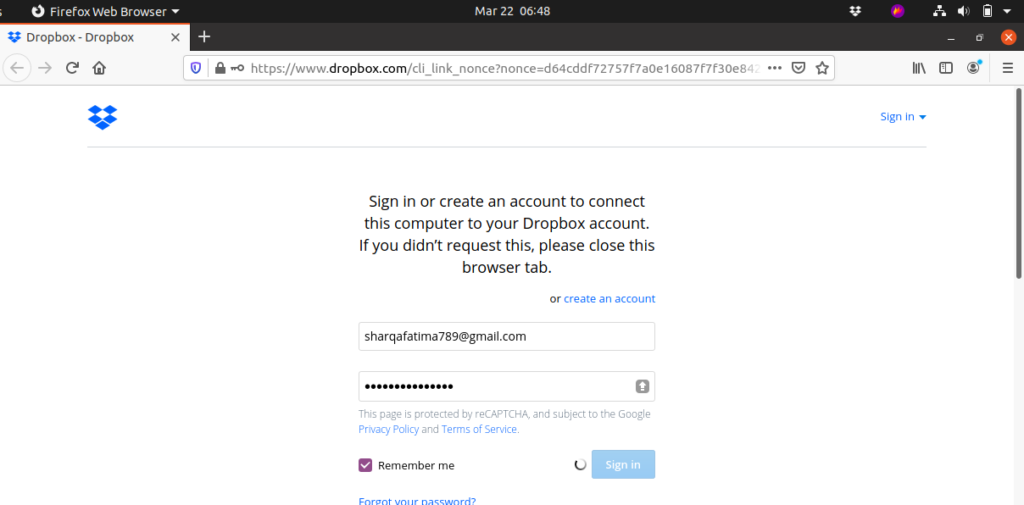
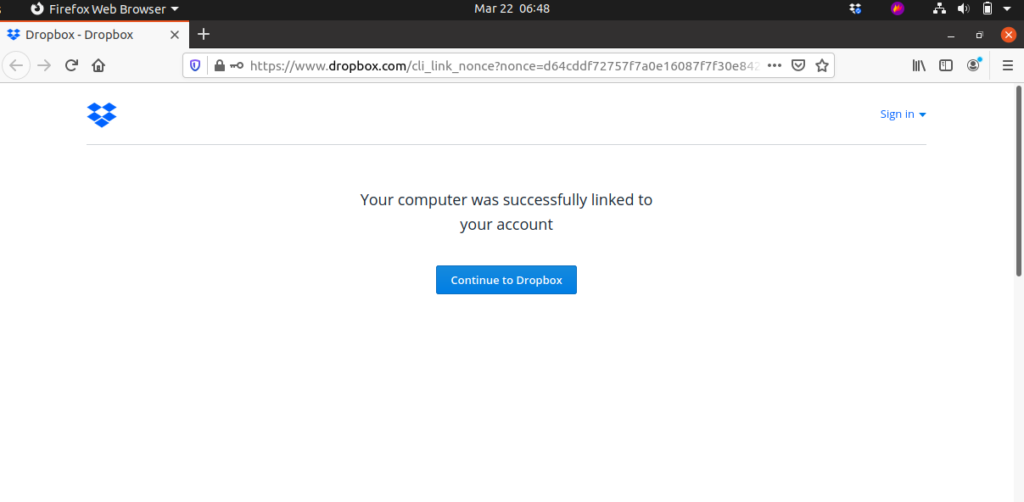
Step 6: This is the main view of the DropBox application. Here you can view all of your uploaded files and folders and other settings related to them.
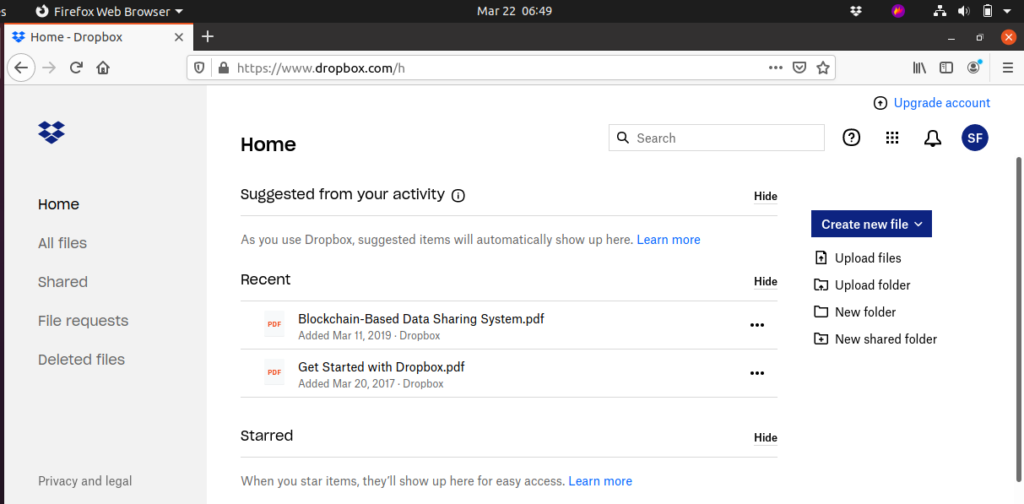
Step 7: Also, Check out your DropBox folder in the system
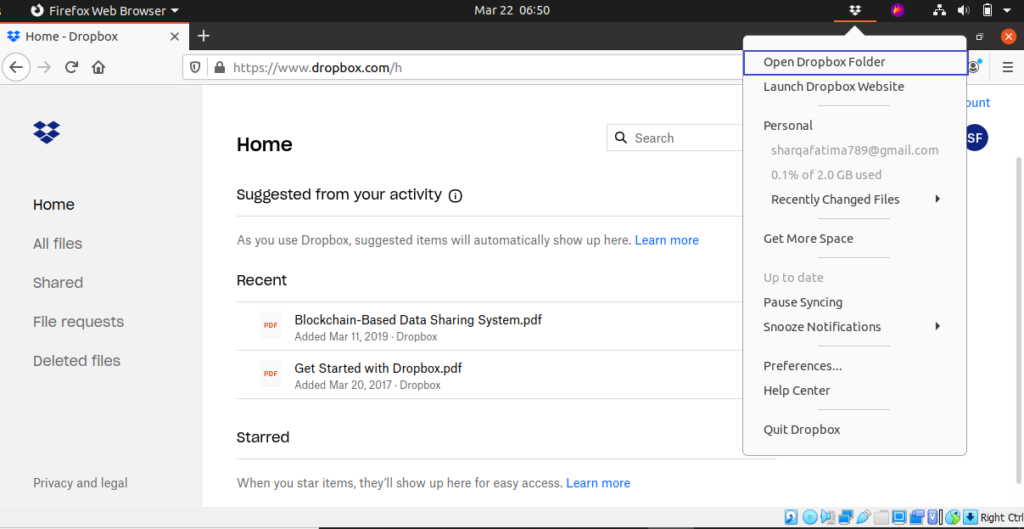
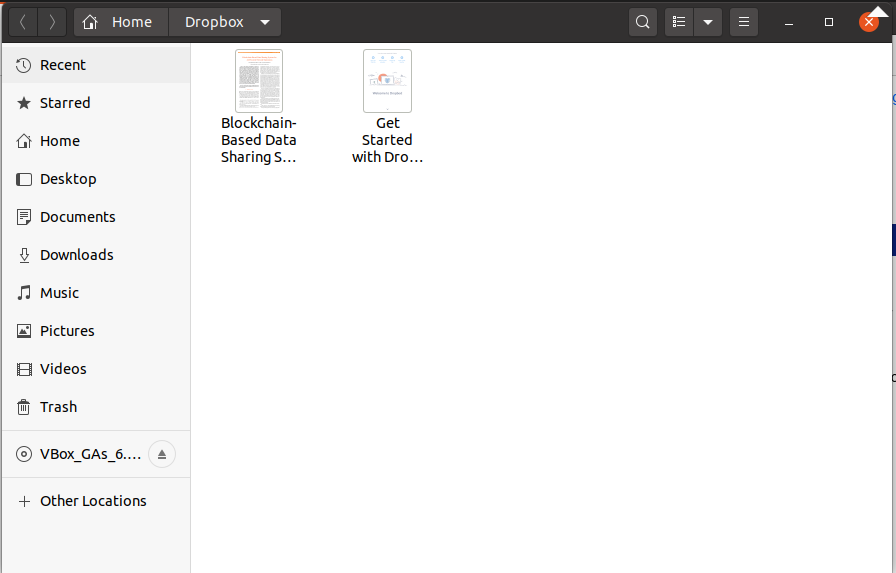
Step 8: Now, we will show you how to use DropBox for uploading file. In this example, we will upload the ‘SHA256SUM.gpg’ file to our cloud storage.
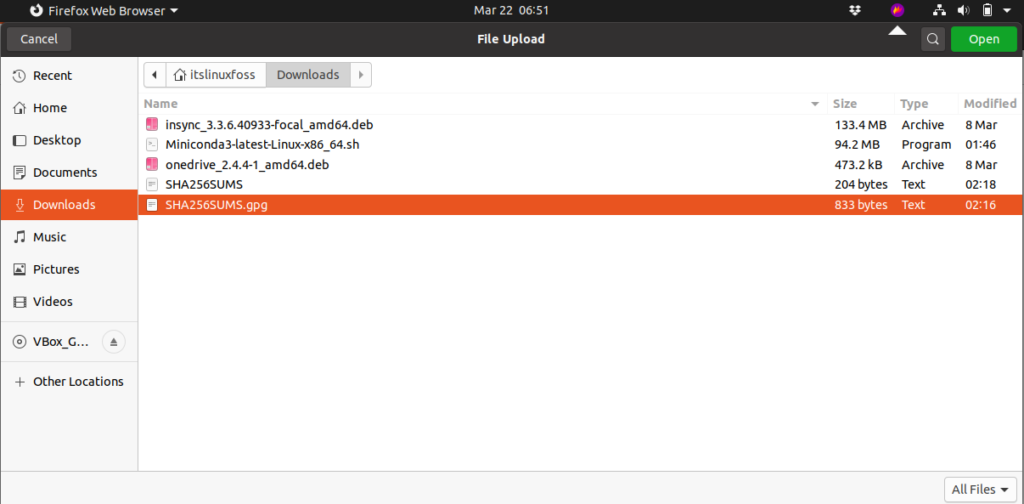
Follow these steps for uploading any files or folder in your Dropbox account.
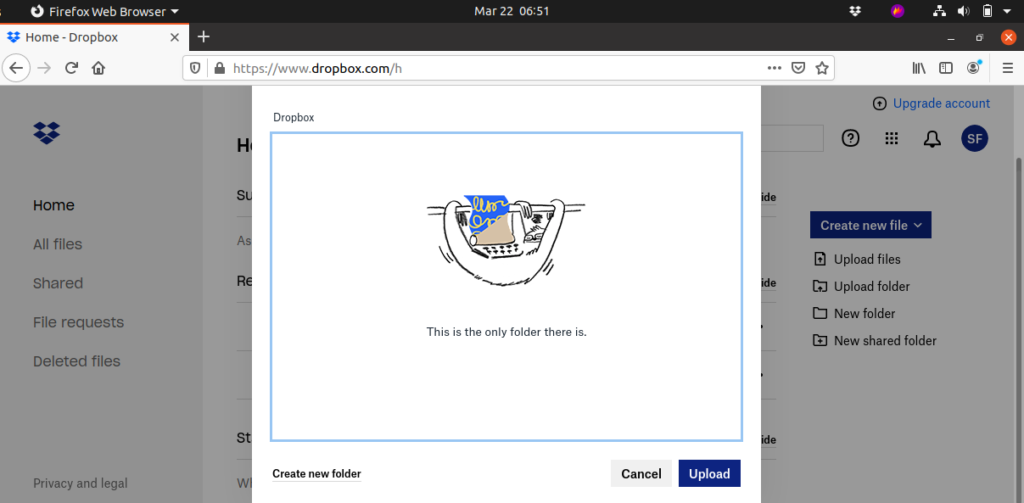
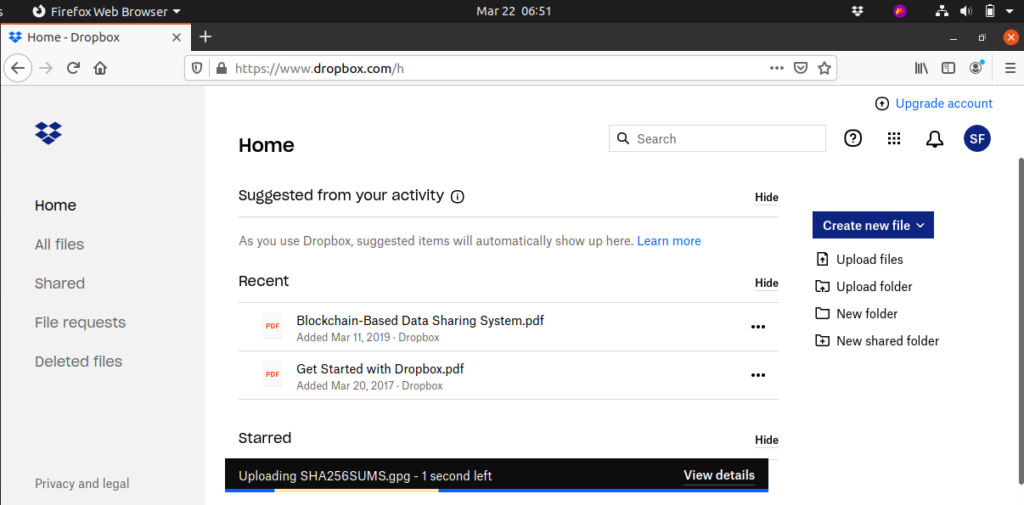
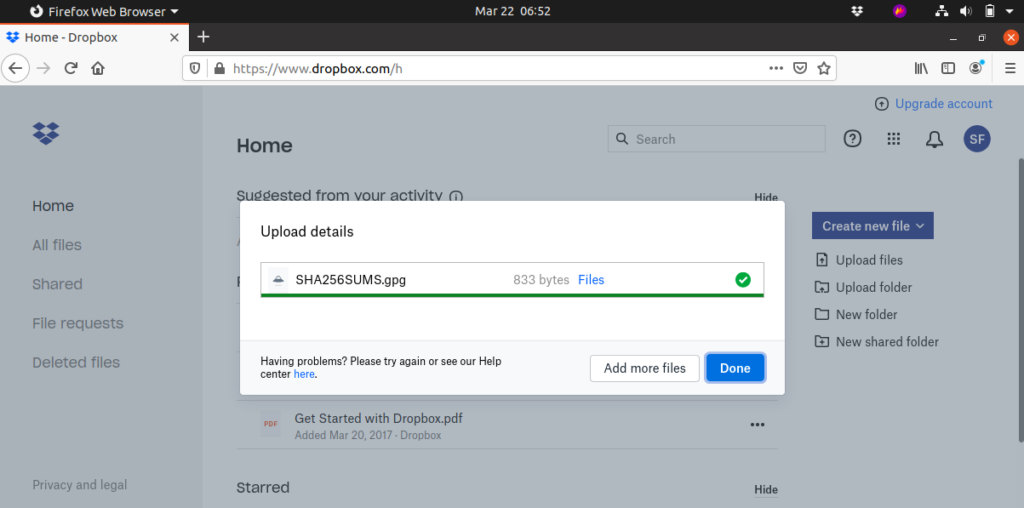
Conclusion:
We have discussed DropBox and its commendable features. Furthermore, we have also provided you a guide about installing and using DropBox on Ubuntu 20.04.

TUTORIALS ON LINUX, PROGRAMMING & TECHNOLOGY