While browsing the internet on Google Chrome, there’s a slight possibility of facing the error “ERR_CONNECTION_TIMED_OUT”. This occurs when there’s a communication issue with the server on which the website is hosted and the client from which it is being requested to access.
Modern websites usually take less than 15 seconds to load fully, but the cap is 30 seconds, after which the message “the website took too long to respond” is printed.
This write-up is about a timeout error on Google Chrome, and by going through it, the audience will learn the following.
- Problem 1: Outdated Cache
- Solution: Flush DNS
- Problem 2: Data Stored in Browser Cache Can Interfere with Client-Server Communication
- Solution: Clear Browsing History, Cache, and Everything
Problem 1: Outdated Cache
The DNS cache stores information about the websites visited by the user, allowing the system to access them quickly without translating the domain name to the IP address again. However, like browser data, the cache can become outdated, and the IP addresses may no longer be valid, resulting in slow website access.
Solution: Flush DNS
The Domain Name System or DNS cache is a mechanism that temporarily stores DNS records on a system. The information on recently visited websites is stored in those records. Using this information in the cache, the system can quickly resolve requests for the same website when accessed without having to query a DNS server again. It is also responsible for converting domain names like itslinuxfoss.com into IP addresses.
If the system has an outdated IP address of the website being accessed, it may respond with “took too long to respond.” Now, to flush it on Google Chrome, paste the following into the address bar and hit enter, which will open a new window, click on “Clear host cache.”
chrome://net-internals/#dns
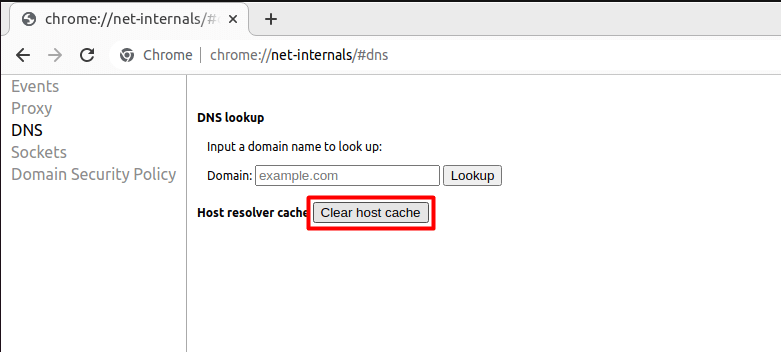
And there, the DNS cache from Google Chrome is cleared, and it would fix the problem if it were related to DNS.
Reason 2: Data Stored in Browser Cache Interferes the Client-Server Communication
Data saved from previous browsing sessions, such as passwords, cookies, website names, URLs, and cache, can cause problems with client-server communication. This stored data includes information about the website you are trying to access. If there were connection issues in the past, the browser would refer to its history, resulting in a failed client-server connection.
Solution: Clear Browsing History, Cache, and Everything
Some users reported clearing their browsing history, cache, cookies, and everything that can cause this error that you can do by following the image mentioned below.
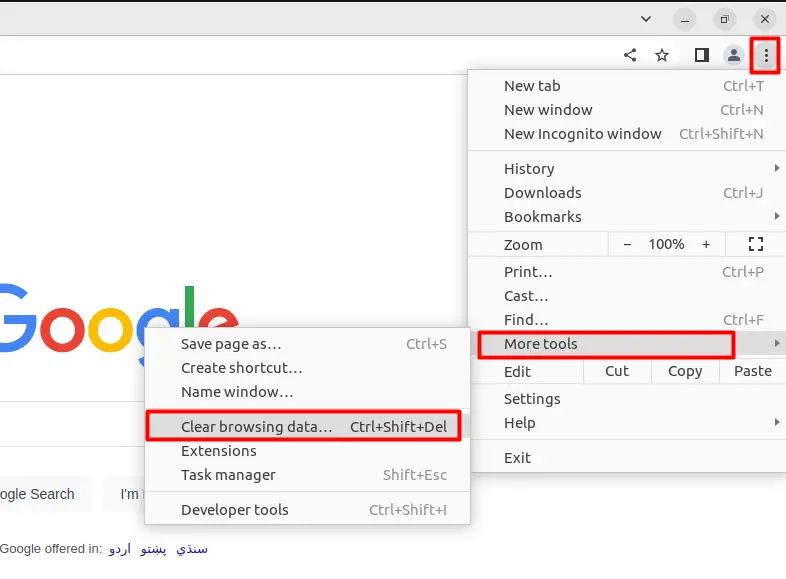
From the new window, select “Advanced,” time range to “All time,” and then tick all the boxes. Click on “clear data,” which will erase everything from Google Chrome.
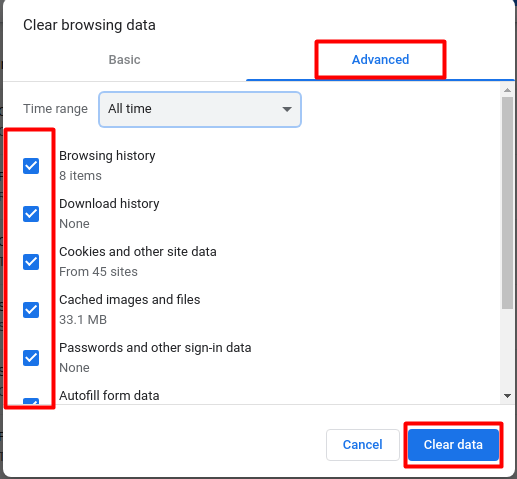
Now, reset Google Chrome by entering the settings from the same three vertical dots.
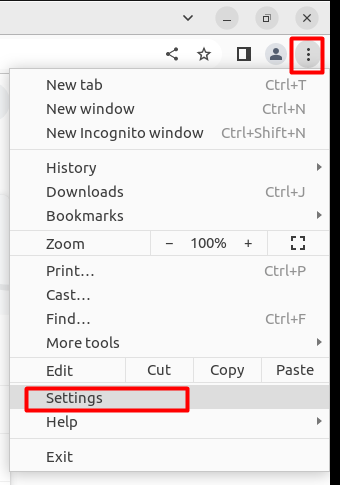
After that you need to restore your settings that you can do by following the below image
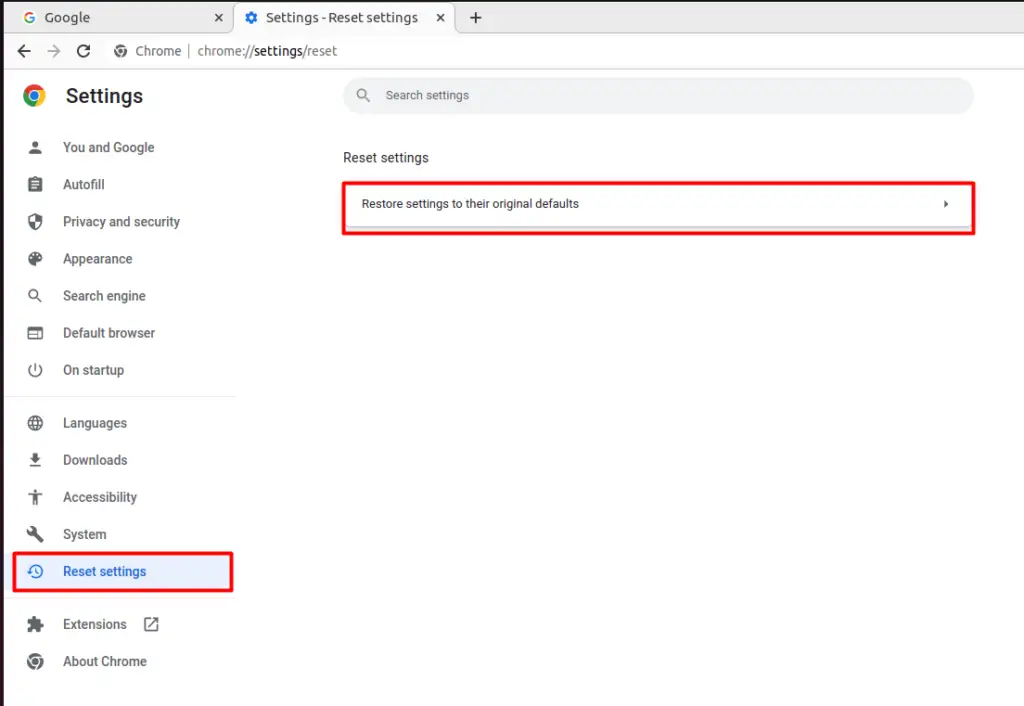
From the new window, confirm the action by clicking on “Reset Settings”, and this will reset Google Chrome to its original state.
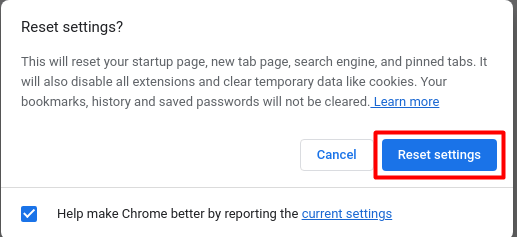
Conclusion
The error message “took too long to respond” on Google Chrome occurs due to connectivity issues. The DNS cache is outdated. This issue can be fixed by flushing the DNS or resetting Chrome to its default state. This post has briefly explained the reasons and the solutions for the error “took too long top to respond to chrome” sometimes annoying because it won’t get fixed automatically but can be done manually. Multiple methods of fixing this error are covered today, and hopefully, it’ll fix “ERR_CONNECTION_TIMED_OUT” on your system.
