The most popularly used media player out there is VLC that is used by all of us, whether it’s for playing any DVD, downloaded movies or audio CDs. Despite the fact that there are a variety of media players available, still users prefer VLC.
If you’re a beginner at Linux and recently switched from Windows, and you want to have the same experience then you don’t have to worry. VLC Media Player is also available on Linux and in this guide we’ll tell you how to install VLC Media Player on your UBuntu 20.04, through two command line ways.
Installation of VLC Media Player as a Snap Package (Command Line)
Snap packages are self-contained software packages that contain all the dependencies required to run an application.
We can use command-line as well as Ubuntu Software applications to install snap packages. Here we’re using the command line. Open your terminal and run the following line:
$ sudo snap install vlc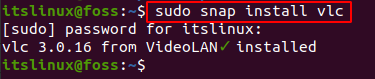
This will take a few minutes so be patient. Now in order to launch vlc simply type vlc in your terminal:
$ vlcThis will open up the vlc media player, now you can start using it.
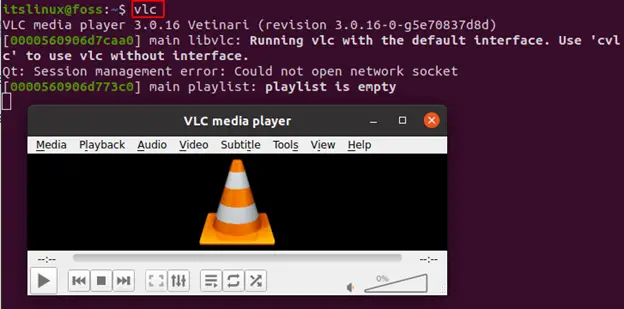
Uninstall VLC Media Player
Just in case you want to uninstall it, run the following line:
$ sudo snap remove vlcThis will take few seconds and soon VLC Media player will be removed from your system, displaying the following message:

Installation of VLC Media Player with APT (Command Line)
Using apt, the installation of vlc is a simple straightforward process. Firstly you need to update your system before any installation:
$ sudo apt update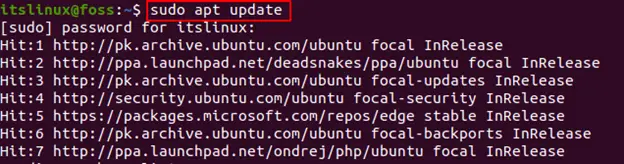
Now, in order to install it run the following command:
$ sudo apt install vlc
After this you’ve successfully installed VLC. Launch it through the following command:
$ vlc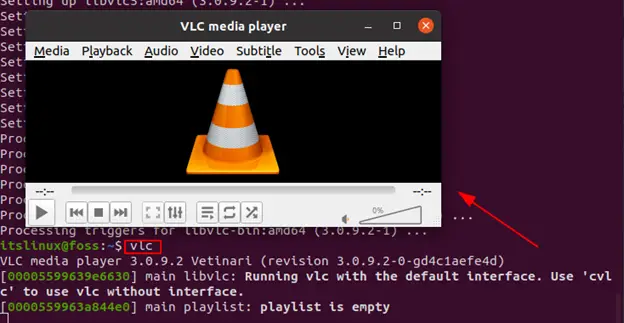
This will show you this pop up window displaying VLC.
Uninstallation of VLC Media Player
In order to remove it you just need to run the command provided below:
$ sudo apt remove This will successfully remove the vlc media player from your system.
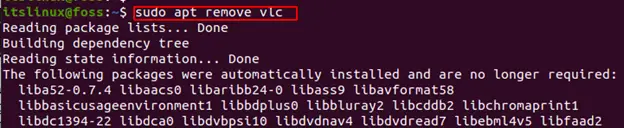
Now, you’ve learned two different ways to install VLC Media player. Use the most suitable one and enjoy it.
Conclusion
VLC Media Player is a widely used application to play any sort of media, and it’s also cross-platform. Hence, in this tutorial we guided you through the installation of VLC Media Player, using two different ways. Following the guide you must have now installed it on your system without any errors. Now you can enjoy your DVDs, or Audio CDs on the Linux system as well.
